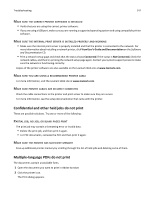Lexmark 34S0709 User Guide - Page 151
Memory card, Solving paper feed problems, Paper frequently jams, Fan, flex
 |
UPC - 734646084505
View all Lexmark 34S0709 manuals
Add to My Manuals
Save this manual to your list of manuals |
Page 151 highlights
Troubleshooting 151 Memory card Make sure the memory card is securely connected to the printer system board. Solving paper feed problems Paper frequently jams These are possible solutions. Try one or more of the following: FAN, FLEX, AND STRAIGHTEN THE PAPER IN THE TRAY OR FEEDER Turn the stack of paper over, if possible, when you reload it into the tray or feeder. CHECK THE PAPER Use recommended paper and other specialty media. For more information, see "Paper and specialty media guidelines" on page 57. MAKE SURE THERE IS NOT TOO MUCH PAPER IN THE TRAY OR FEEDER Make sure the stack of paper you load does not exceed the maximum stack height indicated in the tray or on the multipurpose feeder. CHECK THE GUIDES Move the guides in the tray to the correct positions for the paper size loaded. LOAD PAPER FROM A FRESH PACKAGE The paper may have absorbed moisture due to high humidity. Store the paper in its original wrapper until you use it. Paper jam message remains after jam is cleared The paper path is not clear. Clear jammed paper from the entire paper path, and then press .