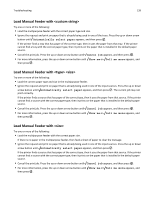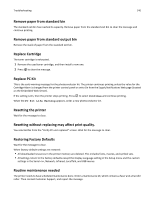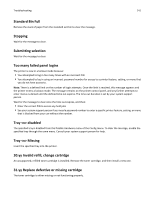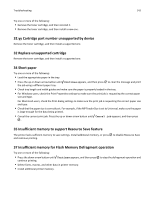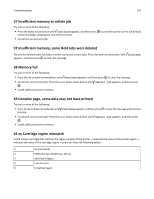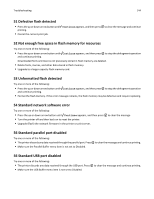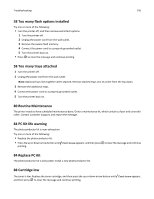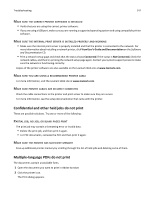Lexmark 34S0709 User Guide - Page 144
Defective flash detected, 52 Not enough free space in flash memory for resources
 |
UPC - 734646084505
View all Lexmark 34S0709 manuals
Add to My Manuals
Save this manual to your list of manuals |
Page 144 highlights
Troubleshooting 144 51 Defective flash detected • Press the up or down arrow button until Continue appears, and then press printing. • Cancel the current print job. to clear the message and continue 52 Not enough free space in flash memory for resources Try one or more of the following: • Press the up or down arrow button until Continue appears, and then press to stop the defragment operation and continue printing. Downloaded fonts and macros not previously stored in flash memory are deleted. • Delete fonts, macros, and other data stored in flash memory. • Upgrade to a larger capacity flash memory card. 53 Unformatted flash detected Try one or more of the following: • Press the up or down arrow button until Continue appears, and then press to stop the defragment operation and continue printing. • Format the flash memory. If the error message remains, the flash memory may be defective and require replacing. 54 Standard network software error Try one or more of the following: • Press the up or down arrow button until Continue appears, and then press • Turn the printer off and then back on to reset the printer. • Upgrade (flash) the network firmware in the printer or print server. to clear the message 56 Standard parallel port disabled Try one or more of the following: • The printer discards any data received through the parallel port. Press • Make sure the Parallel Buffer menu item is not set to Disabled. to clear the message and continue printing. 56 Standard USB port disabled Try one or more of the following: • The printer discards any data received through the USB port. Press • Make sure the USB Buffer menu item is not set to Disabled. to clear the message and continue printing.