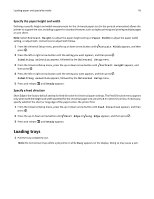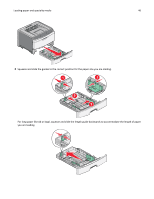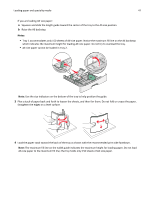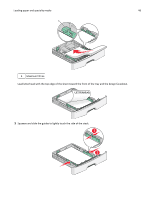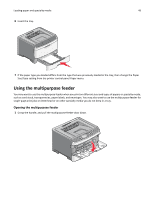Lexmark 34S0709 User Guide - Page 44
Loading paper and specialty media, Setting the paper size and type
 |
UPC - 734646084505
View all Lexmark 34S0709 manuals
Add to My Manuals
Save this manual to your list of manuals |
Page 44 highlights
Loading paper and specialty media 44 Loading paper and specialty media This section explains how to load the 250- and 550-sheet trays and the multipurpose feeder. It also includes information about paper orientation, setting the Paper Size and Paper Type, and linking and unlinking trays. Setting the paper size and type 1 Make sure that the printer is on and Ready appears. 2 From the printer control panel, press . 3 Press the up or down arrow button until Paper Menu appears, and then press . 4 Press the up or down arrow button until Paper Size/Type appears, and then press . 5 Press the up or down arrow button until the correct tray or feeder appears, and then press . 6 Press the left or right arrow button until the correct size appears, and then press . Paper Type appears. 7 Press the left or right arrow button until the correct type appears, and then press . Submitting selection appears. The printer returns to the Paper Size/Type menu. Configuring Universal paper settings The Universal Paper Size is a user‑defined setting that lets you print on paper sizes that are not preset in the printer menus. Set the Paper Size for the specified tray to Universal when the size you want is not available from the Paper Size menu. Then, specify all of the following Universal size settings for your paper: • Units of Measure (inches or millimeters) • Portrait Height and Width • Feed Direction Note: The smallest supported Universal size is 76.2 x 127 mm (3 x 5 in.); the largest is 216 x 356 mm (8.5 x 14 in.). Specify a unit of measure 1 Make sure the printer is on and Ready appears. 2 From the printer control panel, press . Paper Menu appears. 3 Press . 4 Press the up or down arrow button until Universal Setup appears, and then press . 5 Press the up or down arrow button until Units of Measure appears, and then press . 6 Press the up or down arrow button until appears next to the correct unit of measure, and then press . Submitting selection appears, followed by the Universal Setup menu. 7 Press and release until Ready appears.