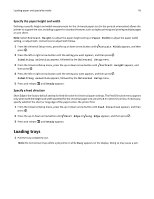Lexmark 34S0709 User Guide - Page 40
Saving energy, Using Eco-Mode, Reducing printer noise, Using Eco
 |
UPC - 734646084505
View all Lexmark 34S0709 manuals
Add to My Manuals
Save this manual to your list of manuals |
Page 40 highlights
Minimizing your printer's environmental impact 40 Avoid paper jams Carefully select and load paper to avoid paper jams. For more information, see "Avoiding jams" on page 123. Saving energy Using Eco‑Mode Use Eco‑Mode to quickly select one or more ways to reduce your printer's environmental impact. Note: See the table for the multiple settings that change when you select an Eco-Mode setting. Choose To Energy Reduce energy use, especially when the printer is idle. • Printer engine motors do not start until a job is ready to print. You may notice a short delay before the first page is printed. • The printer enters Power Saver mode after one minute of inactivity. • When the printer enters Power Saver mode, the printer control panel display light is turned off. Paper • Enable the automatic duplex feature (on printer models that support duplex). • Turn off print log features. Energy/Paper Use all the settings associated with Energy mode and Paper mode. Off Use factory default settings for all settings associated with Eco‑Mode. This setting supports the performance specifications for your printer. 1 Make sure that the printer is on and Ready appears. 2 From the printer control panel, press . 3 Press the up or down arrow button until Settings appears, and then press . 4 Press the up or down arrow button until General Settings appears, and then press . 5 Press the up or down arrow button until Eco‑Mode appears, and then press . 6 Press the up or down arrow button to scroll through the list of possible settings. Press Submitting Selection appears. at the correct setting. Reducing printer noise Use Quiet Mode to reduce printer noise. Note: See the table for the multiple settings that change when you select a Quiet Mode setting.