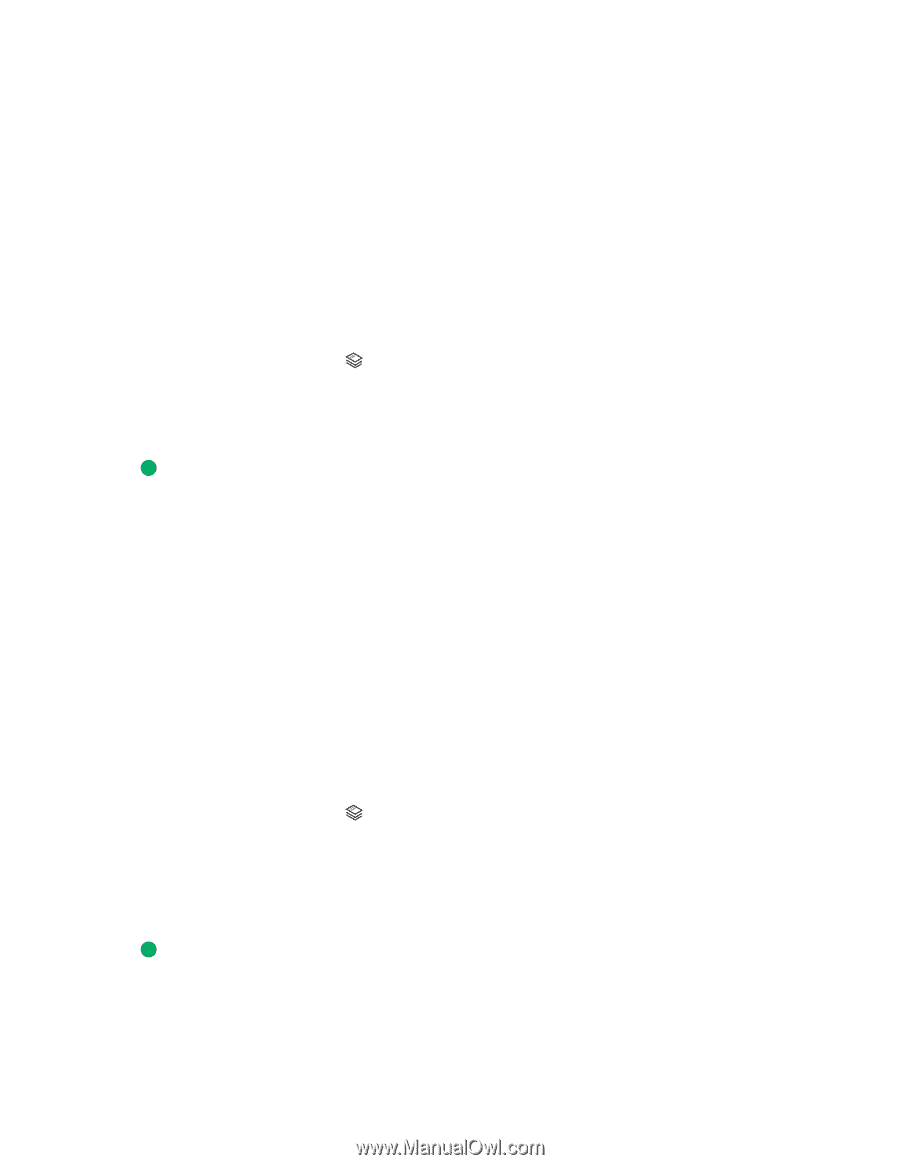Lexmark 7675 User's Guide - Page 105
Repeating an image on one Copying multiple s on one sheet (N-Up
 |
UPC - 734646081443
View all Lexmark 7675 manuals
Add to My Manuals
Save this manual to your list of manuals |
Page 105 highlights
Repeating an image on one page You can print the same page image multiple times on one sheet of paper. This option is helpful when creating items such as labels, decals, flyers, and handouts. 1 Load paper. 2 Load an original document faceup into the Automatic Document Feeder (ADF) or facedown on the scanner glass. Notes: • Do not load postcards, photos, small items, transparencies, photo paper, or thin media (such as magazine clippings) into the ADF. Place these items on the scanner glass. • Adjust the paper guide on the ADF tray to the width of the original document. • When using the scanner glass, close the top cover to avoid dark edges on the scanned image. 3 From the printer control panel, press . 4 Press the up or down arrow button until Copies per Sheet is highlighted. 5 Press the left or right arrow button to choose the number of times that an image is repeated on a page: once, four times, nine times, or 16 times. 6 Press . Copying multiple pages on one sheet (N-Up) The N-Up setting lets you copy multiple pages on one sheet by printing smaller images of each page. For example, you can condense a 20-page document into five pages if you use the N-Up setting to print four page images per sheet. 1 Load paper. 2 Load an original document faceup into the Automatic Document Feeder (ADF) or facedown on the scanner glass. Notes: • Do not load postcards, photos, small items, transparencies, photo paper, or thin media (such as magazine clippings) into the ADF. Place these items on the scanner glass. • Adjust the paper guide on the ADF tray to the width of the original document. • When using the scanner glass, close the top cover to avoid dark edges on the scanned image. 3 From the printer control panel, press . 4 Press the up or down arrow button until Pages per Sheet is highlighted. 5 Press the left or right arrow button to choose the number of pages that you want to copy on a sheet of paper. You may choose to copy one, two, or four page images on a sheet. Note: If you are copying four pages in landscape format, scan pages 3 and 4 first, and then scan pages 1 and 2. 6 Press to save the image of the page to the printer memory. 7 When prompted if you want to scan another page, press OK to choose Yes. 8 Load the next page of the original document facedown on the scanner glass, and then press OK. Copying 105