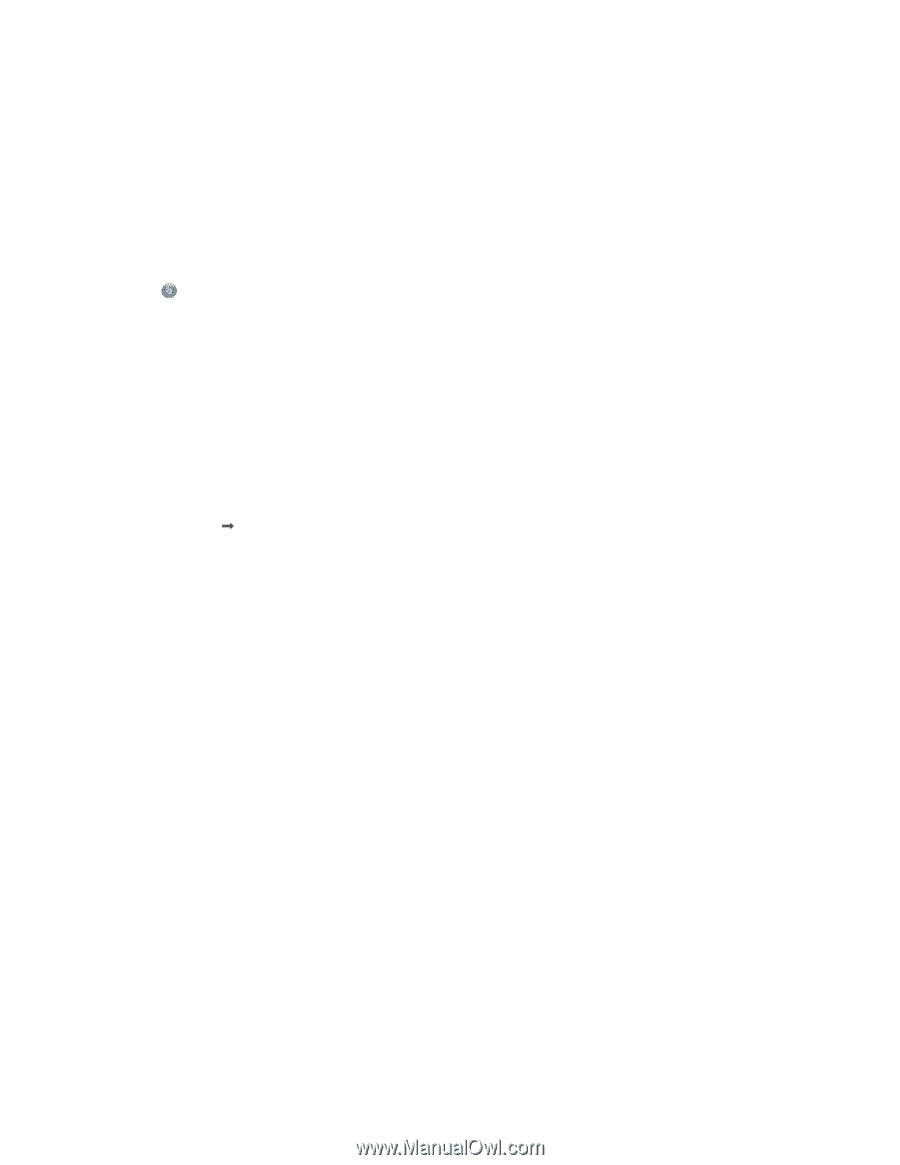Lexmark 7675 User's Guide - Page 53
Switching between USB, Ethernet, and wireless connections (Macintosh only), Selecting the printer
 |
UPC - 734646081443
View all Lexmark 7675 manuals
Add to My Manuals
Save this manual to your list of manuals |
Page 53 highlights
3 Follow the on-screen instructions for configuring a printer on an Ethernet network. 4 Select the printer (see "Selecting the printer" on page 53). Note: You will need a USB cable to complete the configuration. Selecting the printer 1 Select the connection. Do one of the following: In Windows Vista a Click . b Click Control Panel. c Under Hardware and Sound, click Printer. In Windows XP a Click Start. b Click Printers and Faxes. In Windows 2000 a Click Start. b Click Settings Œ Printers. 2 You will see two printers in the folder. • Lexmark XXXX Series (USB) • Lexmark XXXX Series (Network) where XXXX is the model number of the printer. 3 Select Set as Default Printer from the menu. 4 Close the Printers or Printers and Faxes window. Switching between USB, Ethernet, and wireless connections (Macintosh only) You can change the way you access your printer, depending on your needs. The procedures below assume that you have configured your printer for one type of connection. See related topics on troubleshooting specific connection types if you encounter difficulties during configuration. Note: The printer supports one active local connection (USB) and one active network connection (Ethernet or wireless) at a time. It is not possible to use both Ethernet and wireless at the same time. Use the printer wirelessly Select the connection type that describes how you currently access your printer: Installing the printer on a wireless network (selected models only) 53