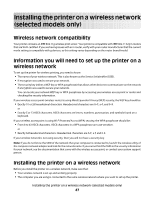Lexmark 7675 User's Guide - Page 52
Using the printer locally USB, Using the printer over an Ethernet network
 |
UPC - 734646081443
View all Lexmark 7675 manuals
Add to My Manuals
Save this manual to your list of manuals |
Page 52 highlights
Using the printer locally (USB) Select the connection type that describes how you currently access your printer: If the printer is currently set up for Ethernet 1 Attach one end of a USB cable to the USB port on the back of the printer. Attach the other end to a USB port on the computer. 2 Close any "New Hardware Found" screens that appear. 3 Select the USB printer (see "Selecting the printer" on page 53). If the printer is currently set up for wireless 1 Do one of the following: • In Windows Vista, click . • In Windows XP and earlier, click Start. 2 Click All Programs or Programs, and then select the printer program folder from the list. 3 Click Tools Œ Lexmark Wireless Setup Utility. 4 Follow the on-screen instructions, attaching the USB cable when prompted to do so. 5 Close any "New Hardware Found" screens. 6 When prompted to choose a wireless network, select Choose Another Network. 7 Select Don't use wireless. 8 Follow the on-screen instructions to complete the setup. Using the printer over an Ethernet network Select the connection type that describes how you currently access your printer: If the printer is currently set up for wireless 1 Plug one end of an Ethernet cable into the printer and the other end into an available port on a switch or wall jack. 2 Wait for a minute for the Ethernet network interface to become active and acquire an IP address from the network. 3 Select the Network printer (see "Selecting the printer" on page 53). Note: The wireless interface of the printer is disabled while it is connected to an Ethernet network. If the printer is currently set up locally (using USB connection) 1 Plug one end of an Ethernet cable into the printer and the other end into an available port on a switch or wall jack. 2 Insert the software and installation CD into the computer you want to use to configure the printer. Installing the printer on a wireless network (selected models only) 52