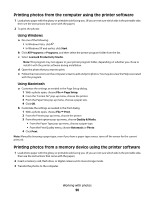Lexmark 7675 User's Guide - Page 98
Printing photos from a PictBridge-enabled digital camera, Notes, Warning-Potential Damage
 |
UPC - 734646081443
View all Lexmark 7675 manuals
Add to My Manuals
Save this manual to your list of manuals |
Page 98 highlights
Printing photos from a PictBridge-enabled digital camera PictBridge is a technology available in most digital cameras that lets you print directly from your digital camera without using a computer. You can connect a PictBridge-enabled digital camera to the printer, and use the camera to control printing photos. 1 Insert one end of the USB cable into the camera. Note: Use only the USB cable that came with the camera. 2 Insert the other end of the cable into the PictBridge port on the front of the printer. Notes: • Make sure that the PictBridge-enabled digital camera is set to the correct USB mode. If the camera USB selection is incorrect, then the camera is detected as a USB storage device, or an error message will be displayed on the printer control panel. For more information, see the camera documentation. • The printer reads only one media device at a time. Warning-Potential Damage: Do not touch the USB cable, any network adapter, or the printer in the area shown while actively printing from a PictBridge-enabled digital camera. A loss of data can occur. Also, do not remove the USB cable or network adapter while actively printing from a PictBridge-enabled digital camera. 3 If the PictBridge connection is successful, then the following message appears on the display: Use Camera to choose and print photos. Press OK to select printer default settings. 4 Use the camera to choose and print photos. You can also use the PictBridge menu to select the paper size, paper type, photo size, and layout of the photos that you want to print. Press OK to access the PictBridge menu, and then press OK each time you make a selection. 5 Press to print the photos. Working with photos 98