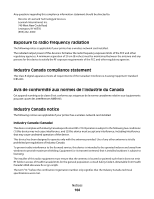Lexmark 7675 User's Guide - Page 161
Cannot print to the network printer, PRINTER, POWER, NETWORK, OPERATING, PROPERLY, VALID, SETTINGS
 |
UPC - 734646081443
View all Lexmark 7675 manuals
Add to My Manuals
Save this manual to your list of manuals |
Page 161 highlights
MAKE SURE THE PRINTER POWER IS ON Make sure the printer is connected to a power source and is turned on. MAKE SURE THAT THE NETWORK IS OPERATING PROPERLY • Try to access other computers on the network. • Make sure all switches, hubs, and other connecting devices are turned on. MAKE SURE THE PRINTER HAS VALID NETWORK SETTINGS Print a network setup page from the printer and check the following. Refer to the User's Guide for instructions on how to print a network setup page. • Verify that the IP address is correct for your network. • Verify that the gateway is correct. • Verify that the network mask is the same as the network mask used for other computers and printers on your network. Cannot print to the network printer CHECK THE ETHERNET CABLE • Check the Ethernet cable and the Ethernet connectors at both ends for any obvious damage. • Firmly plug one end of the Ethernet cable into the printer. Firmly plug the other end of the Ethernet cable into the network hub or wall connection. • Try using a different cable. Damage to the cable may not be obvious. MAKE SURE THE PRINTER POWER IS ON Make sure the printer is connected to a power source and is turned on. MAKE SURE THAT THE NETWORK IS OPERATING PROPERLY • Try to access other computers on the network. • Make sure all switches, hubs, and other connecting devices are turned on. UNINSTALL AND REINSTALL THE SOFTWARE Troubleshooting 161