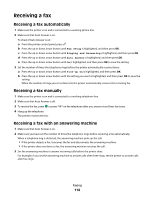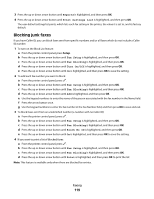Lexmark 7675 User's Guide - Page 118
Managing faxes, Setting up a fax footer, Printing fax activity reports, Printing the Fax Settings List
 |
UPC - 734646081443
View all Lexmark 7675 manuals
Add to My Manuals
Save this manual to your list of manuals |
Page 118 highlights
Managing faxes Setting up a fax footer 1 From the printer control panel, press . 2 Press the up or down arrow button until Fax Setup is highlighted, and then press OK. 3 Press the up or down arrow button until Fax Printing is highlighted. 4 Press OK. 5 Press the up or down arrow button until Fax Footer is highlighted, and then press OK. 6 Press the up or down arrow button until On is selected, and then press OK. 7 During the initial setup of your printer, you were prompted to enter the date and time. If you have not entered this information: a Press twice. b Press the up or down arrow button until Device Setup is highlighted, and then press OK. c Press the up or down arrow button until Date/Time is highlighted, and then press OK. d Enter the date using the keypad, and then press OK. e Enter the time using the keypad, and then press OK. f If the hour you entered is 12 or less, press the up or down arrow button until AM, PM, or 24hr appears, and then press OK to save the setting. Printing fax activity reports You can print reports of faxes sent and/or received. 1 From the printer control panel, press . 2 Press the up or down arrow button until Fax Setup is highlighted, and then press OK. 3 Press the up or down arrow button until Reports is highlighted, and then press OK. 4 To print activity history, press the up or down arrow button until Print Activity Report is highlighted, and then press OK. 5 To print sent fax history only, press the up or down arrow button until Print Send Log is highlighted, and then press OK. To print received fax history only, press the up or down arrow button until Print Receive Log is highlighted, and then press OK. To schedule printing of activity reports, select On Request or Every 40 Jobs. Printing the Fax Settings List 1 From the printer control panel, press . 2 Press the up or down arrow button until Fax Setup is highlighted, and then press OK. Faxing 118