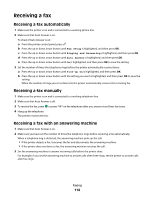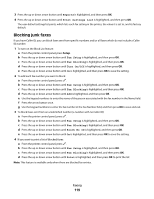Lexmark 7675 User's Guide - Page 115
Forwarding faxes, Printing a fax on both sides of the paper, Customizing fax settings
 |
UPC - 734646081443
View all Lexmark 7675 manuals
Add to My Manuals
Save this manual to your list of manuals |
Page 115 highlights
Forwarding faxes Use the fax-forwarding feature if you are going to be away, but still want to receive your faxes. There are three fax-forwarding values or settings: • Off-(Default) • Forward-The printer sends the fax to the designated fax number. • Print & Forward-The printer prints the fax and then sends it to the designated fax number. To set up fax forwarding: 1 Make sure the printer is on and is connected to a working telephone line. 2 From the printer control panel, press . 3 Press the up or down arrow button until Fax Setup is highlighted, and then press OK. 4 Press the up or down arrow button until Ringing and Answering is highlighted, and then press OK. 5 Press the up or down arrow button until Fax Forward is highlighted, and then press OK. 6 Enter the number to which you want to forward the fax, and then press OK. Printing a fax on both sides of the paper 1 From the printer control panel, press . 2 Press the up or down arrow button until Fax Setup is highlighted, and then press OK. 3 Press the up or down arrow button until Fax Printing is highlighted, and then press OK. 4 Press the up or down arrow button until 2-Sided Faxes is highlighted. 5 Press the up or down arrow button until the setting you want is highlighted, and then press OK. Customizing fax settings Setting up the Address Book 1 From the printer control panel, press . 2 Press the up or down arrow button until Fax Setup is highlighted, and then press OK. 3 Press the up or down arrow button until Address Book is highlighted, and then press OK. 4 To add a fax number to your Speed Dial list: a Press the up or down arrow button until Add Entry is highlighted, and then press OK. b Use the keypad numbers to enter the name of the person associated with the fax number in the Name field. c Press the down arrow button once. d Use the keypad numbers to enter the fax number in the Fax Number field, and then press OK. e Add fax numbers as needed, following the steps above, on lines 2-89, and then press OK to save the entries. Faxing 115