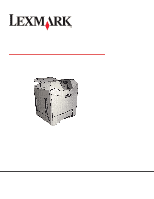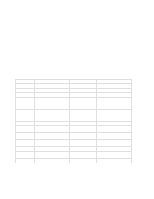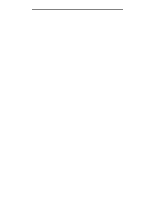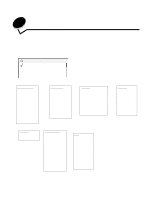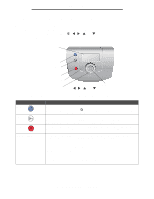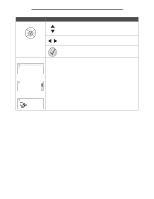Lexmark C524 Menus and Messages Guide
Lexmark C524 Manual
 |
View all Lexmark C524 manuals
Add to My Manuals
Save this manual to your list of manuals |
Lexmark C524 manual content summary:
- Lexmark C524 | Menus and Messages Guide - Page 1
C520, C522, and C524 Menus and Messages Guide June 2005 Lexmark and Lexmark with diamond design are trademarks of Lexmark International, Inc., registered in the United States and/or other countries. © 2005 Lexmark International, Inc. All rights reserved. 740 West New Circle Road Lexington, Kentucky - Lexmark C524 | Menus and Messages Guide - Page 2
740 West New Circle Road, Lexington, Kentucky 40550, U.S.A. In the United Kingdom and Eire, send to Lexmark International Ltd., Marketing and Services Department, Westhorpe House, Westhorpe, Marlow Bucks SL7 3RQ. Lexmark may use or distribute any of the information you supply in any way it believes - Lexmark C524 | Menus and Messages Guide - Page 3
Contents Contents Chapter 1: Using printer menus 4 Understanding the printer operator panel ...5 Menu Groups ...7 Supplies Menu ...7 Paper Menu ...9 Reports ...14 Settings ...16 Security ...32 Network/Ports ...33 Help ...42 Chapter 2: Understanding printer messages 43 3 - Lexmark C524 | Menus and Messages Guide - Page 4
only if a specific option is installed on the printer. Other menu items may only be effective for a particular printer language. Menu Supplies Paper Menu Reports . Supplies Menu Replace Supply Cyan Cartridge Magenta Cartridge Yellow Cartridge Black Cartridge Cyan PC Unit Magenta PC Unit Yellow PC - Lexmark C524 | Menus and Messages Guide - Page 5
top left of the screen. Changes made on a screen are not applied if the Back button is pressed. To open the menu index. Note: The printer must be in the Ready state to access the menu index. A message indicating the menus are unavailable appears if the - Lexmark C524 | Menus and Messages Guide - Page 6
more screen Some held jobs were not restored. The display shows messages and graphics which describe the current state of the printer and indicates possible printer problems requiring resolution. The top line of the display is the header line. If applicable, it contains the graphic indicating the - Lexmark C524 | Menus and Messages Guide - Page 7
all printer models. manually reset when a photoconductor unit is replaced. Values Cyan PC Unit Magenta PC Unit Yellow PC Unit Black PC Unit Cyan Cartridge To view the status of the cyan toner cartridge problems may occur. Replace indicates end-of-life for the item is near and print quality problems - Lexmark C524 | Menus and Messages Guide - Page 8
printer menus Menu item Black Cartridge Cyan PC Unit Magenta PC Unit Yellow PC Unit Black PC Unit Fuser Transfer Belt Waste Toner Box Purpose Values To view the status of the black toner cartridge. indicates end-of-life for the item is near and print quality problems may occur. Menu Groups 8 - Lexmark C524 | Menus and Messages Guide - Page 9
Using printer menus Paper Menu Use the Paper Menu to define settings relating to media. Default Source Use this menu item to define the default media source. Menu item Default Source Purpose Identifies the default media source. Values Tray MP Feeder Manual Paper Manual Env If the same size - Lexmark C524 | Menus and Messages Guide - Page 10
Using printer menus Paper Size/Type Note: Only installed media sources are displayed. These menu items are used to set the size and type of media loaded into a source, such as a tray, the multipurpose feeder, or the manual feed slot. Setting the size and type is a two-step process. In the first - Lexmark C524 | Menus and Messages Guide - Page 11
Using printer menus Menu item MP Feeder Size/Type Manual Paper Size/Type Manual Paper Size/Type Manual Envelope Size/Type Manual Envelope Size/Type Purpose Values Identifies the type of media installed in the multipurpose feeder. Note: If a user-defined name is available, it appears instead - Lexmark C524 | Menus and Messages Guide - Page 12
configure the multipurpose feeder as another source or manual feeder. If the multipurpose feeder is linked with another tray, the printer can select media from the multipurpose feeder before Bond Texture is Rough. Shown if Card Stock is supported in the specified source. Shown if the custom type is - Lexmark C524 | Menus and Messages Guide - Page 13
in the specified source. Shown if the custom type is supported in the specified source. Paper Loading These menu items are used to set the loading orientation for each media type. A source is loaded with preprinted media, and then the printer can be notified that the media is loaded for duplex - Lexmark C524 | Menus and Messages Guide - Page 14
and width of the Universal Paper Size. By specifying the height and width for Universal Paper Size, the printer uses the Universal setting exactly like other paper sizes, including support for duplex and n-up. For more information on n-up, see Multipage Print. Menu item Purpose Values Units of - Lexmark C524 | Menus and Messages Guide - Page 15
the Network Setup menu item in the Network Menu. After selecting this item, the page prints and the printer returns to Ready. Print Fonts This menu item prints a list of the fonts stored in the printer. Menu item Print Fonts Purpose Prints a sample of all the fonts available for the selected - Lexmark C524 | Menus and Messages Guide - Page 16
Buffer Size is not set to 100%. After selecting this item, the page prints and the printer returns to Ready. Settings Setup Menu Use these menu items to configure a variety of printer features. Menu item Display Language Purpose Values Determines the language of the text English displayed on - Lexmark C524 | Menus and Messages Guide - Page 17
whether the printer sounds an alarm when the printer requires operator intervention. Alarm Control: Off *Single Continuous Cartridge Alarm: Off Guide for more information. Specifies the amount of time after a print job before the printer goes into Power Saver mode. (The printer may not support - Lexmark C524 | Menus and Messages Guide - Page 18
prints. Note: If, after selecting On, the page still cannot print, reduce the size and number of fonts on the page, or increase the installed printer memory. Note: For most print jobs, On is not needed. When On is selected, printing may be slower. PCL emulation-Uses a PCL interpreter for incoming - Lexmark C524 | Menus and Messages Guide - Page 19
for all print jobs. Note: Select Duplex from the *Off printer driver to duplex only specific jobs. Printer does not store job statistics on disk. Printer stores job statistics for the most recent print jobs. Printer retains downloaded resources only until memory is needed. It then deletes - Lexmark C524 | Menus and Messages Guide - Page 20
to include application-generated blank pages as part of the printed output. 1...999 (*1) *Do Not Print Print Values selected from the printer driver always override values selected from the operator panel. Does not print application-generated blank pages as part of the job. Prints application - Lexmark C524 | Menus and Messages Guide - Page 21
example, if Copies is set to 2, and three pages are sent to print, the printer prints page 1, page 2, page 3, page 1, page 2, page 3. Prints each page example, if Copies is set to 2, and three pages are sent to print, the printer prints page 1, page 1, page 2, page 2, page 3, page 3. Does not insert - Lexmark C524 | Menus and Messages Guide - Page 22
-page sheet. *Auto Long Edge Short Edge Multipage Border Prints a border around each page image when using Multipage Print. *None Solid Lets the printer choose between portrait and landscape orientation. Sets the long edge of the media as the top of the page (landscape). Sets the short edge of - Lexmark C524 | Menus and Messages Guide - Page 23
partially supported by the PCL emulation driver. To assist in making brightness, contrast, and saturation adjustments to color output. These functions do not affect files where CMYK color specifications are being used. See Frequently asked questions (FAQ) about color printing in the User's Guide on - Lexmark C524 | Menus and Messages Guide - Page 24
in selecting colors to be printed. Users can print color samples pages for each of the RGB and CMYK color conversion tables used in the printer. The color samples pages consist of a series of colored boxes along with the RGB or CMYK combination that creates the color observed for each particular - Lexmark C524 | Menus and Messages Guide - Page 25
Using printer menus Menu item Manual Color Purpose Values To let users customize the RGB not a menu item. This setting is only available on the PCL emulation driver or PostScript driver or on the printer Embedded Web Server. Vivid: Applies a color conversion table that produces brighter, more - Lexmark C524 | Menus and Messages Guide - Page 26
menus Utilities Menu Use these menu items to change printer settings, remove jobs, set up printer hardware, and troubleshoot printer problems. Menu item Factory Defaults Purpose Returns printer settings to the factory default values. Values *Do Not Restore Restore Now Remove Held Jobs Format - Lexmark C524 | Menus and Messages Guide - Page 27
Using printer menus Menu item Hex Trace Purpose Helps isolate the source of a print job problem. Values Activate Coverage Estimator LCD 1 - 10 (*5) panel display. PDF Menu Use these menu items to change printer settings that affect PDF jobs. Menu item Scale to Fit Purpose Scales page content - Lexmark C524 | Menus and Messages Guide - Page 28
Emul Menu Use these menu items to change printer settings that affect jobs using the PCL emulation printer language. Menu item Font Source Font Name symbols used when printing with a selected font. Symbol sets support the different requirements for languages or specific applications, such as math - Lexmark C524 | Menus and Messages Guide - Page 29
command. Auto CR after LF: On *Off Specifies whether the printer automatically performs a line feed after a carriage return control command. prints text and graphics parallel to the long edge of the paper. The printer sets the amount of space between each line (vertical line spacing) based on - Lexmark C524 | Menus and Messages Guide - Page 30
menus Menu item Tray Renumber Purpose Values Configures the printer to work with printer drivers or applications that use different source assignments for the sources: trays, multipurpose feeder, and the manual feed slot. Note: See the Technical Reference for more information about assigning - Lexmark C524 | Menus and Messages Guide - Page 31
menus HTML Menu These menu items are used to change the printer HTML settings. Menu item Font Name Font Size Scale Orientation Margin Size Backgrounds Purpose Sets the default font for HTML documents. Note: Times will be - Lexmark C524 | Menus and Messages Guide - Page 32
Limits the number of times an invalid *Off pin number can be entered. 2 3 4 5 6 7 8 9 10 Limits the amount of time a confidential job stays in the printer before it is deleted. *Off 1 hour 4 hours 24 hours 1 week • This menu item only appears if an optional hard disk is installed. • The - Lexmark C524 | Menus and Messages Guide - Page 33
Using printer menus Network/Ports TCP/IP This menu item is used to view and change the Transmission Control Protocol/Internet Protocol settings. Note: This menu item - Lexmark C524 | Menus and Messages Guide - Page 34
automatically calculates the Network Buffer size (recommended setting). User specifies the Network Buffer size. The maximum size depends on the amount of memory in the printer, the size of the other link buffers, and whether Resource Save is set to On or Off. To maximize the range for the Network - Lexmark C524 | Menus and Messages Guide - Page 35
communication, following the conventions defined in the Network Printing Alliance (NPA) Protocol. Note: Changing this menu item automatically resets the printer. On Off *Auto Printer examines the data on the USB port and selects PCL emulation if the data indicates that is the required - Lexmark C524 | Menus and Messages Guide - Page 36
disk are printed before normal processing of incoming jobs resumes. Printer automatically calculates the USB Buffer size (recommended setting). The user Buffer size. The maximum size depends on the amount of memory in the printer, the size of the other link buffers, and whether Resource Save is set - Lexmark C524 | Menus and Messages Guide - Page 37
the Parallel Buffer size. The maximum size depends on the amount of memory in the printer, the size of the other link buffers, and whether Resource Save is set to On parallel interface. May resolve some parallel interface problems. Provides compatibility with most existing parallel interface - Lexmark C524 | Menus and Messages Guide - Page 38
from the computer. Samples parallel port data on the leading edge of strobe. Samples parallel port data on the trailing edge of strobe. Printer processes raw binary PostScript print jobs from computers using the Macintosh operating system. Note: This setting often causes Windows print jobs to fail - Lexmark C524 | Menus and Messages Guide - Page 39
Serial Buffer size. The maximum size depends on the amount of memory in the printer, the size of the other link buffers, and whether Resource Save is set print jobs to the hard disk. Buffers print jobs only if the printer is busy processing data from another input port. Selects the hardware and - Lexmark C524 | Menus and Messages Guide - Page 40
data. Only data received while the DSR signal is high is treated as valid. NetWare Use these menu items to view or change the printer NetWare settings. Menu item View Login Name View Print Mode View Network Number Purpose Displays the assigned NetWare login name. Displays the assigned NetWare - Lexmark C524 | Menus and Messages Guide - Page 41
*Off Off-Deactivates the NetWare feature. On-Activates the NetWare feature. AppleTalk Use these menu items to view or change the printer AppleTalk settings. Menu item View Name View Address Activate *Set Zone Purpose Displays the assigned AppleTalk name. Displays the assigned AppleTalk address - Lexmark C524 | Menus and Messages Guide - Page 42
Defects sheet. Prints the Menu Map topic. Prints the Information Guide topic. Prints the Connection Guide topic. Prints the Moving Guide help menu topic. Values After selecting this item, the Help menu pages print, and the printer returns to Ready. After selecting this item, the Help menu topic - Lexmark C524 | Menus and Messages Guide - Page 43
operator panel displays messages describing the current state of the printer and indicates possible printer problems requiring intervention. This topic provides a list of all printer messages, explains what they mean, and tells how to clear the messages. The following table lists the messages - Lexmark C524 | Menus and Messages Guide - Page 44
Manual feeder with Load Manual feeder with Load Manual feeder with Load Manual feeder with Action The printer clear. Enter the PIN specified in the driver when the confidential job was sent to the printer. Enter the correct PIN number to - Lexmark C524 | Menus and Messages Guide - Page 45
menus are disabled. The printer settings cannot be changed from the operator panel. Note: It is possible to cancel a job, print a confidential job, or print a held job. Contact your system support person. A network interface is the active communication link. Wait for the message to clear. Note - Lexmark C524 | Menus and Messages Guide - Page 46
selection Tray Empty Tray Low Tray Missing USB USB View supplies Action The printer is set to Black Only mode in the CONFIG MENU in the Print Mode menu item. • Remove all color toner cartridges and color photoconductor units. • Press until Continue appears, and then press to clear - Lexmark C524 | Menus and Messages Guide - Page 47
Lexmark Web site. Remove the specified toner cartridge, and then place it in the correct position. Remove the toner cartridge, and install a supported . to clear The printer does not automatically reprint the page that prompted the message. • Check tray length and width guides to ensure media is - Lexmark C524 | Menus and Messages Guide - Page 48
the appropriate cable is in use. • Make sure the serial interface parameters (protocol, baud, parity, and data bits) are set correctly on the printer and host computer. • Press until Continue appears, and then press to clear the message and continue printing. The job may not print correctly. • Turn - Lexmark C524 | Menus and Messages Guide - Page 49
waste toner box immediately. to clear Replace the waste toner box using the instruction sheet that comes with the replacement waste toner box. Insert the waste toner the new transfer belt using the instruction sheet that comes with the replacement transfer belt. Understanding printer messages 49 - Lexmark C524 | Menus and Messages Guide - Page 50
999 Service Action Replace the transfer belt using the instruction sheet that comes with the replacement transfer belt. Reset the printer internal message and continue printing. to clear • Replace the specified toner cartridge. • Press until Continue appears, and then press the message - Lexmark C524 | Menus and Messages Guide - Page 51
color> cartridge 47 32 Replace unsupported cartridge 47 34 Incorrect media 47 34 Short Paper 47 35 Insufficient memory to support Resource Save 50 87 Fuser missing 50 88 Cartridge low 50 88 Replace cartridge 50 900-999 Service 50 A accounting statistics 26 Activate - Lexmark C524 | Menus and Messages Guide - Page 52
21 Color Adjust 25 Color Balance 24 Color Correction 23 Color Quality, Help 42 Color Samples 24 Color Saver 23 Configure MP 12 Connection Guide, Help 42 Copies 43 Copies, specifying number 20 Coverage Estimator 27 Custom Types 14 D Data Bits 40 Default Source 9 defaults, factory 19 Defragment Flash - Lexmark C524 | Menus and Messages Guide - Page 53
37 serial 39 USB 36 Job Expiration 32 L language, display 16 language, printer 18 LCD Contrast 27 LexLink 41 light, indicator 5 Load with Manual Color 25 Manual Envelope Size 11 Manual Envelope Type 11 Manual Paper Size 11 Manual Paper Type 11 Margin Size, HTML 31 Max Invalid PIN 32 Media Guide - Lexmark C524 | Menus and Messages Guide - Page 54
18 Print Resolution 23 Printer Language 18 Printer locked, enter PIN to unlock 45 Printing 45 printing annotations 27 Printing Guide, Help 42 Profiles List 12 Supplies Guide, Help 42 Supplies Menu 7 Black Cartridge 8 Black PC Unit 8 Cyan Cartridge 7 Cyan PC Unit 8 Fuser 8 Magenta Cartridge 7 Magenta - Lexmark C524 | Menus and Messages Guide - Page 55
Toner Darkness 23 Tray Empty 46 Tray Low 46 Tray Missing 46 Tray Size 10 Tray Type 10 Tray Renumber Assign Man Env 30 Assign Manual Paper 30 Assign MP Feeder 30 Restore Defaults 30 View Factory Def 30 Tray Renumber, PCL 30 U Units of Measure 14 Universal Paper Size 14
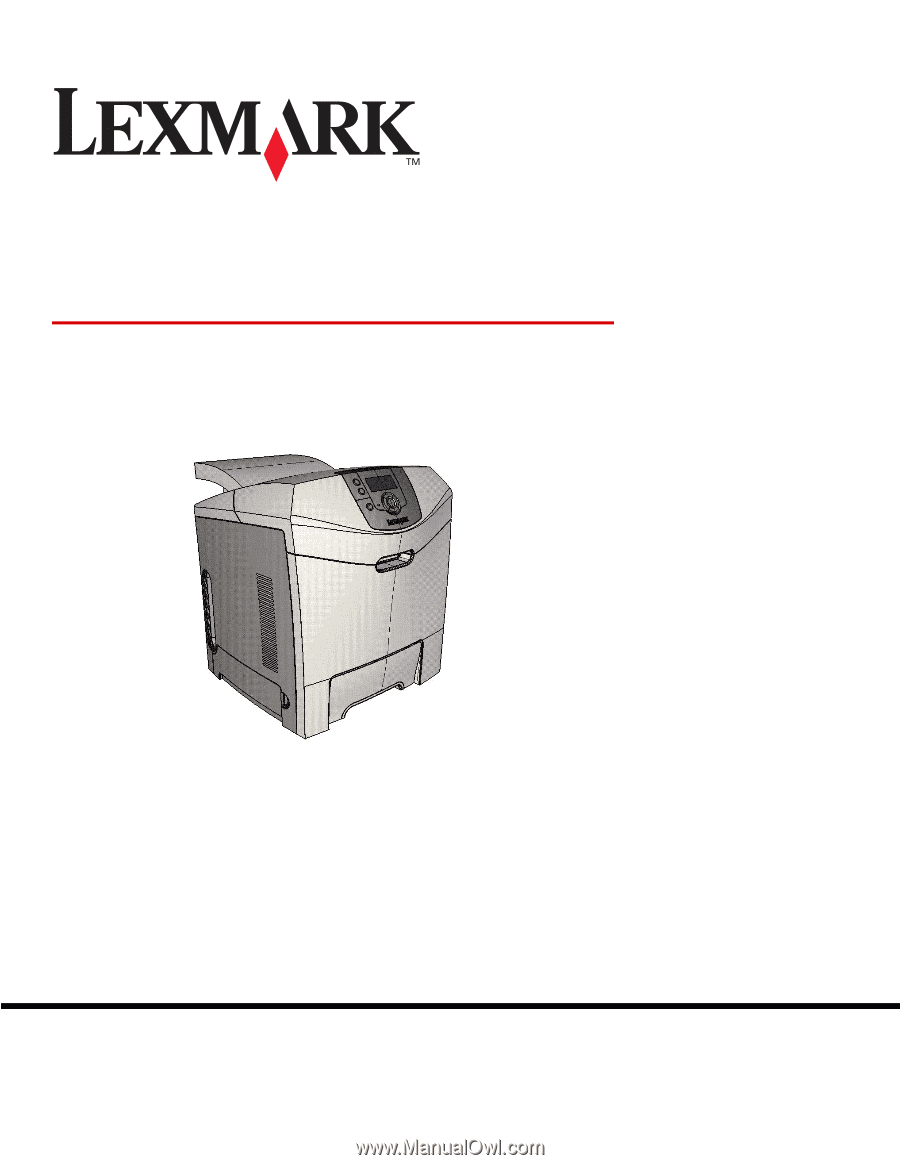
www.lexmark.com
C520, C522, and C524
Menus and Messages Guide
June 2005
Lexmark and Lexmark with diamond design are trademarks of Lexmark International, Inc.,
registered in the United States and/or other countries.
© 2005 Lexmark International, Inc.
All rights reserved.
740 West New Circle Road
Lexington, Kentucky 40550