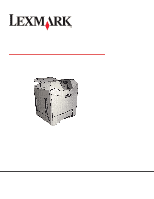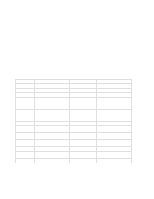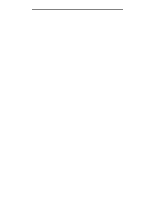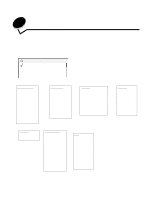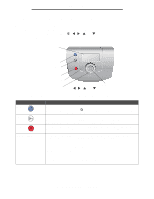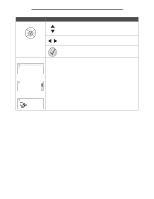Lexmark C524 Menus and Messages Guide - Page 5
Understanding the printer operator panel, Ready, Stopping, Stopped
 |
View all Lexmark C524 manuals
Add to My Manuals
Save this manual to your list of manuals |
Page 5 highlights
Using printer menus Understanding the printer operator panel The printer operator panel consists of these items: • A 4-line, grayscale display that can show both graphics and text • Eight buttons: Back, Menu, Stop, Select ( ), , , , and • Indicator light Display Back Menu BACK MENU STOP X Stop Indicator light Navigation buttons , , , and Select The use of the buttons and the layout of the operator panel are described in the following table. Operator panel item Back Menu Stop Indicator light Function To return to the previous screen. Note: This button is only active if appears on the top left of the screen. Changes made on a screen are not applied if the Back button is pressed. To open the menu index. Note: The printer must be in the Ready state to access the menu index. A message indicating the menus are unavailable appears if the printer is not ready. To stop or suspend all printer activity. After pressing Stop, the message Stopping appears. When the printer has stopped, the status line on the display shows Stopped, and a list of options appears. The two-toned light emitting diode called the indicator light on the operator panel gives information about the status of the printer using the colors red and green. Status Indicates Off Printer power is off. Blinking green Printer is warming up, processing data, or printing a job. Solid green Printer is on, but idle. Solid red Operator intervention is required. Understanding the printer operator panel 5