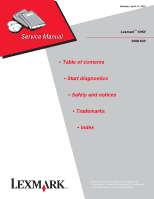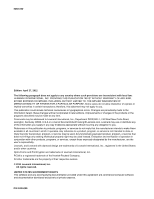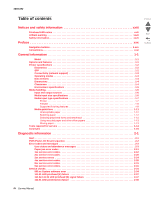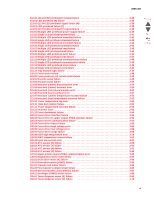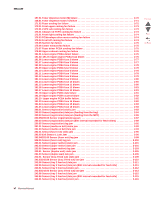Lexmark C950 Service Manual
Lexmark C950 Manual
 |
View all Lexmark C950 manuals
Add to My Manuals
Save this manual to your list of manuals |
Lexmark C950 manual content summary:
- Lexmark C950 | Service Manual - Page 1
Revision: April 27, 2012 Lexmark™ C950 5058-030 • Table of contents • Start diagnostics • Safety and notices • Trademarks • Index Lexmark and Lexmark with diamond design are trademarks of Lexmark International, Inc., registered in the United States and/or other countries. - Lexmark C950 | Service Manual - Page 2
6000-XXX -ii - Lexmark C950 | Service Manual - Page 3
technical inaccuracies or typographical errors. Changes are periodically made operation in conjunction with other products, programs, or services, except those expressly designated by the manufacturer, are the user's responsibility. Lexmark, and Lexmark with diamond design are trademarks of Lexmark - Lexmark C950 | Service Manual - Page 4
General information 1-1 Model 1-1 Options and features 1-1 Printer specifications 1-2 Electronics 1-2 SFP 1-2 Connectivity (network support 1-3 Operating modes 1-3 Data streams 1-4 Dimensions 1-4 Clearances 1-4 Environment specifications 1-5 Media handling 1-6 Input and output sources - Lexmark C950 | Service Manual - Page 5
printhead download failure 2-41 115.04 Single LED printhead download failure printhead clock failure 2-47 115.15 Tray module logic failure 2-47 120.01 printer engine PCBA communication error 2-63 140.01 Registration drive motor failure 2-64 141.01 Drum drive motor (K) failure 2-64 141.02 Drum - Lexmark C950 | Service Manual - Page 6
Toner 175.07 Fuser driver PCBA cooling fan tray 3 feed out) late jam 2-113 243.06 Sensor (tray 3 feed out) late jam 2-115 243.56 Sensor (tray 3 feed out) late jam (80K interval exceeded for feed rolls 2-115 244.01 Sensor (tray 4 feed out) static jam 2-116 Previous Next Go Back vi Service Manual - Lexmark C950 | Service Manual - Page 7
tray 5 feed out) static jam 2-121 245.03 Sensor (tray 5 feed out) late jam 2-122 245.06 Sensor (tray 5 feed out) lag jam 2-123 245.56 Sensor (tray bin upper limit) error 2-147 381.14 Sensor (stacker bin no media) error 2-149 381. 2-161 381.32 Sensor (booklet end guide HP) lag jam 2-162 381.33 - Lexmark C950 | Service Manual - Page 8
2-235 Color misregistration 2-236 Deletions 2-237 High frequency bands 2-238 Diagonal banding 2-239 Diagnostic aids 3-1 User operator panel, menus and messages 3-1 Understanding the operator panel 3-1 Understanding the home screen 3-2 Menu map 3-3 Previous Next Go Back viii Service Manual - Lexmark C950 | Service Manual - Page 9
Display Error Screens 3-7 Black Only Mode 3-7 Booklet Adjustments 3-7 Clear Custom Status 3-7 Color Trapping Require Standby 3-11 Reset Maintenance Counter Value 3-11 Short-edge Printing 3-11 Size Sensing 3-12 A5/Statement 3-12 B5/Executive 3-12 Tray Insert Message Delay 3-12 - Lexmark C950 | Service Manual - Page 10
3-51 Printer theory of operations 3-52 Print engine theory 3-52 Printing process flow 3-52 Step1: Charge 3-53 Step 2: Exposure 3-54 Step 3: Development 3-55 Step 4: 1st Transfer 3-57 Step 5: Cleaning (Drum/Charge roll 3-58 Step 6: 2nd Transfer 3-58 Previous Next Go Back x Service Manual - Lexmark C950 | Service Manual - Page 11
63 Transfer 3-64 Fusing/exit 3-64 Duplexing 3-66 Color theory 3-67 Finisher theory of operations 3-71 Media transport 3-71 Bridge unit assembly paper waste full 3-82 Detecting punch waste box 3-83 Functions of punch sensors/motors 3-83 Compiler unit assembly 3-84 Outline of operation - Lexmark C950 | Service Manual - Page 12
and interlock 3-101 TTM theory of operations 3-103 Media transport 3-104 Media transport path 3-104 Functions of main components 3-104 Media tray assembly 3-104 Rear media guide 3-104 Bottom plate 3-105 Tray 2 media tray assembly 3-105 Tray 3 or 4 media tray assembly 3-106 TTM media feed - Lexmark C950 | Service Manual - Page 13
operations 3-116 Media transport 3-117 Media transport path 3-117 Media transport path 3-117 Functions of main components 3-117 Media tray assembly 3-117 Rear media guide 3-117 Bottom plate 3-117 Tray 2 media tray Handling ESD-sensitive parts 4-1 Turning the printer off 4-1 Removal - Lexmark C950 | Service Manual - Page 14
CMYK toner dispense auger assembly removal 4-37 Controller cooling fan removal 4-40 Developer carrier removal and replacement 4- Printer left duplex door assembly removal 4-136 Printer media turn guide removal 4-137 Printer tray 1 feeder removal 4-138 Previous Next Go Back xiv Service Manual - Lexmark C950 | Service Manual - Page 15
reinstallation 4-182 Upper redrive assembly removal 4-183 Waste toner agitator motor removal 4-185 Waste toner auger chute removal 4-188 Waste toner sensor guide removal 4-190 Waste toner shaft gate removal 4-191 Y toner auger removal 4-193 Tray module removal procedures 4-196 3TM left door - Lexmark C950 | Service Manual - Page 16
4 media transport removal 4-224 TTM tray 4 media tray removal 4-225 TTM tray 4 media turn guide removal 4-226 TTM upper transport motor removal 4-226 Bridge unit removal procedures 4-228 Bridge lower cover removal 4-288 Left upper cover removal 4-289 Previous Next Go Back xvi Service Manual - Lexmark C950 | Service Manual - Page 17
Sensor (booklet compiler media entrance) removal 4-311 Sensor (booklet end guide HP) removal 4-312 Sensor (booklet front tamper HP) removal 4- (punch unit side registration pair) with bracket removal 4-328 Sensor (punch waste box set) removal 4-329 Sensor (stacker bin level encoder) removal 4- - Lexmark C950 | Service Manual - Page 18
HCF transport roller kit removal 4-380 HCF tray lift gear bracket Print engine 5-4 Main Power/Front Cover Interlock Switch 5-5 Toner smart chip, cooling fan 5-6 Image calibration 5-7 Fuser 5-8 Exit 5-9 Duplex cover 5-10 Registration 5-11 MPF 5-12 Previous Next Go Back xviii Service Manual - Lexmark C950 | Service Manual - Page 19
Preventive maintenance 6-1 Inspection guide 6-1 Lubrication specifications 6-2 Scheduled maintenance 6-3 Cleaning the printer 6-5 Cleaning the exterior of the printer 6-5 Cleaning the printhead lenses 6-6 Parts catalog 7-1 How to use this parts catalog 7-1 Assembly 1: Operator panel covers - Lexmark C950 | Service Manual - Page 20
33 TTM tray support 7-34 TTM drive 1 7-35 TTM drive 2 7-36 TTM cables 7-37 TTM covers 7-38 1TM front cover 7-39 1TM cables 7-40 1TM left door 7-41 1TM covers 7-42 MPF 7-43 Printer left duplex 5 7-82 Booklet maker 6 7-83 Booklet maker 7 7-84 Previous Next Go Back xx Service Manual - Lexmark C950 | Service Manual - Page 21
tray 7-89 High capacity feed (HCF)-media tray lift 7-90 High capacity feed (HCF)-media feed unit 1 7-92 High capacity feed (HCF)-media feed unit 2 7-94 High capacity feed (HCF)-top door and transport 7-96 High capacity feed (HCF)-drive and electrical 7-97 Miscellaneous 7-98 Index I-1 Part - Lexmark C950 | Service Manual - Page 22
5058-030 Previous Next Go Back xxii Service Manual - Lexmark C950 | Service Manual - Page 23
labels may be affixed to this printer. Next Printhead LED notice This product Class I levels during normal operation, user maintenance, or prescribed service conditions. Class I printhead LED ce produit est un DEL de type diffus et ne dépasse pas le niveau de classe I pendant un fonctionnement - Lexmark C950 | Service Manual - Page 24
voor klasse I-apparaten tijdens normaal gebruik, onderhoudswerkzaamheden door de gebruiker of voorgeschreven servicewerkzaamheden. Producten met een LED-printkop vedlikehold fra bruker eller foreskrevet service. LED-skrivehodeprodukter av klasse I anses ikke som helseskadelige. xxiv Service Manual - Lexmark C950 | Service Manual - Page 25
y otros países para cumplir con las disposiciones de UL 60950-1, que rige la seguridad de los equipos de tecnologías de la información. El cabezal de impresión LED que contiene este producto es de tipo difuso y no supera los niveles de Clase I durante el funcionamiento normal, el mantenimiento del - Lexmark C950 | Service Manual - Page 26
5058-030 Previous Next Go Back xxvi Service Manual - Lexmark C950 | Service Manual - Page 27
and approvals of the original design and specific components. The manufacturer is not responsible for safety in the event of use of unauthorized replacement parts. • The maintenance information for this product has been prepared for use by a professional service person and is not intended to be - Lexmark C950 | Service Manual - Page 28
ça de uma potencial tensão perigosa na zona do produto em que está a trabalhar. Antes de começar, desligue o produto da tomada eléctrica ou seja cuidadoso caso o produto tenha de estar ligado à corrente eléctrica para realizar a tarefa necessária. Previous Next Go Back xxviii Service Manual - Lexmark C950 | Service Manual - Page 29
professional ha d'estar-ne assabentat i prendre les mesures convenients. • PRECAUCIÓ: aquest símbol indica que el voltatge de la part de l'equip amb la qual esteu treballant és perillós. Abans de començar, desendolleu l'equip o extremeu les precaucions si, per treballar amb l'equip, l'heu - Lexmark C950 | Service Manual - Page 30
printer and the maintenance approach used to repair it. Special tools and test equipment, as well as general environmental and safety instructions, are discussed. 2. Diagnostic information contains an error indicator table, symptom tables, and service checks used to isolate failing field replaceable - Lexmark C950 | Service Manual - Page 31
that might damage the product hardware or software. There are several types of caution statements: CAUTION A caution identifies something that might cause a servicer harm. Previous Next Go Back CAUTION This type of caution indicates there is a danger from hazardous voltage in the area of the - Lexmark C950 | Service Manual - Page 32
5058-030 Previous Next Go Back xxxii Service Manual - Lexmark C950 | Service Manual - Page 33
Previous The Lexmark™ C950 are color SFPs that are are network ready, competitive and easy to use, with brilliant color output and fast print runs. finishing options are also available. Model Model C950de Configuration Network/Duplex A3 Color Laser Printer Machine type / model 5058-030 Next Go - Lexmark C950 | Service Manual - Page 34
drive is optional. 1.2Ghz Freescale 1GB 256MB, 512MB and 1GB 2GB 160GB* 256MB 1INA+1HDD ✔ ✔ ✔ ✔-Supported ✘-Not supported Lexmark C950 Print Engine Print technology Duplex output Paper feed orientation Color LED Standard Short edge and long edge fed 1-2 Service Manual Previous Next Go Back - Lexmark C950 | Service Manual - Page 35
, HTML, XPS Operating modes Mode Off Energy Energy/Paper Paper Description Uses factory default settings for all settings associated with Eco-Mode. This setting supports the performance specifications of the printer. Reduces energy use, especially when the printer is idle. • Printer engine motors - Lexmark C950 | Service Manual - Page 36
mm (23.2 in.) Depth 557 mm (21.9 in.) 539 mm (21.2 in.) Weight 54.2 kg (119 lbs) 14 kg (31 lbs) Clearances 5 Previous Next Go Back 1 4 3 Description 1 Right side 2 Front 3 Left side 4 Rear 5 Top 1-4 Service Manual 2 Clearances Lexmark C950 100 mm (4 in.) 610 mm (24 in.) 385 mm (24 in.) 100 - Lexmark C950 | Service Manual - Page 37
environment: • 0 to 35° C (32 to 104° F) • 15 to 80RH% Printer with cartridges-packaged -40 to 40° C (-40 to 104° F) Altitude 15,000 meters (49,200 feet) * In some cases performance specifications (such as paper feed error or PFE, EP cartridge usage) are specified to be measured at an ambient - Lexmark C950 | Service Manual - Page 38
Lexmark C950 Standard input sources Media trays Multipurpose Feeder capacity Total standard input capacity 520 sheets 100 sheets 620 Duplex Type of duplex Standard Standard output sources Standard output bin 500 Media input size specifications ✔-Supported ✘-Not supported 520-sheet tray - Lexmark C950 | Service Manual - Page 39
) paper weights. Note: Labels, transparencies, envelopes, and card stock always print at reduced speed. ✔-Supported ✘-Not supported 520-sheet tray 2,000-sheet Drawer MP feeder Manual paper Manual Envelope Duplex ADF Scanner glass Input type Paper • Bond • Glossy • Heavy Glossy • Colored • Custom - Lexmark C950 | Service Manual - Page 40
feeder Manual paper Manual Envelope Duplex ADF Scanner glass ✔-Supported ✘-Not supported Input type Card stock Transparencies Labels • Paper • Vinyl Envelopes Finisher Use this table to determine the possible exit destinations of print jobs which use supported paper types and weights. The - Lexmark C950 | Service Manual - Page 41
. Bin 2 is available only when the booklet finisher is installed. • All paper tray capacities are based on 75-g/m2 (20-lb) paper. Paper transport • The paper capacity is 50 sheets. • Finishing options are not supported in this bin. • Envelopes are routed here. • Universal paper is routed here - Lexmark C950 | Service Manual - Page 42
staple-Uses two staples Double dual staple-Uses two sets of two staples. This setting is supported only for widths between 8 in. (203 mm) and 12 in. (297 mm) Saddle staple ✔-Supported ✘-Not supported Size A3 A4 (only SEF) A5 ✔ ✔ ✔ ✔ ✔ ✔ ✘ ✘ ✘ 1-10 Service Manual Previous Next Go Back - Lexmark C950 | Service Manual - Page 43
The duplex unit supports only 60-169 g/m2 (16-32 lb bond) paper weights. - The multipurpose feeder supports 60-300 g/m2 trays, can contribute to paper curling prior to printing and can cause feeding problems. • Smoothness-Paper smoothness directly affects print quality. If paper is too rough, toner - Lexmark C950 | Service Manual - Page 44
part forms or documents Selecting paper Using appropriate paper prevents jams and helps ensure trouble-free printing. To help avoid jams and poor print weights in the same source; mixing results in jams. • Do not use coated papers unless they are specifically designed for electrophotographic printing - Lexmark C950 | Service Manual - Page 45
company, Lexmark supports the use of recycled paper produced specifically for use in printhead LED (electrophotographic) printers. While printer. • Thickness (impacts how much can be loaded into a tray) • Surface roughness (measured in Sheffield units, impacts print clarity and how well toner - Lexmark C950 | Service Manual - Page 46
wrench 7.0 mm nut driver Needlenose pliers Diagonal side cutters Spring hook Feeler gauges Analog or digital multimeter Parallel wrap plug 1319128 Twinax/serial debug cable 1381963 Coax/serial debug cable 1381964 Flash light (optional) 0.3μm toner vacuum Previous Next Go Back 1-14 Service Manual - Lexmark C950 | Service Manual - Page 47
Field Replaceable Unit Lexmark Embedded Solution Low Voltage Power Supply Magenta Megabyte Multi-function Printer Multipurpose Feeder Maximum Transmission Unit No Carbon Required Paper Not Shown Nonvolatile Memory Nonvolatile Random Access Memory Optical Character Recognition Photoconductor Printed - Lexmark C950 | Service Manual - Page 48
ac V dc Y Parts Packet Personal Printer Data Stream Random Access Memory Radio-frequency Identification Raster Imaging Processor Read Only Memory Service Engineer Short-edge Fed Simple Mail Transfer Protocol Simple Network Management Protocol Toner Patch Sensing Tandem Tray Module Uniform Resource - Lexmark C950 | Service Manual - Page 49
" on page 3-110 - "High capacity feeder theory of operations" on page 3-122 - "High capacity feeder theory of operations" on page 3-122 Note: There may be printer error messages that are not contained in this service manual. Call your next level of support for assistance. Diagnostic information 2-1 - Lexmark C950 | Service Manual - Page 50
that occur during the POR sequence: 1. Turn the machine on. 2. The Lexmark splash screen appears with a progress bar in the center until the code is lamps turn on. 6. The RIP card assembly cooling fan turns on. 7. Operator panel LED becomes solid. 8. The transport motor turns on. The following is - Lexmark C950 | Service Manual - Page 51
Adjusting color Wait for the process to complete. An error has occured with the Flash Drive. Please remove and reinsert the drive. Try one or more of the following: • Remove and reinsert the flash drive. • If the error message remains, the flash memory may be defective and require replacing - Lexmark C950 | Service Manual - Page 52
. Error reading USB drive. Remove USB. An unsupported USB device has been inserted. Remove the USB device, and then install a supported one. Insert staple cartridge Insert Tray [x] Try one or more of the following: • Install a staple cartridge. • Touch Continue to clear the message and print - Lexmark C950 | Service Manual - Page 53
that has the correct paper type and size, then it feeds from that tray. If the printer cannot find a tray with the correct paper type and size, then it prints from the default paper source. • Cancel the print job. Load Manual Feeder with [custom string] Try one or more of the following: • Load the - Lexmark C950 | Service Manual - Page 54
Try one or more of the following: • Replace the specified staple cartridge in the finisher. • Touch Continue to clear the message and continue printing. • Touch Cancel job to cancel the print job. Manual feeder expects [paper size]. Check [paper source] guides Try one or more of the following - Lexmark C950 | Service Manual - Page 55
to clear the message. Note: If the message is not cleared, then replace the defective print cartridge. 32.xx [color] cartridge part number unsupported by device Remove the unsupported toner cartridge, and then install a supported one. 34 Incorrect paper size, check [paper source] Try one or more - Lexmark C950 | Service Manual - Page 56
: • Touch Continue to clear the message and continue printing. • Cancel the current print job. • Install additional printer memory. 40 [color] invalid refill, change cartridge Replace the specified cartridge to continue printing. 50 PPDS font error Try one or more of the following: • Touch - Lexmark C950 | Service Manual - Page 57
restored 58 Too many disks installed Something has changed in the printer to invalidate the held jobs. Possible changes include: • The printer firmware has been updated. • Paper input options needed for the print job were removed. • The print job was created using data from a device in the USB port - Lexmark C950 | Service Manual - Page 58
1. Replace the waste toner bottle. For instructions on installing the waste toner bottle, from the printer control panel touch More Information. 2. Touch Continue to clear the message and continue printing. 84 unsupported [color] Remove the specified photoconductor, and then install a supported one - Lexmark C950 | Service Manual - Page 59
] photoconductor 1. Replace the photoconductor, following the instruction sheet that came with the replacement part. 2. From the printer control panel, touch Continue to clear the message and continue printing. 88 Replace [color] cartridge 88.xx [color] cartridge low The specified print or toner - Lexmark C950 | Service Manual - Page 60
(C) failure 112.04 Service printhead error LED printhead (C) failure 113.01 Service printhead error LED printhead (M) failure 113.02 Service printhead error 113.03 Service printhead error LED printhead (M) failure LED printhead (M) failure 2-12 Service Manual Previous Action Open circuit - Lexmark C950 | Service Manual - Page 61
115.06 Service printhead error Description Action LED printhead (M) failure LED printhead (Y) failure LED printhead (Y) failure LED printhead (Y) failure LED printhead (Y) failure Multiple LED printhead power supply failure Single LED printhead power supply failure Multiple LED printhead download - Lexmark C950 | Service Manual - Page 62
07 Service printhead error 115.08 Service printhead error 115.09 Service printhead error 115.10 Service printhead error 115.11 Service printhead error 115.12 Service printhead error 115.13 Service printhead error 115.14 Service printhead error 115.15 Service tray error 120.01 Service fuser error 120 - Lexmark C950 | Service Manual - Page 63
1xx service error codes Error code 121.01 Service fuser error 121.03 Service fuser error 121.04 Service fuser error 121.05 Service fuser error 121.06 Service fuser error 121.07 Service fuser error 121.08 Service fuser error 121.09 Service fuser error 121.10 Service fuser error 121.11 Service fuser - Lexmark C950 | Service Manual - Page 64
. Go to "126.05 Fuser driver high voltage error" on page 2-56. 126.06 Service fuser error Fuser driver low voltage error 126.07 Service fuser error Fuser driver suge failure 126.08 Service fuser error IGBT high temperature error 126.09 Service fuser error IGBT temperature sensor failure 126 - Lexmark C950 | Service Manual - Page 65
failure Service engine error 137.01 Upper printer engine PCBA Service engine error communication error 140.01 Registration drive motor failure. Service engine error 141.01 Drum drive motor (K) failure Service engine error 141.02 Drum drive motor (Y/M/C) failure Service engine error 151 - Lexmark C950 | Service Manual - Page 66
.01 Toner dispense motor (Y) failure" on page 2-71. The controller cooling fan is not functioning. 171.02 Service engine error 172.01 Service engine error 173.01 Service engine error 174.01 Service engine error 175.01 Service engine error 175.03 Service engine error 175.04 Service engine error 175 - Lexmark C950 | Service Manual - Page 67
blown" on page 2-76. Previous Next Go Back 191.06 Fuse 2 on the lower engine PCBA has Go to "191.06 Lower engine PCBA fuse Service engine error blown. 2 blown" on page 2-77. 191.08 Fuse 4 on the lower engine PCBA has Go to "191.08 Lower engine PCBA fuse - Lexmark C950 | Service Manual - Page 68
" on page 2-82. 191.24 Fuse 15 on the Lower Engine PCBA Service engine error has blown. Go to "191.24 Lower engine PCBA fuse 15 blown" Go to "200.03 Sensor (registration) late jam (feeding from the tray)" on page 2-84. The media is late reaching the sensor (registration) . 2-20 Service Manual - Lexmark C950 | Service Manual - Page 69
5058-030 2xx service error codes Previous Error code 200.53 Paper jam 200.55 Paper jam is late reaching the sensor (registration) within the specified time after being fed from any given media tray. Go to "200.53 Sensor (registration) late jam (80K interval exceeded for feed rollers)" on page - Lexmark C950 | Service Manual - Page 70
to "243.01 Sensor (tray 3 feed out) static jam" on page 2-112. The media is late reaching the sensor (tray 3 feed out) within the specified time after the feed from tray 4 has started. Go to "243.03/243.06 Sensor (tray 3 feed out) late jam" on page 2-113. Previous Next Go Back 2-22 Service Manual - Lexmark C950 | Service Manual - Page 71
5058-030 2xx service error codes Error code 243.06 Paper jam 243.56 Paper jam 244.01 Paper jam 244.06 Paper jam 244.56 Paper jam 245.01 Paper jam 245.03 Paper jam 245.06 Paper jam 245.56 Paper jam 250.05 Paper jam Description Sensor (tray 3 feed out) failed to - Lexmark C950 | Service Manual - Page 72
from tray 4 has started. Go to "250.56 Sensor (MPF feed out) late jam (80K interval exceeded for feed rolls)" on page 2-132. Previous Next Go Back 3xx service errors Error code 381.01 Service finisher error 381.02 Service finisher error 381.03 Service finisher error 381.04 Service finisher error - Lexmark C950 | Service Manual - Page 73
within the specified time after the tray starts to lift. Go to "381.12 Stacker bin failure" on page 2-145. Previous Next Go Back 381.13 Sensor (stacker bin upper limit) error Service finisher error 381.14 Sensor (stacker bin no media) error Service finisher error 381.15 Sensor (punch side - Lexmark C950 | Service Manual - Page 74
error Service finisher error 381.21 Sensor (punch cam HP) lag error Service finisher error 381.22 Sensor (punch carriage shift HP) late Service finisher error error error Service finisher error 381.26 Sensor (decurler cam HP) late error Service finisher error error Service finisher error - Lexmark C950 | Service Manual - Page 75
front tamper HP) lag Service finisher error error 381.32 Sensor (booklet end guide HP) lag Service finisher error error 381.33 Sensor (booklet rear tamper HP) late Service finisher error error 381.34 Sensor (booklet rear tamper HP) lag Service finisher error error 381.35 Sensor (booklet - Lexmark C950 | Service Manual - Page 76
error Service finisher error 381.39 Booklet stapler error Service finisher error 381.40 Sensor (booklet compiler media Service finisher error present) error 381.41 Communication error with booklet Service finisher error (bridge media exit) late jam" on page 2-180. 2-28 Service Manual - Lexmark C950 | Service Manual - Page 77
.01 Service finisher error 481.03 Service finisher error 482.01 Service finisher error 482.01 Service finisher error 482.03 Service finisher error 483.01 Service finisher error 483.03 Service finisher error 484.01 Service finisher error 485.01 Service finisher error 485.03 Service finisher error 485 - Lexmark C950 | Service Manual - Page 78
.01 Service finisher error 486.03 Service finisher error 486.05 Service finisher error 487.05 Service finisher error 491.01 Service finisher error 491.03 Service finisher error 491.05 Service finisher error 492.01 Service finisher error 493.01 Service finisher error 493.03 Service finisher error 493 - Lexmark C950 | Service Manual - Page 79
error Data communication error 910.07 Service data error Data communication error 940.02 Service data error Clock signal communication error 940.03 Service data error Controller communication failure 939.00 Service RIP engine Comm. RIP card assembly communication failure Action Firmware - Lexmark C950 | Service Manual - Page 80
NVRAM failure" on page 2-208. NVRAM chip failure with operator panel assembly (mirror). Go to "953.xx Operator panel assembly NVRAM failure" on page 2-208 error has occurred in the printer engine card assembly. Go to "980.05 Engine flicker communication failure" on page 2-211. 2-32 Service Manual - Lexmark C950 | Service Manual - Page 81
9xx service error codes Error code Description 995.00 Service finisher NVM error Finisher NVM R/W failure 5058-030 Action A read/write error occurred on the NVM of the finisher controller card assembly. Go to "995.00 Finisher NVM R/W failure" on page 2-212. Previous Next Go Back Diagnostic - Lexmark C950 | Service Manual - Page 82
below to isolate the issue. Take any notes as instructed. You will need that information in the event you need to contact your next level of support. Note: Before troubleshooting, determine the operating system used when the error occured. If possible determine whether a PostScript or PCL file - Lexmark C950 | Service Manual - Page 83
the printer: • Application used • Operating system • Driver type • File type (PCL, PostScript, XPS, etc.) 8 Restart the printer to operating mode. Send a different print job to the device. Go to step 9. Does the 900.xx error reoccur? 9 Upgrade the firmware. Contact your next level of support for - Lexmark C950 | Service Manual - Page 84
28 Run a job to test the option. Does the 900.xx error reoccur? 29 Upgrade the firmware. Contact your next level of support for the correct firmware level to use. Restart the printer to operating mode. Does the 900.xx error reoccur? 30 Replace the faulty ISP option. Restart the device. Does the 900 - Lexmark C950 | Service Manual - Page 85
and complete error message • Printed menu settings page • Printed network settings page • Device error log • A sample print file If the error appears to be isolated to a single file • File/Application used If the error is related to specific print file • Device Operating System • Driver used (PCL - Lexmark C950 | Service Manual - Page 86
step 3. No Replace the connections. Replace the printhead flat data cable. Problem resolved Does the error remain? 3 Replace the printhead interface contact. Go to step 4. Problem resolved Does the error remain? 4 POR the machine. Does the error continue? Replace the upper printer engine PCBA - Lexmark C950 | Service Manual - Page 87
step 3. No Replace the connections. Replace the printhead flat data cable. Problem resolved Does the error remain? 3 Replace the printhead interface contact. Go to step 4. Problem resolved Does the error remain? 4 POR the machine. Does the error continue? Replace the upper printer engine PCBA - Lexmark C950 | Service Manual - Page 88
Go to step 4. Problem resolved Replace the lower engine PCBA. Go to "Lower engine PCBA removal" on page 4-98. Go to step 5. Replace the upper printer engine PCBA. Go to "Upper printer engine PCBA removal" on page 4-181. Problem resolved Problem resolved Previous Next Go Back 2-40 Service Manual - Lexmark C950 | Service Manual - Page 89
"Lower engine PCBA removal" on page 4-98. Go to step 5. Replace the upper printer engine PCBA. Go to "Upper printer engine PCBA removal" on page 4-181. Problem resolved Problem resolved 115.03 Multiple LED printhead download failure Step 1 Action and questions Check the LED printhead for proper - Lexmark C950 | Service Manual - Page 90
Go to step 3. Problem resolved Replace the lower engine PCBA. Go to "Lower engine PCBA removal" on page 4-98. Go to step 4. Replace the upper printer engine PCBA. Go to "Upper printer engine PCBA removal" on page 4-181. Problem resolved Problem resolved 2-42 Service Manual Previous Next Go Back - Lexmark C950 | Service Manual - Page 91
continue? 4 POR the machine. Does the error continue? Yes Go to step 2. No Replace the connections. Go to step 3. Problem resolved Replace the lower engine PCBA card assembly. Go to "Lower engine PCBA removal" on page 4-98. Go to step 4. Replace the upper printer engine PCBA. Go to "Upper - Lexmark C950 | Service Manual - Page 92
proper connections. Is the above component properly connected? 3 Replace the printhead flat data cable Does the error remain? Yes Go to step 2. Go to step 3. Go to step 4. No Install the LED printhead properly. Replace the connections. Problem resolved 2-44 Service Manual Previous Next Go Back - Lexmark C950 | Service Manual - Page 93
machine. Does the error continue? Yes Go to step 5. No Problem resolved Go to step 6. Replace connections and re-install the PC/developer drive motor assembly. Replace the lower engine PCBA. Go to "Lower engine PCBA removal" on page 4-98. Go to step 7. Replace the upper printer engine PCBA. Go - Lexmark C950 | Service Manual - Page 94
and questions Check the LED printhead for proper connections. Is the above component properly connected? 2 Replace the printhead interface contact. Does the error remain? Yes Go to step 2. Go to step 3. No Replace the connections. Problem resolved Previous Next Go Back 2-46 Service Manual - Lexmark C950 | Service Manual - Page 95
PCBA removal" on page 4-98. Go to step 6. Replace the upper printer engine PCBA. Go to "Upper printer engine PCBA removal" on page 4-181. Problem resolved Problem resolved 115.15 Tray module logic failure Step 1 Action and questions Check the tray module PCBA for proper connection. Is the above - Lexmark C950 | Service Manual - Page 96
lower engine PCBA. Go to "Lower engine PCBA removal" on page 4-98. Go to step 4. Replace the upper printer engine PCBA. Go to "Upper printer engine PCBA removal" on page 4-181. No Go to step 2. Replace the connections. Problem resolved Problem resolved 2-48 Service Manual Previous Next Go Back - Lexmark C950 | Service Manual - Page 97
on page 4-78. Does the error remain? 3 POR the machine. Does the error continue? Yes Go to step 2. Go to step 3. No Replace the connections. Problem resolved Replace the upper printer engine PCBA. Go to "Upper printer engine PCBA removal" on page 4-181. Problem resolved Previous Next Go Back - Lexmark C950 | Service Manual - Page 98
. Is the above component properly connected? 2 Replace the fuser assembly. Go to "Fuser assembly removal" on page 4-78. Does the error remain? Yes Go to step 2. Go to step 3. No Remove foreign particles, and replace the connections. Problem resolved Previous Next Go Back 2-50 Service Manual - Lexmark C950 | Service Manual - Page 99
Go to step 3. No Remove foreign particles, and replace the connections. Problem resolved Replace the upper printer engine PCBA. Go to "Upper printer engine PCBA removal" on page 4-181. Problem resolved 121.06 Heat belt (rear) overheat error Step 1 Action and questions Check the heat roll. Is - Lexmark C950 | Service Manual - Page 100
. Is the above component properly connected? 2 Replace the fuser assembly. Go to "Fuser assembly removal" on page 4-78. Does the error remain? Yes Go to step 2. Go to step 3. No Remove foreign particles, and replace the connections. Problem resolved Previous Next Go Back 2-52 Service Manual - Lexmark C950 | Service Manual - Page 101
5058-030 Step 3 Action and questions POR the machine. Does the error continue? Yes Replace the upper printer engine PCBA. Go to "Upper printer engine PCBA removal" on page 4-181. No Problem resolved 121.10 Heat belt rotation failure Step 1 Action and questions Check the fuser assembly. Is - Lexmark C950 | Service Manual - Page 102
engine PCBA interface failure Step 1 Action and questions Check the fuser driver PCBA. Is the above component properly connected? 2 POR the machine. Does the error continue? Yes Go to step 2. Go to step 3. No Replace the connections. Problem resolved Previous Next Go Back 2-54 Service Manual - Lexmark C950 | Service Manual - Page 103
" on page 4-84. Go to step 3. Problem resolved Does the error remain? 3 POR the machine. Does the error continue? Replace the upper printer engine PCBA. Go to "Upper printer engine PCBA removal" on page 4-181. Problem resolved 126.04 Fuser driver freeze failure Step 1 Action and questions - Lexmark C950 | Service Manual - Page 104
Go to "Fuser driver PCBA removal" on page 4-84. No Problem resolved 126.08 IGBT high temperature error Step 1 Action and questions Check the fuser driver PCBA. Is the above component properly connected? Yes Go to step 2. No Replace the connections. 2-56 Service Manual Previous Next Go Back - Lexmark C950 | Service Manual - Page 105
2 Action and questions Replace the fuser driver PCBA. Go to "Fuser driver PCBA removal" on page 4-84. Does the error remain? 3 POR the machine. Does the error continue? Yes Go to step 3. No Problem resolved Replace the upper printer engine PCBA. Go to "Upper printer engine PCBA removal" on - Lexmark C950 | Service Manual - Page 106
toner dispense motor. Go to "Toner dispense motor removal" on page 4-163. No Remove the toner blockages, including internal clogs inside the developer and toner cartridge. Replace the connections. Problem resolved Go to step 5. Replace the connections. Previous Next Go Back 2-58 Service Manual - Lexmark C950 | Service Manual - Page 107
. 3. Touch PRINTER MOTOR TESTS. 4. Touch Developer motor. Does the above component operate properly? Check error remain? Yes Go to step 2. Go to step 3. Go to step 4. No Remove the toner blockages, including internal clogs inside the developer and toner cartridge. Replace the connections. Problem - Lexmark C950 | Service Manual - Page 108
4-132. Replace the connection. Replace the lower engine PCBA. Go to "Lower engine PCBA removal" on page 4-98. Go to step 9. Replace the upper printer engine PCBA. Go to "Upper printer engine PCBA removal" on page 4-181. Problem resolved Problem resolved Previous Next Go Back 2-60 Service Manual - Lexmark C950 | Service Manual - Page 109
component operate properly? Yes Go to step 2. Go to step 3. Go to step 4. Go to step 6. Replace the toner dispense motor. Go to "Toner dispense motor removal" on page 4-163. Go to step 8. No Remove the toner blockages, including internal clogs inside the developer and toner cartridge. Replace the - Lexmark C950 | Service Manual - Page 110
TESTS. 4. Touch C toner dispense motor. Does the above component operate properly? Go to step 6. No Remove the toner blockages, including internal clogs inside the developer and toner cartridge. Replace the connections. Problem resolved Go to step 5. Previous Next Go Back 2-62 Service Manual - Lexmark C950 | Service Manual - Page 111
PRINTER MOTOR TESTS. 4. Touch Developer motor. Does the above component operate properly? 7 Check the developer motor for proper connection. Is the above component properly connected? 8 POR the machine. Does the error continue? 9 POR the machine. Does the error continue? Yes Replace the toner - Lexmark C950 | Service Manual - Page 112
engine PCBA. Go to "Upper printer engine PCBA removal" on page 4-181. No Go to step 2. Replace the connections. Problem resolved Problem resolved 141.01 Drum drive motor (K) failure Step 1 Action and questions Check the drum motor for proper operation. When performing motor tests, ensure that - Lexmark C950 | Service Manual - Page 113
step 4. Replace the upper printer engine PCBA. Go to "Upper printer engine PCBA removal" on page 4-181. No Replace the connections. Problem resolved Problem resolved 141.02 Drum drive motor (Y/M/C) failure Step 1 2 Action and questions Check the drum motor for proper operation. When performing - Lexmark C950 | Service Manual - Page 114
PCBA. Go to "Upper printer engine PCBA removal" on page 4-181. No Go to step 2. Replace the connections. Problem resolved Problem resolved 151.02 First transfer contact/retract failure Step 1 Action and questions Check the sensor (1st transfer rolls retract HP) for proper operation. 1. Enter the - Lexmark C950 | Service Manual - Page 115
to "Upper printer engine PCBA removal" on page 4-181. No Replace the connections. Go to step 4. Replace the connections. Problem resolved 151.03 Second transfer contact/retract failure Step 1 Action and questions Check the sensor (2nd transfer roll retract HP) for proper operation. 1. Enter the - Lexmark C950 | Service Manual - Page 116
" on page 4-136. Replace the connections. Replace the upper printer engine PCBA. Go to "Upper printer engine PCBA removal" on page 4-181. Problem resolved 154.01 Developer (Y/M/C) motor failure Step 1 Action and questions Check the developer motor for proper operation. When performing motor - Lexmark C950 | Service Manual - Page 117
engine PCBA. Go to "Upper printer engine PCBA removal" on page 4-181. Problem resolved Problem resolved 155.01 Toner dispense motor (K) failure Step 1 Action and questions Replace the toner cartridge. Does the error remain? 2 Check the toner smart chip PCB. Is the above component properly - Lexmark C950 | Service Manual - Page 118
(M) failure Step 1 Action and questions Replace the toner cartridge. Does the error remain? 2 Check the toner smart chip PCB. Is the above component properly connected? Yes Go to step 2. Go to step 3. No Problem resolved Replace the connections. Previous Next Go Back 2-70 Service Manual - Lexmark C950 | Service Manual - Page 119
PCBA. Go to "Upper printer engine PCBA removal" on page 4-181. No Go to step 4. Replace the connections. Problem resolved 158.01 Toner dispense motor (Y) failure Step 1 Action and questions Replace the toner cartridge. Does the error remain? 2 Check the toner smart chip PCB. Is the above - Lexmark C950 | Service Manual - Page 120
to "Lower engine PCBA removal" on page 4-107. If the error remains go to step 4. Replace the upper printer engine PCBA. Go to "Upper printer engine PCBA removal" on page 4-181. No Replace the connections. Problem resolved Problem resolved Problem resolved 2-72 Service Manual Previous Next Go Back - Lexmark C950 | Service Manual - Page 121
cooling fan removal" on page 4-85. Go to step 3. Problem resolved Does the error continue? 3 POR the machine. Does the error continue? Replace the upper printer engine PCBA. Go to "Upper printer engine PCBA removal" on page 4-181. Problem resolved 173.01 LVPS sub cooling fan failure Step - Lexmark C950 | Service Manual - Page 122
cooling fan. Is the above component properly connected? 2 Replace the front left cooling fan. Go to "Front left cooling fan removal" on page 4-81. Does the error continue? Yes Go to step 2. Go to step 3. No Replace the connections. Problem resolved 2-74 Service Manual Previous Next Go Back - Lexmark C950 | Service Manual - Page 123
5058-030 Step 3 Action and questions POR the machine. Does the error continue? 175.05 Suction fan failure Yes Replace the upper printer engine PCBA. Go to "Upper printer engine PCBA removal" on page 4-181. No Problem resolved Step 1 Action and questions Check the suction fan. Is the above - Lexmark C950 | Service Manual - Page 124
. Go to "Upper printer engine PCBA removal" on page 4-181. Replace the connections. Problem resolved 191.02-191.05 Upper engine PCBA fuse blown Step 1 Action and questions POR the machine. Does the error remain? Yes Go to step 2. No Problem resolved 2-76 Service Manual Previous Next Go Back - Lexmark C950 | Service Manual - Page 125
and overvoltage: • Tray module controller PCBA • HCF Are the current and voltage values normal? 2 POR the machine. Does the error continue? Yes Go to step 2. Replace the lower engine PCBA. Go to "Lower engine PCBA removal" on page 4-98. No Replace the faulty parts. Problem resolved Previous - Lexmark C950 | Service Manual - Page 126
and overvoltage: • Media transport/MPF drive motor • Media feed lift motor • Fuser pressure roll retract motor • Waste toner agitator motor Are the current and voltage values normal? Yes Go to step 2. No Replace the faulty parts, or repair the circuits. Previous Next Go Back 2-78 Service Manual - Lexmark C950 | Service Manual - Page 127
current and voltage values normal? POR the machine. Does the error continue? Yes Go to step 2. Replace the lower engine PCBA. Go to "Lower engine PCBA removal" on page 4-98. No Replace the faulty parts, or repair the circuits. Problem resolved 191.12 Lower engine PCBA fuse 8 blown Previous Next - Lexmark C950 | Service Manual - Page 128
Are the current and voltage values normal? 2 POR the machine. Does the error continue? Yes Go to step 2. Replace the lower engine PCBA. Go to "Lower engine PCBA removal" on page 4-98. No Replace the faulty parts, or repair the circuits. Problem resolved 2-80 Service Manual Previous Next Go Back - Lexmark C950 | Service Manual - Page 129
fuse before replacing the lower engine PCBA. Check the following parts circuits for error continue? 2 Install the correct version of the firmware. Does the problem persist? Yes Go to step 2 No Problem resolved Turn the power OFF, and replace the upper printer engine PCBA. Go to "Upper printer - Lexmark C950 | Service Manual - Page 130
Are the current and voltage values normal? 2 POR the machine. Does the error continue? Yes Go to step 2 Replace the lower engine PCBA. Go to "Lower engine PCBA removal" on page 4-98. No Replace the faulty parts, or repair the circuits. Problem resolved Previous Next Go Back 2-82 Service Manual - Lexmark C950 | Service Manual - Page 131
the current and voltage values normal? 2 POR the machine. Does the error continue? Yes Go to step 2 Replace the lower engine PCBA. Go to "Lower engine PCBA removal" on page 4-98. No Replace the faulty parts, or repair the circuits. Problem resolved Next Go Back 191.25 Lower engine PCBA fuse 16 - Lexmark C950 | Service Manual - Page 132
printer engine PCBA removal" on page 4-181. No Replace the connections. Clean or replace the registration/ transport roll assembly. Go to "Registration/transport roller assembly removal" on page 4-143. Problem resolved Problem resolved 200.03 Sensor (registration) late jam (feeding from the tray - Lexmark C950 | Service Manual - Page 133
lift motor removal" on page 4-115. Replace the connection. 8 POR the machine, and perform a PRINT test. Go to "PRINT TESTS" on page 3-22. Replace the lower engine PCBA. Go to "Lower engine PCBA removal" on page 4-98. Problem resolved Does the error continue? Previous Next Go Back Diagnostic - Lexmark C950 | Service Manual - Page 134
9 Action and questions POR the machine, and perform a PRINT test. Go to "PRINT TESTS" on page 3-22. Does the error continue? Yes Replace the upper printer engine PCBA. Go to "Upper printer engine PCBA removal" on page 4-181. No Problem resolved 200.03 Sensor (registration) late jam (feeding - Lexmark C950 | Service Manual - Page 135
engine PCBA. Go to "Lower engine PCBA removal" on page 4-98. Replace the upper printer engine PCBA. Go to "Upper printer engine PCBA removal" on page 4-181. No Go to step 7. Replace the connection. Problem resolved Problem resolved 200.05/200.55 Sensor (registration) lag jam Step 1 Action and - Lexmark C950 | Service Manual - Page 136
MOTOR TESTS. 3. Touch PRINTER MOTOR TESTS. 4. Touch Fuser/lower redrive/ 1st transfer retract motor. Does the above component operate properly? Check the fuser motor for proper connection. Is the above component properly connected? Yes Go to step 4. Go to Step 6. Replace the media transport/ MPF - Lexmark C950 | Service Manual - Page 137
Touch PRINTER MOTOR TESTS. 4. Touch Media Transport/MPF drive motor. Does the above component operate properly? Check the media transport/MPF drive motor assembly for proper connection. Is the above component properly connected? POR the machine. Does the error continue? Yes Go to step 10. Replace - Lexmark C950 | Service Manual - Page 138
MOTOR TESTS. 3. Touch PRINTER MOTOR TESTS. 4. Touch Tray [x] feed/Lift motor (feed). 5. Touch Tray [x] feed/Lift motor (lift). Does the above component operate properly? Check the media feed lift motor for proper connection. Is the above component properly connected? Yes Replace the media transport - Lexmark C950 | Service Manual - Page 139
2. Touch MOTOR TESTS. 3. Touch PRINTER MOTOR TESTS. 4. Touch 1TM/3TM/TTM upper transport motor. Does the above component operate properly? Check the tray module upper transportmotor for proper connection. Is the above component properly connected? Yes Go to step 11. Replace the media transport/MPF - Lexmark C950 | Service Manual - Page 140
the above component operate properly? Check the tray module lower transport motor for proper connection. Is the above component properly connected? 15 Perform a print test. Go to "PRINT TESTS" on page 3-22. Does the error continue? Yes Go to step 7. Replace the tray module lower transport motor - Lexmark C950 | Service Manual - Page 141
PRINT TESTS" on page 3-22. Does the error continue? Yes Replace the sensor (media on belt). Go to "Sensor (media on belt) removal" on page 4-149. Replace the lower engine PCBA. Go to "Lower engine PCBA removal" on page 4-98. No Replace the connection. Problem for proper operation. When performing - Lexmark C950 | Service Manual - Page 142
" on page 4-136. Go to step 10. Replace the media transport/MPF drive motor assembly. Go to "Media transport/MPF drive motor removal" on page 4-118. No Replace the connection. Go to step 7. Replace the connection. Go to step 9. Replace the connection. 2-94 Service Manual Previous Next Go Back - Lexmark C950 | Service Manual - Page 143
. Does the above component operate properly? Check the registration clutch for proper connection. Is the above component properly connected? 12 Perform a print test. Go to "PRINT TESTS" on page 3-22. Does the error continue? Yes Go to step 12. Replace the registration transport roller assembly - Lexmark C950 | Service Manual - Page 144
Step 4 Action and questions Perform a print test. Go to "PRINT TESTS" on page 3-22. Does the error continue? 202.03 Exit Sensor 1 Late Jam Yes Replace the upper printer engine PCBA. Go to "Upper printer engine PCBA removal" on page 4-181. No Problem resolved Step 1 Action and questions Check - Lexmark C950 | Service Manual - Page 145
redrive/ 1st transfer retract motor. Does the above component operate properly? 9 Check the fuser motor for proper connection. Is the above component properly connected? Yes Go to step 8. Replace the printer left duplex door assembly. Go to "Printer left duplex door assembly removal" on page 4-136 - Lexmark C950 | Service Manual - Page 146
/transport roller assembly removal" on page 4-143. Replace the upper printer engine PCBA. Go to "Upper printer engine PCBA removal" on page 4-181. No Go to step 11. Replace the connection. Go to step 13. Replace the connection. Problem resolved Previous Next Go Back 2-98 Service Manual - Lexmark C950 | Service Manual - Page 147
3. Touch PRINTER MOTOR TESTS. 4. Touch Upper redrive motor (forward) 5. Touch Upper redrive motor (reverse) Does the above component operate properly? 5 Check the upper redrive motor for proper connection. Is the above component properly connected? Yes Go to step 2. Go to step 2. Replace the fuser - Lexmark C950 | Service Manual - Page 148
removal" on page 4-91. Replace the upper printer engine PCBA. Go to "Upper printer engine PCBA removal" on page 4-181. No Go to step 7. Replace the connection. Go to step 9. Replace the connection. Problem resolved 202.05 Sensor (fuser exit) lag jam 2-100 Service Manual Previous Next Go Back - Lexmark C950 | Service Manual - Page 149
? 6 Perform a print test. Go to "PRINT TESTS" on page 3-22. Does the error continue? Yes Go to step 2. Go to step 4. Replace the upper redrive assembly 4-183. Replace the printer left duplex door assembly. Go to "Printer left duplex door assembly removal" on page 4-136. Problem resolved 203.03 - Lexmark C950 | Service Manual - Page 150
Touch MOTOR TESTS. 3. Touch PRINTER MOTOR TESTS. 4. Touch Fuser/lower redrive/ 1st transfer retract motor. Does the above component operate properly? 6 Check the fuser motor for proper connection. Is the above component properly connected? Yes Go to step 3. Go to step 5. Replace the upper redrive - Lexmark C950 | Service Manual - Page 151
PCBA card. Go to "Lower engine PCBA removal" on page 4-98. Replace the upper printer engine PCBA. Go to "Upper printer engine PCBA removal" on page 4-181. No Go to step 8. Replace the connection. Problem resolved Problem resolved 203.05 Sensor (upper redrive) lag jam Step 1 Action and questions - Lexmark C950 | Service Manual - Page 152
to "Lower engine PCBA removal" on page 4-98. Replace the upper printer engine PCBA. Go to "Upper printer engine PCBA removal" on page 4-181. No Go to step 4. Replace the connection. Go to step 6. Replace the connection. Problem resolved Problem resolved 2-104 Service Manual Previous Next Go Back - Lexmark C950 | Service Manual - Page 153
connected? POR the machine, and perform a print test. Go to "PRINT TESTS" on page 3-22. Does the error continue? POR the machine, and perform a print test. Go to "PRINT TESTS" on page 3-22. Does the error continue? Yes Go to step 2. Go to step 4. Replace the printer left duplex door assembly. Go to - Lexmark C950 | Service Manual - Page 154
duplex motor for proper operation. When performing motor tests Replace the printer left duplex door assembly. Go to "Printer left duplex door assembly removal" on page 4-136. No Go to step 3. Replace the connections. Go to step 6. Replace the connection. Previous Next Go Back 2-106 Service Manual - Lexmark C950 | Service Manual - Page 155
"Lower engine PCBA removal" on page 4-98. Replace the upper printer engine PCBA. Go to "Upper printer engine PCBA removal" on page 4-181. No Go to 8. Replace the connection. Go to step 10. Replace the connection. Problem resolved Problem resolved Previous Next Go Back Diagnostic information 2-107 - Lexmark C950 | Service Manual - Page 156
PCBA removal" on page 4-98. No Remove any media or media fragments. Replace the upper redrive assembly. Go to "Upper redrive assembly removal" on page 4-183. Go to step 4. Replace the connection. Go to step 6. Replace the connection. Problem resolved 2-108 Service Manual Previous Next Go Back - Lexmark C950 | Service Manual - Page 157
and questions POR the machine, and perform a print test. Go to "PRINT TESTS" on page 3-22. Does the error continue? Yes Replace the upper printer engine PCBA. Go to "Upper printer engine PCBA removal" on page 4-181. No Problem resolved 242.01 Sensor (tray 2 feed out) static jam Step 1 Action - Lexmark C950 | Service Manual - Page 158
2. Touch MOTOR TESTS. 3. Touch PRINTER MOTOR TESTS. 4. Touch 1TM/3TM/TTM upper transport motor. Does the above component operate properly? Yes Go to step 2. Go to step 3. Go to step 4. Go to step 6. Clean or replace the sensor (tray 2 feed out). Go to "Sensor (tray module feedout) removal" on page - Lexmark C950 | Service Manual - Page 159
the lower engine PCBA. Go to "Lower engine PCBA removal" on page 4-98. Replace the upper printer engine PCBA. Go to "Upper printer engine PCBA removal" on page 4-181. No Replace the connections. Problem resolved Problem resolved 242.06 Sensor (tray 2 feed out) late jam See "242.03/242.06 Sensor - Lexmark C950 | Service Manual - Page 160
"Lower engine PCBA removal" on page 4-98. Replace the upper printer engine PCBA. Go to "Upper printer engine PCBA removal" on page 4-181. No Replace the connection. Go to step 7. Replace the connections. Problem resolved Problem resolved 243.01 Sensor (tray 3 feed out) static jam Step 1 Action - Lexmark C950 | Service Manual - Page 161
engine PCBA removal" on page 4-98. Replace the upper printer engine PCBA. Go to "Upper printer engine PCBA removal" on page 4-181. No Go to step 3. Replace the connection. Replace the connections. Problem resolved Problem resolved 243.03/243.06 Sensor (tray 3 feed out) late jam Previous Next - Lexmark C950 | Service Manual - Page 162
"Tray module controller PCBA removal" on page 4-206. Go to step 9. Replace the lower engine PCBA. Go to "Lower engine PCBA removal" on page 4-98. No Go to step 5. Replace the connection. Go to step 7. Replace the connections. Replace the connections. Problem resolved 2-114 Service Manual Previous - Lexmark C950 | Service Manual - Page 163
Action and questions POR the machine, and perform a print test. Go to "PRINT TESTS" on page 3-22. Does the error continue? Yes Replace the upper printer engine PCBA. Go to "Upper printer engine PCBA removal" on page 4-181. No Problem resolved 243.06 Sensor (tray 3 feed out) late jam See "243.03 - Lexmark C950 | Service Manual - Page 164
"Lower engine PCBA removal" on page 4-98. Replace the upper printer engine PCBA. Go to "Upper printer engine PCBA removal" on page 4-181. No Go to step 7. Replace the connections. Replace the connections. Problem resolved Problem resolved 244.01 Sensor (tray 4 feed out) static jam Step 1 Action - Lexmark C950 | Service Manual - Page 165
"Lower engine PCBA removal" on page 4-98. Replace the upper printer engine PCBA. Go to "Upper printer engine PCBA removal" on page 4-181. No Go to step 3. Replace the connection. Replace the connections. Problem resolved Problem resolved 244.06 Sensor (tray 4 feed out) late jam Previous Next Go - Lexmark C950 | Service Manual - Page 166
PRINTER MOTOR TESTS. 4. Touch Tray 4 feed/lift motor (feed). 5. Touch Tray 4 feed/lift motor (lift). Does the above component operate properly? 7 Check the tray feed/lift motor for proper connection. Is the above component properly connected? Yes Go to step 6. Clean or replace the sensor (tray - Lexmark C950 | Service Manual - Page 167
engine PCBA removal" on page 4-98. Replace the upper printer engine PCBA. Go to "Upper printer engine PCBA removal" on page 4-181. No Go to step 9. Replace the connections. Replace the connections. Problem resolved Problem resolved 244.56 Sensor (tray 4 feed out) late jam (80K interval exceeded - Lexmark C950 | Service Manual - Page 168
Touch PRINTER MOTOR TESTS. 4. Touch Tray 4 feed/lift motor (feed). 5. Touch Tray 4 feed/lift motor (lift). Does the above component operate properly? 7 Check the tray feed/lift motor for proper connection. Is the above component properly connected? Yes Go to step 4. Go to step 6. Clean or replace - Lexmark C950 | Service Manual - Page 169
"Lower engine PCBA removal" on page 4-98. Replace the upper printer engine PCBA. Go to "Upper printer engine PCBA removal" on page 4-181. No Go to step 9. Replace the connections. Replace the connections. Problem resolved Problem resolved 245.01 Sensor (tray 5 feed out) static jam Step 1 Action - Lexmark C950 | Service Manual - Page 170
3-25. Does the error continue? Yes Replace the tray module controller PCBA. Go to "HCF controller card PCBA removal" on page 4-432. Go to step 4. Replace the upper printer engine PCBA. Go to "Upper printer engine PCBA removal" on page 4-190. No Replace the connections. Problem resolved 245.03 - Lexmark C950 | Service Manual - Page 171
HCF transport motor for proper operation. When performing motor tests, Replace the upper printer engine PCBA. Go to "Upper printer engine PCBA removal" on page 4-190. No Replace the connections. Go to step 8. Replace the connections. Replace the connections. Problem resolved 245.06 Sensor (tray - Lexmark C950 | Service Manual - Page 172
" on page 4-432. Go to step 7. Replace the upper printer engine PCBA. Go to "Upper printer engine PCBA removal" on page 4-190. No Replace the connection. Go to step 5. Replace the connections. Replace the connections. Problem resolved 245.56 Sensor (tray 5 feed out) late jam (80K interval exceeded - Lexmark C950 | Service Manual - Page 173
. 2. Touch MOTOR TESTS. 3. Touch PRINTER MOTOR TESTS. 4. Touch HCF transport motor. Does the above component operate properly? Check the HCF transport motor for proper connection. Is the above component properly connected? Yes Go to step 4. Clean or replace the sensor (tray 5 feed out). Go to "HCF - Lexmark C950 | Service Manual - Page 174
25. Does the error continue? Yes Replace the HCF controller card PCBA. Go to "HCF controller card PCBA removal" on page 4-432. Go to step 10. Replace the upper printer engine PCBA. Go to "Upper printer engine PCBA removal" on page 4-190. No Replace the connections. Problem resolved 245.56 Sensor - Lexmark C950 | Service Manual - Page 175
proper operation. print test. Go to "PRINT TESTS" on page 3-22. Does the error continue? Yes Replace Replace the upper printer engine PCBA. Go to "Upper printer engine PCBA removal" on page 4-181. No Replace the connections. Go to step 8. Replace the connections. Replace the connections. Problem - Lexmark C950 | Service Manual - Page 176
step 5. Replace the sensor (MPF feed out). Go to "MPF tray feeder removal" on page 4-122. Go to step 7. Replace the registration drive motor. Go to "Registration drive motor removal" on page 4-141. No Go to step 4. Go to step 6. Replace the connections. Previous Next Go Back 2-128 Service Manual - Lexmark C950 | Service Manual - Page 177
/ 1st transfer retract motor. Does the above component operate properly? 10 Check the fuser motor for proper connection. Is the above component properly connected? Yes Go to step 9. Replace the printer left duplex door assembly. Go to "Printer left duplex door assembly removal" on page 4-136 - Lexmark C950 | Service Manual - Page 178
. Go to "Registration/transport roller assembly removal" on page 4-143. Replace the lower engine PCBA. Go to "Lower engine PCBA removal" on page 4-98. No Go to step 12. Replace the connection. Go to step 14. Replace the connection. Problem resolved Previous Next Go Back 2-130 Service Manual - Lexmark C950 | Service Manual - Page 179
operation. 1. Enter the Diagnostics Menu. 2. Touch SENSOR TESTS. 3. Touch PRINTER SENSOR operate properly? 6 Check the MPF feed/lift motor for proper connection. Is the above component properly connected? Yes Go to step 2. Go to step 3. Go to step 5. Replace the MPF tray feeder. Go to "MPF tray - Lexmark C950 | Service Manual - Page 180
using the MPF. Does the error continue? 8 Print a sample page using the MPF. Does the error continue? Yes Replace the lower engine PCBA. Go to "Lower engine PCBA removal" on page 4-98. No Problem resolved Replace the upper printer engine PCBA. Go to "Upper printer engine PCBA removal" on page - Lexmark C950 | Service Manual - Page 181
a sample page using the MPF. Does the error continue? 8 POR the machine, and print a sample page using the MPF. Does the error continue? Yes Go to step 7. Replace the MPF tray feeder. Go to "MPF tray feeder removal" on page 4-122. Replace the lower engine PCBA. Go to "Lower engine PCBA removal - Lexmark C950 | Service Manual - Page 182
removal" on page 4-281. No Go to step 2. Replace the connections. Go to step 4. Replace the connections. Problem resolved 381.02 Sensor (front tamper HP) lag jam Step 1 Action and questions Check the tamper mechanism by moving it manually. Does the above component slide back and forth properly - Lexmark C950 | Service Manual - Page 183
tamper motor (rearward). Does the above component operate properly? 5 Check the front tamper motor for proper connection. Is the above component properly connected? 6 Perform a POR. Does the error continue when the power is turned off/on? Yes Go to step 4. Replace the sensor (front tamper HP). Go - Lexmark C950 | Service Manual - Page 184
PCBA. Go to "Finisher PCBA removal" on page 4-281. No Replace the media compiler unit assembly. Go to "Media compiler unit assembly removal" on page 4-294. Go to step 3. Replace the connection. Go to step 5. Replace the connection. Problem resolved Previous Next Go Back 2-136 Service Manual - Lexmark C950 | Service Manual - Page 185
(rearward). Does the above component operate properly? 5 Check the rear tamper motor for proper connection. Is the above component properly connected? 6 Perform a POR. Does the error continue when the power is turned off/on? Yes Go to step 2. Go to step 4. Replace the sensor (rear tamper HP). Go - Lexmark C950 | Service Manual - Page 186
the display on the operator panel change every Replace the connection Is the above component properly connected? 6 Perform a POR. Does the error continue when the power is turned off/on? Replace the finisher PCBA. Go to "Finisher PCBA removal" on page 4-281. Problem resolved 2-138 Service Manual - Lexmark C950 | Service Manual - Page 187
by moving it manually. Yes Go to display on the operator panel change every Replace the connection. Is the above component properly connected? 6 Perform a POR. Does the error continue when the power is turned off/on? Replace the finisher PCBA. Go to "Finisher PCBA removal" on page 4-281. Problem - Lexmark C950 | Service Manual - Page 188
error remain? Yes Go to step 2. No Replace the connections. Go to step 3. Replace the finisher PCBA. Go to "Finisher PCBA removal" on page 4-281. Replace the stapler unit assembly. Go to "Stapler unit assembly removal" on page 4-340. Problem on the operator panel change Replace the sensor (media - Lexmark C950 | Service Manual - Page 189
PCBA removal" on page 4-281. No Go to step 4. Replace the connection. Problem resolved 381.09 Sensor (media eject clamp HP) lag jam Step 1 2 Action and questions Check the sensor (media eject clamp HP) for proper operation. 1. Enter the Diagnostics Menu. 2. Touch SENSOR TESTS. 3. Touch FINISHER - Lexmark C950 | Service Manual - Page 190
PCBA removal" on page 4-281. No Go to step 4. Replace the connection. Problem resolved 381.10 Sensor (media eject shaft HP) late jam Step 1 2 Action and questions Check the sensor (media eject shaft HP) for proper operation. 1. Enter the Diagnostics Menu. 2. Touch SENSOR TESTS. 3. Touch FINISHER - Lexmark C950 | Service Manual - Page 191
properly connected? 5 Check the media eject clamp clutch for proper operation. When performing motor tests, ensure that all cover and door interlock 7 Perform a POR. Does the error continue when the power is turned off/on? Yes Go to step 5. No Go to step 4. Replace the eject shaft roll motor. Go - Lexmark C950 | Service Manual - Page 192
(media eject shaft HP) for proper operation. 1. Enter the Diagnostics Menu. 2. Replace the eject shaft roll motor. Go to "Media eject motor assembly removal" on page 4-298. No Go to step 2. Replace the connection. Go to step 4. Replace the connection. Previous Next Go Back 2-144 Service Manual - Lexmark C950 | Service Manual - Page 193
error continue when the power is turned off/on? Yes Go to step 7. No Go to step 6. Replace Replace the connection. Replace the finisher PCBA. Go to "Finisher PCBA removal" on page 4-281. Problem bin level encoder). Does the display on the operator panel change every time the sensing area of the - Lexmark C950 | Service Manual - Page 194
display on the operator panel change every time Replace the sensor (stacker bin level F). Go to "Sensor (stacker bin level F) removal" on page 4-331. No Replace the connection. Go to step 5. Replace the connection. Go to step 7. Replace the connection. Previous Next Go Back 2-146 Service Manual - Lexmark C950 | Service Manual - Page 195
PCBA removal" on page 4-281. No Go to step 7. Replace the connection. Problem resolved 381.13 Sensor (stacker bin upper limit) error Step 1 2 Action and questions Check the sensor (stacker bin level R) for proper operation. 1. Enter the Diagnostics Menu. 2. Touch SENSOR TESTS. 3. Touch FINISHER - Lexmark C950 | Service Manual - Page 196
limit)? 6 Check the sensor (stacker bin upper limit) for proper operation. 1. Enter the Diagnostics Menu. 2. Touch SENSOR TESTS. 3. Touch FINISHER 4. Replace the connection. Repair the media stacker bin actuator. Go to step 7. Replace the connection. Previous Next Go Back 2-148 Service Manual - Lexmark C950 | Service Manual - Page 197
"Finisher PCBA removal" on page 4-281. No Go to step 9. Replace the connection. Problem resolved 381.14 Sensor (stacker bin no media) error Step 1 Action and questions Check the media stacker bin actuator for proper operation. Is the media stacker bin actuator installed properly? Does it enter - Lexmark C950 | Service Manual - Page 198
level R) for proper operation. 1. Enter the Replace the sensor (stacker bin level F). Go to "Sensor (stacker bin level F) removal" on page 4-331. Go to step 10. No Replace the connection. Go to step 5. Replace the connection. Go to step 7. Replace the connection. Go to step 9. 2-150 Service Manual - Lexmark C950 | Service Manual - Page 199
(up). 5. Touch Stacker bin lift motor (down). Does the above component operate properly? 11 Is the stacker bin lift motor connected properly? 12 Perform a POR. Does the error continue when the power is turned off/on? Yes Replace the sensor (stacker bin level encoder). Go to "Sensor (stacker bin - Lexmark C950 | Service Manual - Page 200
shift motor assembly removal" on page 4-306. Replace the finisher controller PCBA. Go to "Finisher PCBA removal" on page 4-281. No Replace the connection. Go to step 4. Replace the connection. Go to step 6. Replace the connection. Problem resolved 2-152 Service Manual Previous Next Go Back - Lexmark C950 | Service Manual - Page 201
manually. Does the above component slide back and forth properly? 2 Check the sensor (punch cam HP) for proper operation operate properly? 5 Is the punch unit motor properly connected? 6 Perform a POR. Does the error continue when the power is turned off/on? Yes Go to step 2. Go to step 4. Replace - Lexmark C950 | Service Manual - Page 202
6. Replace the punch unit motor. Go to "Punch unit motor assembly removal" on page 4-307. Replace the finisher PCBA. Go to "Finisher PCBA removal" on page 4-281. Go to step 3. Replace the connection. Go to step 5. Replace the connection. Problem resolved Previous Next Go Back 2-154 Service Manual - Lexmark C950 | Service Manual - Page 203
step 6. Go to step 9. Does the above component operate properly? 5 Check the punch carriage shift motor for proper connection. Is the above component properly connected? 6 Perform a POR. Does the error continue when the power is turned off/on? Replace the punch carriage shift motor. Go to "Punch - Lexmark C950 | Service Manual - Page 204
Go to "Punch carriage shift motor assembly removal" on page 4-306.. Replace the finisher PCBA. Go to "Finisher PCBA removal" on page 4-281. No Remove obstacles. Go to step 3. Replace the connection. Go to step 9. Replace the connection. Problem resolved 2-156 Service Manual Previous Next Go Back - Lexmark C950 | Service Manual - Page 205
(decurler cam HP) properly connected? 3 Check the de-curler clutch for proper operation. When performing motor tests, ensure that all cover TESTS. 4. Touch Bridge unit motor. Does the above component operate properly? Yes Go to step 3. Replace the sensor (decurler cam HP). Go to "Sensor (decurler - Lexmark C950 | Service Manual - Page 206
card assembly. No Replace the connection. Problem resolved Replace the finisher PCBA. Go to "Finisher PCBA removal" on page 4-281. Problem resolved 381.27 Sensor (decurler cam HP) lag jam Step 1 2 Action and questions Check the sensor (de-curler cam HP) for proper operation. 1. Enter the - Lexmark C950 | Service Manual - Page 207
operate properly? Is the bridge drive motor properly connected? 7 Perform a POR. Does the error continue when the power is turned off/on? 8 Perform a POR. Does the error continue when the power is turned off/on? Yes Go to step 7. Replace 6. Replace the connection. Problem resolved Problem resolved - Lexmark C950 | Service Manual - Page 208
. Go to "Booklet controller card assembly removal" on page 4-250. Replace the finisher PCBA. Go to "Finisher PCBA removal" on page 4-281. No Go to step 6. Replace the connection. Go to step 5. Replace the connection. Problem resolved Problem resolved Previous Next Go Back 2-160 Service Manual - Lexmark C950 | Service Manual - Page 209
(booklet front tamper HP. Go to step 6. Does the display on the operator panel change every time the sensing area of the above sensor is interrupted or blocked? 6 Is the sensor (booklet front tamper HP) properly connected? Replace the sensor (booklet front tamper HP). Go to "Sensor (booklet front - Lexmark C950 | Service Manual - Page 210
the finisher controller PCBA. Go to "Finisher PCBA removal" on page 4-281. No Go to step 5. Replace the connection. Problem resolved Problem resolved 381.32 Sensor (booklet end guide HP) lag jam Step 1 Action and questions Check the booklet unit interface connector assembly. Yes Go to step - Lexmark C950 | Service Manual - Page 211
3. Touch FINISHER MOTOR TESTS. 4. Touch Booklet end guide drive motor. Go to step 9. Replace the connection. Go to step 8. Does the above component operate properly? 8 Is the booklet end guide drive motor properly connected? 9 Perform a POR. Does the error continue when the power is turned off/on - Lexmark C950 | Service Manual - Page 212
display on the operator panel change every time Replace the booklet unit interface contact. Replace the booklet sensor interface cable assembly. Replace the booklet motor interface cable assembly. Remove obstructions. Go to step 6. Replace the connection. Previous Next Go Back 2-164 Service Manual - Lexmark C950 | Service Manual - Page 213
component operate properly? Check the booklet tamper rear motor. Is the above component properly connected? 9 Perform a POR. Does the error continue when the power is turned off/on? 10 Perform a POR. Does the error continue when the power is turned off/on? Yes Go to step 6. Replace the booklet - Lexmark C950 | Service Manual - Page 214
removal" on page 4-260. Replace the booklet controller card assembly. Go to "Booklet controller card assembly removal" on page 4-250. No Remove obstructions. Go to step 6. Replace the connection. Go to step 5. Replace the connection. Problem resolved 2-166 Service Manual Previous Next Go Back - Lexmark C950 | Service Manual - Page 215
the error continue when the power is turned off/on? Yes Replace the finisher PCBA. Go to "Finisher PCBA removal" on page 4-281. No Problem resolved (booklet knife folding). Go to step 5. Does the display on the operator panel change every time the sensing area of the above sensor is interrupted - Lexmark C950 | Service Manual - Page 216
booklet unit motor interface cable assembly. Go to step 4. Is the above component free of damage? No Replace the booklet unit interface contact. Replace the booklet sensor interface cable assembly. Replace the booklet motor interface cable assembly. Previous Next Go Back 2-168 Service Manual - Lexmark C950 | Service Manual - Page 217
operator panel change every time the sensing area of the above sensor is interrupted or blocked? Is the sensor (booklet unit interlock) properly connected? Perform a POR. Does the error continue when the power is turned off/on? Yes Go to step 6. Replace 5. Replace the connection. Problem resolved - Lexmark C950 | Service Manual - Page 218
HP). Does the display on the operator panel change every time the sensing area Replace the booklet fold solenoid. Go to "Booklet fold solenoid removal" on page 4-253. Go to step 10. No Go to step 5. Replace the connection. Go to step 7. Replace the connection. Go to step 9. 2-170 Service Manual - Lexmark C950 | Service Manual - Page 219
error continue when the power is turned off/on? Perform a POR. Does the error continue when the power is turned off/on? Yes Replace Replace the finisher PCBA. Go to "Finisher PCBA removal" on page 4-281. No Replace the connection. Problem resolved Problem knife HP) for proper operation. Go to step - Lexmark C950 | Service Manual - Page 220
. Go to "Booklet controller card assembly removal" on page 4-250. Replace the finisher PCBA. Go to "Finisher PCBA removal" on page 4-281. No Go to step 7. Replace the connection. Go to step 9. Replace the connection. Problem resolved Problem resolved 2-172 Service Manual Previous Next Go Back - Lexmark C950 | Service Manual - Page 221
damage. Go to step 7. 7 Perform a print test on the booklet stapled document. Does the error remain? Replace the booklet controller card assembly. Go to "Booklet controller card assembly removal" on page 4-250. Problem resolved 8 Perform a POR. Does the error continue when the power is turned - Lexmark C950 | Service Manual - Page 222
Replace the booklet controller card assembly. Go to "Booklet controller card assembly removal" on page 4-250. Replace the finisher PCBA. Go to "Finisher PCBA removal" on page 4-281. Go to step 5. Replace the connection. Problem resolved Problem resolved Previous Next Go Back 2-174 Service Manual - Lexmark C950 | Service Manual - Page 223
4-281. No Replace the connection. Problem resolved Problem resolved 401.01 Sensor (finisher media entrance) static jam Step 1 Action and questions Check the media path. Is the media path free of any media fragments? 2 Check the sensor (finisher media entrance) for proper operation. 1. Enter the - Lexmark C950 | Service Manual - Page 224
5058-030 Step 5 Action and questions Perform a print test. Go to "PRINT TESTS" on page 3-22. Does the error remain? Yes Replace the finisher PCBA. Go to "Finisher PCBA removal" on page 4-281. No Problem resolved 401.03 Sensor (bridge media entrance) late jam Step 1 Action and questions Check - Lexmark C950 | Service Manual - Page 225
Replace the connection. 7 Perform a print test. Go to "PRINT TESTS" on page 3-22. Does the error remain? 8 Perform a print test. Go to "PRINT TESTS" on page 3-22. Does the error remain? Replace the bridge unit interface card assembly. Go to step 7. Problem resolved Replace on the operator panel - Lexmark C950 | Service Manual - Page 226
Replace the connection. 7 Perform a print test. Go to "PRINT TESTS" on page 3-22. Does the error remain? 8 Perform a print test. Go to "PRINT TESTS" on page 3-22. Does the error remain? Replace the bridge unit interface card assembly. Go to step 7. Problem resolved Replace on the operator panel - Lexmark C950 | Service Manual - Page 227
Does the display on the operator panel change every time the print test. Go to "PRINT TESTS" on page 3-22. Does the error remain? 7 Perform a print test. Go to "PRINT TESTS" on page 3-22. Does the error remain? Replace the bridge unit interface card assembly. Go to step 7. Problem solved. Replace - Lexmark C950 | Service Manual - Page 228
media exit) for proper operation. 1. Enter the Replace the bridge unit interface card assembly. Go to step 7. No Remove any media or media fragments. Go to step 3. Replace the connection. Go to step 5. Replace the connections. Replace the connections. Previous Next Go Back 2-180 Service Manual - Lexmark C950 | Service Manual - Page 229
error continue? Yes Replace the finisher PCBA. Go to "Finisher PCBA removal" on page 4-281. Replace the upper printer engine PCBA. Go to "Upper printer engine PCBA removal" on page 4-181. No Problem resolved Problem entrance). Does the display on the operator panel change every time the sensing - Lexmark C950 | Service Manual - Page 230
connections. Is the above component properly connected? 5 POR the machine. Does the error continue? Replace the finisher PCBA. Go to "Finisher PCBA removal" on page 4-281. Problem resolved 482.01 Sensor (diverter gate) static jam A (to stacker bin) Step 1 Action and questions Check the media - Lexmark C950 | Service Manual - Page 231
diverter gate). Does the display on the operator panel change every time the sensing area . Does the error continue? Yes Go to Step 4. No Go to Step 3. Replace the sensor ( Replace connections. Replace connections. Replace the finisher PCBA. Go to "Finisher PCBA removal" on page 4-281. Problem - Lexmark C950 | Service Manual - Page 232
above component operate properly? Yes Go to step 2. Go to step 4. Replace the sensor (diverter gate) Go to "Sensor (diverter gate) removal" on page 4-319. Go to step 6. No Remove any media or media fragments. Go to step 3. Replace the connections. Go to step 5. 2-184 Service Manual Previous Next - Lexmark C950 | Service Manual - Page 233
above component operate properly? Check the finisher diverter gate solenoid for proper connection. Is the above component properly connected? Check the finisher PCBA for proper connection. Is the above component properly connected? POR the machine. Does the error continue? Yes Replace the stepper - Lexmark C950 | Service Manual - Page 234
error continue? Yes Go to Step 4. Replace Replace connections. Replace the connections. Problem resolved 483.03 Sensor (buffer path) late jam Step 1 Action and questions Check the media path. Is the media path free of any media fragments? 2 Check the sensor (buffer path) for proper operation - Lexmark C950 | Service Manual - Page 235
. 3. Touch FINISHER MOTOR TESTS. 4. Touch Exit motor. Does the above component operate properly? 7 Check the exit stepper motor for proper connection. Is the above component properly connected? Yes Go to step 6. Replace the stepper motor. Go to "Stepper motor (entrance/paddle) and belt (entrance - Lexmark C950 | Service Manual - Page 236
operation Replace the buffer diverter gate solenoid. Go to "Buffer diverter gate solenoid removal" on page 4-266. No Go to step 9. Replace error continue? Go to Step 11. Replace the connections. Replace the finisher PCBA. Go to "Finisher PCBA removal" on page 4-281. Problem the operator panel - Lexmark C950 | Service Manual - Page 237
error continue? Yes Replace the sensor (compiler media present). No Replace connections. Go to Step 5. Replace the connections. Replace the finisher PCBA. Go to "Finisher PCBA removal" on page 4-281. Problem media exit). Does the display on the operator panel change every time the sensing area - Lexmark C950 | Service Manual - Page 238
any media fragments? 2 Check the sensor (upper media exit) for proper operation. 1. Enter the Diagnostics Menu. 2. Touch SENSOR TESTS. 3. Touch FINISHER . Go to Step 3. Replace connections. Go to step 5. Replace the connection. Replace the connections. 2-190 Service Manual Previous Next Go Back - Lexmark C950 | Service Manual - Page 239
the machine. Does the error continue? Yes Replace the finisher PCBA. Go to "Finisher PCBA removal" on page 4-281. No Problem resolved 485.05 Sensor (upper 3. Touch Sensor (upper media exit). Does the display on the operator panel change every time the sensing area of the above sensor is - Lexmark C950 | Service Manual - Page 240
operator error continue? Yes Go to step 2. Go to Step 4. Replace Replace the finisher PCBA. Go to "Finisher PCBA removal" on page 4-281. No Remove any media or media fragments. Go to Step 3. Replace connections. Replace the connections. Problem resolved Previous Next Go Back 2-192 Service Manual - Lexmark C950 | Service Manual - Page 241
MOTOR TESTS. 4. Touch Entrance/paddle motor. Does the above component operate properly? 5 Check the entrance/paddle stepper motor for proper connection. Is the above component properly connected? Yes Go to step 2. Go to Step 4. Replace the sensor (lower media exit). Go to "Sensor (lower media - Lexmark C950 | Service Manual - Page 242
. No Go to step 7. Replace the connection. Replace the connections. Problem resolved 486.05 Sensor (lower media exit) lag jam Step 1 Action and questions Check the media path. Is the media path free of any media fragments? 2 Check the sensor (lower media exit) for proper operation. 1. Enter the - Lexmark C950 | Service Manual - Page 243
component properly connected? 6 Check the exit stepper motor for proper operation. When performing motor tests, ensure that all cover and door interlock for proper connection. Is the above component properly connected? Yes Replace the sensor (lower media exit). Go to "Sensor (lower media exit) removal - Lexmark C950 | Service Manual - Page 244
5058-030 Step 9 Action and questions POR the machine. Does the error continue? Yes Replace the finisher PCBA. Go to "Finisher PCBA removal" on page 4-281. No Problem resolved 487.05 Sensor (compiler media present) late jam Step 1 Action and questions Check the media path. Yes Go to step 2. - Lexmark C950 | Service Manual - Page 245
Does the above component operate properly? Check the Does the error continue? Yes Go to step 7. Replace the eject Replace the finisher PCBA. Go to "Finisher PCBA removal" on page 4-281. No Go to step 6. Replace the connection. Go to Step 8. Replace connections. Replace the connections. Problem - Lexmark C950 | Service Manual - Page 246
. Replace the connections. Problem resolved 491.03 Sensor (booklet media entrance) late jam Step 1 Action and questions Check the media path. Is the media path free of any media fragments? Yes Go to step 2. No Remove any media or media fragments. Previous Next Go Back 2-198 Service Manual - Lexmark C950 | Service Manual - Page 247
Does the display on the operator panel change every time the Replace the booklet controller card assembly). Go to "Booklet controller card assembly removal" on page 4-250. If the error remains, then go to step 7. No Go to Step 3. Replace connections. Go to Step 5. Replace connections. Replace - Lexmark C950 | Service Manual - Page 248
. Is the above component properly connected? 8 POR the machine. Does the error continue? Yes Go to Step 8. No Replace the connections. Replace the finisher PCBA. Go to "Finisher PCBA removal" on page 4-281. Problem resolved 491.05 Sensor (booklet media entrance) lag jam Step 1 Action and - Lexmark C950 | Service Manual - Page 249
. Replace the connections. Problem resolved 492.01 Sensor (booklet compiler media present) static jam Previous Next Go Back Step 1 Action and questions Check the media path. Is the media path free of any media fragments? 2 Check the sensor (booklet compiler media entrance) for proper operation - Lexmark C950 | Service Manual - Page 250
on the operator panel change Replace connections. Replace the connections. Replace the connections. Is the above component properly connected? 6 POR the machine. Does the error continue? Replace the finisher PCBA. Go to "Finisher PCBA removal" on page 4-281. Problem resolved 2-202 Service Manual - Lexmark C950 | Service Manual - Page 251
any media fragments? 2 Check the sensor (booklet media exit)for proper operation. 1. Enter the Diagnostics Menu. 2. Touch SENSOR TESTS. 3. Touch page 4-254. Replace the booklet controller card assembly). Go to "Booklet controller card assembly removal" on page 4-250. If the error remains, then go - Lexmark C950 | Service Manual - Page 252
. Go to "Finisher PCBA removal" on page 4-281. No Replace the connections. Problem resolved 493.05 Sensor (booklet media exit) lag jam Step 1 2 Action and questions Check the sensor (booklet media exit) for proper operation. 1. Enter the Diagnostics Menu. 2. Touch SENSOR TESTS. 3. Touch FINISHER - Lexmark C950 | Service Manual - Page 253
fold solenoid for proper operation. When performing motor error remains, then go to step 8. Go to step 9. Replace the finisher PCBA. Go to "Finisher PCBA removal" on page 4-281. No Replace connections. Go to step 6. Replace the connection. Replace the connections. Replace the connections. Problem - Lexmark C950 | Service Manual - Page 254
910.07 Data communication error No Problem solved. Step 1 Action and questions Upgrade the firmware. Does the problem persist? 2 POR the machine. Does the error continue? Yes Go to step 2. No Problem resolved Replace the upper printer engine PCBA. Go to "Upper printer engine PCBA removal" on - Lexmark C950 | Service Manual - Page 255
Action and questions Install the correct firmware. Does the problem persist? 2 POR the machine. Does the error continue? Yes Go to step 2. No Problem resolved Replace the upper printer engine PCBA. Go to "Upper printer engine PCBA removal" on page 4-181. Problem resolved Previous Next Go Back - Lexmark C950 | Service Manual - Page 256
off for 60 seconds. Does the error occur when the power is turned off/on again? Yes Go to step 2. Replace the RIP PCBA. Go to "RIP PCBA removal" on page 4-144. No Perform several print tests. If the problem remains, then go to step 2. Problem resolved Previous Next Go Back 2-208 Service Manual - Lexmark C950 | Service Manual - Page 257
off/on? 2 Turn the printer off for 60 seconds. Does the error occur when the power is turned off/on again? Yes Go to step 2. Replace the RIP PCBA. Go to "RIP PCBA removal" on page 4-144. No Perform several print tests. If the problem remains, then go to step 2. Problem resolved Next Go Back 956 - Lexmark C950 | Service Manual - Page 258
. Go to step 4. Replace the upper printer engine PCBA. Go to "Upper printer engine PCBA removal" on page 4-181. Go to step 5. Replace the lower engine PCBA. Go to "Lower engine PCBA removal" on page 4-98. Problem solved. Problem resolved Problem resolved Previous Next Go Back 2-210 Service Manual - Lexmark C950 | Service Manual - Page 259
properly connected and not damaged? 2 POR the machine. Does the error continue? Yes Go to step 2. No Problem resolved. Replace the upper printer engine PCBA. Go to "Upper printer engine PCBA removal" on page 4-181. Problem resolved 957.02 BITZ2 initialize failure Step 1 Action and questions - Lexmark C950 | Service Manual - Page 260
still occur? 2 Perform a 2-sided print test. Does the error still occur? Yes Go to step 2. Replace the duplex controller card assembly. Go to "Printer left duplex door assembly removal" on page 4-145. Go to step 3. No Problem resolved Problem resolved 2-212 Service Manual Previous Next Go Back - Lexmark C950 | Service Manual - Page 261
" on page 3-22. Does the error continue? Yes Replace the upper printer engine PCBA. Go to "Upper printer engine PCBA removal" on page 4-181. Go to step 4. Replace the lower engine PCBA. Go to "Lower engine PCBA removal" on page 4-98. No Problem resolved Problem resolved 999.00 Finisher engine/RIP - Lexmark C950 | Service Manual - Page 262
and/or spots occur periodically, it is possibly caused by a particular roll. In this case, measure the interval on the print test, and check the relation to the roll in the printer. The interval does not necessarily match the circumference of the roll. Previous Next Go Back 2-214 Service Manual - Lexmark C950 | Service Manual - Page 263
, dry, recommended media, and perform a print test. Go to "PRINT TESTS" on page 3-22. Is the image density normal? 2 Check the four toner cartridges for proper installation. Reprint the defective image. Problem solved. Replace any empty toner cartridges. Is the image density normal? 3 Check - Lexmark C950 | Service Manual - Page 264
free of debris and the glass window, in the LED printhead assembly, free of contamination? 7 Check the toner dispense motor assembly for proper operation. Replace the toner dispense motor. Go to "Toner dispense motor removal" on page 4-163. Does the problem remain? 8 Check the developer HVPS - Lexmark C950 | Service Manual - Page 265
print (no print) 5058-030 Yes Go to step 12. No Problem resolved Replace the LED printhead. Go to "LED printhead removal" on page 4-96. Problem resolved Previous Next Go Back Check the media path for foreign objects such as staples, clips, scraps of media. Step Check 1 Check the four toner - Lexmark C950 | Service Manual - Page 266
motor assembly for proper operation. Replace the toner dispense motor. Go to "Toner dispense motor removal" on page 4-163. Does the problem remain? 5 Check the LED printhead assembly installation. Install the LED printhead assembly properly, and perform a print test. Go to "PRINT TESTS" on page 3-22 - Lexmark C950 | Service Manual - Page 267
PCBA for proper connectivity. Disconnect and reconnect all appropriate cables. Replace the upper printer engine PCBA. Go to "Upper printer engine PCBA removal" on page 4-181. Perform a print test. Go to "PRINT TESTS" on page 3-22. Does the problem remain? Yes Go to step 2. Go to step 3 Go to - Lexmark C950 | Service Manual - Page 268
debris or contamination. Remove debris or clean the LED printhead assembly window. Correct and clean contaminated pins, or replace the appropriate PC cartridge or connector. Problem resolved Replace the 2nd transfer roller. Go to "2nd transfer roller removal" on page 4-24. 2-220 Service Manual - Lexmark C950 | Service Manual - Page 269
and reconnect all appropriate cables. Go to step 10. Replace the upper printer engine PCBA. Go to "Upper printer engine PCBA removal" on page 4-181. Perform a print test. Go to "PRINT TESTS" on page 3-22. Problem resolved Does the problem remain? 10 Check the RIP card PCBA for connection - Lexmark C950 | Service Manual - Page 270
RIP card PCBA for proper Replace the RIP Problem resolved connectivity. Disconnect and reconnect all appropriate PCBA. cables. Go to "RIP PCBA Perform a print test. Go to "PRINT TESTS" on page 3-22. removal" on page 4-144. Does the problem remain? Previous Next Go Back 2-222 Service Manual - Lexmark C950 | Service Manual - Page 271
the 2nd transfer roller. Go to "2nd transfer roller removal" on page 4-24. Correct and clean contaminated pins, or replace the appropriate PC cartridge or connector. Problem resolved Does the problem remain? 6 Check the heat belt and pressure roll in the fuser assembly for scratches or defects - Lexmark C950 | Service Manual - Page 272
2. Go to step 3. Go to step 4. Go to step 5. No Problem resolved Remove obstacles or contamination. Correct and clean contaminated pins, or replace the appropriate PC cartridge or connector. Replace the 2nd transfer roller. Go to "2nd transfer roller removal" on page 4-24. 2-224 Service Manual - Lexmark C950 | Service Manual - Page 273
TESTS" on page 3-22. Go to step 10. Problem resolved Does the problem remain? 10 Check the upper printer engine PCBA for proper connectivity. Disconnect and reconnect all appropriate cables. Replace the upper printer engine PCBA. Go to "Upper printer engine PCBA removal" on page 4-181. Perform - Lexmark C950 | Service Manual - Page 274
. Replace any empty toner cartridges. Go to step 4. Remove debris or clean the LED printhead assembly window. Go to step 5. Go to step 6. Replace the 2nd transfer roller. Go to "2nd transfer roller removal" on page 4-24. Problem resolved Go to step 7. Problem resolved 2-226 Service Manual - Lexmark C950 | Service Manual - Page 275
for proper connectivity. Disconnect and reconnect all appropriate cables. Replace the upper printer engine PCBA. Go to "Upper printer engine PCBA removal" on page 4-181. Perform a print test. Go to "PRINT TESTS" on page 3-22. Does the problem remain? Spots Leading edge Yes Go to step 8. No - Lexmark C950 | Service Manual - Page 276
other damage Go to step 4. on the drum surfaces. Are the PC cartridges free of excess wear and contamination? Replace the appropriate PC cartridge or connector. 4 Print the print quality page suite. Do the spots repeat for a given color? Replace the appropriate printhead. Go to "LED printhead - Lexmark C950 | Service Manual - Page 277
cables. Replace the upper printer engine PCBA. Go to "Upper printer engine PCBA removal" on page 4-181. Perform a print test. Go to "PRINT TESTS" on page 3-22. Does the problem remain? Yes Go to step 2. No Problem resolved Problem solved. Replace any empty toner cartridges. Replace the - Lexmark C950 | Service Manual - Page 278
problem remain? No Problem resolved Remove debris or contamination. Correct and clean contaminated pins, or replace the appropriate PC cartridge or connector. Replace the 2nd transfer roller. Go to "2nd transfer roller removal" on page 4-24. Problem resolved Problem resolved 2-230 Service Manual - Lexmark C950 | Service Manual - Page 279
transfer roll HVPS PCBA. Go to "Transfer roll HVPS PCBA removal" on page 4-175. Perform a print test. Go to "PRINT TESTS" on page 3-22. Problem resolved Does the problem remain? 9 Check the LED printhead. Replace the LED printhead. Go to "LED printhead removal" on page 4-96. Go to step 10 - Lexmark C950 | Service Manual - Page 280
free of excess wear and contamination? Go to step 6. No Correct the installation placement. Problem resolved Remove obstructions. Open, and then properly close the printer left door assembly. Replace the 2nd transfer roller. Go to "2nd transfer roller removal" on page 4-24. 2-232 Service Manual - Lexmark C950 | Service Manual - Page 281
Leading edge 5058-030 Yes No Replace the registration/ transport roller assembly. Go to "Registration/ transport roller assembly removal" on page 4-143. Problem resolved Previous Next Go Back Trailing edge Step Check 1 Check printer installation placement. Check the installation surface - Lexmark C950 | Service Manual - Page 282
Reprint the defective image. Does the problem remain? 5 Check the 2nd transfer Replace registration transport roller assembly. Go to "Registration/ transport roller assembly removal" on page 4-143. Inspect the machine for obstructions in the media path. Previous Next Go Back 2-234 Service Manual - Lexmark C950 | Service Manual - Page 283
Check the printer media type settings. Ensure the settings match the media being used. Go to step 2. Problem resolved Does the problem remain? driver PCBA. Replace the fuser driver PCBA. Go to "Fuser driver PCBA removal" on page 4-84. Does the problem remain? Go to step 5. Problem resolved - Lexmark C950 | Service Manual - Page 284
printer engine PCBA removal" on page 4-181. Perform a print test. Go to "PRINT TESTS" on page 3-22. Does the problem remain? Yes Go to step 2. No Problem resolved Go to step 3. Problem resolved Replace the RIP PCBA. Go to "RIP PCBA removal" on page 4-144. Problem resolved 2-236 Service Manual - Lexmark C950 | Service Manual - Page 285
wear. Is the 2nd transfer roller free of excess wear and contamination? 4 POR the machine. Does the problem remain? Yes Go to step 2. No Problem resolved Go to step 3. Problem resolved Go to step 4. Replace the transfer belt assembly. Go to "Transfer belt assembly removal" on page 4-168 - Lexmark C950 | Service Manual - Page 286
continue? Yes Go to step 2. Go to step 3. No Correct and clean contaminated pins, or replace the appropriate PC cartridge or connector. Problem resolved. Go to step 4. Problem resolved. Replace the RIP PCBA. Go to "RIP PCBA removal" on page 4-144. Problem resolved. 2-238 Service Manual - Lexmark C950 | Service Manual - Page 287
1 Perform a print quality suite test to produce solid fill for each color. Replace the appropriate developer unit housing for the color that is producing removal" on page 4-62. Did this fix the problem? Yes Problem resolved No Contact the next level of support. Diagnostic information 2-239 - Lexmark C950 | Service Manual - Page 288
5058-030 Previous Next Go Back 2-240 Service Manual - Lexmark C950 | Service Manual - Page 289
aids Previous This chapter explains the tests and procedures to identify printer failures and verify if repairs have corrected the problem. Next User operator panel, menus and messages Understanding the operator panel Go Back 1 2 3 4 1@! 2ABC 3DEF 4GHI 5JKL 6MNO 7PQRS 8TUV 9WXYZ - Lexmark C950 | Service Manual - Page 290
status such as Ready or Busy. • Shows printer conditions such as Fuser missing or Cartridge Low. • Shows intervention messages and the instructions on how to clear them. • Displays a warning or error message whenever the printer requires intervention to continue processing. • Accesses the messages - Lexmark C950 | Service Manual - Page 291
, or the specified printer language. Supplies Cyan Cartridge Magenta Cartridge Yellow Cartridge Black Cartridge Cyan Photoconductor Unit Magenta Photoconductor Unit Yellow Photoconductor Unit Black Photoconductor Unit Waste Toner Bottle Fuser Transfer Module Staple Cartridge Hole Punch Box Paper - Lexmark C950 | Service Manual - Page 292
set of instructions to allow a code flash to the printer. Code can be flashed from a PC via USB. This menu contains settings for fine tuning the communication settings for the network interfaces and protocols. See "Service Engineer (SE) Menu" on page 3-26. Previous Next Go Back 3-4 Service Manual - Lexmark C950 | Service Manual - Page 293
Settings appear on the LCD in the order shown: Reset Maintenance Counter REGISTRATION Black Only Mode Print Quality Pages Reports Color Trapping Tray Insert Msg SIZE SENSING Exit Tray 2 Panel Menus PPDS Emulation Download Emuls Factory Defaults Energy Conserve Auto Align Adj Paper Prompts Envelope - Lexmark C950 | Service Manual - Page 294
"Automatically Display Error Screens" on printer's toner density. When TPS executes, the printer generates toner patches on the belt and then uses these to calculate if necessary, the appropriate amount of adjustment.When an event initiates a TPS operation, the device performs a toner Service Manual - Lexmark C950 | Service Manual - Page 295
-sized job). Clear Custom Status Executing this operation erases any strings that have been defined by the user for the Default or Alternate custom messages. Color Trapping Color trapping is used to compensate for mechanical misregistration in the printer. When small black text or fine black - Lexmark C950 | Service Manual - Page 296
Tray 2. 2. Touch or to change the setting. 3. Touch Submit to save the setting, or touch Back to return to the Configuration Menu without saving any changes. Factory Defaults Warning: This operation to restore all non-critical base printer NVRAM settings. Previous Next Go Back 3-8 Service Manual - Lexmark C950 | Service Manual - Page 297
all network NVRAM settings. 4. Touch Restore LES to remove all Lexmark Embedded Solution applications. After this setting is changed, the device a text point-size value from 0 to 150. For all font sizes in a print job equal or below the text point-size value set, the high frequency screens will be - Lexmark C950 | Service Manual - Page 298
Pages See "PRINT TESTS" on page 3-22. REGISTRATION The Registration menu enables users to: • Adjust the Top Margin value used by all installed trays • Adjust each installed tray's Left Margin value • View how Left Margin corresponds to 1 pel at 300 dpi. Previous Next Go Back 3-10 Service Manual - Lexmark C950 | Service Manual - Page 299
Value. 2. From the options displayed, select the maintenance kit to reset. 3. Touch Yes to reset the maintenance counter value. Touch No or Back to return to the previous menu. Short-edge Printing This setting enables a user to permit or to prohibit the printing of short-edge oriented paper on the - Lexmark C950 | Service Manual - Page 300
support these paper sizes regardless of the value of this setting. Tray Insert Message Delay This setting determines how many seconds the panel will display Tray Insert after a user has inserted a tray into the printer testing against the device. 3-12 Service Manual Previous Next Go Back - Lexmark C950 | Service Manual - Page 301
on the hard disk? This will erase all settings, solutions, and jobs on this device. 3. Touch Yes to erase, or touch No to cancel the operation and return to the Configuration Menu without saving any changes. Previous Next Go Back Diagnostic aids 3-13 - Lexmark C950 | Service Manual - Page 302
PRINTER SENSOR TESTS FINISHER SENSOR TESTS MOTOR TESTS PRINTER MOTOR TESTS FINISHER MOTOR TESTS PRINT TESTS Tray [x] Multi-Purpose Feeder Print Quality Pages Print defects guide (Duplex)" on page 3-16. See "INPUT TRAY TESTS" on page 3-19. See "Feed Tests (Input Tray)" on page 3-19. See "OUTPUT BIN - Lexmark C950 | Service Manual - Page 303
Test" on page 3-16. See "Disk Test/Clean" on page 3-16. See "Flash Test" on page 3-16. See "PRINTER SETUP" on page 3-22. See "U.S. / Non-U.S. Defaults" on page 3-23. See "Mono and Color Page Count" on page 3-22. See "Permanent Page Count" on page 3-23. See "Serial Number" on page 3-23. See - Lexmark C950 | Service Manual - Page 304
is used to verify the correct placement of the top margin on the back side of a duplexed page. When a user selects this setting, the device prints a duplexed version of the Quick Test page that can be used to adjust the duplex top margin setting. Previous Next Go Back 3-16 - Lexmark C950 | Service Manual - Page 305
paper source. If the default paper source only supports envelopes, then the page is printed from Tray 1. • Check the Quick Test Page for firmware updates. Clear the Event Log Use Clear the Event Log to remove the current information in the Event Log. This affects both the viewed log and the printed - Lexmark C950 | Service Manual - Page 306
cases Model and Serial number Lexmark x54x (s/n: 98P104V) Printer information Panel display when error occurred Page count Earliest error code Previous Next Go Back The printed event log can be faxed to your next level of support for verification or diagnosis. To print the event log, navigate - Lexmark C950 | Service Manual - Page 307
test has failed and finished with errors. Initially 0000 displays with the maximum operation of the serial port hardware using a wrap plug. Each serial signal is tested. INPUT TRAY TESTS Feed Tests (Input Tray) This test is used to observe the paper path of media as it passes through the printer - Lexmark C950 | Service Manual - Page 308
• 1TM/3TM/TTM lower transport motor • Printer transport motor • HCF feed/lift motor (feed) • HCF feed/lift motor (lift) • HCF transport motor • KCMY drum & transfer belt motor • Y erase lamp • M erase lamp • C erase lamp • K erase lamp • Waste toner agitator motor • Image density sensor shutter - Lexmark C950 | Service Manual - Page 309
Booklet folding/exit motor (reverse) • Booklet knife solenoid • Booklet end guide motor (down) • Booklet stapler motor • Booklet bin motor • Booklet from the device's default input source can be fed to a specific output bin. No information is printed on the feed test pages. To run the Feed Tests for - Lexmark C950 | Service Manual - Page 310
prints. To run this test: 1. From the Diagnostics Menu, navigate to PRINT TESTS. 2. Select the input source from the following choices: • Tray 1 • Tray 2 • Tray 3 • Tray meter. The Color Page Count setting's value will equal the value of the Total Color sub-meter within the Imaged Printed Sides meter - Lexmark C950 | Service Manual - Page 311
reports that are helpful when servicing a device. The Menu Settings Page report generates a list of the Diagnostic Menu settings and each setting's current value. SENSOR TESTS PRINTER SENSOR TESTS This test verifies that the sensors in the base machine are operating properly. To run these tests - Lexmark C950 | Service Manual - Page 312
printer front door interlock) • Sensor (duplex door interlock) • Sensor (tray module left door interlock) • Sensor (waste toner bottle present) • Sensor (waste toner bottle booklet rear tamper HP) • Sensor (booklet end guide HP) • Sensor (booklet knife folding) • Service Manual Previous Next Go Back - Lexmark C950 | Service Manual - Page 313
) • Sensor (front tamper HP) • Sensor (punch cam front) • Sensor (punch cam hole select) • Sensor (punch unit motor encoder) • Sensor (punch waste box set) • Sensor (bridge bin exit) • Sensor (deculer cam HP) • Sensor (eject cover interlock) • Sensor (finisher front door interlock) • Sensor (bridge - Lexmark C950 | Service Manual - Page 314
compile information History Print History Mark History History Mode MAC Set Card Speed Set LAA Keep Alive NVRAM Dump NVRAM Reinit NVRAM NPAP Print Alerts TCP/IP netstat -r arp -a Allow SNMP Set Set MTU Meditech Mode Raw LPR Mode Gather Debug Enable Debug 3-26 Service Manual Previous Next Go - Lexmark C950 | Service Manual - Page 315
remove a tray while the printer is printing. • Do not load a tray while the printer is printing. Load it prior to printing, or wait for a prompt to load it. • Do not load too much paper. Make sure the stack height does not exceed the indicated maximum height. • Make sure the guides in the tray or - Lexmark C950 | Service Manual - Page 316
Door G Door H Standard exit bin Door C Tray [x] Multipurpose feeder Door B Door A Door D Error code 281 4yy.xx 455 4yy.xx 4yy.xx 201-202 203 24x 250 230 201-202 231 281 203 Instructions Go to page Open cover F, and then remove 3-29, 3-31 3-35 3-41 3-32 3-29, 3-33, 3-41 3-31 3-28 Service Manual - Lexmark C950 | Service Manual - Page 317
Go Back Paper jam in the fuser 1. Open door A by lifting the release latch and lowering the door. CAUTION-HOT SURFACE: The inside of the printer might be hot. To reduce the risk of injury from a hot component, allow the surface to cool before touching. 2. Pull the green lever down. 2 1 3. Firmly - Lexmark C950 | Service Manual - Page 318
door A by lifting the release latch and lowering the door. CAUTION-HOT SURFACE: The inside of the printer might be hot. To reduce the risk of injury from a hot component, allow the surface to cool . 3. Close door A. 4. If necessary, touch Continue from the printer control panel. 3-30 Service Manual - Lexmark C950 | Service Manual - Page 319
Back 1. Open door A and then door D by lifting the release latch of each door and lowering the doors. CAUTION-HOT SURFACE: The inside of the printer might be hot. To reduce the risk of injury from a hot component, allow the surface to cool before touching. 2. Firmly grasp the jammed paper on - Lexmark C950 | Service Manual - Page 320
then gently pull it out. Note: Make sure all paper fragments are removed. Previous Next Go Back 3. Close door B. 4. If necessary, touch Continue from the printer control panel. 3-32 Service Manual - Lexmark C950 | Service Manual - Page 321
5058-030 231 paper jam 1. Open door A by lifting the release latch and lowering the door. CAUTION-HOT SURFACE: The inside of the printer might be hot. To reduce the risk of injury from a hot component, allow the surface to cool before touching. Previous Next Go Back 1 2 2. Pull the - Lexmark C950 | Service Manual - Page 322
5058-030 4. Push the green lever back into place. 5. Close door A. 6. If necessary, touch Continue from the printer control panel. Previous Next Go Back 3-34 Service Manual - Lexmark C950 | Service Manual - Page 323
Paper jam in Tray 1 1. Open Tray 1. 5058-030 Previous Next Go Back 2. Firmly grasp the jammed paper on each side, and then gently pull it out. Note: Make sure all paper fragments are removed. 3. Close Tray 1. 4. If necessary, touch Continue, jam cleared from the printer control panel. Diagnostic - Lexmark C950 | Service Manual - Page 324
. 2. Open the specified tray. 3. Firmly grasp the jammed paper on each side, and then gently pull it out. Previous Next Go Back Note: Make sure all paper fragments are removed. 4. Close the tray. 5. If necessary, touch Continue, jam cleared from the printer control panel. 3-36 Service Manual - Lexmark C950 | Service Manual - Page 325
Do not pull out the tray with too much force. Doing so may hit and injure your knees. 2. Firmly grasp the jammed paper on each side, and then gently pull it out. 3. Push the tray gently until it stops. 4. If necessary, touch Continue, jam cleared from the printer control panel. Diagnostic aids 3-37 - Lexmark C950 | Service Manual - Page 326
exit 1. Gently move the tray to the left until it stops. 2. Firmly grasp the jammed paper on each side, and then gently pull it out. Previous Next Go Back 3. Gently put the tray back into position. 4. If necessary, touch Continue, jam cleared from the printer control panel. 3-38 Service Manual - Lexmark C950 | Service Manual - Page 327
Paper jam in the top cover 1. Gently move the tray to the left until it stops. 2. Open the top cover. 1 2 2 5058-030 Previous Next Go Back Diagnostic aids 3-39 - Lexmark C950 | Service Manual - Page 328
5058-030 3. Firmly grasp the jammed paper on each side, and then gently pull it out. 4. Close the top cover. Previous Next Go Back 5. Gently put the tray back into position. 6. If necessary, touch Continue, jam cleared from the printer control panel. 3-40 Service Manual - Lexmark C950 | Service Manual - Page 329
multipurpose feeder. 3. If necessary, touch Continue, jam cleared from the printer control panel. 281 paper jam Paper jam in door A 1. Open door A. CAUTION-HOT SURFACE: The inside of the printer might be hot. To reduce the risk of injury from a hot component, allow - Lexmark C950 | Service Manual - Page 330
paper, return the lever to the proper position. 2.4 Align the fuser unit using the handles on each side, and then place it back into the printer. 2 2 1 3. Close door A. 4. If necessary, touch Continue from the printer control panel. 3-42 Service Manual - Lexmark C950 | Service Manual - Page 331
fragments are removed. Note: If the paper jam is difficult to remove, then rotate the knob counterclockwise. 3. Close cover F. 4. If necessary, touch Continue from the printer control panel. Diagnostic aids 3-43 - Lexmark C950 | Service Manual - Page 332
on each side, and then gently pull it out. Note: Make sure all paper fragments are removed. 3. Close door H. 4. If necessary, touch Continue from the printer control panel. Previous Next Go Back 3-44 Service Manual - Lexmark C950 | Service Manual - Page 333
Paper jam in door G 1. Open door G. 5058-030 Previous Next Go Back 1 2 3 4 5 6 7 Area 1 2 3 4 5 6 7 Cover, knob, or handle name Cover G1 Cover G2 Knob G3 Cover G4 Cover G7 Knob G8 Handle G9 2. Lift cover G1 lever. 3. Firmly grasp any jammed paper, and then gently pull it out. Note: Make sure to - Lexmark C950 | Service Manual - Page 334
until the tray is completely open. Previous Next Go Back 8. Lift the inside cover. If the paper is jammed in the rollers, then rotate knob G8 counterclockwise, and then remove the jammed paper. 9. Close door G. 10. If necessary, touch Continue from the printer control panel. 3-46 Service Manual - Lexmark C950 | Service Manual - Page 335
fragments are removed. Note: If the paper jam is difficult to remove, then rotate the know counterclockwise. 3. Close cover F. 4. If necessary, touch Continue from the printer control panel. Diagnostic aids 3-47 - Lexmark C950 | Service Manual - Page 336
5058-030 455 staple jam 1. Open door G. 2. Press the latch to open the stapler door. Note: The stapler door is located behind the finisher. Previous Next Go Back 3. Lower the latch of the staple cartridge holder, and then pull the staple cartridge holder out of the printer. 3-48 Service Manual - Lexmark C950 | Service Manual - Page 337
. 5058-030 Previous Next Go Back 5. Close the staple guard. 6. Press down on the staple guard until it clicks into place. 7. Push the staple cartridge holder firmly back into the stapler unit until the staple cartridge holder clicks into place. 8. Close the stapler door. Diagnostic aids 3-49 - Lexmark C950 | Service Manual - Page 338
5058-030 9. Close door G. 10. If necessary, touch Continue, jam cleared from the printer control panel. Previous Next Go Back 3-50 Service Manual - Lexmark C950 | Service Manual - Page 339
the jumper is a part) with a Kensington perform a jumper reset operation: 1. Power the device Replace and secure the Kensington lock on the card cage (if installed). 6. Power the device on. Note: The movement of the small yellow jumper from position A to position B triggers the reset, not the specific - Lexmark C950 | Service Manual - Page 340
5058-030 Printer theory of operations Print engine theory Four toner cartridges (cyan, yellow, magenta, and black) are used to create text and images on media. Each of the colors has a photoconductor drum and an image transfer unit (ITU). To obtain a print output, each drum will undergo the - Lexmark C950 | Service Manual - Page 341
the surface charge to neutralize. Previous Next Charge roll HVPS (-VDC) Go Back (-VDC) Ground Photoconductive Surface Conductive Tube DRUM Ground Drum Surface Image Drum Surface Voltage -VDC value 0V The charge roll is a conductive roll that is positioned slightly above the surface of - Lexmark C950 | Service Manual - Page 342
will not be charged properly, and heavy amounts of toner will be deposited on the photoconductor. This will cause the printed page to be saturated with 100% of each color. The imaging basket will need to be replaced sooner. Step 2: Exposure The printhead LED generates a scan line of LED - Lexmark C950 | Service Manual - Page 343
housing. as Toner dispense motor Toner cartridge Toner bottle auger Previous Next Go Back Developer housing Toner dispense auger Inside the developer unit, the augers circulate and distribute the toner particles into the magnet roll surface before they reach the photoconductor drum. Magnet roll - Lexmark C950 | Service Manual - Page 344
page. To solve this, the affected cartridge must be replaced. • If the developer roller is damaged, it will not contact the surface of the photoconductor properly. The result could be repeating marks, thin vertical voids, or thin vertical lines of color on the printed page. Check the surface of the - Lexmark C950 | Service Manual - Page 345
(Cyan) Photo conductor drum(Cyan) Service tips • Never touch the surface of the transfer belt with your bare hand. The oil from your skin will cause a charge differential on the surface, and toner will not stick properly. The result would be repeating blotches of voids/light print on a page. To - Lexmark C950 | Service Manual - Page 346
Cleaning Blade removes is collected inside the sealed PC Cartridge and reused. This is performed after each plane of color has been transferred to the transfer belt from the photoconductors. Used Toner Cleaning Blade DRUM -VDC Charge roll Previous Next Go Back An erase lamp also electrically - Lexmark C950 | Service Manual - Page 347
toner on the belt surface. The scraped toner is then transported to the waste toner cartridge. Step 9: Fusing The paper with the toner image has to go through fusing in order to bond the toner from the fuser heat belt when printing is not taking place or when the fuser is removed from the - Lexmark C950 | Service Manual - Page 348
feed and transport problems. If problems are encountered, then the media should always be checked first. See "Media input size specifications" on page 1-7 and "Media input type specifications" on page 1-9. In addition, it is always a good practice to check the printer and driver settings to see - Lexmark C950 | Service Manual - Page 349
Sensor (registration) Sensor (media level) Sensor (MPF media width) Sensor (MPF media present) Sensor (MPF feed out) Sensor (tray 2 feed out) Sensor (tray 3 feed out) Sensor (tray 4 feed out) 5058-030 Previous Next Go Back Sensor (transparency detect) Sensor (tray1 media out) Sensor (tray1 media - Lexmark C950 | Service Manual - Page 350
5058-030 Paper feed process Media tray paper feed When the media tray is inserted into the printer, the media feed lift motor causes the bottom plate of the tray to elevate, in order to press the media against fed. Pick roll pick roll Fefeeeddrrooll Sseeppaarraattiioonnroroll ll 3-62 Service Manual - Lexmark C950 | Service Manual - Page 351
is fed. MPF pick roll motor Previous Next Go Back Feed roll Separation roll MPF pick roll Registration Paper that was fed from the media tray or MPF is picked up by their corresponding transport rolls, feeding the sheet to the registration roll assembly. The media is pushed against the - Lexmark C950 | Service Manual - Page 352
Registration roll Media tray transport roll MPF transport roll Previous Next Go Back Transfer After the edge of the media is aligned, the registration roll feeds the media between the 2nd transfer roll and the transfer belt in preparation for toner transfer. At this point, a toner image is already - Lexmark C950 | Service Manual - Page 353
5058-030 applied heat and pressure fuses the toner image to the media. At the same time, the fuser assembly rolls also move the media to the redrive rolls, which transport the media to - Lexmark C950 | Service Manual - Page 354
5058-030 Duplexing After one side of the media has finished printing, the exit rolls push the printed sheet towards the output bin (1). Then the upper redrive motor reverses direction, pulling rolls 1 Previous Next Go Back Upper redrive motor 2 DUPLEX Upper redrive motor 3-66 Service Manual - Lexmark C950 | Service Manual - Page 355
by indicating the amount of red, green, or blue needed to produce a certain color. What is CMYK color? Cyan, magenta, yellow, and black inks or toners can be printed in various amounts to produce a large range of colors observed in nature. For example, cyan and yellow can be combined to create green - Lexmark C950 | Service Manual - Page 356
is manual color correction? When manual color correction is enabled, the printer employs user-selected color conversion tables to process objects. However, Color Correction must be set to Manual, or no user-defined color conversion will be implemented. Manual color correction settings are specific - Lexmark C950 | Service Manual - Page 357
for the particular object. Selecting which Color Samples set to use for a particular color-matching problem depends on the Color Correction setting being used (Auto, Off, or Manual), the type of object being printed (text, graphics, or images), and how the color of the object is specified in the - Lexmark C950 | Service Manual - Page 358
> Color Samples > Detailed Options. 3. Select a color conversion table. 4. Enter the RGB or CMYK color number. 5. Enter an increment value from 1-255. Note: The closer the value is to 1, the narrower the color sample range will appear. 6. Click Print. Previous Next Go Back 3-70 Service Manual - Lexmark C950 | Service Manual - Page 359
5058-030 Finisher theory of operations Previous Media transport This section describes the transfer of media from the printer to a specified bin. The following figures illustrate layouts (front view) of sensors, rollers, and main blocks, as well as a layout (rear view) of the main - Lexmark C950 | Service Manual - Page 360
5058-030 Finisher media path Upper Media Bin Punch Unit From Bridge Unit Stacker Media Bin Knife Folding Booklet Stapler Unit Stapler Unit Compiler Media Unit Assembly Booklet Bin End Guide Previous Next Go Back 3-72 Service Manual - Lexmark C950 | Service Manual - Page 361
Finisher roll assemblies Upper Media Transport Roll Assembly - driven by drive motor (buffer/transport) Finisher Media Entrance Roll Assembly - driven by drive motor (entrance paddle) Buffer Roll Assembly - driven by drive motor (buffer/transport) Buffer Diverter Gate Main paddle assembly driven by - Lexmark C950 | Service Manual - Page 362
media bin full) Sensor (lower media exit) Sensor (lower media exit) Sensor (booklet media exit) Sensor (booklet bin media present) Previous Next Go Back 3-74 Service Manual - Lexmark C950 | Service Manual - Page 363
unit assembly When the printer designates the finisher, the media diverter gate in the printer activates, and media is fed from the printer into the bridge unit bridge unit drive motor is activated by the trigger of the printer's registration clutch, which drives the transport belts in the bridge - Lexmark C950 | Service Manual - Page 364
diverter gate. The finisher diverter gate is activated by the finisher diverter gate solenoid controlled by the printer. The media is further fed in the finisher by the two upper media transport roll assemblies, - driven by drive motor (buffer/transport) Previous Next Go Back 3-76 Service Manual - Lexmark C950 | Service Manual - Page 365
5058-030 From punch to compiler unit assembly The media is transferred to the compiler unit assembly by the buffer roll assembly (driven by the motor (buffer/ transport)) and by the lower media exit roll assembly (driven by the drive motor (exit)). When the first media reaches the compiler unit - Lexmark C950 | Service Manual - Page 366
assembly Lower media exit roll assembly-driven by motor (exit) When printing multiple sets, while stapling the first set on the compiler unit compiler unit assembly. Even for one sheet of media, the buffer path operation is executed in the same way. The media is stacked temporarily on Service Manual - Lexmark C950 | Service Manual - Page 367
the media path Bridge unit assembly • Sensor (bridge unit media entrance) - A photo-interrupter sensor that detects whether media is fed from the printer to the bridge unit assembly. - It turns high (+5 V dc) (light receiving) when media enters the bridge unit assembly. • Sensor (bridge unit media - Lexmark C950 | Service Manual - Page 368
- When the level turns high due to the first media of the second set during multi-set printing, this sensor activates the buffer diverter solenoid to switch the buffer diverter gate so that the media goes Back From bridge unit Sensor (buffer path) Sensor (compiler media in) 3-80 Service Manual - Lexmark C950 | Service Manual - Page 369
030 Punch unit Previous This section describes the media punching operation of the punch. Two types of punch are provided: With the movement of the cam plate, the pins descend along the guide holes to punch the media. This operation is performed for each sheet of media. The cam plate can lower - Lexmark C950 | Service Manual - Page 370
in the punch waste box. A sensor is provided to detect punch waste full. When punch waste full is detected, it is notified to the operator only once. Even if punch waste is not removed, the finisher can still punch media. However, it can spread punch waste inside the machine. 3-82 Service Manual - Lexmark C950 | Service Manual - Page 371
5058-030 Detecting punch waste box Previous The sensor (punch waste box set) detects whether the punch waste box is properly set. When the sensor (punch waste box set) does not detect that the punch waste box is properly set for four seconds, the punch waste box count is reset. Next Functions of - Lexmark C950 | Service Manual - Page 372
• Sensor (punch waste box full) A photo-interrupter sensor that detects whether the punch waste box is filled with punch waste. Sensor (punch carriage unit motor Compiler unit assembly This section describes the operation of the compiler unit assembly which aligns the media edge 3-84 Service Manual - Lexmark C950 | Service Manual - Page 373
50 Max. 75 100 25 100 Previous Next Go Back Compiler unit assembly operation with multiple media sizes When two or more media sizes are used and the media width direction on the compiler unit assembly. Tamping is an operation to align media to the specified position on the compiler unit assembly - Lexmark C950 | Service Manual - Page 374
Front tamper motor Front tamper Rear tamper Rear tamper motor Position Description 1 Front tamper home position-sensor (front tamper HP) 2 Front tamper tamping position 3-86 Service Manual - Lexmark C950 | Service Manual - Page 375
Position Description 3 Front tamper offset position 4 Rear tamper home position-sensor (rear tamper HP) 5 Rear tamper size position 6 Rear tamper offset position Center tamping Center tamping is used when executing rear stapling (straight). The tamper positions during center tamping are - Lexmark C950 | Service Manual - Page 376
5058-030 Offsetting Offsetting is an operation to shift the position of media to be ejected to the stacker media bin so that boundaries between media units ( it enters the sensor's sensing area, which turns the sensor to high (+5 V dc) (light blocking). Previous Next Go Back 3-88 Service Manual - Lexmark C950 | Service Manual - Page 377
of the stapler. Stapling operation Sheets of media fed from the punch are tamped on the compiler unit assembly, and then stapled at specified positions by the command of the printer. Staple positions There are four stapling modes: • Front staple (corner) [front corner] The stapler staples - Lexmark C950 | Service Manual - Page 378
No Rear straight No No No No No No No Yes Yes Yes Dual Yes Yes Yes Yes Yes Yes Yes Yes Yes Yes 3-90 Service Manual Previous Next Go Back - Lexmark C950 | Service Manual - Page 379
one sheet Upon receiving the stapling command from the printer with one sheet remaining on the compiler unit capacity when stapling is 50 (variable (10 to 100) by the non-volatile memory). Stapler operation The stapler stays at the front home position, that is, at the front staple (corner) - Lexmark C950 | Service Manual - Page 380
Back Sensor (stapler carriage HP) Stapler unit assembly The stapling operation is executed by closing the stapler unit assembly. The stapler unit displaying an alarm message. The message is also displayed when the staple cartridge is not installed. Sensor (staple home) Sensor (self priming) Sensor - Lexmark C950 | Service Manual - Page 381
against the booklet end guide in the booklet unit. When the booklet end guide is at the bottom booklets to the booklet media bin. During printing, paper drawn to the booklet compiler is sheet of paper enters the booklet compiler, tamping operation is performed by two moving tampers moving towards - Lexmark C950 | Service Manual - Page 382
030 Documents in the compiler tray are assembled towards the front. For center stapling and folding positions, one set of document is assembled and moved to the center. The booklet end guide is lifted to where the booklet folding roll, booklet media exit roll assembly, and knife. 3-94 Service Manual - Lexmark C950 | Service Manual - Page 383
in) - This photo sensor detects paper present in the booklet compiler tray. - Booklet front tamper motor - This stepping motor drives the booklet • Sensor (booklet end guide HP) - This photo sensor detects the home position of the booklet end guide. • Booklet end guide drive motor - This stepping - Lexmark C950 | Service Manual - Page 384
Full Stack. Booklet media bin Booklet bin drive motor Previous Next Go Back Sensor (booklet bin media present) Operation The upper media bin contains the sensor (upper media bin full) to detect the media stack volume in the assembly so as to properly stack media to a full stack. 3-96 Service Manual - Lexmark C950 | Service Manual - Page 385
the sensor (stacker bin level encoder) determines the volume of media in the tray. When media or the stacker media bin comes between the light emitter and media) for protection against abnormal operation. If an operator removes media from the stacker media bin during printing, it is detected by the - Lexmark C950 | Service Manual - Page 386
media bin lowers according to the volume of media it contains. If any obstacle under the tray hinders the tray from lowering, the stacker lower safety warning is detected, and the stacker media bin is stopped ) media is stacked on A4LEF (297x210) media, this is not mix stacking. 3-98 Service Manual - Lexmark C950 | Service Manual - Page 387
of less than 11 inches is stacked in the stacker media bin with the Staple Mode changed. Top view of finisher tray Rear staple Previous Front staple Next Go Back • An operator put a sheet (or sheets) when no media is remaining in the stacker media bin. (The size and condition of media - Lexmark C950 | Service Manual - Page 388
Sensor (stacker bin level encoder) Sensor (stacker bin no media) Booklet tray Paper is folded into two by the booklet folding roll driven by the Fold Roll Motor and booklet Eject Roll, and delivered to the booklet tray. Booklet tray is at a position lower than the paper delivery exit. Paper delivery - Lexmark C950 | Service Manual - Page 389
is facing down, the printout will fall automatically below the tray. When Previous removing paper, press booklet tray belt switch to move the paper delivery belt to the position for paper removal. Booklet bin drive motor Next Go Back Sensor (booklet bin media - Lexmark C950 | Service Manual - Page 390
Switch (eject cover interlock) Previous Next Go Back Switch (finisher front door interlock) Finisher LVPS card asm AC +24 V dc ON/OFF Printer Finisher controller card asm +5 V dc +24 V dc Interlock +24 V dc Sensor Switch (eject cover interlock) Switch (finisher front door interlock) 3-102 - Lexmark C950 | Service Manual - Page 391
TTM theory of operations 5058-030 Previous Next Go Back Diagnostic aids 3-103 - Lexmark C950 | Service Manual - Page 392
in the media tray assembly to match the media size. Rear media guide The rear media guide can be adjusted to different media sizes by moving it to the front or rear. The guide comes into contact with the rear edge of the media and holds it in position. Previous Next Go Back 3-104 Service Manual - Lexmark C950 | Service Manual - Page 393
The bottom plate is lifted up via the front tray cables and rear tray cables by the rotation of the tray lift shaft assembly, which causes the supplied media to contact the pick roll. Previous Next Go Back Tray 2 media tray assembly Rear media guide Bottom plate End guide Diagnostic aids 3-105 - Lexmark C950 | Service Manual - Page 394
in reverse to drive the tray module gears to turn the lift up shaft. Switch (media size) This switch (media size) sets the size of media supplied from each media tray assembly. A signal indicating the media size is transmitted as a voltage to the printer engine card assembly. 3-106 Service Manual - Lexmark C950 | Service Manual - Page 395
030 Switch (TTM media size) The switch (TTM media size) switches the setting of the size of media supplied from each media tray assembly. A signal indicating the set size is transmitted as a voltage to the printer engine card assembly. Previous Sensor (media out) If there is no media in the media - Lexmark C950 | Service Manual - Page 396
information. Tray module TTM tray 4 media drive motor transport drive motor Switch (tray module interlock) Sensor (tray 2 feed-out) TTM controller card assembly Sensor (tray 3 feed-out) Switch (media size) Switch TTM (media size) Previous Next Go Back Front 3-108 Service Manual Sensor (tray - Lexmark C950 | Service Manual - Page 397
size) The following table gives on/off states of the switches on the switch (TTM media size), corresponding to the media sizes of the media tray assembly. Note: The switches (TTM media size) are denoted by "S/W1" and "S/W3" respectively from the left side. Media Size No - Lexmark C950 | Service Manual - Page 398
5058-030 3TM theory of operations Previous Next Go Back 3-110 Service Manual - Lexmark C950 | Service Manual - Page 399
Feed roll Separation roll TRAY 1 TRAY 2 TRAY 3 TRAY 4 Functions of main components When the 3TM is installed under the printer, additional trays are available. Media tray assembly Media feed unit assembly It is necessary to adjust the guide and the end guide in the media tray assembly to match the - Lexmark C950 | Service Manual - Page 400
media tray assembly, the media out actuator lowers and the flag of the media out actuator that has stayed in the sensor (media out) sensing area leaves there. Thus, the light of the sensor is transmitted. When the sensing area is blocked (media is present), the signal turns off. 3-112 Service Manual - Lexmark C950 | Service Manual - Page 401
module left door interlock) The switch (tray module left door interlock) detects open/close of the tray module left door assembly. Sensor (tray 2 feed-out) The sensor (tray 2 feed-out) detects media fed from trays 2, 3, or 4. Sensor (tray 3 feed-out) The sensor (tray 3 feed-out) detects media fed - Lexmark C950 | Service Manual - Page 402
in the tray module. 3TM controller card assembly The 3TM controller card assembly, which contains a CPU, controls media feed in the tandem tray module upon receiving a command from the upper printer engine card assembly and sensor/switch information. Previous Next Go Back 3-114 Service Manual - Lexmark C950 | Service Manual - Page 403
the switches on the switch (media size), corresponding to the media sizes of the media tray assembly. Note: The switches (media size) are denoted by "S/W1" and "S/W3" respectively from the left side. Media Size No Tray B5L/7.25" x 10.5"L 8.5" x 11"L A4L S/W1 Off Off On On Analog switch S/W3 Off - Lexmark C950 | Service Manual - Page 404
5058-030 1TM theory of operations Previous Next Go Back 3-116 Service Manual - Lexmark C950 | Service Manual - Page 405
main components When the 1TM is installed under the printer, additional trays are available. Media tray assembly It is necessary to adjust the rear and the end guide in the media tray assembly to match the media size. Rear media guide The rear media guide can be adjusted to different media sizes by - Lexmark C950 | Service Manual - Page 406
5058-030 Tray 2 media tray assembly Rear media guide Bottom plate Previous Next Go Back End guide 1TM media feed units Media feed unit assembly The media feed unit assembly is a mechanical unit supplying media from the media tray assembly to the printer. The driving force from the media feed lift - Lexmark C950 | Service Manual - Page 407
5058-030 Switch (media size) The switch (media size) switches the setting of the size of media supplied from each media tray assembly. A signal indicating the set size is transmitted as a voltage to the printer engine card assembly. Previous Sensor (media out) If there is no media in the media - Lexmark C950 | Service Manual - Page 408
transport mechanism in the tray module. 1TM controller card assembly The 1TM controller card assembly, which contains a CPU, controls media feed in the 1TM upon receiving a command from the upper printer engine card assembly and sensor/switch information. Previous Next Go Back 3-120 Service Manual - Lexmark C950 | Service Manual - Page 409
the switches on the switch (media size), corresponding to the media sizes of the media tray assembly. Note: The switches (media size) are denoted by "S/W1" and "S/W3" respectively from the left side. Media Size No Tray B5L/7.25" x 10.5"L 8.5" x 11"L A4L S/W1 Off Off On On Analog switch S/W3 Off - Lexmark C950 | Service Manual - Page 410
roll transfers media fed from the HCF media feed unit assembly to the printer. The HCF media transport roll assembly is driven by the transport motor installed on the rear side. The media fed with the HCF media transport roll assembly passes through the sensor (tray 5 feed-out). 3-122 Service Manual - Lexmark C950 | Service Manual - Page 411
roll Feed roll Next Go Back Sensor (pre-feed) HCF media transport roll assembly Sensor (tray 5 feed-out) HCF feed lift motor HCF transport motor Front HCF media feed unit assembly operation Upon receiving the feed start signal from the controller, the HCF activates the pick solenoid after - Lexmark C950 | Service Manual - Page 412
against the media in the tray. When the media is transferred to the printer and the sensor (tray 5 feed-out) turns on tray to the HCF media transport roll assembly. HCF feed lift motor Feed roll Pick roll Previous Next Go Back Media HCF pick solenoid Sensor (tray 5 feed-out) 3-124 Service Manual - Lexmark C950 | Service Manual - Page 413
5058-030 HCF media transport roll assembly operation Upon receiving the feed start signal from the controller the from the HCF media transport roll assembly to the laser printer. HCF transport motor Previous Next Go Back Media Sensor (tray 5 feed-out) HCF media transport roll assembly HCF - Lexmark C950 | Service Manual - Page 414
HCF pick solenoid HCF feed lift motor HCF transport motor Previous Next Go Back Front Sensor (tray 5 feed-out) Status monitoring This function includes detection of static media jams, interlocking, and insertion interlock). This detection is constant while the power is on. 3-126 Service Manual - Lexmark C950 | Service Manual - Page 415
properly set. This check is constant while the power is on. Printing operation is inhibited if the sensor (HCF media tray set) off (tray is not present) is detected before printing starts. Sensor (HCF media tray set) HCF media tray Functions of sensors used for status monitoring • Switch (HCF top - Lexmark C950 | Service Manual - Page 416
is lifted, starting a print job by feeding media from the tray is inhibited. Sensor for media size detection Size sensors There are two size sensors: sensor (HCF media size R) and sensor (HCF media size L). Media size can be determined by moving the HCF rear media edge guide to turn on/off these - Lexmark C950 | Service Manual - Page 417
5058-030 Tray lifting Tray lift operation starts automatically when the HCF media tray is inserted with media loaded. Media is of media is detected. On the other hand, if media out occurs when the HCF media tray is at the feeding position, the media out actuator comes inside the sensing area of the - Lexmark C950 | Service Manual - Page 418
forward/reverse rotation until the sensor comes on. • When the power is turned off and on during the lifting operation, the remaining media volume is determined by the lifting time after the power comes on. (The actual volume of media in the tray may differ from the indication.) 3-130 Service Manual - Lexmark C950 | Service Manual - Page 419
regarded as the remaining media volume. • If the sensor (media level) is off when the power is turned on, the HCF regards the HCF media tray as having been removed, and determines the remaining media volume based on the time from the media feed lift motor forward/reverse rotation until the - Lexmark C950 | Service Manual - Page 420
5058-030 Previous Next Go Back 3-132 Service Manual - Lexmark C950 | Service Manual - Page 421
grounded metal cabinet (case). • Be extra careful in working with ESD-sensitive parts when cold-weather heating is used, because low humidity increases static electricity. Go Back Turning the printer off Note: This procedure is performed to preserve the operator panel memory settings. 1. Press the - Lexmark C950 | Service Manual - Page 422
cable ties. You must replace cable ties during reassembly to avoid pinching wires, obstructing the paper path, or restricting mechanical movement. • Remove the waste toner bottle, color toner cartridges, imaging unit, and media tray before removing other printer parts. The imagine unit should - Lexmark C950 | Service Manual - Page 423
4-172. 3. Remove the waste toner box. 4. Rotate the transfer belt lever counterclockwise to the unlock position. Previous Next Go Back 5. Open the printhead retract door. 6. Remove the four photoconductor units. 7. Remove the four toner supplies. 8. Remove the operator panel front cover. 9. Remove - Lexmark C950 | Service Manual - Page 424
5058-030 11. Remove the six screws (A) from the inner cover. A 12. Remove the inner cover. Previous Next Go Back 4-4 Service Manual - Lexmark C950 | Service Manual - Page 425
Internal rear cover removal 1. Remove the top cover. See "Printer top cover removal" on page 4-12. 2. Remove the two screws (A) from the internal rear cover. 5058-030 Previous Next Go Back A 3. Remove the internal rear cover. Repair information 4-5 - Lexmark C950 | Service Manual - Page 426
1. Open the printer left duplex door. 2. Remove the two screws (A). 3. Remove the left rear lower cover. Left upper cover removal 1. Open the printer left duplex door. 2. Open the upper redrive door. 3. Remove the two screws (A). 4. Remove the left upper cover. 4-6 Service Manual Previous Next Go - Lexmark C950 | Service Manual - Page 427
left rear lower cover. See "Left rear lower cover removal" on page 4-6. 2. Remove the MPF tray feeder. See "MPF tray feeder removal" on page 4-122. (Optional.) 3. Gently detach the MPF top cover from the MPF tray assembly. Previous Next Go Back 4. Remove the MPF top cover. Repair information 4-7 - Lexmark C950 | Service Manual - Page 428
removal 1. Remove the operator panel front cover. See "Operator panel front cover (SFP)" on page 4-8. 2. Remove the operator panel. See "Operator panel assembly (SFP) removal" on page 4-123. 3. Remove the operator panel PCBA. See "Operator panel PCBA (SFP) removal" on page 4-124. 4-8 Service Manual - Lexmark C950 | Service Manual - Page 429
5058-030 4. Remove the touch screen. See "Operator panel PCBA (SFP) removal" on page 4-124. 5. Remove the operator panel top cover. Previous Next Go Back Repair information 4-9 - Lexmark C950 | Service Manual - Page 430
5058-030 Printer front door removal 1. Open the printer front door, and position it to an angle approximately 45 degrees from the printer. Previous Next Go Back 2. Disengage the two links (A) connecting the printer front door to the printer. A 4-10 Service Manual - Lexmark C950 | Service Manual - Page 431
on the Previous middle portion, and then pull to the right to disengage. Next Go Back 4. Remove the printer front door. Printer right cover removal 1. Open the printer front door. 2. Remove media tray 1. 3. Remove the rear upper cover. See "Rear upper cover removal" on page 4-16. 4. Remove the rear - Lexmark C950 | Service Manual - Page 432
5058-030 5. Remove the two screws (A) from the printer right cover. A 6. Remove the printer right cover. Previous Next Go Back Printer top cover removal 1. Open the printer front door. 2. Remove the operator panel front cover. 4-12 Service Manual - Lexmark C950 | Service Manual - Page 433
3. Remove the two screws (A) from the printer top cover. A 4. Remove the printer top cover. 5058-030 Previous Next Go Back Repair information 4-13 - Lexmark C950 | Service Manual - Page 434
removal 1. Remove the rear upper cover. See "Rear upper cover removal" on page 4-16. 2. Remove the input tray interface cover. Previous Next Go Back 3. Disconnect all the cables connected from input trays and options. 4. Remove the three screws (A) from the rear lower cover. A 4-14 Service Manual - Lexmark C950 | Service Manual - Page 435
5. Remove the rear lower cover. 5058-030 Previous Next Go Back Repair information 4-15 - Lexmark C950 | Service Manual - Page 436
5058-030 Rear upper cover removal 1. Remove the two screws (A) from the rear upper cover. A 2. Remove the rear upper cover. Previous Next Go Back 4-16 Service Manual - Lexmark C950 | Service Manual - Page 437
Top rear cover (SFP) removal 1. Remove the rear upper cover. See "Rear upper cover removal" on page 4-16. 2. Disconnect the input option cable (A). 5058-030 Previous Next Go Back 3. Remove the eight screws (B) securing the PCBA door to the machine. Repair information 4-17 - Lexmark C950 | Service Manual - Page 438
5058-030 4. Release the two clamps (C) to release the harness. 5. Swing the PCBA door open. 6. Remove the two screws (D) securing the top rear cover to the machine. Previous Next Go Back 4-18 Service Manual - Lexmark C950 | Service Manual - Page 439
7. Remove the top rear cover. 5058-030 Previous Next Go Back Repair information 4-19 - Lexmark C950 | Service Manual - Page 440
Print engine removal procedures 1st transfer conductor housing removal 1. Remove the rear upper cover. See "Rear upper cover removal" on page 4-16. 2. Disconnect the input option cable (A). Previous Next Go Back 3. Remove the eight screws (B) securing the PCBA door to the machine. 4-20 Service - Lexmark C950 | Service Manual - Page 441
4. Release the two clamps (C) to release the harness. 5058-030 Previous Next Go Back 5. Swing the PCBA door open. 6. Remove the transfer roll HVPS PCBA. See "Transfer roll HVPS PCBA removal" on page 4-175. 7. Remove the two screws (D) securing the bracket to the machine. 8. Remove the bracket. - Lexmark C950 | Service Manual - Page 442
. 1st transfer retract clutch assembly removal 1. Remove the rear upper cover. See "Rear upper cover removal" on page 4-16. 2. Disconnect the input option cable (A). 4-22 Service Manual - Lexmark C950 | Service Manual - Page 443
3. Remove the eight screws (B) securing the PCBA door to the machine. 5058-030 Previous Next Go Back 4. Release the two clamps (C) to release the harness. 5. Swing the PCBA door open. 6. Remove the three screws (D) securing the 1st transfer retract clutch assembly to the machine. Repair - Lexmark C950 | Service Manual - Page 444
the 1st transfer retract clutch assembly. 2nd transfer roller removal 1. Open the printer left duplex door assembly. 2. Remove the screw (A) that secures the 2nd roller. Reinstallation note: When replacing the 2nd transfer roller, ensure that the screw is properly reinstalled. 4-24 Service Manual - Lexmark C950 | Service Manual - Page 445
the printer front door. See "Printer front door removal" on page 4-10. 2. Remove the transfer belt cleaner. See "Transfer belt cleaner removal" on page 4-172. 3. Remove the waste toner box. 4. Remove the four photoconductor units. 5. Remove the four toner supplies. 6. Remove the operator panel - Lexmark C950 | Service Manual - Page 446
the printer front door. See "Printer front door removal" on page 4-10. 2. Remove the transfer belt cleaner. See "Transfer belt cleaner removal" on page 4-172. 3. Remove the waste toner box. 4. Remove the four photoconductor units. 5. Remove the four toner supplies. 6. Remove the operator panel - Lexmark C950 | Service Manual - Page 447
the three hooks (B) securing the ATC sensor PCB to the machine. Previous Next Go Back B 11. Remove the ATC sensor PCB. Re-installation note: When replacing the ATC sensor PCB, ensure that the five connections are properly reconnected. Repair information 4-27 - Lexmark C950 | Service Manual - Page 448
5058-030 Bridge PCBA removal 1. Remove the rear upper cover. See "Rear upper cover removal" on page 4-16. 2. Disconnect the input option cable (A). Previous Next Go Back 3. Remove the eight screws (B) securing the PCBA door to the machine. 4-28 Service Manual - Lexmark C950 | Service Manual - Page 449
4. Release the two clamps (C) to release the harness. 5058-030 Previous Next Go Back 5. Swing the PCBA door open. 6. Remove the RIP PCBA. See "RIP PCBA removal" on page 4-144. Repair information 4-29 - Lexmark C950 | Service Manual - Page 450
5058-030 7. Disconnect all the cables from the bridge PCBA. Previous Next Go Back 4-30 Service Manual - Lexmark C950 | Service Manual - Page 451
the printer front door. See "Printer front door removal" on page 4-10. 2. Remove the transfer belt cleaner. See "Transfer belt cleaner removal" on page 4-172. 3. Remove the waste toner box. 4. Remove the four photoconductor units. 5. Remove the four toner supplies. 6. Remove the operator panel - Lexmark C950 | Service Manual - Page 452
5058-030 10. Lift the plastic gate, and push it in to prevent the toner from spilling. 1 Previous Next Go Back 2 11. Squeeze the two latches (A) to release the upper part of the auger. 12. Detach the lower portion (B) of the auger from the developer unit. 4-32 Service Manual - Lexmark C950 | Service Manual - Page 453
5058-030 Warning: The lower portion (B) of the auger is prone to damage. Extra care is required in handling this part. Previous Next Go Back A B Repair information 4-33 - Lexmark C950 | Service Manual - Page 454
auger. Previous Next Go Back C Re-installation note: Ensure that the rubber sleeve (C) is attached properly to prevent toner spillage. Charge roll HVPS cooling fan removal 1. Remove the rear upper cover. See "Rear upper cover removal" on page 4-16. 2. Disconnect the input option cable (A). 4- - Lexmark C950 | Service Manual - Page 455
the harness. 5. Swing the PCBA door open. Note: The cables do not have to be removed from the main power GFI interface to remove this part. Just pull the main power GFI interface out of the machine and swing it out of the way. 6. Remove the main power GFI interface, or - Lexmark C950 | Service Manual - Page 456
. Charge roll HVPS PCBA removal 1. Remove the printer right side cover. See "Printer right cover removal" on page 4-11. 2. Remove the waste toner sensor guide. See "Waste toner sensor guide removal" on page 4-190. 3. Remove the two screws (A) securing the charge roll HVPS PCBA. 4-36 Service Manual - Lexmark C950 | Service Manual - Page 457
page 4-12. 3. Remove the printer front door. See "Printer front door removal" on page 4-10. 4. Remove the transfer belt cleaner. See "Transfer belt cleaner removal" on page 4-172. 5. Remove the waste toner box. 6. Remove the four photoconductor units. 7. Remove the four toner supplies. 8. Remove the - Lexmark C950 | Service Manual - Page 458
dispense auger assembly to the printer. A Previous Next Go Back 1 2 12. Lift the four plastic gates and push them into their corresponding toners to prevent the toner from spilling. 13. Gently detach the lower portions (B) of the four augers from the developer housings. 4-38 Service Manual - Lexmark C950 | Service Manual - Page 459
: The lower portion (B) of the augers are prone to damage. Extra care is required in handling these parts. Previous Next Go Back B 14. Disengage the CMYK toner dispense auger assembly and remove. C Note: After removal of the CMYK toner dispense auger assembly, be sure to clean up all visible - Lexmark C950 | Service Manual - Page 460
properly to prevent toner spillage. Controller cooling fan removal 1. Remove the rear upper cover. See "Rear upper cover removal" on page 4-16. 2. Disconnect the input option cable (A). Previous Next Go Back 3. Remove the eight screws (B) securing the PCBA door to the machine. 4-40 Service Manual - Lexmark C950 | Service Manual - Page 461
4. Release the two clamps (C) to release the harness. 5058-030 Previous Next Go Back 5. Swing the PCBA door open. 6. Remove the two screws (D) securing the controller cooling fan. 7. Remove the controller cooling fan from the machine. 8. Disconnect the harness from the clamp (E). 9. Disconnect the - Lexmark C950 | Service Manual - Page 462
the printer front door. See "Printer front door removal" on page 4-10. 3. Remove the transfer belt cleaner. See "Transfer belt cleaner removal" on page 4-172. 4. Remove the waste toner box. 5. Remove the four photoconductor units. 6. Remove the four toner supplies. 7. Remove the operator panel - Lexmark C950 | Service Manual - Page 463
14. Remove the top cover (A). 5058-030 Previous Next Go Back 15. Completely remove the carrier (B) from the assembly by dumping it and using a toner vacuum or if installing a new developer unit assembly, go to next step. Repair information 4-43 - Lexmark C950 | Service Manual - Page 464
5058-030 Replacement warning: If reusing an existing developer unit assembly, ensure that all traces of old carrier (B) are removed from the developer unit assembly, or print quality issues may occur. Previous Next Go Back B 4-44 Service Manual - Lexmark C950 | Service Manual - Page 465
the printer front door. See "Printer front door removal" on page 4-10. 2. Remove the transfer belt cleaner. See "Transfer belt cleaner removal" on page 4-172. 3. Remove the waste toner box. 4. Remove the four photoconductor units. 5. Remove the four toner supplies. 6. Remove the operator panel - Lexmark C950 | Service Manual - Page 466
5058-030 12. Lift the appropriate plastic gate, and push it in to reduce toner spillage. 1 2 13. Detach the lower portion (A) of the auger from the appropriate developer housing. Previous Next Go Back A 4-46 Service Manual - Lexmark C950 | Service Manual - Page 467
14. Swing away the lower portion of the auger to enable access to the two screws. 5058-030 Previous Next Go Back 15. Remove the two screws (B) from the bracket. B Repair information 4-47 - Lexmark C950 | Service Manual - Page 468
5058-030 16. Move the lever counterclockwise. 17. Remove the bracket mounted over the developer housing. Previous Next Go Back 4-48 Service Manual - Lexmark C950 | Service Manual - Page 469
18. Remove the developer housing. 5058-030 Previous Next Go Back Reinstallation warning: When reinstalling the developer housing, ensure that the printhead retract levers are in their uppermost position, or damage will occur to the machine. If the developer housing is installed correctly, the - Lexmark C950 | Service Manual - Page 470
5058-030 • To complete the re-installation, do the following: a. Be sure to attach the lower part of the auger properly to reduce toner spillage. b. Move the lever clockwise. Previous Next Go Back c. Pull the plastic gate (D), and move it to its lowest position. D 4-50 Service Manual - Lexmark C950 | Service Manual - Page 471
the printer front door. See "Printer front door removal" on page 4-10. 2. Remove the transfer belt cleaner. See "Transfer belt cleaner removal" on page 4-172. 3. Remove the waste toner box. 4. Remove the four photoconductor units. 5. Remove the four toner supplies. 6. Remove the operator panel - Lexmark C950 | Service Manual - Page 472
5058-030 13. Detach the lower portion (A) of the auger from the appropriate developer housing. Previous Next Go Back A 14. Swing away the lower portion of the auger to enable access to the two screws. 4-52 Service Manual - Lexmark C950 | Service Manual - Page 473
15. Remove the two screws (B) from the bracket. B 16. Move the lever counterclockwise. 5058-030 Previous Next Go Back Repair information 4-53 - Lexmark C950 | Service Manual - Page 474
5058-030 17. Remove the bracket mounted over the developer housing. 18. Remove the developer housing. Previous Next Go Back 4-54 Service Manual - Lexmark C950 | Service Manual - Page 475
be mounted over the developer housing without any problems. Previous Next Go Back C Re-installation notes: • To complete the re-installation, do the following: a. Be sure to attach the lower part of the auger properly to reduce toner spillage. b. Move the lever clockwise. Repair information 4-55 - Lexmark C950 | Service Manual - Page 476
belt cleaner removal" on page 4-172. 3. Remove the waste toner box. 4. Remove the four photoconductor units. 5. Remove the four toner supplies. 6. Remove the operator panel front cover. 7. Remove the printhead retract door. See "Printhead retract door removal" on page 4-139. 4-56 Service Manual - Lexmark C950 | Service Manual - Page 477
"Inner plate removal" on page 4-92. 10. Remove the ATC sensor PCB bracket. See "ATC sensor PCB bracket removal" on page 4-25. 11. Remove the waste toner auger chute. See "Waste toner auger chute removal" on page 4-188. 12. Lift the appropriate plastic gate, and push it in to reduce - Lexmark C950 | Service Manual - Page 478
5058-030 14. Swing away the lower portion of the auger to enable access to the two screws. Previous Next Go Back 15. Remove the two screws (B) from the bracket. B 4-58 Service Manual - Lexmark C950 | Service Manual - Page 479
16. Move the lever counterclockwise. 17. Remove the bracket mounted over the developer housing. 5058-030 Previous Next Go Back Repair information 4-59 - Lexmark C950 | Service Manual - Page 480
, or damage will occur to the machine. If the developer housing is installed correctly, the bracket (C) can be mounted over the developer housing without any problems. C 4-60 Service Manual - Lexmark C950 | Service Manual - Page 481
Re-installation notes: • To complete the re-installation, do the following: a. Be sure to attach the lower part of the auger properly to reduce toner spillage. b. Move the lever clockwise. 5058-030 Previous Next Go Back c. Pull the plastic gate (D), and move it to its lowest position. D Repair - Lexmark C950 | Service Manual - Page 482
the printer front door. See "Printer front door removal" on page 4-10. 2. Remove the transfer belt cleaner. See "Transfer belt cleaner removal" on page 4-172. 3. Remove the waste toner box. 4. Remove the four photoconductor units. 5. Remove the four toner supplies. 6. Remove the operator panel - Lexmark C950 | Service Manual - Page 483
13. Detach the lower portion (A) of the auger from the appropriate developer housing. 5058-030 Previous Next Go Back A 14. Swing the lower portion of the auger to the right to enable access to the two screws. 15. Remove the two screws (B) from the bracket. B Repair information 4-63 - Lexmark C950 | Service Manual - Page 484
5058-030 16. Move the lever counterclockwise. 17. Remove the bracket mounted over the developer housing. Previous Next Go Back 4-64 Service Manual - Lexmark C950 | Service Manual - Page 485
, or damage will occur to the machine. If the developer housing is installed correctly, the bracket (C) can be mounted over the developer housing without any problems. C Repair information 4-65 - Lexmark C950 | Service Manual - Page 486
-030 Re-installation notes: • To complete the re-installation, do the following: a. Be sure to attach the lower part of the auger properly to reduce toner spillage. b. Move the lever clockwise. Previous Next Go Back c. Pull the gate (D), and move it to its lowest position. D 4-66 Service Manual - Lexmark C950 | Service Manual - Page 487
4-12. 5. Remove the printer front door. See "Printer front door removal" on page 4-10. 6. Remove the transfer belt cleaner. See "Transfer belt cleaner removal" on page 4-172. 7. Remove the waste toner box. 8. Remove the four photoconductor units. 9. Remove the four toner supplies. 10. Remove the - Lexmark C950 | Service Manual - Page 488
pressing the plastic tab, rotate the developer housing rear plunger counterclockwise, as shown in the following image. 14. Remove the developer housing rear plunger. 4-68 Service Manual - Lexmark C950 | Service Manual - Page 489
Developer HVPS PCBA removal 1. Remove the rear upper cover. See "Rear upper cover removal" on page 4-16. 2. Disconnect the input option cable (A). 5058-030 Previous Next Go Back 3. Remove the eight screws (B) securing the PCBA door to the machine. Repair information 4-69 - Lexmark C950 | Service Manual - Page 490
5058-030 4. Release the two clamps (C) to release the harness. Previous Next Go Back 5. Swing the PCBA door open. 6. Disconnect the cable (D) from the developer HVPS PCBA. 7. Remove the two screws (E) securing the developer HVPS PCBA to the machine. 4-70 Service Manual - Lexmark C950 | Service Manual - Page 491
machine. 5058-030 Previous Next Go Back 9. Remove the developer HVPS PCBA. Feeder slide guide removal 1. Remove the appropriate feeder unit. See "Printer tray 1 feeder removal" on page 4-138, "Tray module media feeder removal" on page 4-208, "TTM tray 4 media feeder removal" on page 4-221, or "TTM - Lexmark C950 | Service Manual - Page 492
the printer front door. See "Printer front door removal" on page 4-10. 2. Remove the transfer belt cleaner. See "Transfer belt cleaner removal" on page 4-172. 3. Remove the waste toner box. 4. Remove the four photoconductor units. 5. Remove the four toner supplies. 6. Remove the operator panel - Lexmark C950 | Service Manual - Page 493
13. Remove the screw (B) from the front left cooling fan. 5058-030 Previous Next Go Back A B 14. Detach the front left cooling fan, and disconnect the cable (C). C Repair information 4-73 - Lexmark C950 | Service Manual - Page 494
the printer front door. See "Printer front door removal" on page 4-10. 2. Remove the transfer belt cleaner. See "Transfer belt cleaner removal" on page 4-172. 3. Remove the waste toner box. 4. Remove the four photoconductor units. 5. Remove the four toner supplies. 6. Remove the operator panel - Lexmark C950 | Service Manual - Page 495
10. Remove the screw (A) from the cooling fan. 5058-030 Previous Next Go Back A 11. Pull the fan away from the machine, and disconnect the cable (B). B Repair information 4-75 - Lexmark C950 | Service Manual - Page 496
the printer front door. See "Printer front door removal" on page 4-10. 2. Remove the transfer belt cleaner. See "Transfer belt cleaner removal" on page 4-172. 3. Remove the waste toner box. 4. Remove the four photoconductor units. 5. Remove the four toner supplies. 6. Remove the operator panel - Lexmark C950 | Service Manual - Page 497
9. Remove the inner plate. See "Inner plate removal" on page 4-92. 10. Disconnect the cable (A). 11. Remove the screw (B) from the front upper cooling fan. 5058-030 Previous Next Go Back A B 12. Slide the front upper cooling fan out of the machine and remove. Repair information 4-77 - Lexmark C950 | Service Manual - Page 498
assembly removal This removal procedure applies to the100V, 110V, and 220V fuser assemblies. 1. Open the printer left duplex door assembly. 2. Remove the two thumbscrews (A). 3. Use the handles (B) to pull cover removal" on page 4-16. 2. Disconnect the input option cable (A). 4-78 Service Manual - Lexmark C950 | Service Manual - Page 499
3. Remove the eight screws (B) securing the PCBA door to the machine. 5058-030 Previous Next Go Back 4. Release the two clamps (C) to release the harness. 5. Swing the PCBA door open. 6. Disconnect the cable (D) from the fuser cooling fan. Repair information 4-79 - Lexmark C950 | Service Manual - Page 500
5058-030 7. Release the two latches (E). 8. Remove the fuser cooling fan. Previous Next Go Back Replacement warning: When replacing the fuser cooling fan, make sure the fan is properly installed so that air flow is directed away from the machine. 4-80 Service Manual - Lexmark C950 | Service Manual - Page 501
Fuser driver PCBA cooling fan removal 1. Remove the rear upper cover. See "Rear upper cover removal" on page 4-16. 2. Disconnect the input option cable (A). 5058-030 Previous Next Go Back 3. Remove the eight screws (B) securing the PCBA door to the machine. Repair information 4-81 - Lexmark C950 | Service Manual - Page 502
5058-030 4. Release the two clamps (C) to release the harness. 5. Swing the PCBA door open. 6. Disconnect the four connections (A). 7. Release the harness from the clamps (B). 8. Remove the two screws (C) securing the duct to the machine. Previous Next Go Back 4-82 Service Manual - Lexmark C950 | Service Manual - Page 503
9. Remove the duct from the machine. 10.Release the two hooks. 5058-030 Previous Next Go Back Repair information 4-83 - Lexmark C950 | Service Manual - Page 504
5058-030 11.Remove the fuser driver PCBA cooling fan from the duct. Previous Next Go Back Fuser driver PCBA removal 1. Remove the rear upper cover. See "Rear upper cover removal" on page 4-16. 2. Disconnect the input option cable (A). 4-84 Service Manual - Lexmark C950 | Service Manual - Page 505
3. Remove the eight screws (B) securing the PCBA door to the machine. 5058-030 Previous Next Go Back 4. Release the two clamps (C) to release the harness. 5. Swing the PCBA door open. 6. Remove the sub LVPS PCBA. See "Sub LVPS PCBA removal" on page 4-158. Repair information 4-85 - Lexmark C950 | Service Manual - Page 506
5058-030 7. Remove the four screws (D) securing the bracket to the machine. 8. Remove the bracket from the machine. 9. Disconnect the two cables (E) from the board. 10. Release the harness from the clamp (F). Previous Next Go Back 4-86 Service Manual - Lexmark C950 | Service Manual - Page 507
11. Release the clamp (G) from the card. 5058-030 Previous Next Go Back 12. Remove the four screws (H) securing the fuser driver PCBA to the machine. 13. Remove the fuser driver PCBA. Repair information 4-87 - Lexmark C950 | Service Manual - Page 508
5058-030 Fuser pressure roll retract motor removal 1. Remove the rear upper cover. See "Rear upper cover removal" on page 4-16. 2. Disconnect the input option cable (A). Previous Next Go Back 3. Remove the eight screws (B) securing the PCBA door to the machine. 4-88 Service Manual - Lexmark C950 | Service Manual - Page 509
4. Release the two clamps (C) to release the harness. 5058-030 Previous Next Go Back 5. Swing the PCBA door open. 6. Disconnect the cable (D) from the fuser pressure roll retract motor. Repair information 4-89 - Lexmark C950 | Service Manual - Page 510
5058-030 7. Release the harness from the clamp. Previous Next Go Back 8. Remove the three screws (E) securing the fuser pressure roll retract motor to the machine. 9. Remove the fuser pressure roll retract motor. 4-90 Service Manual - Lexmark C950 | Service Manual - Page 511
Fuser/lower redrive/1st BTR retract motor removal 1. Remove the rear upper cover. See "Rear upper cover removal" on page 4-16. 2. Disconnect the input option cable (A). 5058-030 Previous Next Go Back 3. Remove the eight screws (B) securing the PCBA door to the machine. Repair information 4-91 - Lexmark C950 | Service Manual - Page 512
fuser/lower redrive/1st BTR retract motor from the machine. Inner plate removal 1. Remove the printer front door. See "Printer front door removal" on page 4-10. 2. Remove the transfer belt cleaner. See "Transfer belt cleaner removal" on page 4-172. 3. Remove the waste toner box. 4-92 Service Manual - Lexmark C950 | Service Manual - Page 513
5058-030 4. Remove the four photoconductor units. 5. Remove the four toner supplies. 6. Remove the operator panel front cover. 7. Remove Remove the inner plate. Re-installation note: When replacing the inner plate, ensure that the posts on the toner augers are properly aligned with the plate, or - Lexmark C950 | Service Manual - Page 514
the printer front door. See "Printer front door removal" on page 4-10. 2. Remove the transfer belt cleaner. See "Transfer belt cleaner removal" on page 4-172. 3. Remove the waste toner box. 4. Remove the four photoconductor units. 5. Remove the four toner supplies. 6. Remove the operator panel - Lexmark C950 | Service Manual - Page 515
5058-030 Warning: The lower portion (B) of the auger is prone to damage. Extra care is required in handling this part. Previous Next Go Back A B Repair information 4-95 - Lexmark C950 | Service Manual - Page 516
printer front door. See "Printer front door removal" on page 4-10. 2. Remove the transfer belt cleaner. See "Transfer belt cleaner removal" on page 4-172. 3. Remove the waste toner box. 4. Remove the four photoconductor units. 5. Remove the four toner supplies. 6. Remove the operator Service Manual - Lexmark C950 | Service Manual - Page 517
11. Remove the screw (A) from the appropriate printhead. A 12. Gently pull the printhead out of the machine and remove. 5058-030 Previous Next Go Back Repair information 4-97 - Lexmark C950 | Service Manual - Page 518
5058-030 Lower engine PCBA removal 1. Remove the rear upper cover. See "Rear upper cover removal" on page 4-16. 2. Disconnect the input option cable (A). Previous Next Go Back 3. Disconnect all the cables from the lower engine PCBA. 4. Remove the eight screws (D). 4-98 Service Manual - Lexmark C950 | Service Manual - Page 519
engine PCBA from the upper engine PCBA by moving it downward. 5058-030 Previous Next Go Back 6. Remove the lower engine PCBA. Replacement warning: When replacing the lower engine PCBA, ensure that all of the cables are properly reconnected. Lower redrive shift motor assembly removal 1. Remove the - Lexmark C950 | Service Manual - Page 520
door open. 9. Remove the fuser redrive/lower redrive/1st BTR retract motor. See "Fuser/lower redrive/1st BTR retract motor removal" on page 4-91. 4-100 Service Manual - Lexmark C950 | Service Manual - Page 521
10. Gently pull the belt guide to detach it from the machine. 11. Remove the belt guide. 5058-030 Previous Next Go Back 12. Detach the drive belt from the pulley. 13. Disconnect the three cables (D) from the lower redrive shift motor assembly. Repair information 4-101 - Lexmark C950 | Service Manual - Page 522
5058-030 14. Release the harness from the clamp (E). 15. Remove the screw (F) securing the plastic motor cover. Previous Next Go Back 4-102 Service Manual - Lexmark C950 | Service Manual - Page 523
16. Remove the plastic motor cover. 5058-030 Previous Next Go Back 17. Remove the two screws (G) securing the lower redrive shift motor assembly. Note: Move the shaft to its midmost position to provide access to the screws. Repair information 4-103 - Lexmark C950 | Service Manual - Page 524
5058-030 Warning: When removing the lower redrive shift motor assembly, ensure that the front bushing (H) does not become damaged. Previous Next Go Back 18. Gently remove the lower redrive shift motor assembly. 4-104 Service Manual - Lexmark C950 | Service Manual - Page 525
to replace both screws, and then reattach the motor cover. LVPS front fan guide removal 1. Remove the rear upper cover. See "Rear upper cover removal" on page 4-16. 2. Remove the rear lower cover. See "Rear lower cover removal" on page 4-14. 3. Remove the printer right over. See "Printer - Lexmark C950 | Service Manual - Page 526
the machine. 1. Remove the printer right side cover. See "Printer right cover removal" on page 4-11. 2. Remove the LVPS subfan guide. See "LVPS front fan guide removal" on page 4-105. 3. Remove the waste toner sensor guide. See "Waste toner sensor guide removal" on page 4-190. 4-106 Service Manual - Lexmark C950 | Service Manual - Page 527
4. Remove the harnesses from the nine clamps (A) under the LVPS PCBA. 5058-030 Previous Next Go Back 5. Disconnect the twelve cables (B) from the LVPS PCBA. Repair information 4-107 - Lexmark C950 | Service Manual - Page 528
the LVPS PCBA to the machine. Previous Next Go Back 7. Remove the LVPS. Re-installation warning: When replacing the LVPS PCBA, ensure that the connections for P91 and P92 are properly replaced. If the cables are not reconnected properly, damage will occur to the machine, and the machine will not - Lexmark C950 | Service Manual - Page 529
LVPS sub cooling fan removal 1. Remove the printer right cover. 2. Remove the two screws (A) securing the LVPS fan guide to the machine. 5058-030 Previous Next Go Back 3. Remove the LVPS fan guide. 4. Disconnect the cable (B). Repair information 4-109 - Lexmark C950 | Service Manual - Page 530
the printer front door. See "Printer front door removal" on page 4-10. 2. Remove the transfer belt cleaner. See "Transfer belt cleaner removal" on page 4-172. 3. Remove the waste toner box. 4. Remove the four photoconductor units. 5. Remove the four toner supplies. 6. Remove the operator panel - Lexmark C950 | Service Manual - Page 531
10. Lift the plastic gate, and push it in to prevent the toner from spilling. 1 5058-030 Previous Next Go Back 2 11. Squeeze the two latches (A) to release the upper part of the auger. 12. Detach the lower portion (B) of the auger from the developer unit. Repair information 4-111 - Lexmark C950 | Service Manual - Page 532
030 Warning: The lower portion of the auger (B) is prone to damage. Extra care is required in handling this part. Previous Next Go Back A B 13. Remove the M toner auger. C Re-installation note: Ensure that the rubber sleeve (C) is attached properly to prevent toner spillage. 4-112 Service Manual - Lexmark C950 | Service Manual - Page 533
Main power GFI interface removal 1. Remove the rear upper cover. See "Rear upper cover removal" on page 4-16. 2. Disconnect the input option cable (A). 5058-030 Previous Next Go Back 3. Remove the eight screws (B) securing the PCBA door to the machine. Repair information 4-113 - Lexmark C950 | Service Manual - Page 534
occur if the main power GFI interface is not re-installed correctly. Make sure that all cables are properly reconnected. Use the following photos as a guide when reconnecting the cables: 4-114 Service Manual - Lexmark C950 | Service Manual - Page 535
removal" on page 4-14. 3. Remove the printer right cover. See "Printer right cover removal" on page 4-11. 4. Remove the LVPS front fan guide. See "LVPS front fan guide removal" on page 4-105. 5. Remove the waste toner sensor guide. See "Waste toner sensor guide removal" on page 4-190. 6. Remove the - Lexmark C950 | Service Manual - Page 536
5058-030 4. Detach the media feed lift motor. Previous Next Go Back 4-116 Service Manual - Lexmark C950 | Service Manual - Page 537
Media out actuator removal 1. Remove the appropriate feeder unit. See "Printer tray 1 feeder removal" on page 4-138, "Tray module media feeder removal" on page 4-208, "TTM tray 4 media feeder removal" on page 4-221, or "TTM tray 3 feeder removal" on page 4-217. 2. Release the tab (A) securing the - Lexmark C950 | Service Manual - Page 538
5058-030 3. Disconnect the cable (B). Previous Next Go Back 4. Remove the media size switch PCB. Media transport/MPF drive motor removal 1. Remove the rear upper cover. See "Rear upper cover removal" on page 4-16. 2. Disconnect the input option cable (A). 4-118 Service Manual - Lexmark C950 | Service Manual - Page 539
3. Remove the eight screws (B) securing the PCBA door to the machine. 5058-030 Previous Next Go Back 4. Release the two clamps (C) to release the harness. 5. Swing the PCBA door open. Repair information 4-119 - Lexmark C950 | Service Manual - Page 540
5058-030 6. Disconnect the cable from the media transport/MPF drive motor. 7. Release the clamp securing the harness to the machine. Previous Next Go Back Note: The lower right screw is obscured by the large harness. 4-120 Service Manual - Lexmark C950 | Service Manual - Page 541
: When replacing the media transport/MPF drive motor, ensure that the shaft, gears, and bushing are properly aligned or damage may occur. MPF roller removal 1. Remove the left rear lower cover. See "Left rear lower cover removal" on page 4-6. 2. Remove the MPF tray feeder. See "MPF tray feeder - Lexmark C950 | Service Manual - Page 542
MPF feed rollers. MPF tray feeder removal 1. Remove the left rear lower cover. See "Left rear lower cover removal" on page 4-6. 2. Open the printer left duplex door. 3. Release the harness (A) from the clamps. 4. Close the printer left duplex door. 5. Disconnect the cable (B). 4-122 Service Manual - Lexmark C950 | Service Manual - Page 543
6. Remove the two screws (C). 5058-030 Previous Next Go Back 7. Remove the MPF tray feeder. Operator panel assembly (SFP) removal 1. Remove the operator panel front cover. See "Operator panel front cover (SFP)" on page 4-8. 2. Remove the screw (A) securing the ground wire to the machine. 3. Remove - Lexmark C950 | Service Manual - Page 544
the harnesses from the clamp (D). Previous Next Go Back Operator panel PCBA (SFP) removal 1. Remove the operator panel front cover. See "Operator panel front cover (SFP)" on page 4-8. 2. Remove the operator panel. See "Operator panel assembly (SFP) removal" on page 4-123. 4-124 Service Manual - Lexmark C950 | Service Manual - Page 545
3. Remove the five screws (A) securing the operator panel PCBA to the machine. 5058-030 Previous Next Go Back 4. Gently lift the plastic lock by the two tabs (B). Repair information 4-125 - Lexmark C950 | Service Manual - Page 546
6. Remove the operator panel PCBA. Previous Next Go Back Operator panel speaker (SFP) removal 1. Remove the operator panel front cover. See "Operator panel front cover (SFP)" on page 4-8. 2. Remove the operator panel. See "Operator panel assembly (SFP) removal" on page 4-123. 4-126 Service Manual - Lexmark C950 | Service Manual - Page 547
3. Remove the three screws (A) securing the bracket to the machine. 5058-030 Previous Next Go Back 4. Remove the bracket. Repair information 4-127 - Lexmark C950 | Service Manual - Page 548
the printer front door. See "Printer front door removal" on page 4-10. 2. Remove the transfer belt cleaner. See "Transfer belt cleaner removal" on page 4-172. 3. Remove the waste toner box. 4. Remove the four photoconductor units. 5. Remove the four toner supplies. 6. Remove the operator panel - Lexmark C950 | Service Manual - Page 549
10. Using a flat-blade screwdriver, pry the plastic cover off the socket and remove. 1 5058-030 Previous Next Go Back 2 11. Pull the PC smart chip socket and remove. Repair information 4-129 - Lexmark C950 | Service Manual - Page 550
5058-030 PC/developer drive motor cooling fan removal 1. Remove the rear upper cover. See "Rear upper cover removal" on page 4-16. 2. Disconnect the input option cable (A). Previous Next Go Back 3. Remove the eight screws (B) securing the PCBA door to the machine. 4-130 Service Manual - Lexmark C950 | Service Manual - Page 551
4. Release the two clamps (C) to release the harness. 5058-030 Previous Next Go Back 5. Swing the PCBA door open. 6. Remove the developer HVPS PCBA. See "Developer HVPS PCBA removal" on page 4-69. 7. Remove the two screws (D) securing the PC/developer drive motor cooling fan to the machine. 8. - Lexmark C950 | Service Manual - Page 552
5058-030 PC/developer drive motor removal 1. Remove the rear upper cover. See "Rear upper cover removal" on page 4-16. 2. Disconnect the input option cable (A). Previous Next Go Back 3. Remove the eight screws (B) securing the PCBA door to the machine. 4-132 Service Manual - Lexmark C950 | Service Manual - Page 553
4. Release the two clamps (C) to release the harness. 5058-030 Previous Next Go Back 5. Swing the PCBA door open. 6. Remove the transfer roll HVPS PCBA. See the "Transfer roll HVPS PCBA removal" on page 4-175 section. 7. Remove the developer HVPS PCBA. See the "Developer HVPS PCBA removal" on page - Lexmark C950 | Service Manual - Page 554
5058-030 10. Disconnect the ten cables (E). 11. Release the two latches securing the two harness guides to the machine. 12. Move the two harness guides away from main drive motor. Previous Next Go Back 4-134 Service Manual - Lexmark C950 | Service Manual - Page 555
removal 1. Remove the appropriate media tray. See "Printer tray 1 feeder removal" on page 4-138, "Tray module media feeder removal" on page 4-208, "TTM tray 4 media feeder removal" on page 4-221, or "TTM tray 3 feeder removal" on page 4-217. 2. Slide the plastic media guide toward the front of the - Lexmark C950 | Service Manual - Page 556
the rear plastic support strap to the printer left duplex door assembly. 4. Remove the rear plastic support strap. 5. Rotate the front plastic support strap 90 degrees and remove it from the machine. 6. Disconnect the harness from the clamps (A). 7. Disconnect the cable (B). 4-136 Service Manual - Lexmark C950 | Service Manual - Page 557
door assembly. 5058-030 Previous Next Go Back Printer media turn guide removal 1. Remove the left rear lower cover. See "Left rear lower cover removal" on page 4-6. 2. Remove the MPF tray feeder. See "MPF tray feeder removal" on page 4-122. 3. Open the printer left duplex door. 4. Loosen the screw - Lexmark C950 | Service Manual - Page 558
. See "Printer media turn guide removal" on page 4-137. 5. Remove the registration transport roller. See "Registration/transport roller assembly removal" on page 4-143. 6. Disconnect the cable (A). 7. Release the two harness from the clamps (B). 8. Remove the two screws (C). 4-138 Service Manual - Lexmark C950 | Service Manual - Page 559
9. Remove the printer tray 1 feeder. 5058-030 Previous Next Go Back Printhead retract door removal 1. Open the front door. 2. Rotate the transfer belt lever counterclockwise to the unlock position. Repair information 4-139 - Lexmark C950 | Service Manual - Page 560
5058-030 3. Remove the two screws (A) from the printhead retract door. A 4. Press the latch to release the door. Previous Next Go Back 4-140 Service Manual - Lexmark C950 | Service Manual - Page 561
5. Remove the printhead retract door. 5058-030 Previous Next Go Back Registration drive motor removal 1. Remove the rear upper cover. See "Rear upper cover removal" on page 4-16. 2. Disconnect the input option cable (A). Repair information 4-141 - Lexmark C950 | Service Manual - Page 562
Back 5. Swing the PCBA door open. 6. Remove the media transport/MPF drive motor. See the "Media transport/MPF drive motor removal" on page 4-118. 4-142 Service Manual - Lexmark C950 | Service Manual - Page 563
"Left rear lower cover removal" on page 4-6. 2. Remove the MPF tray feeder. See "MPF tray feeder removal" on page 4-122. 3. Open the printer left duplex door assembly. 4. Remove the e-clip securing the rear plastic support strap to the printer left duplex door assembly. 5. Remove the rear plastic - Lexmark C950 | Service Manual - Page 564
up the eSF solutions and settings. See "eSF solutions backup" on page 4-146. Warning: If you are replacing the RIP PCBA in addition to the operator panel or the operator panel PCBA, you must replace one component at a time. After you replace one component, perform a POR on the 4-144 Service Manual - Lexmark C950 | Service Manual - Page 565
5058-030 device before replacing a second component. If you replace the components simultaneously, the printer will be rendered inoperable. 1. Remove the two screws (A) securing the RIP PCBA to the machine. Previous Next Go Back Repair information 4-145 - Lexmark C950 | Service Manual - Page 566
replace the RIP PCBA, the steps below should be taken to back up the eSF solutions and settings: 1. POR the printer into invalid engine code mode. 2. Open a Web browser and navigate to the printer Web page cannot be accessed, or an error persists despite trying to boot in Invalid Engine Service Manual - Lexmark C950 | Service Manual - Page 567
the printer front door. See "Printer front door removal" on page 4-10. 2. Remove the transfer belt cleaner. See "Transfer belt cleaner removal" on page 4-172. 3. Remove the waste toner box. 4. Remove the four photoconductor units. 5. Remove the four toner supplies. 6. Remove the operator panel - Lexmark C950 | Service Manual - Page 568
unit. See "Printer tray 1 feeder removal" on page 4-138, "Tray module media feeder removal" on page 4-208, "TTM tray 4 media feeder removal" on page 4-221, or "TTM tray 3 feeder removal" on page 4-217. 2. Release the tabs (A) securing the sensor (media level) to the assembly. 4-148 Service Manual - Lexmark C950 | Service Manual - Page 569
3. Remove the sensor (media level). 4. Disconnect the harness (B). 5058-030 Previous Next Go Back Sensor (media on belt) removal 1. Open the printer left duplex door assembly. 2. Remove the screw (A) securing the sensor (media on belt) to the machine. Repair information 4-149 - Lexmark C950 | Service Manual - Page 570
feeder removal" on page 4-208, "TTM tray 4 media feeder removal" on page 4-221, or "TTM tray 3 feeder removal" on page 4-217. 2. Remove the media out actuator. See "Media out actuator removal" on page 4-117. 3. Release the tab (A) securing the sensor (media out) to the assembly. 4-150 Service Manual - Lexmark C950 | Service Manual - Page 571
4. Remove the sensor (media out). 5. Disconnect the cable (B). 5058-030 Previous Next Go Back Repair information 4-151 - Lexmark C950 | Service Manual - Page 572
5058-030 Sensor (printer left duplex door interlock) removal 1. Remove the rear upper cover. See "Rear upper cover removal" on page 4-16. 2. Disconnect the input option cable (A). Previous Next Go Back 3. Remove the eight screws (B) securing the PCBA door to the machine. 4-152 Service Manual - Lexmark C950 | Service Manual - Page 573
4. Release the two clamps (C) to release the harness. 5058-030 Previous Next Go Back 5. Swing the PCBA door open. 6. Remove the screw (D) securing the bracket to the machine. 7. Remove the bracket. Repair information 4-153 - Lexmark C950 | Service Manual - Page 574
the printer front door. See "Printer front door removal" on page 4-10. 2. Remove the transfer belt cleaner. See "Transfer belt cleaner removal" on page 4-172. 3. Remove the waste toner box. 4. Remove the four photoconductor units. 5. Remove the four toner supplies. 6. Remove the operator panel - Lexmark C950 | Service Manual - Page 575
5058-030 9. Using a flat-blade screwdriver, release the two latches (A) securing the sensor (printer left front door interlock). Previous Next Go Back A 10. Pull out the sensor (printer left front door interlock) (B), and disconnect the sensor cable. B Repair information 4-155 - Lexmark C950 | Service Manual - Page 576
cover. See "Printer right cover removal" on page 4-11. 2. Remove the LVPS subfan guide. See "LVPS front fan guide removal" on page 4-105. 3. Remove the LVPS. See "LVPS PCBA removal" on page 4-106. 4. Disconnect the cable (A) from the sensor (printer right front door interlock). 4-156 Service Manual - Lexmark C950 | Service Manual - Page 577
Next Go Back 6. Remove the sensor (printer right front door interlock). Sensor (tray 1 pre-feed) removal 1. Remove the feeder slide guide. See "Feeder slide guide removal" on page 4-71. 2. Release the hook (A) securing the sensor (printer tray 1 prefeed) to the assembly. Repair information - Lexmark C950 | Service Manual - Page 578
5058-030 3. Remove the sensor (printer tray 1 prefeed). 4. Disconnect the cable (B). Previous Next Go Back Sub LVPS PCBA removal 1. Remove the rear upper cover. See "Rear upper cover removal" on page 4-16. 2. Disconnect the input option cable (A). 4-158 Service Manual - Lexmark C950 | Service Manual - Page 579
3. Remove the eight screws (B) securing the PCBA door to the machine. 5058-030 Previous Next Go Back 4. Release the two clamps (C) to release the harness. 5. Swing the PCBA door open. Repair information 4-159 - Lexmark C950 | Service Manual - Page 580
5058-030 6. Disconnect the four cables (D). Previous Next Go Back 7. Remove the three screws (E) securing the sub LVPS PCBA to the machine. 8. Remove the sub LVPS PCBA. 4-160 Service Manual - Lexmark C950 | Service Manual - Page 581
Suction fan removal 1. Remove the rear upper cover. See "Rear upper cover removal" on page 4-16. 2. Disconnect the input option cable (A). 5058-030 Previous Next Go Back 3. Remove the eight screws (B) securing the PCBA door to the machine. Repair information 4-161 - Lexmark C950 | Service Manual - Page 582
5058-030 4. Release the two clamps (C) to release the harness. 5. Swing the PCBA door open. 6. Disconnect the cable (D) from the suction fan. 7. Remove the two screws (E) securing the suction fan to the machine. Previous Next Go Back 8. Remove the suction fan. 4-162 Service Manual - Lexmark C950 | Service Manual - Page 583
4-12. 5. Remove the printer front door. See "Printer front door removal" on page 4-10. 6. Remove the transfer belt cleaner. See "Transfer belt cleaner removal" on page 4-172. 7. Remove the waste toner box. 8. Remove the four photoconductor units. 9. Remove the four toner supplies. 10. Remove the - Lexmark C950 | Service Manual - Page 584
5058-030 14. Remove the five screws (A) from the toner dispense motor. A 15. Disconnect the four toner dispense motor cables (B). Previous Next Go Back B 4-164 Service Manual - Lexmark C950 | Service Manual - Page 585
16. Disconnect the four cable clamps (C) from the motor and remove the cable harness. 5058-030 Previous Next Go Back C 17. Disconnect the four cables (D) from the front side of the printer. Repair information 4-165 - Lexmark C950 | Service Manual - Page 586
the rear side of the printer, disengage the toner dispense motor and remove. Previous Next Go Back Toner smart chip PCB removal 1. Remove the top cover. See "Printer top cover removal" on page 4-12. 2. Remove the cable (A) from the toner smart chip PCB that will be removed. 4-166 Service Manual - Lexmark C950 | Service Manual - Page 587
toner smart chip PCB and remove. 5058-030 Previous Next Go Back Touch screen (SFP) removal 1. Remove the operator panel front cover. See "Operator panel front cover (SFP)" on page 4-8. 2. Remove the operator panel. See "Operator panel assembly (SFP) removal" on page 4-123. 3. Remove the operator - Lexmark C950 | Service Manual - Page 588
5058-030 5. Remove the plastic frame and the metal shield. 6. Remove the touch screen. Previous Next Go Back Transfer belt assembly removal 1. Open the printer front door. 2. Remove the transfer belt cleaner. See "Transfer belt cleaner removal" on page 4-172. 4-168 Service Manual - Lexmark C950 | Service Manual - Page 589
they are properly covered so that they are not exposed to light. 5. Remove the four photoconductor units. 6. Remove the transfer belt lever. See "Transfer belt lever removal" on page 4-174. 7. Open the printer left duplex door assembly. 8. Remove the fuser. See "Fuser assembly removal" on page 4-78 - Lexmark C950 | Service Manual - Page 590
5058-030 10.Remove the rear plastic support strap. Previous Next Go Back 11.Rotate the front plastic support strap 90 degrees and release it from the machine. 12.Remove the screw (B) securing the rear belt retaining bracket. 4-170 Service Manual - Lexmark C950 | Service Manual - Page 591
13.Remove the rear belt retaining bracket. 5058-030 Previous Next Go Back 14.Remove the screw (C) securing the front belt retaining bracket. 15.Remove the front belt retaining bracket. Repair information 4-171 - Lexmark C950 | Service Manual - Page 592
surface or damage will occur. Warning: When removing the transfer belt assembly, make sure the belt's surface does not come into contact with the printer left duplex door assembly. 17.Carefully remove the transfer belt assembly from the machine. Transfer belt cleaner removal 1. Open the front door - Lexmark C950 | Service Manual - Page 593
3. Unscrew the knob (A). 5058-030 Previous Next Go Back A 4. Pull out the transfer belt cleaner and remove. Repair information 4-173 - Lexmark C950 | Service Manual - Page 594
5058-030 Transfer belt lever removal 1. Open the front door. 2. Rotate the transfer belt lever counterclockwise to the unlock position. 3. Remove the screw (A) from the transfer belt lever. Previous Next Go Back A 4-174 Service Manual - Lexmark C950 | Service Manual - Page 595
4. Remove the transfer belt lever. 5058-030 Previous Next Go Back Transfer roll HVPS PCBA removal 1. Remove the rear upper cover. See "Rear upper cover removal" on page 4-16. 2. Disconnect the input option cable (A). Repair information 4-175 - Lexmark C950 | Service Manual - Page 596
5058-030 3. Remove the eight screws (B) securing the PCBA door to the machine. 4. Release the two clamps (C) to release the harness. Previous Next Go Back 5. Swing the PCBA door open. 4-176 Service Manual - Lexmark C950 | Service Manual - Page 597
6. Disconnect the cable (D). 5058-030 Previous Next Go Back 7. Remove the four screws (E) securing the transfer roll HVPS PCBA to the machine. Repair information 4-177 - Lexmark C950 | Service Manual - Page 598
machine. Upper exhaust cooling fan removal 1. Remove the rear upper cover. See "Rear upper cover removal" on page 4-16. 2. Disconnect the input option cable (A). 4-178 Service Manual - Lexmark C950 | Service Manual - Page 599
3. Remove the eight screws (B) securing the PCBA door to the machine. 5058-030 Previous Next Go Back 4. Release the two clamps (C) to release the harness. 5. Swing the PCBA door open. Repair information 4-179 - Lexmark C950 | Service Manual - Page 600
5058-030 6. Disconnect the cable (D). Previous Next Go Back 7. Remove the upper exhaust cooling fan. Re-installation note: When replacing the upper exhaust cooling fan, make sure the fan is positioned so that the air flow is directed away from the machine. 4-180 Service Manual - Lexmark C950 | Service Manual - Page 601
5058-030 Upper printer engine PCBA removal WARNING Ensure that the EPROM is removed from the defective PCBA and lower engine PCBA. See "Lower engine PCBA removal" on page 4-98. 4. Disconnect all the cables from the upper printer engine PCBA. 5. Remove the six screws (B). Repair information 4-181 - Lexmark C950 | Service Manual - Page 602
PCBA using a chip puller. Hold the chip on the touch positions shown, then gently pull the chip away from the board. Warning: The chip must be pulled away in the direction perpendicular to the PCBA. The pins may get deformed if the chip is not pulled straight and evenly. 4-182 Service Manual - Lexmark C950 | Service Manual - Page 603
Next Go Back 2. Install the replacement PCBA to the machine. Warning: Ensure that the cables are properly reconnected, or damage will occur. 3. Turn on the machine. 4. An error will occur on the system. To clear the error, press the power button on the operator panel to put the machine in - Lexmark C950 | Service Manual - Page 604
5058-030 3. Remove the four screws (A). 4. Remove the upper redrive assembly. 5. Disconnect the cables (B). Previous Next Go Back 4-184 Service Manual - Lexmark C950 | Service Manual - Page 605
Waste toner agitator motor removal 1. Remove the rear upper cover. See "Rear upper cover removal" on page 4-16. 2. Disconnect the input option cable (A). 5058-030 Previous Next Go Back 3. Remove the eight screws (B) securing the PCBA door to the machine. Repair information 4-185 - Lexmark C950 | Service Manual - Page 606
drive motor. See the "PC/developer drive motor removal" on page 4-132. 8. Disconnect the cable (D) from the waste toner agitator motor. 9. Release the harness from the clamp (E). 10. Remove the two screws (F) securing the motor cover to the machine. 11. Remove the motor cover. 4-186 Service Manual - Lexmark C950 | Service Manual - Page 607
12. Remove the e-clip. 13. Remove the actuator gear. 5058-030 Previous Next Go Back 14. Remove the plastic bushing (G). Repair information 4-187 - Lexmark C950 | Service Manual - Page 608
the printer front door. See "Printer front door removal" on page 4-10. 2. Remove the transfer belt cleaner. See "Transfer belt cleaner removal" on page 4-172. 3. Remove the waste toner box. 4. Remove the four photoconductor units. 5. Remove the four toner supplies. 6. Remove the operator panel - Lexmark C950 | Service Manual - Page 609
add chutes are in the closed position or damage will occur to the foam gaskets on the waste toner auger chute. Re-installation warning: When replacing the waste toner auger chute, ensure that the four developer housing harnesses are properly routed and do not become pinched. Re-installation warning - Lexmark C950 | Service Manual - Page 610
page 4-11. 2. Remove the four screws (A) securing the bracket to the machine. Previous Next Go Back 3. Remove the bracket. 4. Remove the four screws (B) securing the waste toner sensor guide to the machine. 5. Disconnect the two cables (C) from the waste toner sensor guide. 4-190 Service Manual - Lexmark C950 | Service Manual - Page 611
the waste toner sensor guide. Waste toner shaft gate removal 1. Remove the printer front door. See "Printer front door removal" on page 4-10. 2. Remove the transfer belt cleaner. See "Transfer belt cleaner removal" on page 4-172. 3. Remove the waste toner box. 4. Remove the four photoconductor units - Lexmark C950 | Service Manual - Page 612
the harness. Previous Next Go Back 20. Remove the e-clip (A) securing the 31T gear (B). 21. Remove the 31T gear. 22. Remove the 29T gear (C). 4-192 Service Manual - Lexmark C950 | Service Manual - Page 613
the printer front door. See "Printer front door removal" on page 4-10. 2. Remove the transfer belt cleaner. See "Transfer belt cleaner removal" on page 4-172. 3. Remove the waste toner box. 4. Remove the four photoconductor units. 5. Remove the four toner supplies. 6. Remove the operator panel - Lexmark C950 | Service Manual - Page 614
plate removal" on page 4-92. 10. Lift the plastic gate, and push it in to prevent the toner from spilling. 1 Previous Next Go Back 2 11. Release the two latches (A) connecting the upper portion the auger is prone to damage. Extra care is required in handling this part. 4-194 Service Manual B A - Lexmark C950 | Service Manual - Page 615
13. Remove the Y toner auger. 5058-030 Previous Next Go Back C Re-installation note: Ensure that the rubber sleeve (C) is attached properly to prevent toner spillage. Repair information 4-195 - Lexmark C950 | Service Manual - Page 616
tray module rear cover. See "Tray module right cover removal" on page 4-211. 2. Remove the tray module left cover. See "Tray module left cover removal" on page 4-206. 3. Remove the metal clip. Previous Next Go Back 4. Lift the 3TM left door, and remove it from the machine. 4-196 Service Manual - Lexmark C950 | Service Manual - Page 617
) removal This removal procedure applies to trays 1-4. 1. Remove the appropriate feeder unit. See "Printer tray 1 feeder removal" on page 4-138, "Tray module media feeder removal" on page 4-208, "TTM tray 4 media feeder removal" on page 4-221, or "TTM tray 3 feeder removal" on page 4-217. 2. Release - Lexmark C950 | Service Manual - Page 618
This removal procedure applies to trays 1-4. 1. Remove the left rear lower cover. See "Left rear lower cover removal" on page 4-6. 2. Remove the MPF tray feeder. See "MPF tray feeder removal" on page 4-122. 3. Remove the MPF top cover. See "MPF top cover removal" on page 4-7. 4-198 Service Manual - Lexmark C950 | Service Manual - Page 619
detach the access cover. 5058-030 Previous Next Go Back 5. Release the hooks (A) securing the sensor (MPF media present) to the MPF tray feeder. 6. Disconnect the cable (B) from the sensor (MPF media present). 7. Remove the sensor (MPF media present). Reinstallation note: Ensure that the access - Lexmark C950 | Service Manual - Page 620
the metal guide to the machine. Previous Next Go Back 3. Remove the metal guide. 4. Remove the tray module upper media transport roller. See the "Tray module transport rollers removal" on page 4-213. 5. Remove the screw (B) securing the plastic bracket to the machine. 4-200 Service Manual - Lexmark C950 | Service Manual - Page 621
) to the machine. 8. Remove the sensor. 9. Disconnect the cable (D). 5058-030 Previous Next Go Back 10. Remove the sensor (tray module feedout). Sensor (tray module left door interlock) removal 1. Remove the left cover. 2. Open the left door. 3. Remove the two screws (A) securing the plastic - Lexmark C950 | Service Manual - Page 622
sensor (tray module left door interlock). Previous Next Go Back 5. Remove the plastic cover. 6. Disconnect the cable (C). 7. Release the hooks securing the sensor (tray module left door interlock) to the plastic cover. 8. Remove the sensor (tray module left door interlock). 4-202 Service Manual - Lexmark C950 | Service Manual - Page 623
5058-030 Sensor (TTM media size) removal This removal procedure can be applied to either TTM tray 3 media tray or TTM tray 4 media tray. 1. Pull the appropriate TTM media tray from the machine. 2. Remove the screw (A). 3. Disconnect the cable (B). Previous Next Go Back 4. Remove the sensor (TTM - Lexmark C950 | Service Manual - Page 624
the machine. 5. Release the hooks securing the sensor (TTM tray 3 feedout) to the machine. 6. Disconnect the cable (B). Sensor (TTM tray 4 feedout) removal 1. Remove the TTM tray 4 media feeder. See "TTM tray 4 media feeder removal" on page 4-221. 2. Disconnect the cable (A). 4-204 Service Manual - Lexmark C950 | Service Manual - Page 625
hooks (B). 5058-030 Previous Next Go Back 4. Remove the sensor (TTM tray 4 feedout). Tray module bottom cover removal 1. Remove the media tray 4. 2. Remove the two screws (A) securing the tray module bottom cover to the machine. 3. Remove the tray module bottom cover. Repair information 4-205 - Lexmark C950 | Service Manual - Page 626
the cables from the tray module controller PCBA. 4. Remove the tray module controller PCBA. Tray module left cover removal 1. Remove the tray module rear cover. See "Tray module rear cover removal" on page 4-211. 2. Remove the screw (A) securing the foot cover to the machine. 4-206 Service Manual - Lexmark C950 | Service Manual - Page 627
the foot cover. 4. Remove the two screws (B). 5058-030 Previous Next Go Back Note: Opening the tray module left door will help you remove the tray module left cover. 5. Remove the tray module left cover. Tray module lower transport motor removal This removal procedure is not applicable to TTM - Lexmark C950 | Service Manual - Page 628
media feeder removal This removal procedure can be used for the following trays: • 1TM tray module • 3TM tray module, tray 2 • 3TM tray module, tray 3 • 3TM tray module, tray 4 • TTM tray module, tray 2 1. Remove the media tray 2. 2. Open the left door. 4-208 Service Manual Previous Next Go Back - Lexmark C950 | Service Manual - Page 629
3. Remove the screw (A) securing the bracket to the machine. 5058-030 Previous Next Go Back 4. Remove the two screws (B) securing the tray module media feeder to the machine. 5. Disconnect the two cables (C) from the machine. Repair information 4-209 - Lexmark C950 | Service Manual - Page 630
5058-030 6. Remove the two harnesses from the clamps (D). 7. Remove the tray module media feeder. Previous Next Go Back 4-210 Service Manual - Lexmark C950 | Service Manual - Page 631
module rear cover removal 1. Remove the five screws (A) securing the tray module rear cover. 5058-030 Previous Next Go Back 2. Remove the tray module rear cover. Tray module right cover removal 1. Remove the tray module rear cover. See "Tray module rear cover removal" on page 4-211. 2. Remove the - Lexmark C950 | Service Manual - Page 632
5058-030 Tray module top cover removal This removal procedure applies to all three tray modules. 1. Remove the media tray 2. 2. Remove the two screws (A) securing the tray module top cover to the machine. Previous Next Go Back 3. Remove the tray module top cover. 4-212 Service Manual - Lexmark C950 | Service Manual - Page 633
removal procedure applies to all three tray modules. 1. Open the left door. 2. Remove the e-clip (A). 5058-030 Previous Next Go Back 3. Move the tray module transport roller toward the rear of the machine, and detach it from the machine. 4. Remove the tray module transport roller from the machine - Lexmark C950 | Service Manual - Page 634
Next Go Back Tray module upper transport motor removal This removal procedure is not applicable to TTM tray modules. 1. Remove the tray module rear cover. See "Tray module rear cover removal" on page 4-211. 2. Disconnect the cable (A). 3. Release the harness from the clamp (B). 4-214 Service Manual - Lexmark C950 | Service Manual - Page 635
4. Remove the two screws (C). 5058-030 Previous Next Go Back 5. Remove the tray module upper transport motor. TTM left door removal 1. Remove the tray module left cover. See "Tray module left cover removal" on page 4-206. 2. Open the TTM left door. Repair information 4-215 - Lexmark C950 | Service Manual - Page 636
from the hinge. 4. Lift the TTM left door and remove it from the machine. Previous Next Go Back TTM lower transport motor removal 1. Remove the tray module rear cover. See "Tray module rear cover removal" on page 4-211. 2. Disconnect the cable (A). 3. Release the harness from the clamp (B). 4-216 - Lexmark C950 | Service Manual - Page 637
TTM lower transport motor and the TTM lower transport motor tension spring before completely tightening the three screws. TTM tray 3 feeder removal 1. Remove the TTM tray 3 media tray out from the machine. See "TTM tray 3 media tray removal" on page 4-220. 2. Pull open, but do not remove, the TTM - Lexmark C950 | Service Manual - Page 638
5058-030 4. Remove the two screws (A) from the inside of the tray module securing the TTM tray 3 feeder to the machine. Previous Next Go Back 5. Remove the two screws (B) securing the TTM tray 3 feeder to the machine. 6. Disconnect the two cables (C). 4-218 Service Manual - Lexmark C950 | Service Manual - Page 639
7. Release the two harnesses from the clamps (D). 8. Remove the TTM tray 3 feeder. 5058-030 Previous Next Go Back Reinstallation note: When replacing the TTM tray 3 feeder, ensure that the rear metal bracket is removed and installed on the new TTM tray 3 feeder. Repair information 4-219 - Lexmark C950 | Service Manual - Page 640
tray 3 media tray removal 1. Pull the TTM tray 3 media tray from the machine. 2. Remove the screw (A) securing the lock bracket to the machine. Previous Next Go Back 3. Remove the bracket from the machine. 4. Gently lift and remove the TTM tray 3 media tray from the machine. 4-220 Service Manual - Lexmark C950 | Service Manual - Page 641
press the lower edges of the tray module 3 media turn guide. 5058-030 Previous Next Go Back 3. Remove tray module 3 media turn guide from the machine. TTM tray 4 media feeder removal 1. Remove the tray 2 from the machine. 2. Pull the TTM tray 4 media tray out from the machine. Repair information - Lexmark C950 | Service Manual - Page 642
5058-030 3. Remove the three screws (A) from inside the tray module. 4. Disconnect the two cables (B). Previous Next Go Back 4-222 Service Manual - Lexmark C950 | Service Manual - Page 643
Remove the TTM tray 4 media feeder. Reinstallation note: When replacing the TTM tray 4 media feeder, ensure that the following parts are removed and installed on the new TTM tray 4 media feeder: • Rear metal bracket • TTM tray 4 lower guide • TTM tray 4 feeder upper guide Repair information 4-223 - Lexmark C950 | Service Manual - Page 644
5058-030 TTM tray 4 media transport removal 1. Pull the TTM tray 4 media tray from the machine. 2. Remove the two screws (A) securing the TTM tray 4 media transport to the machine. Previous Next Go Back 3. Slide the TTM tray 4 media transport out of the machine and remove it. 4-224 Service Manual - Lexmark C950 | Service Manual - Page 645
TTM tray 4 media tray removal 1. Remove the TTM tray 4 media transport. See "TTM tray 4 media transport removal" on page 4-224. 2. Remove the screw (A) securing the lock bracket to the machine. Previous Next Go Back 3. Remove the lock bracket. 4. Gently lift and remove the TTM tray 4 media tray - Lexmark C950 | Service Manual - Page 646
Remove the tray module 4 media turn guide from the machine. Previous Next Go Back TTM upper transport motor removal 1. Remove the tray module rear cover. See "Tray module rear cover removal" on page 4-211. 2. Disconnect the cable (A). 3. Release the harness from the clamp (B). 4-226 Service Manual - Lexmark C950 | Service Manual - Page 647
4. Remove the two screws (C) securing the TTM upper transport motor to the machine. 5058-030 Previous Next Go Back 5. Remove the TTM upper transport motor. Repair information 4-227 - Lexmark C950 | Service Manual - Page 648
4-232. 2. Remove the three screws (A) securing the bridge decurler rear cover to the machine. Previous Next Go Back 3. Remove the bridge decurler rear cover. 4-228 Service Manual - Lexmark C950 | Service Manual - Page 649
5058-030 Bridge decurler right cover removal 1. Remove the bridge unit assembly. See "Bridge unit assembly removal" on page 4-232. 2. Remove the two screws (A) securing the bridge decurler right cover to the machine. Previous Next Go Back 3. Remove the bridge decurler right cover. Bridge - Lexmark C950 | Service Manual - Page 650
unit right cover. See "Bridge decurler right cover removal" on page 4-229. 4. Remove the four screws (A) securing the bridge drive motor to the machine. 4-230 Service Manual - Lexmark C950 | Service Manual - Page 651
5. Disconnect the cable (B). 6. Remove the bridge drive motor. 5058-030 Previous Next Go Back Repair information 4-231 - Lexmark C950 | Service Manual - Page 652
5058-030 Bridge unit assembly removal 1. Release the hook securing the bridge unit hookup cover (A) to the finisher. 2. Remove the bridge unit hookup cover (A). Grounding strap B Grounding strap 3. Remove the finisher from the printer. Previous Next Go Back 4-232 Service Manual - Lexmark C950 | Service Manual - Page 653
4. Remove the two screws securing the bridge unit assembly (B) to the printer. 5. Remove the bridge unit assembly (B) from the printer. 5058-030 Previous Next Go Back Bridge unit rear cover removal 1. Remove the bridge unit assembly. See "Bridge unit assembly removal" on page 4-232. 2. Remove - Lexmark C950 | Service Manual - Page 654
4-233. 3. Remove the eight screws (A) securing the bridge unit top door to the machine. 4. Raise the bridge unit top door to an upright position. 4-234 Service Manual - Lexmark C950 | Service Manual - Page 655
5. Remove the bridge unit top door. 5058-030 Previous Next Go Back Bridge unit top door spring removal 1. Remove the bridge unit top door. 2. Place the bridge unit top door upside down on the work surface. 3. Remove the two screws (A) securing the two hold-down brackets to the machine. Repair - Lexmark C950 | Service Manual - Page 656
5058-030 4. Remove the two hold-down brackets. Note: When removing the inner guide, the inner guide springs might become detached. 5. Detach the inner guide from the machine. Previous Next Go Back 4-236 Service Manual - Lexmark C950 | Service Manual - Page 657
want to remove. 5058-030 Previous Next Go Back 7. Remove the bridge unit top door spring. Reinstallation note: Ensure that the inner guide springs are properly reinstalled. Decurler clutch removal 1. Remove the bridge unit assembly. See "Bridge unit assembly removal" on page 4-232. 2. Remove the - Lexmark C950 | Service Manual - Page 658
5058-030 5. Remove the screw (B) securing the bracket to the machine. 6. Remove the bracket from the machine. Previous Next Go Back 7. Release the harness from the clamps (C). 4-238 Service Manual - Lexmark C950 | Service Manual - Page 659
8. Disconnect the cable (D). 5058-030 Previous Next Go Back 9. Release the hook (E) securing the decurler clutch to the machine. Repair information 4-239 - Lexmark C950 | Service Manual - Page 660
decurler clutch away from the machine, and remove it. Previous Next Go Back Reinstallation note: When replacing the decurler clutch, ensure that the hook on the decurler clutch is captured by the boss on 3. Remove the screw (A) securing the bracket to the bridge unit assembly. 4-240 Service Manual - Lexmark C950 | Service Manual - Page 661
sensor (bridge media entrance). Sensor (bridge media exit) removal 1. Remove the bridge unit assembly. See "Bridge unit assembly removal" on page 4-232. 2. Remove the bridge de-curler top cover. See "Bridge decurler top cover removal" on page 4-229. Repair information 4-241 - Lexmark C950 | Service Manual - Page 662
5058-030 3. Remove the three screws (A) securing the long metal bracket to the machine. Previous Next Go Back Note: When detaching the long metal bracket, you do not have to remove the harness from the clamps. 4. Detach the long metal bracket from the machine. 4-242 Service Manual - Lexmark C950 | Service Manual - Page 663
5. Remove the screw (B) securing the bracket to the machine. 5058-030 Previous Next Go Back 6. Remove the bracket from the machine. 7. Remove the screw (C) securing the sensor to the bracket. Repair information 4-243 - Lexmark C950 | Service Manual - Page 664
assembly removal" on page 4-232. 2. Place the bridge unit upside down on the work surface. 3. Remove the screws (A) securing the bracket to the machine. 4-244 Service Manual - Lexmark C950 | Service Manual - Page 665
4. Remove the bracket from the machine. 5. Release the hooks (B) securing the sensor (bridge top door interlock) to the bracket. 5058-030 Previous Next Go Back 6. Remove the sensor (bridge top door interlock). Sensor (decurler cam HP) removal 1. Remove the bridge unit assembly. See "Bridge unit - Lexmark C950 | Service Manual - Page 666
5058-030 4. Remove the sensor flag. 5. Release the hooks (B) securing the sensor (decurler cam HP) to the machine. Previous Next Go Back 6. Remove the sensor (decurler cam HP). 4-246 Service Manual - Lexmark C950 | Service Manual - Page 667
7. Disconnect the cable (C). 5058-030 Previous Next Go Back Sensor (decurler cover interlock) removal 1. Remove the bridge unit assembly. See "Bridge unit assembly removal" on page 4-232. 2. Remove the bridge decurler top cover. See "Bridge decurler top cover removal" on page 4-229. 3. Release the - Lexmark C950 | Service Manual - Page 668
5058-030 4. Remove the sensor (decurler cover interlock). Previous Next Go Back 4-248 Service Manual - Lexmark C950 | Service Manual - Page 669
Finisher removal procedures Booklet bin assembly removal 1. Disconnect booklet hookup cable assembly from the booklet bin assembly. 2. Remove the screw securing the booklet bin assembly (A) to the finisher. 3. Remove booklet bin assembly (A). 5058-030 Previous Next Go Back Booklet bin hookup cable - Lexmark C950 | Service Manual - Page 670
booklet maker adjustments can be found on the settings sheet located in the tray 1 settings sheet compartment. To enter replacement settings or if the setting sheet is not available, refer to booklet . 5. Disconnect the connectors from the booklet controller card assembly (A). 4-250 Service Manual - Lexmark C950 | Service Manual - Page 671
6. Remove the four screws securing the booklet controller card assembly (A). 7. Remove the booklet controller card assembly (A). 5058-030 Previous Next Go Back A Rear Booklet diverter gate removal 1. Remove the rear upper cover. See "Rear upper cover removal" on page 4-309. 2. Remove the two - Lexmark C950 | Service Manual - Page 672
assembly left cover removal" on page 4-262. 3. Disconnect the connectors from the sensor (booklet end guide drive motor). 4. Remove the two screws securing the booklet end guide drive motor (A) from the compiler frame. 5. Remove the booklet end guide drive motor (A). A Connector 4-252 Service Manual - Lexmark C950 | Service Manual - Page 673
5058-030 Booklet fold solenoid frame removal 1. Remove the booklet unit chassis. See "Booklet unit chassis removal" on page 4-263. 2. Remove the booklet unit motor assembly. See "Booklet folding/exit drive motor assembly removal" on page 4-254. 3. Disconnect the connectors from the booklet fold - Lexmark C950 | Service Manual - Page 674
/exit drive motor assembly (A) from the booklet gear train frame. 4. Remove the booklet folding/exit drive motor assembly (A). Booklet front tamper guide removal 1. Remove the booklet unit assembly. See "Booklet unit chassis removal" on page 4-263. 2. Remove booklet unit assembly left cover. See - Lexmark C950 | Service Manual - Page 675
3. Remove the two screws securing the booklet front tamper guide from the rack. 4. Remove the front tamper guide (A). B 5058-030 Previous Next Go Back Right Left A Booklet front tamper motor removal 1. Remove the booklet unit assembly. See "Booklet unit chassis removal" on page 4- - Lexmark C950 | Service Manual - Page 676
"Booklet folding/exit drive motor assembly removal" on page 4-254. 3. Remove the knife solenoid frame. See "Booklet fold solenoid frame removal" on page 4-253. 4-256 Service Manual - Lexmark C950 | Service Manual - Page 677
4. Remove the e-clip. 5. Remove the booklet knife sector drive gear 42T (A). A B 5058-030 Previous Next Go Back Rear Booklet media entrance drive motor removal 1. Remove the booklet unit assembly. See "Booklet unit chassis removal" on page 4-263. 2. Remove the screws securing the booklet media - Lexmark C950 | Service Manual - Page 678
assembly. 6. Remove the four screws securing the booklet media pinch roll assembly (A) from the booklet unit assembly. 7. Remove the booklet media pinch roll assembly (A). B A 4-258 Service Manual - Lexmark C950 | Service Manual - Page 679
motor assembly (A) from the compiler frame. 5. Remove booklet paddle drive motor assembly (A). Previous Next Go Back A Left Connector Booklet rear tamper guide removal 1. Remove the booklet unit chassis. See "Booklet unit chassis removal" on page 4-263. 2. Remove the booklet unit motor assembly - Lexmark C950 | Service Manual - Page 680
5058-030 13.Remove the bookelt rear tamper guide (D). Right B A Previous Next Go Back C D Booklet rear tamper motor removal 1. Remove the booklet unit assembly. See "Booklet cover removal" on page 4-262. 3. Disconnect the connector from the booklet rear tamper motor (A). 4-260 Service Manual - Lexmark C950 | Service Manual - Page 681
5058-030 4. Remove the two screws securing the booklet rear tamper motor (A) from the tamper frame assembly. 5. Remove the booklet rear tamper motor (A). Previous Next Go Back A Connector Left Booklet stapler unit assembly removal 1. Open the finisher front door assembly. 2. Pull the booklet - Lexmark C950 | Service Manual - Page 682
booklet unit assembly. See "Booklet unit chassis removal" on page 4-263. 2. Remove the top screws securing the left cover to the booklet unit assembly. 4-262 Service Manual - Lexmark C950 | Service Manual - Page 683
3. Loosen the two screws securing the left cover to the booklet unit assembly. 4. Remove the booklet unit assembly left cover (A). 5058-030 Previous Next Go Back A Booklet unit chassis removal 1. Open the finisher front door assembly. 2. Slide the booklet unit out. 3. Remove the two screws that - Lexmark C950 | Service Manual - Page 684
5058-030 5. Release the two latches securing the booklet unit (A) from the guides. 6. Remove booklet unit (A). A Previous Next Go Back Booklet unit gear train frame removal 1. Remove the See "Booklet knife sector drive gear 42T removal" on page 4-256. 6. Remove the gear 18T. 4-264 Service Manual - Lexmark C950 | Service Manual - Page 685
unit gear train frame (A). Previous Next Go Back A Buffer diverter gate removal 1. Open the finisher front door assembly. 2. Move the lower pinch guide assembly (A) to the right. 3. Remove the rear upper cover. See "Rear upper cover removal" on page 4-309. 4. Remove the buffer diverter gate - Lexmark C950 | Service Manual - Page 686
cover. See "Rear upper cover removal" on page 4-309. 3. Disconnect the connector from the buffer diverter gate solenoid (A). 4. Release the harness from the clamp. 4-266 Service Manual - Lexmark C950 | Service Manual - Page 687
. Note: When the link is removed, the buffer diverter gate may become detached. See "Buffer diverter gate removal" on page 4-265. Buffer pinch guide assembly removal 1. Remove the finisher front door assembly. See "Finisher front door assembly removal" on page 4-276. 2. Remove the rear upper cover - Lexmark C950 | Service Manual - Page 688
5058-030 6. Move the buffer pinch guide assembly (A) to the right to remove the two bosses from the holes in the finisher. Hole in rear frame Boss 3. Remove the two media eject unit springs (A) attached to the media eject unit assembly (B) by pushing them downward. Right A B 4-268 Service Manual - Lexmark C950 | Service Manual - Page 689
D 8. Remove the two screws securing the media eject clamp motor to the bracket (E). 9. Remove the media eject clamp motor (C). Reinstallation note: When replacing the bracket, turn the media eject clamp gear 70T (F) so that it interacts with the sensor (media eject clamp HP). Clamp paddle removal - Lexmark C950 | Service Manual - Page 690
media eject shaft assembly (B). B A Wide Narrow Previous Next Go Back A Right Reinstallation note: Replacement is easier if you lightly moisten the rubber surface of the paddles with water. Eject roll shaft assembly. See "Upper media bin assembly removal" on page 4-352. 4-270 Service Manual - Lexmark C950 | Service Manual - Page 691
6. Remove the four screws securing the right panel (C) to the finisher. A C 5058-030 Previous Next Go Back Rear B 7. Remove the media eject motor assembly. See "Media eject motor assembly removal" on page 4-298. 8. Release the hook of the media eject shaft gear 39T (D) from the eject roll shaft - Lexmark C950 | Service Manual - Page 692
1. Remove the rear upper cover. See "Rear upper cover removal" on page 4-309. 2. Open the finisher front door assembly. 3. Remove the stapler unit cartridge. 4. Move the stapler unit assembly by hand as far to the rear as it will go. 5. Lower the buffer pinch guide assembly (A). 4-272 Service Manual - Lexmark C950 | Service Manual - Page 693
6. Move the lower pinch guide assembly to the right. 7. Position the buffer diverter gate (B) using your finger to its upper-most position. 5058-030 Previous Next Go Back Front B A 8. Use a - Lexmark C950 | Service Manual - Page 694
When removing the buffer roll assembly (C), do not touch the rubber surface. Replacement notes: • Make sure the flat spot on the end of the buffer (C) is installed to the rear. Previous Next Go Back C Front • When replacing the buffer roll assembly, do not touch the rubber surface. • The tension of - Lexmark C950 | Service Manual - Page 695
. 2. Remove the rear upper cover. See "Rear upper cover removal" on page 4-309. 3. Open the lower pinch guide assembly (A) to the right. 4. Open the upper pinch guide assembly (B) to the right. 5. Remove the finisher diverter gate solenoid. See "Finisher diverter gate solenoid removal" on page - Lexmark C950 | Service Manual - Page 696
" on page 4-275. Finisher front door assembly removal 1. Open the finisher front door assembly (A). 2. Remove the three screws securing the finisher front door assembly. 4-276 Service Manual - Lexmark C950 | Service Manual - Page 697
5058-030 3. Remove the finisher front door assembly. Reinstallation note: Make sure the actuator molded in the finisher front door assembly properly engages the switch (finisher front door interlock) (B). The two magnetic catches (C) should properly engage the finisher. Previous A Next Go Back - Lexmark C950 | Service Manual - Page 698
. 10. Release the hook securing the finisher left carriage belt assembly (G) to the lower belt clamp (H). 11. Remove the finisher left carriage belt assembly (G). 4-278 Service Manual - Lexmark C950 | Service Manual - Page 699
5058-030 Reinstallation notes: • Make sure the finisher left carriage belt assembly (G) is inserted into the upper belt clamp (F) as shown. • Make sure the bin bracket (C) is level to prevent binding. G Previous Next Go Back F C Front D H E Finisher LVPS PCBA removal 1. Remove the right lower - Lexmark C950 | Service Manual - Page 700
the punch waste box (A) from the finisher. 5. Remove the screw securing the cover (B) to the media entrance pinch guide assembly. 6. Remove the cover (B). 7. Lift the media entrance pinch guide assembly (C). roll assembly (H). 11. Remove the entrance drive gear 23T (G). 4-280 Service Manual - Lexmark C950 | Service Manual - Page 701
the rubber surface. Reinstallation notes: • Make sure the flat spot on the media entrance roll assembly (H) is installed to the rear. • When replacing the media entrance roll assembly (H), do not touch the rubber surface. • The tension of the belt (entrance/paddle) (E) is automatically adjusted to - Lexmark C950 | Service Manual - Page 702
P8311 P8306 P8307 P8300 P8301 P8310 P8317 P8315 P8313 P8314 P8316 Rear B 7. Remove the six screws securing the finisher PCBA (B). 8. Remove the finisher PCBA (B). 4-282 Service Manual - Lexmark C950 | Service Manual - Page 703
5058-030 Finisher removal 1. Disconnect the finisher power cord and the finisher connection cable from the rear of the printer. 2. Release the hook securing the bridge unit hookup cover (A) to the finisher. Previous Next Go Back Hook A Right Rear 3. Remove the bridge unit hookup cover (A). 4. - Lexmark C950 | Service Manual - Page 704
5058-030 6. Pull the finisher docking latch assembly (C) outward in the direction of the arrow, and pull the finisher away from the printer. Previous Next Go Back B C 7. Close the finisher front door assembly. 4-284 Service Manual - Lexmark C950 | Service Manual - Page 705
5058-030 8. Remove the two screws securing the finisher docking bracket (D) to the printer. 9. Remove the finisher docking bracket (D). Reinstallation note: When docking the finisher to the printer, make sure the boss on the finisher docking bracket (D) is inserted into the hole on the finisher - Lexmark C950 | Service Manual - Page 706
. 10. Release the hook securing the finisher right carriage belt assembly (G) to the lower belt clamp (H). 11. Remove the finisher right carriage belt assembly (G). 4-286 Service Manual - Lexmark C950 | Service Manual - Page 707
5058-030 Reinstallation notes: • Make sure the finisher right carriage belt assembly (G) is inserted into the upper belt clamp (F) as shown. • Make sure the bin bracket (C) is level to prevent binding. Previous Next Go Back G F C Rear D E H Repair information 4-287 - Lexmark C950 | Service Manual - Page 708
5058-030 Left lower cover removal 1. Open the finisher front door assembly. 2. Remove the two screws securing the left lower cover (A). Previous Next Go Back A 3. Remove the left lower cover (A). 4-288 Service Manual - Lexmark C950 | Service Manual - Page 709
Left upper cover removal 1. Open the finisher front door assembly. 2. Remove the two screws securing the left upper cover (A). A 5058-030 Previous Next Go Back 3. Remove the left upper cover (A). Lower media exit roll assembly removal 1. Remove the finisher front door assembly. See "Finisher front - Lexmark C950 | Service Manual - Page 710
5058-030 18. Remove the belt (exit) (B) from the lower exit roll drive pulley 20T (C). B A Tighten A second C Tighten first Rear Previous Next Go Back 4-290 Service Manual - Lexmark C950 | Service Manual - Page 711
5058-030 Previous D Next Go Back Front view E Rear view 19. Release the hook of the lower exit roll drive pulley 20T (C) from the lower media exit roll assembly (F). 20. Remove the lower exit roll drive pulley 20T (C). Repair information 4-291 - Lexmark C950 | Service Manual - Page 712
5058-030 21. Remove the 6 mm ball bearing (G). Previous Next Go Back F G C 22. Use a prying tool to remove the e-clip on the front of the finisher securing the lower media exit roll assembly (F) to the finisher. 4-292 Service Manual - Lexmark C950 | Service Manual - Page 713
(F) towards the rear and outward, as shown. G 25. Remove the lower media exit roll assembly (F). Rear Lower pinch guide assembly removal 1. Open the finisher front door assembly. 2. Open the lower pinch guide assembly (A) by lifting it upward. 3. Remove the screw securing the lower pinch - Lexmark C950 | Service Manual - Page 714
assembly (A) upward and outward. Previous Next Go Back A 5. Remove the lower pinch guide assembly (A). Front Media compiler unit assembly removal 1. Remove the finisher front door assembly. See" page 4-298. 10. Loosen the four screws securing the plate (A) to the finisher. 4-294 Service Manual - Lexmark C950 | Service Manual - Page 715
11. Move the plate to the right and outward. 5058-030 Previous Next Go Back Rear A 12. Remove the plate. 13. Disconnect the connector P8309 from the finisher controller card assembly (B). 14. Release the harness from the clamps. Clamp P8309 Rear B Repair information 4-295 - Lexmark C950 | Service Manual - Page 716
5058-030 15. Remove the screw securing the media compiler unit assembly (C) to the finisher. This screw is found inside the finisher. Previous Next Go Back Inside view 4-296 Service Manual - Lexmark C950 | Service Manual - Page 717
rear boss from the finisher. C Previous Next Go Back Front view Right Rear view C C Lock Lock 17. Remove the harness from any additional parts. 18. Remove the media compiler unit assembly through the inside of the finisher and out the front. Media eject clamp clutch removal 1. Remove the - Lexmark C950 | Service Manual - Page 718
clamp clutch removal" on page 4-297. 3. Disconnect the connector from the media eject motor assembly (A). 4. Disconnect the connector from the sensor (media bin level 2) (B). 4-298 Service Manual - Lexmark C950 | Service Manual - Page 719
5. Remove the three screws securing the media eject motor assembly (A). A Connector 5058-030 Previous Next Go Back 6. Remove the media eject motor assembly (A). 7. Remove any remaining harnesses from the clamps. Rear Media eject unit assembly removal 1. Remove the finisher front door assembly. - Lexmark C950 | Service Manual - Page 720
(E) on the rear side. Previous Next Go Back Rear D C E E-clip Screw 12. Remove the e-clip securing the shaft (F) to the front of the finisher. 4-300 Service Manual - Lexmark C950 | Service Manual - Page 721
13. Remove the 8 mm bushing (E) on the front side. 5058-030 Previous F E Next Go Back E-clip Front 14. Gently move the left side of the media eject unit assembly (G) out of the finisher followed by the right side. Note: Do not force the media eject unit assembly out of the finisher. Remove the - Lexmark C950 | Service Manual - Page 722
the sensor (finisher media entrance) (C). 8. Release the harness from the clamps. 9. Remove the three screws securing the media entrance pinch guide assembly (B). A Connector C B Clamp Left Rear 10. Remove the entrance pinch guide assembly (B) from the finisher. 4-302 Service Manual Left B - Lexmark C950 | Service Manual - Page 723
5058-030 Paddle shaft removal 1. Open the finisher front door assembly. 2. Remove the rear upper cover. See "Rear upper cover removal" on page 4-309. 3. Remove the media eject unit assembly. See "Media eject unit assembly removal" on page 4-299. 4. Loosen the screw securing the knob (A) to the - Lexmark C950 | Service Manual - Page 724
the two punch unit assembly harnesses from the main harness. 10. Remove the screw securing the grounding wire (D) to the punch unit carriage assembly (B). 4-304 Service Manual - Lexmark C950 | Service Manual - Page 725
5058-030 11. Remove the two screws on the rear securing the punch carriage assembly (B) to the finisher. Connector E B C A Connector Previous Next Clamp Clamp Go Back D Connectors Clamp Rear Repair information 4-305 - Lexmark C950 | Service Manual - Page 726
assembly. See "Punch carriage assembly removal" on page 4-304. 6. Remove the two screws securing the cover (A) to the punch carriage assembly (B). 7. Remove the cover (A). 4-306 Service Manual - Lexmark C950 | Service Manual - Page 727
5058-030 8. Remove the two screws securing the punch carriage shift motor assembly (C) to the punch unit assembly (B). A Previous Next Go Back C B 9. Remove the punch carriage shift motor assembly (C). Punch unit motor assembly removal 1. Open the finisher front door assembly. 2. Remove the - Lexmark C950 | Service Manual - Page 728
5058-030 10. Remove the two screws securing the punch unit motor assembly (A) to the punch unit assembly (C). B Clamp A Connector Previous Next Go Back C 11. Remove the punch unit motor assembly. 4-308 Service Manual - Lexmark C950 | Service Manual - Page 729
Rear lower cover removal 1. Remove the rear upper cover. See "Rear upper cover removal" on page 4-309. 2. Remove the four screws securing the rear lower cover (A) to the finisher. 5058-030 Previous Next Go Back A 3. Remove the rear lower cover (A). Rear upper cover removal 1. Release the hook of - Lexmark C950 | Service Manual - Page 730
door assembly. See "Finisher front door assembly removal" on page 4-276. 2. Remove the rear upper cover. See "Rear upper cover removal" on page 4-309. 4-310 Service Manual - Lexmark C950 | Service Manual - Page 731
3. Remove the two screws securing the right eject cover (A) to the finisher. 5058-030 Previous Next Go Back A Right 4. Remove the right eject cover (A). Sensor (booklet compiler media entrance) removal 1. Remove the booklet unit chassis. See "Booklet unit chassis removal" on page 4-263. 2. Remove - Lexmark C950 | Service Manual - Page 732
from the sensor (booklet end guide HP) (A). 4. Release the hooks securing the sensor (booklet end guide HP) (A) from the booklet unit. 5. Remove sensor (booklet end guide HP) (A). Previous Next Go 4-262. 3. Disconnect the connector from the booklet front tamper sensor. 4-312 Service Manual - Lexmark C950 | Service Manual - Page 733
5058-030 4. Remove the screw securing the sensor (booklet front tamper HP) bracket from the booklet unit assembly. 5. Remove sensor (booklet front tamper HP) (A). Previous Next Go Back A Left Connector Sensor (booklet knife folding) removal 1. Remove the booklet unit assembly. See "Booklet unit - Lexmark C950 | Service Manual - Page 734
flag is in the folding sensor position. 4. Remove one screw securing the sensor (knife HP sensor & Knife folding sensor) from the knife frame assembly. 4-314 Service Manual - Lexmark C950 | Service Manual - Page 735
5. Disconnect the connector from the sensor (booklet knife HP and booklet knife folding). 6. Remove sensor (booklet knife HP) (A). 5058-030 Previous Next Go Back Connector Left A Sensor (booklet media entrance) removal 1. Remove the booklet unit chassis. See "Booklet unit chassis removal" on page - Lexmark C950 | Service Manual - Page 736
assembly. 2. Pull the booklet unit assembly out of the finisher. 3. Remove rear lower cover. See "Upper media bin front cover removal" on page 4-353. 4-316 Service Manual - Lexmark C950 | Service Manual - Page 737
4. Disconnect the connector from the sensor (booklet unit interlock). 5. Remove sensor (booklet unit interlock) (A). A 5058-030 Previous Next Go Back Connector Rear Sensor (booklet unit media exit) removal 1. Remove the booklet unit assembly. See "Booklet unit chassis removal" on page 4-263. 2. - Lexmark C950 | Service Manual - Page 738
Left Connector 10. Remove the bracket (B). 11. Release the hooks securing the sensor (buffer path) (A) to the bracket (B). 12. Remove the sensor (buffer path) (A). 4-318 Service Manual - Lexmark C950 | Service Manual - Page 739
5058-030 Sensor (compiler media present) removal Previous 1. Remove the finisher front door assembly. See "Finisher front door assembly removal" on page 4-276. 2. Remove the rear upper cover. See "Rear upper cover removal" on page 4-309. 3. Remove the rear lower cover. See "Upper media bin front - Lexmark C950 | Service Manual - Page 740
page 4-288. 6. Remove the left upper cover. See "Left upper cover removal" on page 4-289. 7. Disconnect the connector from the sensor (finisher media entrance) (A). 4-320 Service Manual - Lexmark C950 | Service Manual - Page 741
5058-030 8. Release the harness from the clamp. 9. Remove the screw securing the bracket (B) to the media entrance pinch guide assembly (C). A Connector Previous Next Go Back B C Clamp Left 10. Release the hooks securing the sensor (finisher media entrance) (A) to the bracket (B). 11. Remove the - Lexmark C950 | Service Manual - Page 742
. See "Upper media bin assembly removal" on page 4-352. 3. Disconnect the connector from the sensor (lower media exit) (A). 4. Remove the harness from the clamps. 4-322 Service Manual - Lexmark C950 | Service Manual - Page 743
5. Remove the two screws securing the bracket (B) to the finisher. Clamp Connector Front 5058-030 Previous Next Go Back A B Note: The upper media bin vertical cover (C) has slots that make access to the screws easier, as shown. C Right B A Access slots 6. Remove the bracket (B). 7. - Lexmark C950 | Service Manual - Page 744
from the sensor (media eject shaft HP) (A). 3. Rotate the media eject clutch actuator (B) by hand so it clears the sensor (media eject shaft HP) (A). 4-324 Service Manual - Lexmark C950 | Service Manual - Page 745
4. Release the hooks securing the sensor (media eject shaft HP) (A) to the bracket (C). 5058-030 Previous Next Go Back Rear B A C 5. Remove the sensor (media eject shaft HP) (A). Connector Sensor (punch carriage shift HP) removal 1. Open the finisher front door assembly. 2. Remove the rear - Lexmark C950 | Service Manual - Page 746
. 3. Remove the punch carriage assembly. See "Punch carriage assembly removal" on page 4-304. 4. Remove the screw securing the bracket (A) to the punch unit assembly (B). A B 4-326 Service Manual - Lexmark C950 | Service Manual - Page 747
(punch unit HP) (E). 6. Release the hooks securing the sensor(s) to the bracket. 7. Remove the sensor(s). Reinstallation note: Make sure the color coded-connectors are connected to the proper sensors, as shown. C Connector Blue Black D A Previous Next Go Back Connector White E Sensor (punch - Lexmark C950 | Service Manual - Page 748
carriage assembly. See "Punch carriage assembly removal" on page 4-304. 6. Remove the screw securing the cover (A) to the punch unit assembly (B). 7. Remove the cover. 4-328 Service Manual - Lexmark C950 | Service Manual - Page 749
guide (C). B A ) C D Connectors 5058-030 Previous Next Go Back 9. Turn the paper guide (C) upside down. 10. Remove the two screws securing the bracket (D) to the paper guide Note: The two sensors are identical. Sensor (punch waste box set) removal 1. Open the finisher front door assembly. 2. Pull - Lexmark C950 | Service Manual - Page 750
4. Release the hooks securing the sensor (punch waste box set) (A) to the finisher. A Connector 5. Remove the sensor (punch waste box set) (A). Sensor (stacker bin level the stacker bin lift motor assembly (C). 4-330 Service Manual A Connector B Clamp Clamp C Rear Previous Next Go Back - Lexmark C950 | Service Manual - Page 751
5058-030 5. Release the hooks securing the sensor to the bracket (B). 6. Remove the sensor (stacker bin level encoder) (A). Previous Sensor (stacker bin level F) removal 1. Remove the finisher front door assembly. See "Finisher front door assembly removal" on page 4-276. 2. Remove the rear upper - Lexmark C950 | Service Manual - Page 752
5058-030 3. Disconnect the connector from the lift tray height sensor (stacker bin level R) (A). Previous Next Go Back Rear Connector A 4. Remove the screw securing the sensor (stacker " on page 4-337. 5. Remove the four screws securing the metal cover (A) to the finisher. 4-332 Service Manual - Lexmark C950 | Service Manual - Page 753
6. Remove the metal cover (A). 5058-030 Previous Next Go Back A Right 7. Disconnect the connector from the sensor (stacker bin upper limit) (B) or the sensor (stacker bin no media) (C). 8. Release the hooks of the selected sensor. Repair information 4-333 - Lexmark C950 | Service Manual - Page 754
finisher front door assembly. See "Finisher front door assembly removal" on page 4-276. 2. Remove the staple cartridge. 3. Remove the rear upper cover. See "Rear upper cover removal" on page 4-309. 4. Remove unit assembly. See "Stapler unit assembly removal" on page 4-340. 4-334 Service Manual - Lexmark C950 | Service Manual - Page 755
5058-030 7. Release the hooks securing the sensor (stapler carriage HP) (A) to the stapler carriage assembly (B). Previous Next Go Back B A 8. Remove the sensor (stapler carriage HP) (A). Sensor (upper media bin full) removal 1. Open the finisher front door assembly. 2. Remove the screw - Lexmark C950 | Service Manual - Page 756
upper media bin assembly. See "Upper media bin assembly removal" on page 4-352. 4. Remove the top cover. See "Top cover removal" on page 4-351. 4-336 Service Manual - Lexmark C950 | Service Manual - Page 757
5. Disconnect the connector from the sensor (upper media exit) (A). 5058-030 Previous A Connector Rear Left 6. Release the hooks securing the sensor (upper media exit) (A) to the finisher. 7. Remove the sensor (upper media exit) (A). Stacker bin lift motor assembly removal 1. Remove the rear - Lexmark C950 | Service Manual - Page 758
the connector (P8305) from the finisher controller card assembly (E). P8305 E 11. Remove the screw securing the bracket (F) to the stacker bin lift motor assembly (G). 4-338 Service Manual Previous Next Go Back - Lexmark C950 | Service Manual - Page 759
12. Remove the bracket (F). 5058-030 Previous Connector F Next Go Back G Clamp 13. Release the hook securing the encoder (H) to the stacker bin lift motor assembly (G). 14. Remove the encoder. 15. Remove the three screws securing the stacker bin lift motor assembly (G) to the finisher. G 16. - Lexmark C950 | Service Manual - Page 760
(A). Stapler unit assembly removal 1. Remove the finisher front door assembly. See "Finisher front door assembly removal" on page 4-276. 2. Remove the staple cartridge. 3. Remove the rear upper cover. See "Rear upper cover removal" on page 4-309. 4. Remove the rear lower cover. See "Upper media bin - Lexmark C950 | Service Manual - Page 761
6. Remove the five screws securing the stapler unit frame (A) to the plate (B). B 5058-030 Previous Next Go Back A 7. Remove the stapler unit frame (A). 8. Release the harness from the three clamps on the stapler unit frame (A). 9. Remove the two screws securing the stapler carriage motor assembly - Lexmark C950 | Service Manual - Page 762
18. Remove the stapler unit assembly (F). Reinstallation notes: • When replacing the stapler unit assembly (F), make sure the ground wire is reconnected Finisher front door assembly removal" on page 4-276. 2. Remove the staple cartridge. 3. Remove the rear upper cover. See "Rear upper cover removal" - Lexmark C950 | Service Manual - Page 763
6. Move the plate (A) toward the right and out in the direction shown. 5058-030 Previous Next Go Back Rear A 7. Remove the plate. 8. Disconnect the connector P8308 from the finisher controller card assembly (B). 9. Remove the screw securing the ground wire (C) to the finisher. 10. Release the - Lexmark C950 | Service Manual - Page 764
to avoid dropping it. • Maker sure no harnesses are pinched when replacing the stapler unit frame. • Be sure to replace the grounding wire. • Ensure that the white connector and the yellow connector are belt tensioner bracket (C) to the finisher, and move it down as shown. 4-344 Service Manual - Lexmark C950 | Service Manual - Page 765
5. Remove the belt (buffer/transport) (D) from the stepper motor (buffer/transport). Connector A 5058-030 Previous Next Go Back C C Second D First 6. Disconnect the connector from the stepper motor (buffer/transport). 7. Remove the two screws securing the bracket (E) to the finisher. 8. Remove - Lexmark C950 | Service Manual - Page 766
securing the belt tensioner bracket (A) to the finisher and move upward, as shown. 3. Remove the belt (entrance/paddle) (B) from the stepper motor (entrance/paddle) (C). 4-346 Service Manual - Lexmark C950 | Service Manual - Page 767
4. Disconnect the connector from the stepper motor (entrance/paddle) (C). B A C A Second First 5. Remove the two screws securing the bracket (D) to the finisher. D 5058-030 Previous Next Go Back C Connector 6. Remove the bracket (D). 7. Remove the two screws securing the bracket (D) to - Lexmark C950 | Service Manual - Page 768
stepper motor (exit). B C A Previous Next Go Back Connector A Second Rear First 5. Remove the two screws securing the bracket (D) to the finisher. 6. Remove the bracket (D). 4-348 Service Manual - Lexmark C950 | Service Manual - Page 769
two screws securing the stepper motor (exit) to the bracket (D). D C 5058-030 Previous Next Go Back Connector 8. Remove the stepper motor (exit) (C). Replacement notes: • The tension of the belt (exit) (B) is automatically adjusted by the force of the spring attached to the belt tensioner bracket - Lexmark C950 | Service Manual - Page 770
. See "Rear upper cover removal" on page 4-309. 3. Remove the punch waste box (A). 4. Remove the three screws in the front securing the punch waste chute (B). 5. Gently pull down the punch waste chute (B) to gain better access to the switch (finisher front door interlock) (C). 4-350 Service Manual - Lexmark C950 | Service Manual - Page 771
6. Disconnect the connector from the switch (finisher front door interlock) (C). B 5058-030 Previous Next Go Back Connector A C 7. Release the hooks securing the switch (finisher front door interlock) (C) to the finisher. 8. Remove the switch (finisher front door interlock) (C). Top cover - Lexmark C950 | Service Manual - Page 772
screws securing the upper media bin assembly (A) to the finisher. A Right 2. Lift the upper media bin assembly (A) upward in the direction of the arrow. 4-352 Service Manual - Lexmark C950 | Service Manual - Page 773
5058-030 3. Remove the upper media bin assembly (A). Upper media bin front cover removal Previous 1. Remove the finisher front door assembly. See "Finisher front door assembly removal" on page 4-276. 2. Remove the upper media bin assembly. See "Upper media bin assembly removal" on page 4-352. - Lexmark C950 | Service Manual - Page 774
the sensor (upper media exit) (A). A Connector Left 7. Release the harness from the clamps. 8. Remove the two front and two rear screws securing the upper exit guide assembly (B). 9. Remove the upper exit guide assembly. 4-354 Service Manual - Lexmark C950 | Service Manual - Page 775
5058-030 10. Remove the two front screws and the two rear screws securing the bracket (C) to the finisher. Previous Next Go Back Front 11. Remove the bracket (C). Rear B C 12. Release the hook from the upper media exit roll drive gear 20T(D). 13. Remove the upper media exit roll drive gear 20T - Lexmark C950 | Service Manual - Page 776
the hinge of the upper pinch guide assembly (A) on the rear of the finisher. 5. Move the upper pinch guide assembly hinge from the rear of the finisher. 6. Remove the upper pinch guide assembly (A) from the inside of the finisher in the direction of the arrow. A Rear 4-356 Service Manual A Front - Lexmark C950 | Service Manual - Page 777
cover removal" on page 4-289. 6. Remove the punch carriage assembly. See "Punch carriage assembly removal" on page 4-304. 7. Open the upper pinch guide assembly (A) toward the right. 8. Remove the two screws securing the bracket (B) on the rear of the finisher. A Previous Next Go Back D Front - Lexmark C950 | Service Manual - Page 778
removing the upper transport roll (C), do not touch the rubber surface. Replacement notes: • Make sure the flat spot on the upper transport roll (C) is installed to the rear. • When replacing the upper transport roll (C), do not touch the rubber surface. • The - Lexmark C950 | Service Manual - Page 779
High capacity feeder (HCF) removals HCF caster removal 1. Remove the HCF unit from the printer. 2. Place the machine so the HCF left cover faces down. 3. Remove the three screws securing the HCF caster (A) to the unit. 4. Remove the HCF caster (A). - Lexmark C950 | Service Manual - Page 780
lift gear bracket removal 1. Remove the HCF media tray assembly from the printer. See "HCF media tray assembly removal" on page 4-366. 2. Remove the C HCF feed lift motor removal 1. Remove the HCF media tray assembly. See "HCF media tray assembly removal" on page 4-366. 2. Remove the HCF media - Lexmark C950 | Service Manual - Page 781
5058-030 3. Disconnect the connector from the HCF feed lift motor assembly (A). 4. Remove the four screws securing the HCF feed lift motor (A) to the HCF media feed unit assembly (B). 5. Remove the HCF media feed lift motor (A). A B Previous Next Go Back Connector HCF feed roll assembly removal - Lexmark C950 | Service Manual - Page 782
feed unit removal 1. Remove the HCF media tray assembly from the printer. See "HCF media tray assembly removal" on page 4-366. 2. due to the electrical connector inside the machine. A Previous Next Go Back Guide shaft Front HCF left cover removal 1. Remove the five screws securing the HCF left - Lexmark C950 | Service Manual - Page 783
the small cable pulleys (E) on the top rear of the HCF media tray. 10. Remove the two small guides (F) and the two small pulleys (E). 11. Remove the e-clip securing the large pulley (G) to the tray. 12. Remove the large guide (H) and the large pulley (G). 13. Remove the two rear cables (D) from the - Lexmark C950 | Service Manual - Page 784
the cables properly, as shown. - Be sure to replace the washer on the front of the tray lift shaft assembly. HCF media long edge guide assembly removal 1. Pull out the HCF media tray. 2. Remove the e-clip securing the media long edge guide assembly (A) to the HCF media tray. 4-364 Service Manual - Lexmark C950 | Service Manual - Page 785
assembly (A) upward to release it from the hinges on the HCF media tray. 4. Remove the media long edge guide assembly (A). Note: With the media long edge guide assembly (A) removed, the wave washer (B) becomes detached. Previous E-clip Next Go Back B A HCF media out actuator removal 1. Open - Lexmark C950 | Service Manual - Page 786
A E-clip Previous Next Go Back B HCF media tray assembly removal 1. Pull out the HCF media tray assembly (A) from the unit. 2. Release the two bearing slides (B) by inserting a prying tool into the two holes while pulling the HCF media tray (A) from the frame assembly (B). 4-366 Service Manual - Lexmark C950 | Service Manual - Page 787
slides (B) are properly installed into the frame assembly. Note: Extra force is required to re-install the HCF media tray (A) to the unit. Hole Previous Next Go Back B A Hole B A HCF media tray front cover removal 1. Pull out the HCF media tray. 2. Remove the five screws securing the HCF media - Lexmark C950 | Service Manual - Page 788
plate (B) is raised after replacing the HCF media tray front cover (A). A series of clicking sounds will be produced during the calibrating process of the media level indicator (C). HCF media tray lift coupling assembly removal 1. Remove the HCF media tray assembly from the printer. See "HCF media - Lexmark C950 | Service Manual - Page 789
5058-030 HCF pick roll assembly removal 1. Open the HCF top door. 2. Open the HCF feed unit assembly. 3. Push the two ends of the HCF pick roll assembly (A) inward, and move it upward in the direction of the arrow to release it from the HCF media feed unit assembly (B). 4. Remove the HCF pick roll - Lexmark C950 | Service Manual - Page 790
5058-030 7. Remove the HCF pick roll shaft assembly (A). C E-ring B D A Previous Next Go Back Front 4-370 Service Manual - Lexmark C950 | Service Manual - Page 791
size) removal Note: This procedure can be applied to HCF sensor (media size L) and the HCF sensor (media size R). 1. Remove the HCF media tray. See "HCF media tray assembly removal" on page 4-366. 2. Remove the HCF top cover. See "HCF top cover removal" on page 4-377. 3. Remove the HCF rear cover - Lexmark C950 | Service Manual - Page 792
sensor (HCF media size R) (A) or the sensor (HCF media size L) (B). A Connectors B Previous Next Go Back Front HCF sensor (HCF media tray set) removal 1. Pull out the HCF media tray. 2. Remove the HCF left cover. See "HCF left cover removal" on page 4-362. 3. Remove the HCF rear cover. See "HCF - Lexmark C950 | Service Manual - Page 793
5. Release the hooks securing the sensor (HCF media tray set) (A) to the unit. 6. Remove the sensor (HCF media tray set) (A). Connector 5058-030 Previous Next Go Back Front A HCF sensor (tray 5 feedout) removal 1. Remove the HCF unit from the printer. 2. Remove the HCF right cover. 3. Open the HCF - Lexmark C950 | Service Manual - Page 794
Connector Previous Next Go Back A B HCF separation drive gear kit removal 1. Remove the HCF media tray assembly from the printer. See "HCF media tray assembly removal" on page 4-366. 2. Remove the HCF feed tooth (D) to shaft (A). 7. Remove the separation gear - 19 tooth (D). 4-374 Service Manual - Lexmark C950 | Service Manual - Page 795
8. Remove the bushing (E). 9. Remove the separation gear - 25 tooth (F). B C A 5058-030 Previous F E D Next Go Back E-clip HCF separation roll assembly removal 1. Open the HCF top door. 2. Open the HCF feed unit assembly. Repair information 4-375 - Lexmark C950 | Service Manual - Page 796
touch the rubber surface. HCF separation roll shaft assembly removal 1. Remove the HCF media tray assembly. See "HCF media tray assembly removal" on page 4-366. 2. Remove the HCF media feed unit assembly. See assembly. See "HCF separation roll assembly removal" on page 4-375. 4-376 Service Manual - Lexmark C950 | Service Manual - Page 797
assembly (A), ensure the HCF media feed unit assembly (B) is re-attached at the two hinge points. HCF top cover removal 1. Pull out the HCF media tray. 2. Remove the four screws securing the HCF top cover (B). Repair information 4-377 - Lexmark C950 | Service Manual - Page 798
5058-030 3. Remove the HCF top cover (B). B Previous Next Go Back HCF top door assembly removal 1. Remove the HCF unit from the printer. 2. Remove the HCF top cover. See "HCF top cover removal" on page 4-377. 3. Remove the HCF rear cover. See "HCF rear cover removal" on page 4- - Lexmark C950 | Service Manual - Page 799
5058-030 6. Remove the bracket (A). Note: When removing the bracket (A), leave the shaft (C) and the HCF top door spring R (D) attached to the top door assembly. Previous Rear view A E Next Go Back E D A C F D-shaft Slot D-shaped hole F B 7. Lift the HCF top door (E) and remove the - Lexmark C950 | Service Manual - Page 800
Remove the HCF transport motor (A). A Previous Next Go Back Harness clamp Connector HCF transport roller kit removal 1. Remove the HCF unit from the printer. 2. Use needle nose pliers to remove the e-clip on the front side securing the HCF transport roller kit (A) to the unit. 4-380 Service Manual - Lexmark C950 | Service Manual - Page 801
Previous Next Go Back E-clip B Note: Before re-installing the HCF transport roller kit (A), do not touch the rubber surface. HCF tray lift gear bracket removal 1. Remove the HCF media tray assembly. See "HCF media tray assembly removal" on page 4-366. 2. Remove the two e-clips with a prying tool - Lexmark C950 | Service Manual - Page 802
binding. If necessary, loosen the three screws and adjust the HCF tray lift gear bracket (D). Previous Next Go Back C B A D Sensor (HCF docking interlock) removal 1. Remove the HCF media tray. 2. Disconnect the connector from the sensor (HCF unit docking interlock) (A). 4-382 Service Manual - Lexmark C950 | Service Manual - Page 803
) (A). 5058-030 Previous Connectors Hook Next Go Back Front Hook A Sensor (HCF top door interlock) removal 1. Remove the HCF unit to the printer. 2. Open the HCF top door assembly. 3. Disconnect the connector from the sensor (HCF top door interlock) (A). 4. Remove the two screws securing the - Lexmark C950 | Service Manual - Page 804
the sensor (HCF top door interlock) (A) to the bracket (B). 7. Remove the sensor (HCF top door interlock) (A). Connector A B Previous Next Go Back Sensor (tray 5 media level) removal 1. Open the HCF top door. 2. Open the HCF feed unit assembly. 3. Disconnect the connector from the sensor - Lexmark C950 | Service Manual - Page 805
5058-030 4. Release the hooks securing the sensor (tray 5 media level) (A) from the HCF feed unit assembly (B). 5. Remove the sensor (tray 5 media level) (A). Previous A Connector Next Go Back B Front Sensor (tray 5 media out) removal 1. Open the HCF top door. 2. Open the HCF feed unit assembly - Lexmark C950 | Service Manual - Page 806
(tray 5 pre feed) removal 1. Open the HCF top door. 2. Open the HCF feed unit assembly. 3. Remove the three screws securing the upper guide (A) to the HCF feed unit assembly (B). 4. Remove the upper guide (A). 5. Remove the connector from the sensor (tray 5 pre-feed) (C). 4-386 Service Manual - Lexmark C950 | Service Manual - Page 807
5058-030 6. Remove the one screw securing the sensor (tray 5 pre feed) (C) to the HCF feed unit assembly (B). 7. Remove sensor (tray 5 pre feed) (C). Previous Next A Go Back C Connector B Repair information 4-387 - Lexmark C950 | Service Manual - Page 808
housings being installed or print quality problems may occur. Note: This procedure is applicable only to firmware versions LHS2.TP.P244a and Adjust Cycle. The operation runs, until the operator panel prompts as "passed". After this operation, the ATC Sensor the settings. 4-388 Service Manual - Lexmark C950 | Service Manual - Page 809
required for NVM value replacement. Retrieve the birth certificate from the compartment (1) in the media tray 1. 1 Previous Next certificate to the settings sheet compartment (1). 6 Exit diagnostics mode and perform a print test. ATC value conversion chart Barcode number (last 2 digits) 00 01 02 - Lexmark C950 | Service Manual - Page 810
787 1638 1462 1321 1204 1107 1024 952 890 835 787 1638 1462 1321 1204 1107 1024 952 890 835 787 1638 1462 1321 4-390 Service Manual ATC Setup Offset Value -121 -63 -16 25 60 91 118 141 -286 -199 -129 -71 -23 19 54 85 112 136 -296 -208 -137 - Lexmark C950 | Service Manual - Page 811
ATC value conversion chart Barcode number (last 2 digits) 43 44 45 46 47 48 49 50 51 52 53 54 55 56 57 58 59 60 61 62 63 64 65 66 67 68 69 70 71 72 73 ATC Setup Coefficient Value 1204 1107 1024 952 890 835 787 1638 1462 1321 1204 1107 1024 952 890 835 787 1638 1462 1321 1204 1107 1024 952 890 835 - Lexmark C950 | Service Manual - Page 812
-346 -252 -177 -114 -63 -19 20 53 82 108 -356 -261 -185 -122 -70 -25 14 47 77 103 Previous Next Go Back 4-392 Service Manual - Lexmark C950 | Service Manual - Page 813
. Repeat step 2 until the end guide precision skew is in spec. Problem solved. Next Go Back 4. Adjust the end guide skew lever by moving it either forward or rearward. 1 step on the scale = 1 mm shift. 5. Once the adjustment is made, tighten the screw. Print a 2 sheet booklet using the booklet - Lexmark C950 | Service Manual - Page 814
fine adjustment Step Check Yes 1 Print a 2 sheet booklet using the booklet maker. Go to step 2. Does the booklet sheet edges appear overlapped as shown in the graphic below? No The 2 sheet fold position fine adjustment is in spec. Go to step 3. Previous Next Go Back 4-394 Service Manual - Lexmark C950 | Service Manual - Page 815
on Repeat step 2 until Problem solved. the graphic below: the 2 sheet fold position fine adjustment is in spec. Go to step 3. Previous adjusted is half the amount of the total Fold Misalignment. 6. Touch Submit. Print a 2 page booklet using the booklet maker. Do the booklet sheet edges - Lexmark C950 | Service Manual - Page 816
Check Yes 3 Print a 2 sheet stapled booklet using the booklet maker. Go to step 4. Does the staple position fine adjustment appear to be offset from the fold as shown in the graphic below? No The 2 sheet staple position fine adjustment is in spec. Previous Next Go Back 4-396 Service Manual - Lexmark C950 | Service Manual - Page 817
Yes No 4 Adjust the 2 sheet staple position fine adjustment value as Repeat step 2 until Problem solved. shown in the graphic below: the 2 sheet staple position fine adjustment is in spec. Previous Next Go Back 1. Enter the diagnostic mode. 2. Touch ENGINE ADJUST. 3. Touch Booklet fold - Lexmark C950 | Service Manual - Page 818
Check Yes 1 Print a 15 sheet stapled booklet using the booklet maker. Go to step 2. Does the staple position fine adjustment appear to be offset from the fold as shown in the graphic below? No The 15 sheet staple position fine adjustment is in spec. Previous Next Go Back 4-398 Service Manual - Lexmark C950 | Service Manual - Page 819
Yes No 2 Adjust the 15 sheet staple position fine adjustment value as Repeat step 2 until Problem solved. shown in the graphic below: the 15 sheet staple position fine adjustment is in spec. Previous Next Go Back 1. Enter the diagnostic mode. 2. Touch ENGINE ADJUST. 3. Touch Booklet fold - Lexmark C950 | Service Manual - Page 820
sheets Volume 4 = 8-15 sheets S = media < B4 L = B4 media or > Print the appropriate booklet using the booklet maker. Do the booklet sheet edges appear overlapped as shown in the graphic below? No The booklet fold position fine adjustment is in spec. Previous Next Go Back 4-400 Service Manual - Lexmark C950 | Service Manual - Page 821
the Repeat step 2 until Problem solved. graphic below: the Booklet fold position fine adjustment is in spec. Previous Next Go Back 1. of the total Fold Misalignment 6. Touch Submit. Enter the user mode and print the appropriate booklet using the booklet maker. Do the booklet sheet edges - Lexmark C950 | Service Manual - Page 822
sheets Volume 4 = 8-14 sheets Print the appropriate booklet using the booklet maker. Does the staple position fine adjustment appear to be offset from the fold as shown in the graphic below? No The booklet staple position fine adjustment is in spec. Previous Next Go Back 4-402 Service Manual - Lexmark C950 | Service Manual - Page 823
step 2 until Problem solved. shown in the graphic below: the Booklet staple position fine adjustment is in spec. Previous Next Go of the total Fold Misalignment. 6. Touch Submit. Enter user mode and print the appropriate booklet using the booklet maker. Does the staple position fine adjustment - Lexmark C950 | Service Manual - Page 824
5058-030 Previous Next Go Back 4-404 Service Manual - Lexmark C950 | Service Manual - Page 825
5. Connector locations Locations Configurations Base machine Callout 1 2 3 4 5 Part name Printer control panel Standard exit bin Front door Standard 520-sheet tray Multipurpose feeder 1 2 3 4 5058-030 Previous Next Go Back 5 Connector locations 5-1 - Lexmark C950 | Service Manual - Page 826
to any configurations except when a finisher is installed. Optional 520-sheet tray (Tray 2) Optional 520-sheet tray (Tray 2) Optional 520-sheet tray (Tray 2) Optional 2,000-sheet tandem-tray module • 850-sheet tray (Tray 3) • 1,150-sheet tray (Tray 4) Previous Next Go Back 5-2 Service Manual - Lexmark C950 | Service Manual - Page 827
Full configuration 5058-030 Previous Next Go Back 1 2 Callout 1 2 Part name Finisher bin The finisher bin can either be one of the following two options: • Standard finisher (Punch/Stapler) • Booklet finisher (Punch/Stapler/Booklet) 2,000-sheet high-capacity feeder Connector locations 5-3 - Lexmark C950 | Service Manual - Page 828
socket (M) PC smart chip socket (C) PC smart chip socket (K) ATC sensor (Y) ATC sensor (M) ATC sensor (C) ATC sensor (K) Erase lamp (Y) Erase lamp (M) Erase lamp (C) Erase lamp (K) Front right cooling fan Front left cooling fa Front door sensor ATC sensor PCB 5-4 Service Manual Connects to Lower - Lexmark C950 | Service Manual - Page 829
J13 P/J14 P/J15 P/J101 P/J615 Callout 6 3 5 4 1 2 . Plug/jack description Main power switch Main power switch Main power switch Main power switch Sensor (printer right front door interlock) Main power switch Connects to LVPS PCBA LVPS PCBA LVPS PCBA LVPS PCBA Lower engine PCBA Upper engine PCBA - Lexmark C950 | Service Manual - Page 830
(Y) Toner smart chip PCB (M) Toner smart chip PCB (C) Toner smart chip PCB (K) N/A Front upper cooling fan Front upper cooling fan Connects to Upper engine PCBA Upper engine PCBA Upper engine PCBA Upper engine PCBA N/A Upper engine PCBA Upper engine PCBA Previous Next Go Back 5-6 Service Manual - Lexmark C950 | Service Manual - Page 831
Image calibration 5058-030 Previous Next Go Back Plug/Jack P/J150 P/J151 P/J153 P/J154 P/J182 P/J610 Callout 2 6 5 4 3 1 Plug/jack description Sensor (image calibration) Sensor (image calibration) Sensor (image calibration) Sensor (image calibration) Sensor (image calibration) Sensor (image - Lexmark C950 | Service Manual - Page 832
PCBA Upper engine PCBA Upper engine PCBA Upper engine PCBA Upper engine PCBA Upper engine PCBA Upper engine PCBA Upper engine PCBA Upper engine PCBA 5-8 Service Manual - Lexmark C950 | Service Manual - Page 833
Exit 5058-030 Previous Next Go Back Plug/Jack P/J162 P/J163 P/J164 P/J165 P/J166 P/J168 P/J169 P/J262 P/J263 P/J265 P/J266 P/J271 Callout 10 11 1 2 12 5 8 6 3 7 4 9 Plug/jack description Sensor (lower redrive shift HP) Upper redrive assembly Upper redrive assembly Upper redrive assembly Upper - Lexmark C950 | Service Manual - Page 834
to Lower engine PCBA Lower engine PCBA Lower engine PCBA Lower engine PCBA Printer left duplex fan PCBA Printer left duplex fan PCBA Lower engine PCBA Lower engine PCBA Lower engine PCBA Printer left duplex fan 1 Printer left duplex fan 2 Lower engine PCBA Lower engine PCBA 5-10 Service Manual - Lexmark C950 | Service Manual - Page 835
Callout 5 4 10 7 6 14 3 2 8 9 11 1 Plug/jack description Registration/transport roller assembly Registration/transport roller assembly Tray 1 pre-feed sensor Tray 1 media level sensor Tray 1 media out sensor Media transport/MPF drive motor Registration/transport roller assembly N/A Media feed lift - Lexmark C950 | Service Manual - Page 836
2 1 7 Plug/jack description MPF tray feeder MPF tray feeder MPF tray feeder MPF tray feeder MPF tray feeder MPF tray feeder MPF tray feeder Connects to Lower engine PCBA Lower engine PCBA Lower engine PCBA Lower engine PCBA Lower engine PCBA Lower engine PCBA Lower engine PCBA 5-12 Service Manual - Lexmark C950 | Service Manual - Page 837
Toner smart chip PCB Charge roll HVPS PCBA • Transfer roll HVPS PCBA • Fuser driver PCBA • Upper exhaust fan Sensor (image calibration) • Front door sensor • Front left cooling fan • Front upper cooling fan • Media size switch PCB • 1st transfer retract clutch assembly • Waste toner sensor guide - Lexmark C950 | Service Manual - Page 838
level sensor • Tray 1 pre-feed sensor • PC smart chip socket • ATC sensor PCB • Media transport/MPF drive motor • Toner dispense motor • Waste toner agitator motor • Center exhaust fan • Fuser driver PCBA cooling fan • LVPS sub cooling fan Printhead interface contact Sensor (printer left duplex door - Lexmark C950 | Service Manual - Page 839
Controller 5058-030 Previous Next Go Back Plug/Jack P/J233 P/J300 P/J309 P/J310 P/J311 P/J313 J316 P/J321 J330 J331 J332 P/J334 P/J335 P/J336 P/J340 P/J342 Callout 1 2 9 13 28 3 7 24 15 16 10 11 12 5 21 19 Plug/jack description Bridge PCBA Bridge PCBA Bridge PCBA Connects to Controller cooling - Lexmark C950 | Service Manual - Page 840
Bridge PCBA Bridge PCBA Bridge PCBA Connects to Scanner controller PCBA Scanner controller PCBA Upper engine PCBA Lower engine PCBA Previous Next Go Back 5-16 Service Manual - Lexmark C950 | Service Manual - Page 841
P/J247 P/J248 P/J249 P/J250 P/J254 P/J461 P/J631A P/J631B Callout 5 11 4 12 13 8 7 9 10 14 15 16 17 2 6 1 3 3 Plug/jack description Sensor (printer left duplex door interlock) 1st transfer retract clutch assembly Fuser cooling fan PC/developer drive motor assembly PC/developer drive motor assembly - Lexmark C950 | Service Manual - Page 842
5058-030 Developer drive motor Previous Next Go Back Plug/Jack P/J74 P/J75 P/J251 P/J252 Callout 2 1 4 3 Plug/jack description PC/developer drive motor PC/developer drive motor Connects to Lower engine PCBA Lower engine PCBA 5-18 Service Manual - Lexmark C950 | Service Manual - Page 843
power GFI interface Main power GFI interface Main power GFI interface Main power GFI interface Main power GFI interface Toner dispense motor Toner dispense motor Toner dispense motor Toner dispense motor PC/developer drive motor cooling fan Connects to LVPS PCBA LVPS PCBA LVPS PCBA LVPS PCBA LVPS - Lexmark C950 | Service Manual - Page 844
interface contact Printhead interface contact Printhead interface contact Printhead interface contact Printhead interface contact Printhead interface contact 5-20 Service Manual Connects to Upper engine PCBA Lower engine PCBA Lower engine PCBA Lower engine PCBA Lower engine PCBA Upper engine - Lexmark C950 | Service Manual - Page 845
Plug/Jack P/J567 P/J568 P/J569 P/J570 P/J571 P/J572 P/J573 P/J574 P/J575 P/J576 P/J577 P/J578 P/J579 P/J580 P/J581 Callout 4 4 4 3 3 3 3 2 2 2 2 1 1 1 1 Plug/jack description Printhead interface contact Printhead interface contact Printhead interface contact LED printhead LED printhead LED - Lexmark C950 | Service Manual - Page 846
PCBA LVPS PCBA Waste toner sensor guide Waste toner sensor guide Waste toner agitator motor Charge roll HVPS cooling fan LVPS Fan LVPS sub cooling fan HVPS (DEVE/BCR) 5-22 Service Manual Connects to Main power GFI interface Main power switch Main power GFI interface • Fuser driver PCBA • Sub LVPS - Lexmark C950 | Service Manual - Page 847
Plug/Jack P/J502 P/J503 P/J510 P/J513 P/J514 Callout 3 5 1 20 13 Plug/jack description LVPS PCBA LVPS PCBA LVPS PCBA Charge roll HVPS cooling fan Developer HVPS PCBA Connects to Lower engine PCBA Lower engine PCBA Lower engine PCBA Upper engine PCBA Upper engine PCBA 5058-030 Previous Next Go - Lexmark C950 | Service Manual - Page 848
lift motor 5-24 Service Manual Connects to Tray module controller PCBA Tray module controller PCBA Tray module controller PCBA Tray module controller PCBA Tray module controller PCBA Tray module controller PCBA Tray module controller PCBA Tray module controller PCBA Tray module controller PCBA - Lexmark C950 | Service Manual - Page 849
module feed out) Connects to Tray module controller PCBA Tray module controller PCBA Tray module controller PCBA Tray module controller PCBA Tray module controller PCBA Tray module controller PCBA Tray module controller PCBA Tray module controller PCBA Tray module controller PCBA Previous Next Go - Lexmark C950 | Service Manual - Page 850
upper cooling fan Sub LVPS PCBA Sub LVPS PCBA Sub LVPS PCBA Fuser driver PCBA Fuser assembly Connects to LVPS PCBA LVPS PCBA Upper engine PCBA Lower engine PCBA Lower engine PCBA Lower engine PCBA Scanner controller PCBA Lower engine PCBA Upper engine PCBA Fuser driver PCBA 5-26 Service Manual - Lexmark C950 | Service Manual - Page 851
P/J553 14 Tray module controller PCBA 7 Tray module controller PCBA 6 Tray module controller PCBA 9 Connects to Tray module controller PCBA Tray module controller PCBA Tray module controller PCBA • Tray 3 media level sensor • Tray 3 media out sensor • Tray 4 media level sensor • Tray 4 media - Lexmark C950 | Service Manual - Page 852
5058-030 Plug/Jack P/J675 P/J676 P904 Callout 2 3 15 Plug/jack description Connects to Previous Next Go Back 5-28 Service Manual - Lexmark C950 | Service Manual - Page 853
tray module left door interlock) Tray 2 media level sensor Tray 3 media level sensor Sensor (tray module feed out) Connects to Tray module controller PCBA Tray module controller PCBA Tray module controller PCBA Tray module controller PCBA Tray module controller PCBA Tray module controller PCBA Tray - Lexmark C950 | Service Manual - Page 854
Tray module controller PCBA Tray module controller PCBA Tray module controller PCBA Tray module controller PCBA Tray module controller PCBA Tray module controller PCBA Tray module controller PCBA Tray module controller PCBA Tray module controller PCBA Tray module controller PCBA 5-30 Service Manual - Lexmark C950 | Service Manual - Page 855
Go Back Plug/Jack P/J101 P/J102 P/J103 Callout 1 3 2 Plug/jack description Media size switch PCB Media size switch PCB Media size switch PCB Connects to Tray module controller PCBA Tray module controller PCBA Tray module controller PCBA Connector locations 5-31 - Lexmark C950 | Service Manual - Page 856
) Sensor (diverter gate) Connects to Finisher controller PCBA Finisher controller PCBA Finisher controller PCBA • Eject cover interlock switch • Finisher controller PCBA Finisher controller PCBA 5-32 Service Manual - Lexmark C950 | Service Manual - Page 857
Finisher-compiler 5058-030 Previous P/ J8320 1 P/ J8340 2 P/ J8364 3 Next Go Back 4 P/ J8392 Plug/Jack P/J8320 P/J8340 P/J8364 P/J8392 Callout 1 2 3 4 Plug/jack description Sensor (lower media exit) Sub paddle solenoid Eject cover interlock switch Sensor (buffer path) Connects to Finisher - Lexmark C950 | Service Manual - Page 858
stapler Stapler unit assembly Stapler unit assembly Stapler transport motor Connects to Finisher controller PCBA Finisher controller PCBA Finisher controller PCBA Finisher controller PCBA 5-34 Service Manual - Lexmark C950 | Service Manual - Page 859
J8362B P/J8363A P/J8363B Callout 2 3 1 5 5 4 4 Plug/jack description Media compiler guide Media compiler guide Media compiler guide Media compiler guide Media compiler guide Media compiler guide Media compiler guide Connects to Finisher controller PCBA Finisher controller PCBA Finisher controller - Lexmark C950 | Service Manual - Page 860
Punch unit frame Punch unit frame Sensor (punch unit side reg 1) Sensor (punch unit side reg 2) Punch unit frame Punch waste box bottle Connects to Finisher controller PCBA Finisher controller PCBA Finisher controller PCBA Finisher controller PCBA Finisher controller PCBA Finisher controller PCBA - Lexmark C950 | Service Manual - Page 861
Finisher-rear 5058-030 Previous P/ J8339 P/ J8385A 1 P/ J8385B 2 P/ J8608 29 P/ J8386 3 P/ P/ J8335 4 J8334 5 P/ J8394 6 P/ J8434A P/ J8434B 7 P/ J8393A P/ J8393B 28 8 P/ J8312A P/ J8312B P/ P/ J8391A J8391B 27 9 P/ J8409 P/ J8324 26 P/ J8336 25 P/ J8651 24 10 P/ P/ J8303A - Lexmark C950 | Service Manual - Page 862
Clamp drive motor Diverter solenoid Stepper motor Punch unit motor Sensor (punch unit motor encoder) Sensor (punch waste box set) Sensor (lower media exit) Sensor (lower media exit) Sensor (upper media bin full controller PCBA Finisher controller PCBA Previous Next Go Back 5-38 Service Manual - Lexmark C950 | Service Manual - Page 863
Finisher-LVPS, stacker P/ J8330 1 P/ J8460 12 P/ J502 11 10 P/ J505 9 P/ J2 Plug/Jack P/J1 P/J2 P/J502 P/J505 P/J8326 P/J8327 P/J8330 P/J8331 P/J8371 P/J8372 P/J8373 P8390 Callout 8 9 11 10 4 3 1 2 6 14 15 16 Plug/jack description Finisher AC filter PCBA Finisher LVPS PCBA Finisher LVPS PCBA - Lexmark C950 | Service Manual - Page 864
P8444 17 Bridge PCBA P/J8460 P/J8461A P/J8461B P/J8500 12 Booklet output tray 7 Finisher controller PCBA 7 Finisher controller PCBA 13 Connects to • (decurler cam HP) Booklet controller card assembly Media compiler guide Media compiler guide Previous Next Go Back 5-40 Service Manual - Lexmark C950 | Service Manual - Page 865
Finisher-controller PCBA 5058-030 Previous P/ J8304 P/ J8308 P/ J8389 1 2 3 4 P/ J8306 P/ J8309 18 P/ J8305 17 P/ J8376 16 P/ J8302 15 P/ J8311 14 5 P/ J8307 6 P/ J8300 7 P/ J8301 8 P/ J8310 13 12 11 10 9 P/ J8317 P/ J8315 P/ J8313 P/ J8314 P/ J8316 Plug/Jack P/J8300 P/J8301 P/J8302 - Lexmark C950 | Service Manual - Page 866
reg 2) • Stapler transport motor • Sensor (stapler carriage HP) • Stapler unit assembly, • Media compiler guide • Sensor (compiler media present) • Sensor (front tamper HP) • Sensor (rear tamper HP) Bridge PCBA card assembly Sensor (diverter gate) Previous Next Go Back 5-42 Service Manual - Lexmark C950 | Service Manual - Page 867
tamper HP) Sensor (booklet media entrance) Sensor (booklet knife folding) Sensor (booklet knife HP) Sensor (booklet end guide HP) Booklet paddle drive motor assembly Booklet end guide drive motor Booklet folding/exit motor Booklet front tamper motor Booklet front tamper motor Booklet rear tamper - Lexmark C950 | Service Manual - Page 868
stapler unit assembly Booklet controller card assembly P8203 8 5-44 Service Manual Booklet controller card assembly Connects to Booklet controller card assembly ) • Sensor (booklet rear tamper HP) • Sensor (booklet front tamper HP) • Sensor (booklet end guide HP) Booklet stapler unit assembly - Lexmark C950 | Service Manual - Page 869
• Booklet folding/exit motor • Sensor (booklet media exit) • Sensor (booklet media entrance) • Sensor (booklet rear tamper HP) • Sensor (booklet front tamper HP) • Sensor (booklet end guide HP) Booklet stapler unit assembly Finisher controller PCBA Finisher controller PCBA Connector locations 5-45 - Lexmark C950 | Service Manual - Page 870
tamper HP) • Sensor (booklet front tamper HP) • Sensor (booklet end guide HP) • Booklet folding/exit motor • Booklet rear tamper motor • Booklet tray • Booklet diverter gate solenoid Booklet output tray Booklet output tray Booklet controller card assembly Previous Next Go Back 5-46 Service Manual - Lexmark C950 | Service Manual - Page 871
Finisher-booklet output tray P/ J8217 1 P/ J8218 2 5058-030 Previous Next Go Back Plug/Jack P/J8217 P/J8218 Callout 1 2 Plug/jack description Booklet output tray Booklet output tray Connects to Booklet controller card assembly Booklet controller card assembly Connector locations 5-47 - Lexmark C950 | Service Manual - Page 872
) Connects to • Bridge drive motor • Sensor (bridge media entrance) • Bridge decurler cam clutch • Sensor (bridge top door interlock) • Sensor (decurler cam HP) Bridge PCBA 5-48 Service Manual - Lexmark C950 | Service Manual - Page 873
/Jack J678 J800 PF/JF54 PF/JF56 PF/JF56A PF/JF56B Callout 10 11 2 9 9 9 Plug/jack description Lower engine PCBA Sensor (tray 5 feed out) HCF feed lift motor Sensor (tray 5 media out) HCF controller card PCBA PF/JF58 PF/JF60 PF/JF61 PF/JF62 PF/JF67 FS001 FS002 FS003 FS004 1 HCF feed - Lexmark C950 | Service Manual - Page 874
PCBA 11 HCF controller card PCBA 5-50 Service Manual Connects to • Sensor (HCF media size) • Sensor (tray 5 feed out) • Sensor (tray 5 media out) • Sensor (tray 5 pre-feed) • Sensor (tray 5 media level) • Lower engine PCBA • Upper engine PCBA Base printer Sensor (HCF top door interlock) • HCF - Lexmark C950 | Service Manual - Page 875
the power supply cover • Possible safety exposure from any non-Lexmark attachments Go Back Lexmark C950 EVERY SERVICE CALL EVERY 160K EVERY 320K EVERY 480K NOTES MEDIA TRAY-ALL Media side guides Media end guide Separation pad Tray lift gear assembly MEDIA FEEDERS-ALL Feed roller Pick roller - Lexmark C950 | Service Manual - Page 876
5058-030 Lexmark C950 EVERY SERVICE CALL EVERY 160K EVERY 320K EVERY 480K NOTES DEVELOPER UNITS Transfer Developer housing (4) C developer carrier M developer carrier Y developer carrier K developer carrier Replace Replace Replace Replace Replace TRANSFER ROLL 2nd Transfer Roll Inspect - Lexmark C950 | Service Manual - Page 877
printer. The replacement media feed roller kit can be located in the media tray 1 beneath the plastic cover, as shown in the following image. Next Go Back The parts are available as a maintenance kit with the following part numbers: Kit 40X7540-160K Maintenance Kit 40X7550-320K Maintenance Kit - Lexmark C950 | Service Manual - Page 878
, and the LCD returns to the Configuration Menu. When performing the 160K, 320K, or 480K scheduled maintenance procedure, the following areas should be cleaned of media dust and toner contamination: • Media trays • PC cartridge area • Developer housings area (480K) • Transfer roll area • Duplex area - Lexmark C950 | Service Manual - Page 879
the printer, making sure to include the standard exit bin. Warning: Do not use household cleaners or detergents, as they may damage the finish of the printer. 5. Make sure the paper support and standard exit bin are dry before beginning a new print job. Previous Next Go Back Preventive maintenance - Lexmark C950 | Service Manual - Page 880
5058-030 Cleaning the printhead lenses Clean the printhead lenses when you encounter print quality problems. 1. Open the front door. 2. Slide the release lever to the left to unlock the cover. Previous Next Go Back 6-6 Service Manual - Lexmark C950 | Service Manual - Page 881
5058-030 3. Open the cover. Warning: To avoid overexposing the photoconductor unit, do not leave the cover open for more than 10 minutes. Previous Next Go Back 4. Locate the printhead wipers. Preventive maintenance 6-7 - Lexmark C950 | Service Manual - Page 882
5058-030 5. Gently pull the printhead wipers out until it stops, and then slowly slide them back into place. 3x 3x 3x Previous Next Go Back 6. Close the cover. 6-8 Service Manual - Lexmark C950 | Service Manual - Page 883
7. Slide the release lever to the right to lock the cover. 8. Close the front door. 5058-030 Previous Next Go Back Preventive maintenance 6-9 - Lexmark C950 | Service Manual - Page 884
5058-030 Previous Next Go Back 6-10 Service Manual - Lexmark C950 | Service Manual - Page 885
. • Part number:Refers Parts Packet) in the parts description column indicates the part is contained in a parts packet. • Model information used in the parts catalog: Next Go Back Model name Machine type and model Lexmark C950 5058-030 Description Network/duplex A3 color laser printer Parts - Lexmark C950 | Service Manual - Page 886
housing (SFP) Operator panel speaker Speaker holder Operator panel front cover (SFP) Operator panel cable kit (SFP) • Cable (front USB to operator panel PCBA) • Cable (RIP PCBA to operator panel PCBA) • Cable (RIP PCBA [USB] to operator panel PCBA) C950 model bezel 7-2 Service Manual Previous Next - Lexmark C950 | Service Manual - Page 887
Assembly 2: Operator panel (SFP) 5058-030 Previous Next 1 Go Back 2 3 Asmindex 2-1 2 3 Part number 40X7059 40X7116 40X7095 Units/ mach 1 1 1 Units/ FRU 1 1 Description SFP operator panel top cover SFP touch screen SFP operator panel PCBA Parts catalog 7-3 - Lexmark C950 | Service Manual - Page 888
5058-030 Assembly 3: Printhead 1 1 1 1 1 2 2 2 2 3 Front Asmindex 3-1 2 3 Part number 40X6565 40X6566 40X6567 Units/ mach 4 4 1 Units/ FRU 1 1 1 Description Printhead rear block LED printhead Printhead retract door Right Previous Next Go Back 7-4 Service Manual - Lexmark C950 | Service Manual - Page 889
Assembly 4: Printhead 2 5058-030 Previous Next Go Back 1 P 2 Asmindex 4-1 2 Part number 40X6569 40X6568 Units/ mach 4 1 Units/ FRU 1 1 Description Printhead interface contact Printhead flat data cable Ri ghtRear Parts catalog 7-5 - Lexmark C950 | Service Manual - Page 890
5058-030 Assembly 5: Drive 1 1 2 6 5 4 3 Previous Next Go Back Asmindex 5-1 2 3 4 5 6 Part number 40X6574 40X6575 40X6572 40X6573 40X6570 40X6571 Units/ mach 1 1 1 1 1 1 Units/ FRU 1 1 1 1 1 1 Fuser release link spring Fuser drive release bracket Spring Lef t Fr ont 7-6 Service Manual - Lexmark C950 | Service Manual - Page 891
Assembly 6: Drive 2 5058-030 Previous 1 Next Go Back 2 Asmindex 6-1 2 Part number 40X6584 40X6585 Units/ mach 1 1 Units/ FRU 1 1 Description 1st transfer retract clutch assembly Registration drive motor Ri ghtRear Parts catalog 7-7 - Lexmark C950 | Service Manual - Page 892
5058-030 Assembly 7: Drive 3 1 2 1 Ri ghtRear Asmindex 7-1 2 Part number 40X6587 40X6586 Units/ mach 4 1 Units/ FRU 1 1 Description Coupler PC/developer drive motor assembly Previous Next Go Back 7-8 Service Manual - Lexmark C950 | Service Manual - Page 893
8: Cooling fans 1 1 2 5 4 5058-030 Previous Next Go Back Asmindex 8-1 2 3 4 5 Part number 40X6588 40X6590 40X6591 40X6589 40X6770 Units/ mach 1 1 1 1 1 Units/ FRU 1 1 1 1 1 Description Fuser cooling fan Fuser fan duct Fuser driver PCBA cooling fan LVPS sub cooling fan LVPS sub cooling duct - Lexmark C950 | Service Manual - Page 894
5058-030 Assembly 9: Cooling fans 2 Previous 1 Next Go Back 2 3 Asmindex 9-1 2 3 Part number 40X6593 40X6595 40X6594 Units/ mach 1 1 1 Units/ FRU 1 1 1 Description Front upper cooling fan Front right cooling fan Front left cooling fan 7-10 Service Manual - Lexmark C950 | Service Manual - Page 895
Assembly 10: Cooling fans 3 6 5 5058-030 Previous Next Go Back 4 2 1 3 Asmindex 10-1 2 3 4 5 6 Part number 40X6599 40X6596 40X6771 40X6597 40X6598 40X6600 Units/ mach 1 1 1 1 1 1 Units/ FRU 1 1 1 1 1 1 Description Suction filter PC/developer drive motor cooling fan Rear center duct Charge - Lexmark C950 | Service Manual - Page 896
40X6601 40X6602 40X6606 40X6605 40X6604 40X6603 40X6607 Units/ mach 1 4 1 1 1 1 1 Units/ FRU 1 1 1 1 1 1 1 Description Toner dispense motor Toner smart chip PCB K toner drop auger C toner drop auger M toner drop auger Y toner drop auger CMYK toner dispense auger assembly 7-12 Service Manual - Lexmark C950 | Service Manual - Page 897
Assembly 12: Developer 2 1 5058-030 Previous Next Go Back 44 4 4 9 5 8 6 7 Asmindex 12-1 2 3 4 5 6 7 8 9 Part number 40X7332 40X6614 40X6613 40X6615 40X6609 40X6610 40X6612 40X6611 40X6608 Units/ mach 4 1 1 1 1 1 1 1 4 Units/ FRU 1 1 1 1 1 1 1 1 1 Description Developer housing rear - Lexmark C950 | Service Manual - Page 898
5058-030 Assembly 13: HVPS Previous Next Go Back 1 Asmindex 13-1 Part number 40X6619 Units/ mach 1 Units/ FRU 1 Description Developer HVPS PCBA 7-14 Service Manual - Lexmark C950 | Service Manual - Page 899
Assembly 14: Transfer belt 1 5058-030 Previous 1 Next Go Back 5 2 4 3 Asmindex 14-1 2 3 4 5 Part number 40X6623 40X6622 40X6624 40X6620 40X6621 Units/ mach 1 1 1 1 1 Units/ FRU 1 1 1 1 1 Description Transfer belt cleaning assembly Transfer belt lever Transfer belt assembly Front transfer - Lexmark C950 | Service Manual - Page 900
Asmindex 15-1 2 3 4 5 Part number 40X6625 40X6627 40X6626 40X7333 40X6628 Units/ mach 1 1 1 1 Units/ FRU 1 1 1 1 Description Front transfer belt guide Rear transfer belt guide Belt removal actuator 1st transfer conductor housing Transfer roll HVPS PCBA 7-16 Service Manual Previous Next Go Back - Lexmark C950 | Service Manual - Page 901
Assembly 16: Fuser 3 5058-030 Previous Next Go Back 2 1 Asmindex 16-1 1 1 2 3 Part number 40X7532 40X6629 40X6630 40X6632 40X6631 Units/ mach 1 1 1 1 1 Units/ FRU 1 1 1 1 1 Description Fuser assembly 100V Fuser assembly 110V Fuser assembly 220V Fuser pressure roll retract gear - Lexmark C950 | Service Manual - Page 902
Photoconductor 1 2 333 3 6 4 7 5 8 9 Asmindex 17-1 2 3 4 5 6 7 8 9 Part number 40X6636 40X6634 40X6633 40X6635 40X6640 40X6638 40X6639 40X6641 40X6637 Units/ mach 4 4 4 4 1 1 1 1 1 Units/ FRU 1 1 1 1 1 1 1 1 1 Description Erase lamp PC smart chip cover PC smart chip holder PC smart chip - Lexmark C950 | Service Manual - Page 903
/ FRU 1 1 1 1 1 1 1 1 1 1 Description Motor cover Actuator gear Plastic bushing Waste toner agitator motor Waste toner gear 31T Waste toner gear 29T Waste toner shaft gate Waste toner bottle present sensor Waste toner sensor guide Waste toner auger chute Waste toner gear bracket Parts catalog 7-19 - Lexmark C950 | Service Manual - Page 904
number 40X6653 40X6654 40X6655 40X6652 40X6651 40X7533 Units/ mach 1 1 1 1 1 6 Units/ FRU 1 1 1 1 1 1 Description Media tray right roller Printer media tray # 1 Media tray compartment cover Media tray left roller Media tray stop Media size switch PCB Previous Next Go Back 7-20 Service Manual - Lexmark C950 | Service Manual - Page 905
Assembly 20: Media feed 2 5058-030 Previous Next Go Back 1 2 Asmindex 20-1 2 Part number 40X6656 40X6657 Units/ mach 1 1 Units/ FRU 1 1 Description Printer tray 1 media feeder Printer media turn guide Parts catalog 7-21 - Lexmark C950 | Service Manual - Page 906
6 Part number Tray 1 media out sensor Tray 2 media level sensor Tray 2 media out sensor Tray 3 media level sensor Tray 3 media out sensor Tray 4 media level sensor Tray 4 media out sensor Media out actuator Tray 1 pre-feed sensor Feeder slide guide Feeder unit slide rail 7-22 Service Manual - Lexmark C950 | Service Manual - Page 907
: Media feed 4 21 3 Asmindex 22-1 2 3 Part number 40X6660 40X6661 40X6805 Units/ mach 8 8 7 Units/ FRU 1 1 3 Description Separation limiter clutch Separation spacer Pick roller kit includes: • Pick rollers • Feed rollers • Separation rollers 5058-030 Previous Next Go Back Parts catalog 7-23 - Lexmark C950 | Service Manual - Page 908
module media feed 1 1 Previous Next Go Back 4 2 3 Asmindex 23-1 2 3 4 Part number 40X7533 40X6665 40X6662 40X6663 Units/ mach 6 3 3 3 Units/ FRU 1 1 1 1 Description Media size switch PCB Tray module media tray Tray module media feeder Tray module tray 2 media turn guide 7-24 Service Manual - Lexmark C950 | Service Manual - Page 909
Go Back 3 4 56 7 8 Asmindex 24-1 2 3 4 5 6 7 8 Part number 40X6668 40X6674 40X6669 40X6670 40X6673 40X6672 40X6671 40X6667 Units/ mach 1 2 2 1 1 1 1 3 Units/ FRU 1 1 1 1 1 1 1 1 Description 3TM 34T gear 1TM/3TM upper transport motor 3TM/TTM 39T gear Tray module lower transport motor 3TM - Lexmark C950 | Service Manual - Page 910
5058-030 Assembly 25: Tray module media transport 2 3 2 1 Asmindex 25-1 2 3 Part number 40X3915 40X6675 40X6677 Units/ mach 7 1 6 Units/ FRU 1 1 1 Description Bearing Sensor tray (module feed out) Tray module transport roller 7-26 Service Manual Previous Next Go Back - Lexmark C950 | Service Manual - Page 911
Assembly 26: Tray module covers 1 1 5058-030 Previous Next Go Back Asmindex 26-1 2 3 Part number 40X6678 40X6701 40X6700 Units/ mach 1 1 2 Units/ FRU 1 1 1 Description 3TM left door Tray module left door sensor cable Sensor (tray module left door interlock) 2 3 Parts catalog 7-27 - Lexmark C950 | Service Manual - Page 912
bottom cover Tray module left cover 1TM/TTM/3TM locking caster 1TM/TTM/3TM caster screw 1TM/TTM/3TM foot side cover 1TM/TTM/3TM adjuster foot 1TM/TTM/3TM non-locking caster 1TM/TTM/3TM foot rear cover Tray module rear cover Tray module right cover 1TM/TTM/3TM docking bracket 7-28 Service Manual - Lexmark C950 | Service Manual - Page 913
2 Next Go Back 3 4 Asmindex 28-1 2 3 4 5 Part number 40X6665 40X6698 40X6693 40X6694 40X6695 Units/ mach 3 1 1 1 1 Units/ FRU 1 1 1 1 1 Description Tray module media tray TTM tray 4 media tray TTM tray 4 media tray cover TTM tray 3 media tray TTM tray 3 media tray cover Parts catalog 7-29 - Lexmark C950 | Service Manual - Page 914
40X6697 Units/ mach 1 1 1 1 1 1 1 Units/ FRU 1 1 1 1 1 1 1 Description TTM tray 4 media feeder TTM tray 4 feeder lower guide Sensor (TTM tray 4 feedout) TTM tray 4 feeder upper guide TTM tray 4 feeder sensor cable TTM tray 4 feeder motor cable TTM tray 4 media transport 7-30 Service Manual - Lexmark C950 | Service Manual - Page 915
40X7341 40X7340 40X6699 Units/ mach 1 1 1 1 7 1 1 Units/ FRU 1 1 1 1 1 1 1 Description Sensor (tray module feed out) Sensor (TTM tray 3 feed out) TTM tray 3 feed-out actuator TTM actuator spring Bearing TTM tray 4 media turn guide TTM tray 3 feeder TTM tray 3 media turn guide Parts catalog 7-31 - Lexmark C950 | Service Manual - Page 916
11 4 1 2 3 4 8 5 6 7 Asmindex 8 9 10 11 Part number 40X6663 40X6662 40X6677 40X7338 Units/ mach 3 3 6 1 Units/ FRU 1 1 1 1 Description 1TM/3TM/TTM media turn guide 3TM/TTM media feeder Tray module transport roller TTM tray 3 feed out sensor cable Previous Next Go Back 7-32 Service Manual - Lexmark C950 | Service Manual - Page 917
Assembly 31: TTM left door 5058-030 Previous 1 Next Go Back 2 3 Asmindex 31-1 2 3 Part number 40X6702 40X6701 40X6700 Units/ mach 1 1 2 Units/ FRU 1 1 1 Description TTM left door Tray module left door sensor cable Sensor (tray module left door interlock) Parts catalog 7-33 - Lexmark C950 | Service Manual - Page 918
7 Part number 40X7342 40X7344 40X7347 40X7343 40X7348 40X7346 40X7345 Units/ mach 1 4 1 4 2 1 1 Units/ FRU 1 1 1 1 1 1 1 Description TTM tray spacer TTM tray side roller TTM tray 4 lock TTM tray 3/4 tray roller TTM tray 3/4 stopper TTM tray 3 lock TTM upper stopper 7-34 Service Manual Previous - Lexmark C950 | Service Manual - Page 919
Assembly 33: TTM drive 1 1 2 7 6 3 4 5 5058-030 Previous Next Go Back Asmindex 33-1 2 3 4 5 6 7 Part number 40X7350 40X7351 40X7352 40X7533 40X7349 40X7353 40X7354 Units/ mach 2 2 1 6 2 2 1 Units/ FRU 1 1 1 1 1 1 Description TTM gear 17T/50T TTM gear 16T/48T TTM gear 57T Media - Lexmark C950 | Service Manual - Page 920
TTM drive 2 1 2 Previous Next Go Back 34 9 10 Asmindex 34-1 2 3 4 5 6 7 8 9 10 Part number 40X6704 40X7355 40X7361 40X7357 40X7359 40X7358 40X7356 40X6703 40X7360 40X7363 Units/ mach 1 1 1 1 1 1 1 1 1 1 Units lower transport motor Spring TTM tray 4 drive gear 5 6 7 8 7-36 Service Manual - Lexmark C950 | Service Manual - Page 921
Assembly 35: TTM cables 1 5058-030 Previous Next Go Back 2 3 4 Asmindex 35-1 2 3 4 Part number 40X7366 40X7364 40X7365 40X6667 Units/ mach 1 1 1 3 Units/ FRU 1 1 1 1 Description TTM interface cable TTM sensor cable TTM motor cable 1TM/3TM/TTM controller PCBA Parts catalog 7-37 - Lexmark C950 | Service Manual - Page 922
12 Part number Tray module left cover 1TM/TTM/3TM locking caster 1TM/TTM/3TM caster screw 1TM/TTM/3TM foot side cover 1TM/TTM/3TM non-locking caster 1TM/TTM/3TM adjuster foot 1TM/TTM/3TM foot rear cover Tray module rear cover Tray module right cover 1TM/TTM/3TM docking bracket 7-38 Service Manual - Lexmark C950 | Service Manual - Page 923
Assembly 37: 1TM front cover 5058-030 Previous Next Go Back 51201LEX 1 Asmindex 37-1 Part number 40X7367 Units/ mach 1 Units/ FRU 1 Description 1TM front cover Parts catalog 7-39 - Lexmark C950 | Service Manual - Page 924
Asmindex 38-1 2 3 4 5 6 Part number 40X6668 40X6674 40X7370 40X7369 40X7368 40X6667 Units/ mach 1 2 1 1 1 3 Units/ FRU 1 1 1 1 1 1 Description 3TM 34T gear Tray module upper transport motor 1TM interface cable 1TM motor cable 1TTM sensor cable 1TM/3TM/TTM controller PCBA 7-40 Service Manual - Lexmark C950 | Service Manual - Page 925
Assembly 39: 1TM left door 5058-030 Previous 1 Next Go Back Asmindex 39-1 Part number 40X7371 Units/ mach 1 Units/ FRU 1 Description 1TM left door Parts catalog 7-41 - Lexmark C950 | Service Manual - Page 926
13 Part number Tray module left cover 1TM/TTM/3TM locking caster 1TM/TTM/3TM caster screw 1TM/TTM/3TM foot side cover 1TM/TTM/3TM adjuster foot 1TM/TTM/3TM non-locking caster 1TM/TTM/3TM foot rear cover Tray module rear cover Tray module right cover 1TM/TTM/3TM docking bracket 7-42 Service Manual - Lexmark C950 | Service Manual - Page 927
MPF 1 2 3 5058-030 Previous Next Go Back 4 Asmindex 41-1 2 3 4 Part number 40X6707 40X6708 40X6709 40X7534 Units/ mach 1 1 1 1 Units/ FRU 1 1 1 1 Description MPF tray feeder MPF top cover MPF media present actuator MPF roller kit includes: • MPF pick roller • MPF feed roller • MPF separation - Lexmark C950 | Service Manual - Page 928
5058-030 Assembly 42: Printer left duplex door 1 2 Previous Next Go Back Asmindex 42-1 2 Part number 40X7372 40X6710 Units/ mach 1 1 Units/ FRU 1 1 Description Printer left duplex door assembly Sensor (printer left duplex door interlock) 7-44 Service Manual - Lexmark C950 | Service Manual - Page 929
Assembly 43: 2nd transfer roller Asmindex 43-1 2 Part number 40X3703 40X6712 Units/ mach 1 Units/ FRU 1 Description Sensor (media on belt) 2nd transfer roller 5058-030 Previous Next Go Back 1 2 Parts catalog 7-45 - Lexmark C950 | Service Manual - Page 930
Registration drive 1 2 4 3 5 6 Previous Next Go Back Asmindex 44-1 2 3 4 5 6 7 Part number 40X6716 40X6718 40X6717 40X6719 40X6713 40X6714 40X6715 Units/ mach 1 1 1 1 1 1 1 Units/ FRU 1 60T gear Registration 40T gear Front bushing Registration/transport roller assembly 7-46 Service Manual - Lexmark C950 | Service Manual - Page 931
Assembly 45: Redrive 1 1 2 3 7 8 4 6 5 5058-030 Previous Next Go Back Asmindex 45-1 2 3 4 5 6 7 8 Part number 40X8361 40X6723 40X6722 40X6724 40X6721 40X7373 40X6720 40X0588 Units/ mach 1 1 1 1 1 1 1 17 Units/ FRU 1 1 1 1 1 1 1 1 Description Media bail (upper internal bin) Upper redrive - Lexmark C950 | Service Manual - Page 932
5058-030 Assembly 46: Redrive 2 1 Previous Next Go Back 2 Asmindex 46-1 2 Part number 40X7472 40X6725 Units/ mach 1 1 Units/ FRU 1 1 Description Lower redrive shaft assembly Lower redrive shift motor assembly 7-48 Service Manual - Lexmark C950 | Service Manual - Page 933
5 Part number 40X6728 40X6729 40X6733 40X6732 40X6730 Units/ mach 1 1 1 1 1 Units/ FRU 1 1 2 1 1 6 40X6731 1 1 7 40X7462 1 1 8 40X6726 1 1 Description Controller cooling fan Suction fan Suction fan duct HCF interface contact Upper printer engine PCBA Warning: Upon replacement, ensure - Lexmark C950 | Service Manual - Page 934
40X7376 40X6735 40X7375 40X6737 40X6734 40X7374 Units/ mach 1 1 1 1 1 1 Units/ FRU 1 1 1 1 1 1 Description Fuser power contact 110V Fuser power contact 220V Fuser driver PCBA 110V Fuser driver PCBA 220V Sub LVPS PCBA Main power GFI interface 110V Main power GFI interface 220V 7-50 Service Manual - Lexmark C950 | Service Manual - Page 935
5058-030 Previous Next Go Back 1 5 4 2 3 Asmindex 49-1 2 3 4 5 6 Part number 40X6739 40X6762 40X6738 40X6710 40X6740 40X6761 Units/ mach 1 1 1 1 1 1 Units/ FRU 1 1 1 1 1 1 Description LVPS front fan guide LVPS PCBA Main power switch Sensor (printer right front door interlock) Sensor (Image - Lexmark C950 | Service Manual - Page 936
5058-030 Assembly 50: Electrical 4 Previous Next Go Back 1 Asmindex 50-1 Part number 40X6763 Units/ mach 1 Units/ FRU 1 Description Charge roll HVPS PCBA 7-52 Service Manual - Lexmark C950 | Service Manual - Page 937
51: Base wiring cables 5058-030 Previous Next Go Back 1 2 4 3 Asmindex 51-1 2 3 4 Part number 40X6766 40X6764 40X6765 40X6767 Units/ mach 1 1 1 1 Units/ FRU 1 1 1 1 Description Base wiring top cable Base left wiring cable Base right wiring cable Base wiring bottom cable Parts catalog 7-53 - Lexmark C950 | Service Manual - Page 938
5058-030 Assembly 52: Printer front door 1 2 3 Previous Next Go Back 3 4 Asmindex 52-1 2 3 4 Part number 40X7377 40X7381 40X7378 40X7379 Units/ mach 2 1 2 1 Units/ FRU 1 1 1 1 Description Magnetic catch Inner cover Printer front door support strap Printer front door 7-54 Service Manual - Lexmark C950 | Service Manual - Page 939
5058-030 1 2 Previous Next Go Back 3 4 Asmindex 53-1 2 3 4 5 6 7 8 Part number 40X6772 40X6774 40X7764 40X7384 40X7383 40X7382 40X7385 40X7386 Units/ mach 1 1 1 1 1 1 1 1 Units/ FRU 1 1 1 1 1 1 1 1 Description Standard bin insert Printer top cover Upper internal bin Internal top cover (SFP - Lexmark C950 | Service Manual - Page 940
5058-030 Assembly 54: Printer covers (SFP) 2 1 3 2 4 Previous Next Go Back 8 7 Asmindex 1 2 3 4 5 6 7 8 Part number 40X7393 40X7390 40X7391 40X7389 cover (SFP) Rear upper cover (SFP) Rear lower cover Input tray interface cover Right rear cover (SFP) Printer right cover 7-56 Service Manual 5 6 - Lexmark C950 | Service Manual - Page 941
Assembly 55: Finisher-bridge unit 2 14 13 1 3 5058-030 Previous Next Go Back 4 5 12 11 10 9 6 7 8 Asmindex 55-1 2 3 4 5 6 7 8 9 10 11 Part number 40X6826 40X6838 40X6836 40X6833 40X7405 40X6830 40X6835 40X6837 40X6829 40X6827 40X6831 Units/ mach 1 1 1 1 1 1 1 1 1 1 1 Units/ FRU 1 1 1 1 1 1 - Lexmark C950 | Service Manual - Page 942
-030 Assembly 55 (continued): Finisher-bridge unit 1 2 3 14 4 13 5 12 11 10 9 6 7 8 Asmindex 12 13 14 Part number 40X7404 40X6828 40X6832 Units/ mach 1 1 1 Units/ FRU 1 1 1 Description Bridge unit base assembly Bridge entry guide Bridge rear cover Previous Next Go Back 7-58 Service Manual - Lexmark C950 | Service Manual - Page 943
Assembly 56: Finisher-bridge top door assembly 1 5058-030 Previous Next Go Back 2 Asmindex 56-1 2 Part number 40X0918 40X6839 Units/ mach 6 4 Units/ FRU 1 1 Description Upper media exit pinch roll Bridge unit top door spring Parts catalog 7-59 - Lexmark C950 | Service Manual - Page 944
4 6 10 9 7 10 10 8 11 Asmindex 57-1 2 3 4 5 6 7 8 9 10 11 12 13 14 Part number 40X4128 40X6844 40X6845 40X6840 40X3963 40X3962 40X6841 40X7408 40X6842 40X7406 40X0880 40X7409 40X6843 40X0824 Units/ mach 2 1 1 1 2 2 1 entrance) Magnetic catch 7-60 Service Manual Previous Next Go Back - Lexmark C950 | Service Manual - Page 945
Assembly 58: Finisher-media drive 2 9 8 7 6 1 B A 5058-030 Previous 2 3 4 Next Go Back 5 Asmindex 1 2 3 4 5 6 7 8 9 Part number 40X6847 40X6848 40X3917 40X0825 Units/ mach 1 1 1 3 Units/ FRU 1 1 1 1 40X1388 1 1 40X6111 1 1 40X6850 1 1 40X6851 1 1 40X6849 1 1 Description - Lexmark C950 | Service Manual - Page 946
59: Finisher-media drive 3 1 13 12 11 Asmindex 59-1 2 3 4 5 6 7 8 9 10 11 12 13 Part number 40X6854 40X6859 40X6858 40X7413 40X7410 40X6853 40X1388 40X6856 40X6852 40X6860 40X7412 40X6857 40X6855 Units/ mach 1 1 1 1 1 2 2 1 exit) 2 3 4 5 6 7 8 9 10 7-62 Service Manual Previous Next Go Back - Lexmark C950 | Service Manual - Page 947
Assembly 60: Finisher-covers and front door 2 5058-030 Previous 1 Next Go Back 3 4 5 7 6 Asmindex 60-1 2 3 4 5 6 7 Part number 40X7415 40X7414 40X0840 40X7470 40X3932 40X7475 40X7474 Units/ mach 1 1 1 1 1 1 2 Units/ FRU 1 1 1 1 1 1 1 Description Finisher front door assembly Upper media bin - Lexmark C950 | Service Manual - Page 948
1 11 10 9 2 3 4 Previous Next Go Back 8 5 6 7 Asmindex 61-1 2 3 4 5 6 7 8 9 10 11 Part number 40X6862 40X7476 40X7416 40X7465 40X7417 40X4405 40X6664 40X7418 40X7405 40X6864 40X7420 Units/ mach 1 1 1 1 1 1 1 1 1 1 1 Units/ FRU rear upper cover Finisher left upper cover 7-64 Service Manual - Lexmark C950 | Service Manual - Page 949
6 7 3 5 5058-030 Previous Next 2 Go Back 4 Asmindex 1 2 3 3 4 Part number 40X4043 40X4040 40X7421 40X7421 40X0849 Units/ mach 1 1 2 2 5 Units/ FRU 1 1 bin level F) Sensor (stacker bin level R) Stacker slip clutch pulley kit includes: • Pulley 18T (3) • Slip clutch pulley 18T • Slip clutch - Lexmark C950 | Service Manual - Page 950
5058-030 Assembly 63: Finisher-punch 10 11 8 4 Previous Next Go Back 3 7-66 Service Manual - Lexmark C950 | Service Manual - Page 951
63-1 2 2 3 4 5 6 7 8 8 8 9 9 10 11 Part number 40X0854 40X3905 40X3905 40X0862 40X7537 40X0859 40X7438 40X3943 40X6865 40X3937 40X7536 40X0857 40X0858 40X7422 40X0855 1) Sensor (punch unit side reg 2) Punch waste box Punch waste box bottle Punch unit stopper Sensor (punch unit motor encoder) - Lexmark C950 | Service Manual - Page 952
1 2 3 4 Previous Next Go Back Asmindex 64-1 2 3 4 5 6 7 8 Part number 40X7561 40X6867 40X4050 40X7339 40X0872 40X7423 40X0866 40X0867 Units/ mach 1 1 1 1 1 carriage Stapler transport motor Stapler carriage rack gear Stapler unit cover Staple cartridge Stapler unit assembly 7-68 Service Manual - Lexmark C950 | Service Manual - Page 953
Assembly 65: Finisher-media eject 13 12 14 15 11 9 10 8 7 6 5 Asmindex 65-1 2 3 4 5 6 7 8 9 10 11 12 13 14 15 Part number 40X7424 40X0824 40X0882 40X7746 40X0888 40X6868 40X0877 40X6869 40X6870 40X7362 40X7425 40X7426 40X4147 40X0874 40X4120 Units/ mach 1 1 1 1 5 2 1 1 1 1 1 1 1 1 1 - Lexmark C950 | Service Manual - Page 954
6 7 8 9 9 10 Part number 40X6886 40X6881 40X6880 40X1388 40X0888 guide Eject shaft paddle Eject shaft roll Bearing Bushing Media eject gear Media eject clamp clutch Eject shaft actuator Sensor (media eject shaft HP) Sensor (media eject clamp HP) Eject shaft roll motor 2 4 5 7-70 Service Manual - Lexmark C950 | Service Manual - Page 955
6 5 4 3 1 2 5058-030 Previous Next Go Back 3 Asmindex 67-1 2 3 4 5 6 Part number 40X0894 40X0895 40X0888 40X0900 40X3959 40X0898 Units/ mach 1 1 5 1 1 2 Units/ FRU 1 1 1 pulley/gear 44/20T Gear (23T) Lower exit roll drive pulley kit includes: • lower exit roll drive pulley 20T • idler pulley - Lexmark C950 | Service Manual - Page 956
030 Assembly 68: Finisher-upper drive 1 23 4 8 10 9 5 7 6 Asmindex 68-1 2 3 4 5 6 7 8 9 10 Part number 40X6893 40X6894 40X0893 40X6892 40X0926 40X0927 40X7429 40X0908 40X7428 40X6891 Units/ mach 1 1 2 1 1 1 1 1 1 1 Units/ FRU 1 Upper media exit roll Previous Next Go Back 7-72 Service Manual - Lexmark C950 | Service Manual - Page 957
1 Description Lower pinch guide roller Buffer diverter gate Sensor (buffer path) Buffer path sensor cable Buffer roll Buffer pinch guide assembly Finisher media entrance roll Finisher entrance sensor cable Sensor (finisher media entrance) Media entrance pinch guide Stepper motor Parts catalog 7-73 - Lexmark C950 | Service Manual - Page 958
drive 1 23 22 21 14 15 16 19 20 2 17 13 18 12 11 9 10 3 4 8 5 Asmindex 12 7 Part number 40X0912 Units/ mach 3 Units/ FRU 1 13 40X0888 5 1 14 40X0911 1 1 15 40X6897 1 1 16 40X0914 1 diverter gate Buffer solenoid link Buffer solenoid 7-74 Service Manual Previous Next Go Back - Lexmark C950 | Service Manual - Page 959
7 6 5 4 Asmindex 70-1 2 3 4 5 6 7 8 9 10 Part number 40X0910 40X0925 40X0888 40X6900 40X0921 40X7480 40X6901 40X0924 40X0928 40X0929 Units/ mach 1 1 motor Upper media transport roll drive pulley 20T Bushing Upper pinch guide Sensor (diverter gate) Diverter gate sensor cable Upper transport roll - Lexmark C950 | Service Manual - Page 960
-030 Assembly 71: Finisher-electronics 1 2 9 3 4 8 5 6 7 Asmindex 71-1 2 3 4 5 6 7 8 9 Part number 40X3969 40X3970 40X0933 40X6902 40X4412 40X6904 40X0935 40X7521 40X7431 Units/ mach 1 1 1 1 1 1 1 1 1 Units/ FRU 1 LVPS PCBA Finisher LVPS cable Previous Next Go Back 7-76 Service Manual - Lexmark C950 | Service Manual - Page 961
Assembly 72: Finisher-cables 1 2 4 5 3 Asmindex 72-1 2 3 4 5 Part number 40X6906 40X6907 40X6909 40X6908 40X6905 Units/ mach 1 1 1 1 1 Units/ FRU 1 1 1 1 1 Description Finisher motor cable Punch drive motor Interlock cable Punch sensor cable Finisher sensor cable - Lexmark C950 | Service Manual - Page 962
5058-030 Assembly 73: Booklet maker 1 1 3 2 Asmindex 73-1 2 3 Part number 40X7479 40X6899 40X7519 Units/ mach 1 1 1 Units/ FRU 1 1 1 Description Booklet diverter gate Booklet path roll Booklet pinch guide Previous Next Go Back 7-78 Service Manual - Lexmark C950 | Service Manual - Page 963
11 9 8 5 7 6 4 Asmindex 74-1 2 3 4 5 6 7 8 9 10 11 Part number 40X6910 40X7482 40X6915 40X7483 40X3988 40X6913 40X6912 40X6911 40X6914 40X7481 40X3987 Units/ mach 1 1 1 1 1 1 1 1 1 1 1 Units/ FRU 1 1 1 1 1 1 1 1 1 1 1 Description Booklet output tray Booklet right glide Booklet unit chassis - Lexmark C950 | Service Manual - Page 964
6 54 Asmindex 75-1 2 3 4 5 6 Part number 40X7486 40X7488 40X7485 40X7484 40X7432 40X6916 Units/ mach 1 1 1 1 1 1 Units/ FRU 1 1 1 1 1 1 Description Booklet stapler unit assembly Pulley Booklet knob Belt flange Booklet front drive belt Booklet gear 31T Previous Next Go Back 7-80 Service Manual - Lexmark C950 | Service Manual - Page 965
Booklet maker 4 5 1 2 3 4 5058-030 Previous Next Go Back 6 Asmindex 76-1 2 3 4 5 6 Part number 40X0825 40X7489 40X3993 40X3994 40X6917 40X7490 Units/ mach 3 1 1 1 1 1 Units/ FRU 1 1 1 1 1 1 Description Sensor (booklet end guide HP) Booklet end guide drive motor Gear pulley 40/20T Booklet end - Lexmark C950 | Service Manual - Page 966
3 4 Part number 40X7491 40X0825 Units/ mach 1 3 Units/ FRU 1 1 40X3999 1 1 40X0921 1 1 Description Booklet knife HP sensor cable assembly A) Sensor (booklet knife folding) B) Sensor (booklet knife HP) Booklet knife sector drive gear 42T Sensor (booklet media entrance) 7-82 Service Manual - Lexmark C950 | Service Manual - Page 967
Booklet maker 6 1 2A 4 3 2B 5058-030 Previous Next Go Back Asmindex 1 2 3 3 4 Part number 40X7433 40X0825 Units/ mach 1 3 Units/ FRU 1 1 40X7492 1 1 40X7492 1 1 40X7434 1 1 Description Booklet front tamper guide a) Sensor (booklet front tamper HP) b) Sensor (booklet rear tamper HP - Lexmark C950 | Service Manual - Page 968
Part number 40X4008 40X4006 40X4007 40X7523 40X4010 40X4004 40X4005 Units/ mach 1 1 1 1 1 1 1 Units/ FRU 1 1 1 1 1 1 1 Description Gear 18T Gear 16T Booklet folding roll drive gear 38/18T Gear 16T Gear 37T Gear pulley 20/25T Booklet exit roll drive belt Previous Next Go Back 7-84 Service Manual - Lexmark C950 | Service Manual - Page 969
Assembly 80: Booklet maker 8 7B 1 6 7A 5 43 5058-030 Previous Next Go Back 2 Asmindex 80-1 2 3 4 5 6 7 Part number 40X7565 40X7436 40X7523 40X7435 40X4011 40X7494 40X0921 Units/ mach 1 1 1 1 1 1 Units/ FRU 1 1 1 1 1 1 Description Booklet media pinch roll assembly Booklet front pulley Gear ( - Lexmark C950 | Service Manual - Page 970
Assembly 81: Booklet maker 9 1 2 3 10 65 4 9 87 Asmindex 81-1 2 3 4 5 6 7 8 9 10 Part number 40X7497 40X7524 40X4019 40X4024 40X4015 40X4017 40X7501 40X7499 40X7498 40X4020 Units/ mach 1 1 1 1 1 1 1 1 1 1 Units stapler interface cable assembly Spring 7-86 Service Manual Previous Next Go Back - Lexmark C950 | Service Manual - Page 971
1 6 40X6789 1 1 7 40X0741 4 1 8 40X7396 1 1 Description HCF top cover HCF docking bracket kit includes: • HCF docking bracket • HCF docking bracket screw (2) Mounting screw HCF inner front cover HCF tray 5 feeder assembly HCF media tray assembly Caster HCF left cover Parts catalog 7-87 - Lexmark C950 | Service Manual - Page 972
capacity feed (HCF)-covers and media tray 1 10 9 8 7 6 2 3 4 5 Previous Next Go Back Asmindex 9 Part number 40X0739 Units/ mach 1 Units/ FRU 1 10 40X7397 1 1 Description Senser (HCF media tray set) • Sensor (HCF media size L) • Sensor (HCF media size R) HCF rear cover 7-88 Service Manual - Lexmark C950 | Service Manual - Page 973
84: High capacity feed (HCF)-media tray 1 2 5058-030 Previous Next Go Back Asmindex 84-1 2 Part number 40X7399 40X0749 Units/ mach 1 1 Units/ FRU 1 2 Description HCF media tray front cover HCF media long-edge guide kit includes: • Media long-edge guide • Wave washer Parts catalog 7-89 - Lexmark C950 | Service Manual - Page 974
5058-030 Assembly 85: High capacity feed (HCF)-media tray lift 1 2 3 4 5 6 7 Previous Next Go Back 7-90 Service Manual - Lexmark C950 | Service Manual - Page 975
• HCF media tray lift shaft cable pulley • HCF media tray lift shaft gear 10T • HCF media tray lift shaft gear 51T HCF lift cable large pulley kit includes: • HCF lift cable large pulley • HCF lift cable large guide HCF media tray lift gear bracket 5058-030 Previous Next Go Back Parts catalog 7-91 - Lexmark C950 | Service Manual - Page 976
5058-030 Assembly 86: High capacity feed (HCF)-media feed unit 1 1 3 2 4 5 6 Previous Next Go Back 7 7-92 Service Manual - Lexmark C950 | Service Manual - Page 977
86: High capacity feed (HCF)-media feed unit 1 Asmindex 86-1 2 3 4 Part number 40X0759 40X0760 40X0913 40X0761 Units/ mach 1 1 1 1 Units/ FRU 1 raise lever HCF media tray lift coupling kit includes: • HCF media tray lift coupling gear 40T • Spring • HCF media tray lift coupling HCF separation - Lexmark C950 | Service Manual - Page 978
5058-030 Assembly 87: High capacity feed (HCF)-media feed unit 2 1 2 Previous Next Go Back 7 3 4 6 5 7-94 Service Manual - Lexmark C950 | Service Manual - Page 979
) Sensor (tray 5 media level) HCF media out actuator HCF feed unit roller kit includes: • Feed roller • Pick roller • Separation roller HCF pick roller shaft kit includes: • HCF pick roller shaft assembly • Bushing 6mm HCF feed unit cable assembly 5058-030 Previous Next Go Back Parts catalog 7-95 - Lexmark C950 | Service Manual - Page 980
3 4 5 6 7 8 Previous Next Go Back Asmindex 88-1 2 3 4 5 6 Part number 40X7471 40X7440 40X7450 40X0553 40X0774 40X0775 Units/ mach 1 1 1 Units/ FRU 1 1 spring Sensor (HCF top door interlock) Sensor (tray 5 feed out) HCF media transport roller kit includes: • HCF media transport roller assembly • - Lexmark C950 | Service Manual - Page 981
Assembly 89: High capacity feed (HCF)-drive and electrical 1 2 7 5058-030 Previous Next Go Back 6 43 5 Asmindex 89-1 2 3 4 5 6 7 Part number 40X0776 40X0777 40X6792 40X6793 40X0741 40X0779 40X6791 Units/ mach 1 1 1 1 1 1 1 Units/ FRU 1 1 1 1 1 1 1 Description HCF transport motor Sensor (HCF - Lexmark C950 | Service Manual - Page 982
serial interface card Parallel 1284-B interface card 10-Foot parallel printer cable 2-meter USB printer cable 160K maintenance kit 320K maintenance kit (110V) 320K maintenance kit (100V) 320K maintenance kit (220V) 480K maintenance kit UK straight power cord Australia 8ft straight power cord Japan - Lexmark C950 | Service Manual - Page 983
Assembly 90 (continued): Miscellaneous Asmindex NS NS NS NS NS NS NS NS NS NS Part number 40X3141 40X4596 40X0273 40X0275 40X1773 40X1772 40X6306 40X6963 40X6964 40X6965 Units/ FRU 1 1 1 1 1 1 1 1 1 1 Description Spain 8ft straight power cord Brazil power cord Chile Uruguay power - Lexmark C950 | Service Manual - Page 984
5058-030 Previous Next Go Back 7-100 Service Manual - Lexmark C950 | Service Manual - Page 985
tray assembly 3-111 3xx service checks 2-133 3xx service error codes 2-24 4xx service checks 2-175 4xx service error codes 2-28 650-sheet duo drawer 1-1 8xx service checks 2-205 8xx service error codes 2-31 900.xx System software error service check 2-34 9xx service checks 2-206 9xx service error - Lexmark C950 | Service Manual - Page 986
15 media handling specifications 1-6 options and features 1-1 printer specifications 1-2 tools required for service 1-14 H HCF caster 4-359 HCF controller card PCBA 4-359 HCF feed unit roller kit 4-361, 4-362 HCF left cover 4-362 HCF lift cable kit 4-363 HCF Media long edge guide kit 4-364 HCF media - Lexmark C950 | Service Manual - Page 987
dispense 4-163 TTM upper transport motor 4-226 waste toner agitator 4-185 motor tests 3-20 MPF roller kit 4-121 MPF top cover 4-7 MPF tray feeder 4-122 O operator panel 3-1 operator panel front cover (SFP) 4-8 operator panel front cover with slot 4-8 operator panel speaker 4-126 options and features - Lexmark C950 | Service Manual - Page 988
printer engine 4-181 pick roller kit 4-135 POR sequence 2-2 power off 4-1 power-on sequence (POR) 2-2 print engine theory 3-52 print tests 3-22 printer front door 4-10 printer left duplex door assembly 4-136 printer media turn guide 4-137 printer right cover 4-11 printer top cover 4-12 printer tray - Lexmark C950 | Service Manual - Page 989
4-380 HCF transport roller kit 4-380 HCF tray lift gear bracket 4-381 sensor (HCF docking interlock) 4-382 sensor (HCF top door interlock) 4-383 sensor (tray 5 media level) 4-384 sensor (tray 5 media out) 4-385 sensor (tray 5 pre feed) 4-386 removals, printer 1st transfer conductor housing 4-20 - Lexmark C950 | Service Manual - Page 990
upper exhaust cooling fan 4-178 upper printer engine PCBA 4-181 upper redrive assembly 4-183 waste toner agitator motor 4-185 waste toner auger chute 4-188 I-6 Service Manual waste toner sensor guide 4-190 waste toner shaft gate 4-191 Y toner auger 4-193 removals, tray module 3TM left door 4-196 - Lexmark C950 | Service Manual - Page 991
4-342 sub LVPS PCBA 4-158 sub paddle 4-349 suction fan 4-161 suction filter 4-163 T theory of operations 1TM 3-116 3TM 3-110 finisher 3-71 HCF 3-122 print engine 3-52 TTM 3-103 toner smart chip PCB 4-166 tools required 1-14 transfer belt assembly 4-168 transfer belt cleaner 4-172 transfer belt lever - Lexmark C950 | Service Manual - Page 992
upper pinch guide 4-356 upper printer engine PCBA 4-181 upper redrive assembly 4-183 upper transport roll 4-357 W waste toner auger chute 4-188 waste toner sensor guide 4-190 waste toner shaft gate 4-191 Y Y developer carrier 4-42 Y toner drop auger 4-193 Previous Next Go Back I-8 Service Manual - Lexmark C950 | Service Manual - Page 993
HCF docking bracket kit 7-87 HCF media long-edge guide kit 7-89 HCF rear media guide kit 7-91 HCF front media guide kit 7-91 HCF separation pad 7-91 HCF media tray lift gear bracket 7-91 HCF media tray lift shaft kit 7-91 HCF lift cable large pulley kit 7-91 HCF lift cable kit 7-91 HCF feed - Lexmark C950 | Service Manual - Page 994
unit stopper 7-67 Punch waste box 7-67 Staple cartridge 7-68 Stapler unit roll 7-71 Lower exit roll drive pulley kit 7-71 Main paddle drive pulley/gear 44 printer cable 7-98 2-meter USB printer cable 7-98 Bearing 7-61, 7-70 Bushing 7-62 Switzerland power cord 7-99 I-10 Service Manual - Lexmark C950 | Service Manual - Page 995
cord 7-98 Sensor (TTM tray 3 feed out 7-31 Sensor (media on belt 7-45 Waste toner bottle present sensor 7-19 Sensor ( 7-79 Gear pulley 40/20T 7-81 Booklet end guide drive belt 7-81 Booklet knife sector drive gear 42T ethernet print server 7-98 MarkNet N8130 fiber ethernet print server 7- - Lexmark C950 | Service Manual - Page 996
cooling fan 7-9 Fuser fan duct 7-9 Fuser driver PCBA cooling fan 7-9 Front upper cooling fan Toner dispense motor 7-12 Toner smart chip PCB 7-12 Y toner drop auger 7-12 M toner drop auger 7-12 C toner drop auger 7-12 K toner drop auger 7-12 CMYK toner Service Manual Previous Next Go Back - Lexmark C950 | Service Manual - Page 997
7-19 Waste toner gear bracket 7-19 Waste toner gear 29T 7-19 Waste toner gear 31T 7-19 Waste toner shaft gate 7-19 Actuator gear 7-19 Motor cover 7-19 Waste toner sensor guide 7-19 Media tray stop 7-20 Media tray left roller 7-20 Media tray right roller 7-20 Printer media tray # 1 7-20 - Lexmark C950 | Service Manual - Page 998
power contact 110V 7-50 Sub LVPS PCBA 7-50 Main power switch 7-51 LVPS front fan guide 7-51 Sensor (Image calibration 7-51 Front door sensor 7-51 LVPS PCBA 7-51 Charge roll HVPS PCBA 7-52 Base left wiring cable 7-53 Base right wiring cable 7-53 I-14 Service Manual Previous Next Go Back - Lexmark C950 | Service Manual - Page 999
cover 7-55 Printer right cover 7-56 Input tray interface cover 7-56 HCF media tray assembly 7-87 HCF pick roll raise lever 7-93 HCF controller card PCBA 7-97 HCF rack gear 7-97 HCF sliding damper 7-97 Feed roller kit 7-23 Bridge unit 7-57 Clutch knob 7-57 Bridge entry guide 7-58 Bridge - Lexmark C950 | Service Manual - Page 1000
transfer conductor housing 7-16 Sensor (tray module feed out 7-31 TTM tray 3 feed-out actuator 7-31 TTM actuator spring 7-31 TTM tray 3 feed out sensor cable 7-32 Stapler transport motor 7-68 TTM tray 3 feeder 7-31 TTM tray 4 media turn guide 7-31 I-16 Service Manual Previous Next Go Back - Lexmark C950 | Service Manual - Page 1001
tension bracket 7-36 Paddle shaft 7-69 TTM tray 4 drive gear 7-36 TTM sensor cable 7- driver PCBA 220V 7-50 Fuser power contact 220V 7-50 Magnetic catch 7-54 Printer front door support strap 7-54 Printer rear cover 7-88 HCF tray 5 feeder assembly 7-87 HCF media tray front cover 7-89 Bridge - Lexmark C950 | Service Manual - Page 1002
73 Finisher LVPS cable 7-76 Booklet front drive belt 7-80 Booklet front tamper guide 7-83 Booklet rear tamper guide 7-83 Booklet entrance drive pulley 7-85 Booklet front pulley 7-85 Sensor (punch cable assembly 7-86 RIP card PCBA (MFP 7-49 I-18 Service Manual Previous Next Go Back - Lexmark C950 | Service Manual - Page 1003
unit frame 7-67 Punch waste box bottle 7-67 Lower pinch guide roller 7-73 160K maintenance kit 7-98 320K maintenance kit (110V 7-98 480K maintenance kit 7-98 Complete stapler 7-68 Booklet media pinch roll assembly 7-85 320K maintenance kit (100V 7-98 320K maintenance kit (220V 7-98 Knob - Lexmark C950 | Service Manual - Page 1004
5058-030 Previous Next Go Back I-20 Service Manual - Lexmark C950 | Service Manual - Page 1005
1 OPERATOR PANEL WASTE TONER BOTTLE FULL SENSOR WASTE TONER TRAY 1 PRE FEED SENSOR PC SMART CHIP SOCKET (Y) PC SMART CHIP SOCKET (M) J268 MOT MEDIA FEED LIFT MOTOR J178 TRAY 1 MEDIA OUT SENSOR P537 P114 P528 P115 PC SMART CHIP SOCKET (C) PC SMART CHIP SOCKET (K) J177 P/J611 TRAY - Lexmark C950 | Service Manual - Page 1006
TAMPER MOTOR MOT J8362 SENSOR (COMPILER TRAY NO PAPER) J846 J8359 SENSOR (FRONT SENSOR (COMPILER EXIT ) SENSOR (TOP TRAY EXIT) SENSOR (UPPER MEDIA BIN FULL) HOME POSITION) SENSOR(TOP TRAY OFFSET) P/J8304 P/J8308 8203 P/J 8189 J8201 SENSOR(BOOKLET TRAY NO PAPER) J8182 P/J819 J8183 BOOKLET
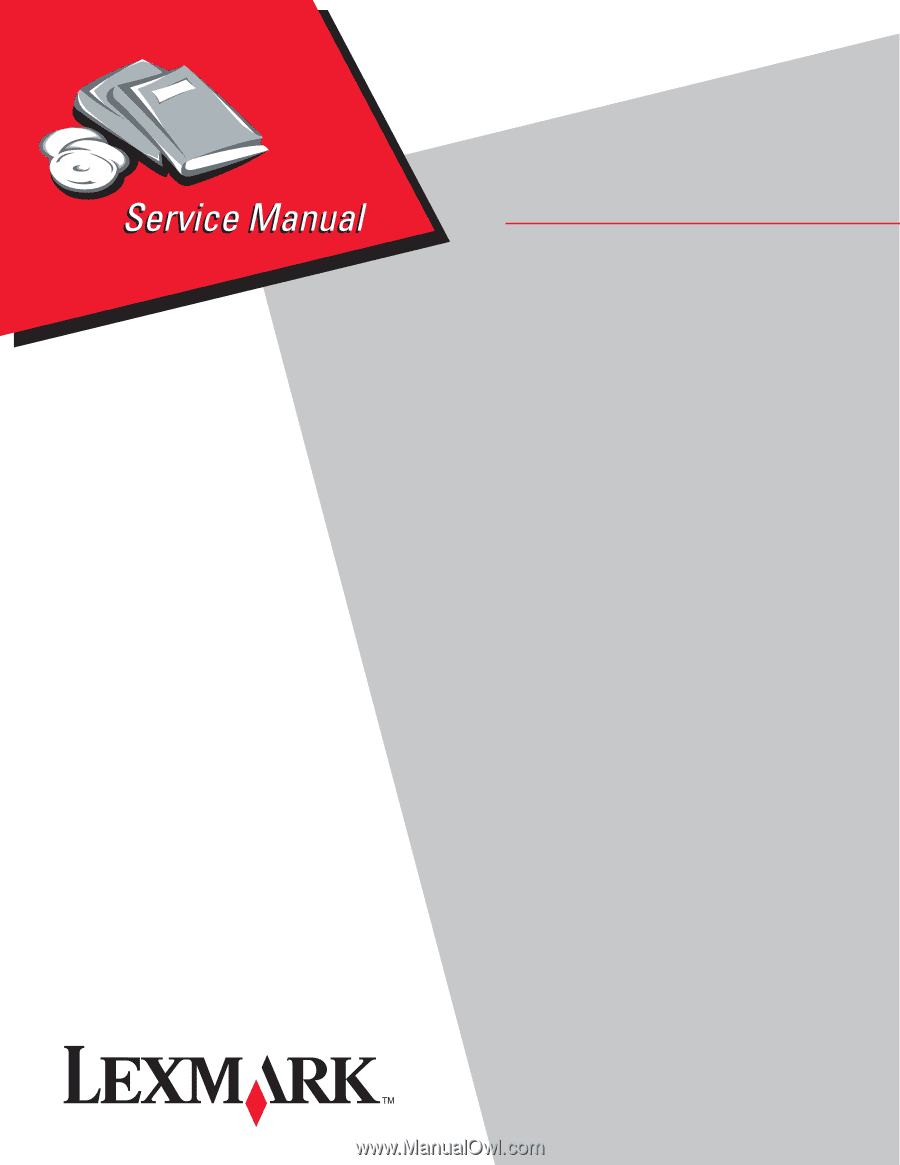
Lexmark
™
C950
5058-030
• Table of contents
• Start diagnostics
• Safety and notices
• Trademarks
• Index
Lexmark and Lexmark with diamond design are
trademarks of Lexmark International, Inc., registered
in the United States and/or other countries.
Revision:
April 27, 2012