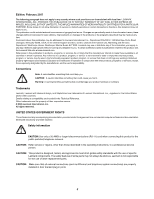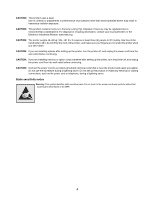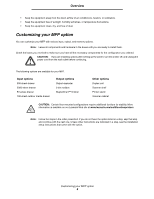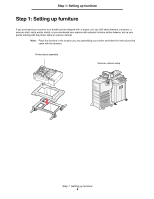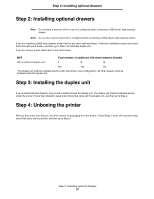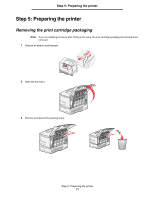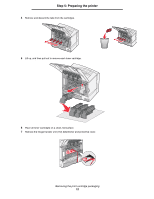Lexmark Multifunction Laser C78x - Setup Guide - Page 10
Step 2: Installing optional drawers, Step 3: Installing the duplex unit, Step 4: Unboxing the printer
 |
View all Lexmark Multifunction Laser manuals
Add to My Manuals
Save this manual to your list of manuals |
Page 10 highlights
Step 2: Installing optional drawers Step 2: Installing optional drawers Note: Do not place a scanner shelf on top of a configured stack containing a 2000-sheet, high-capacity drawer. Note: Do not use a printer stand with a configured stack containing a 2000-sheet, high-capacity drawer. If you are installing a 2000-sheet drawer, install it before any other optional drawer. Follow the installation setup instructions that came with each drawer, and then go to Step 3 to install the duplex unit. If you are using a printer stand refer to the chart below: MFP Total number of additional 500-sheet drawers allowed with or without a duplex unit* 1 2 3 Yes Yes No *The duplex unit must be installed directly under the printer in any configuration. All other drawers must be installed under the duplex unit. Step 3: Installing the duplex unit If you installed optional drawers, they must be installed below the duplex unit. The duplex unit must be installed directly under the printer. Follow the installation setup instructions that came with the duplex unit, and then go to Step 4. Step 4: Unboxing the printer Remove the printer from the box, and then remove all packaging from the printer. Follow Steps 1 and 2 of the printer setup sheet that came with the printer, and then go to Step 5. Step 2: Installing optional drawers 10