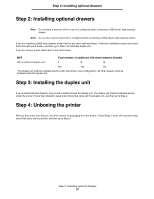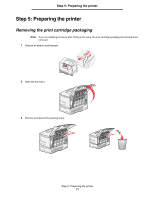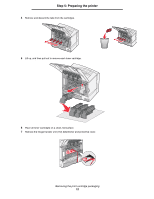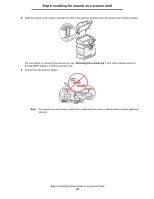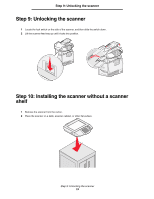Lexmark Multifunction Laser C78x - Setup Guide - Page 15
Step 6: Installing an optional operator panel cover
 |
View all Lexmark Multifunction Laser manuals
Add to My Manuals
Save this manual to your list of manuals |
Page 15 highlights
Step 6: Installing an optional operator panel cover Step 6: Installing an optional operator panel cover An optional operator panel cover is provided with the MFP. To install the optional cover: 1 Locate the cover bracket packaged with your MFP. 2 Remove the backing from the tape on the rear of the cover bracket. 3 Align the holes in the cover bracket with the buttons on the operator panel, and then press it into place. 4 Align the cover with the cover bracket. 5 Press and hold the four corners against the bracket, and then slide the cover down until it snaps into place. Step 6: Installing an optional operator panel cover 15

Step 6: Installing an optional operator panel cover
15
Step 6: Installing an optional operator panel cover
Step 6: Installing an optional operator panel cover
An optional operator panel cover is provided with the MFP. To install the optional cover:
1
Locate the cover bracket packaged with your MFP.
2
Remove the backing from the tape on the rear of the cover bracket.
3
Align the holes in the cover bracket with the buttons on the operator panel, and then press it into place.
4
Align the cover with the cover bracket.
5
Press and hold the four corners against the bracket, and then slide the cover down until it snaps into place.