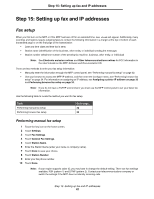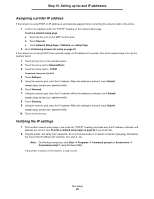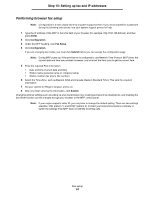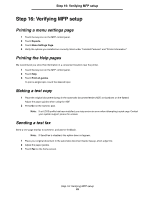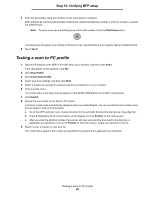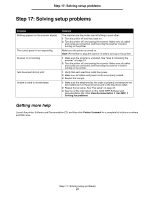Lexmark Multifunction Laser C78x - Setup Guide - Page 37
Step 17: Solving setup problems, Getting more help
 |
View all Lexmark Multifunction Laser manuals
Add to My Manuals
Save this manual to your list of manuals |
Page 37 highlights
Step 17: Solving setup problems Step 17: Solving setup problems Problem Nothing appears on the scanner display. The control panel is not responding. Scanner is not working Test document did not print Unable to send or receive faxes Solution The scanner and the printer are not talking to each other. 1 Turn the printer off and then back on. 2 Turn the printer off, and unplug the scanner. Make sure all cables and cords are connected, and then plug the scanner in before turning on the printer. Make sure the printer is turned on. Note: Remember to plug the scanner in before turning on the printer. 1 Make sure the scanner is unlocked. See "Step 9: Unlocking the scanner" on page 19. 2 Turn the printer off, and unplug the scanner. Make sure all cables and cords are connected, and then plug the scanner in before turning on the printer. 1 Verify that each electrical outlet has power. 2 Make sure all cables and power cords are properly seated. 3 Restart the test job. 1 Make sure the telephone fax line cable is properly connected to the fax modem port on the print server and to the fax phone outlet. 2 Repeat the fax setup. See "Fax setup" on page 32. 3 See the online information on the 4600' MFP Software and Documentation CD. Click View Documentation Use MFP Solving fax problems. Getting more help Launch the printer Software and Documentation CD, and then click Contact Lexmark for a complete list of phone numbers and Web sites. Step 17: Solving setup problems 37