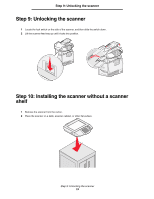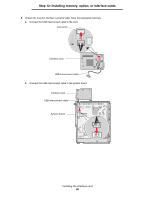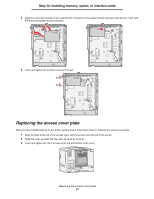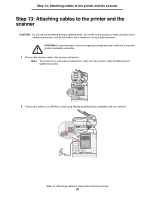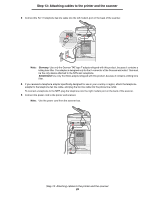Lexmark Multifunction Laser C78x - Setup Guide - Page 24
Installing an “option-added” firmware card
 |
View all Lexmark Multifunction Laser manuals
Add to My Manuals
Save this manual to your list of manuals |
Page 24 highlights
Step 12: Installing memory, option, or interface cards Installing an "option-added" firmware card Note: "Option-added" firmware cards designed for other Lexmark printers will not work with the printer. 1 Remove the system board access cover from the back of the printer. (See Accessing the printer system board.) Note: If an "option-added" firmware card has already been installed, you must remove it. 2 Unpack the "option-added" firmware card. 3 Holding the card by its sides, align the pins on the card with the holes on the system board. 4 Push the "option-added" firmware card firmly into place. The entire length of the connector on the "option-added" firmware card must touch the system board and be locked into the connector. Be careful not to damage the connectors. Pins Installing an "option-added" firmware card 24