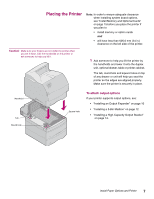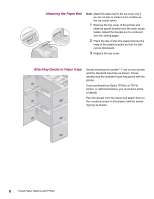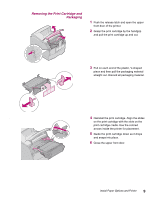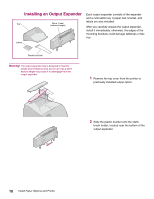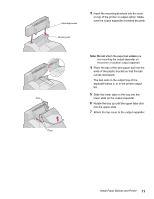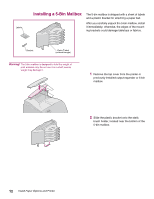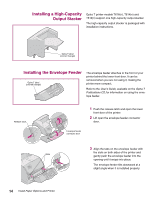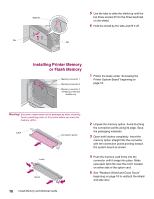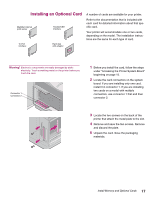Lexmark T614 Setup Guide (1.4 MB) - Page 14
Installing a 5-Bin Mailbox
 |
UPC - 734646289009
View all Lexmark T614 manuals
Add to My Manuals
Save this manual to your list of manuals |
Page 14 highlights
Labels Installing a 5-Bin Mailbox The 5-bin mailbox is shipped with a sheet of labels and a plastic bracket for attaching a paper bail. After you carefully unpack the 5-bin mailbox, install it immediately; otherwise, the edges of the mounting brackets could damage tabletops or fabrics. Bracket Optra T label (colored triangle) Warning! The 5-bin mailbox is designed to hold the weight of print material only. Do not use it as a shelf; excess weight may damage it. 1 Remove the top cover from the printer or previously installed output expander or 5-bin mailbox. 2 Slide the plastic bracket onto the static brush holder, located near the bottom of the 5-bin mailbox. 12 Install Paper Options and Printer
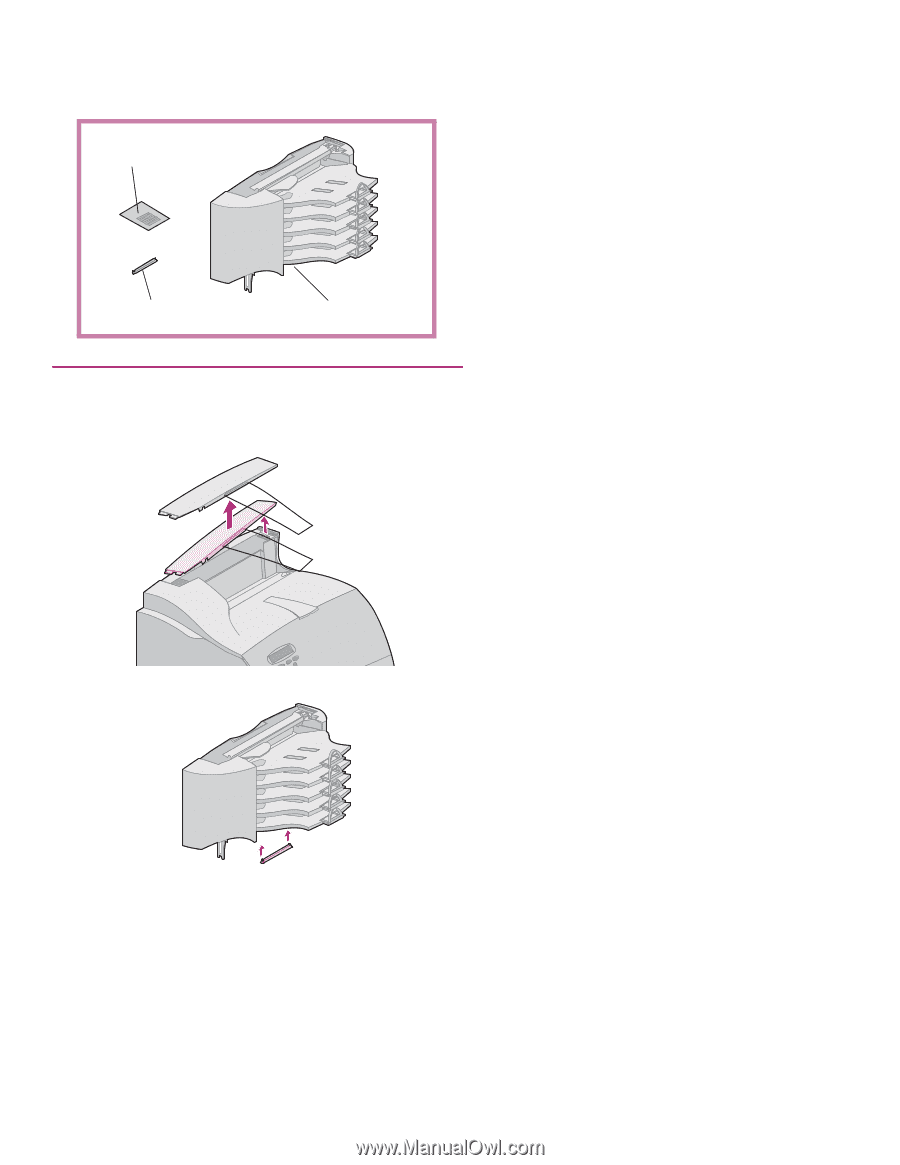
12
Install Paper Options and Printer
Installing a 5-Bin Mailbox
The 5-bin mailbox is shipped with a sheet of labels
and a plastic bracket for attaching a paper bail.
After you carefully unpack the 5-bin mailbox, install
it immediately; otherwise, the edges of the mount-
ing brackets could damage tabletops or fabrics.
Warning!
The 5-bin mailbox is designed to hold the weight of
print material only. Do not use it as a shelf; excess
weight may damage it.
1
Remove the top cover from the printer or
previously installed output expander or 5-bin
mailbox.
2
Slide the plastic bracket onto the static
brush holder, located near the bottom of the
5-bin mailbox.
Optra T label
(colored triangle)
Labels
Bracket