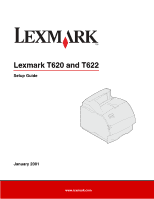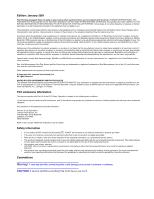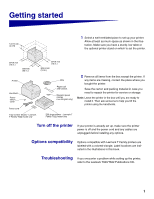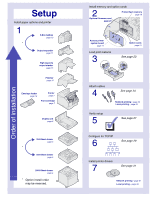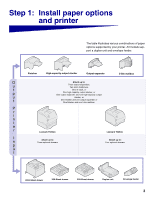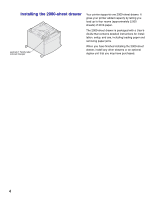Lexmark T620 Setup Guide
Lexmark T620 Manual
 |
View all Lexmark T620 manuals
Add to My Manuals
Save this manual to your list of manuals |
Lexmark T620 manual content summary:
- Lexmark T620 | Setup Guide - Page 1
Lexmark T620 and T622 Setup Guide January 2001 www.lexmark.com - Lexmark T620 | Setup Guide - Page 2
or repairs, other than those described in the operating instructions, to a professional service person. • This product is designed, tested and approved to meet strict global safety standards with the use of specific Lexmark components. The safety features of some parts may not always be obvious - Lexmark T620 | Setup Guide - Page 3
Options compatibility Options compatible with Lexmark T Family printers are labeled with a colored triangle. Label locations are indicated in the illustrations in this book. Troubleshooting If you encounter a problem while setting up the printer, refer to the Lexmark T620/T622 Publications CD. 1 - Lexmark T620 | Setup Guide - Page 4
page 10 Envelope feeder page 16 Printer page 7 Print cartridge page 7 Duplex unit page 6 250-Sheet drawer page 5 * 500-Sheet drawer page 5 2000-Sheet drawer page 4 * Option install order may be reversed. Install memory and option cards 2 Printer/flash memory page 19 Optional firmware card - Lexmark T620 | Setup Guide - Page 5
and one output expander or One finisher and one 5-bin mailbox. P r i n t e r Lexmark T622(n) Lexmark T620(n) I n Attach up to: Three optional drawers. p u t Attach up to: Four optional drawers. 2000-Sheet drawer 250-Sheet drawer 500-Sheet drawer Duplex unit Envelope feeder 3 - Lexmark T620 | Setup Guide - Page 6
Lexmark T Family label (colored triangle) Your printer supports one 2000-sheet drawer. It gives your printer added capacity by letting you load up to four reams (approximately 2,000 sheets) of 20 lb paper. The 2000-sheet drawer is packaged with a User's Guide that contains detailed instructions - Lexmark T620 | Setup Guide - Page 7
-sheet drawer Paper drawers attach under the printer and optional duplex unit. The printer automatically recognizes any drawer that has been installed. A drawer consists of a paper tray and a support unit. The 250-sheet drawer and the 500-sheet drawer are installed the same way. Lexmark T Family - Lexmark T620 | Setup Guide - Page 8
, below the standard input tray and above any paper drawers. Refer to the Lexmark T620/T622 Publications CD for details about using the duplex unit. Lexmark T Family label Tab 1 Place the duplex unit on top of any installed paper drawers, or the table or printer cabinet where you plan to use the - Lexmark T620 | Setup Guide - Page 9
installing system board options, see "Install memory and option cards" on page 17 before you position the printer if: • You plan to install memory or option cards and • You will have less than 605.6 mm (24 in.) clearance on the left side of the printer. CAUTION! Make sure your fingers are not under - Lexmark T620 | Setup Guide - Page 10
the slides on the print cartridge with the slots on the print cartridge cradle. Use the colored arrows inside the printer for placement. e Guide the print cartridge down as it drops and snaps into place. f Close the upper front door. 3 Attach decals to the paper trays. Decals showing the number - Lexmark T620 | Setup Guide - Page 11
bracket so it is centered over the area where paper exits. b Place the tips of the wire paper bail into the ends of the plastic bracket so that the bail curves downward. c Replace the top cover. 6 Attach output options. See: • "Installing a finisher" on page 10 • "Installing an output expander" on - Lexmark T620 | Setup Guide - Page 12
cartridge already installed. After you carefully unpack the finisher, install it immediately; otherwise, the edges of the mounting brackets could damage tabletops or fabrics. Lexmark output options from the printer. Note: The finisher must be positioned directly above the printer and below other - Lexmark T620 | Setup Guide - Page 13
ends of the plastic bracket so that the bail curves downward. The bail rests in the printer output tray. 4 Attach the top cover to the finisher. Wire paper bail Installing an output expander Tray Lexmark T Family label Labels Each output expander consists of the expander and a removable tray - Lexmark T620 | Setup Guide - Page 14
curves downward. The bail rests in the output tray of the expander below it, or in the printer output bin. Note: Do not attach the paper bail unless you are mounting the output expander on the printer or another output expander. 5 Slide the lower tabs on the tray into the Slots lower slots - Lexmark T620 | Setup Guide - Page 15
a plastic bracket for attaching a paper bail. After you carefully unpack the brackets could damage tabletops or fabrics. Bracket Lexmark T Family label Warning! The 5-bin mailbox damage it. 1 Remove the top cover from the printer, fin- isher, output expander, or previously installed mailbox - Lexmark T620 | Setup Guide - Page 16
the mounting brackets into the slots on top of the printer, finisher, output expander, or previously installed 5-bin mailbox. Make sure the mailbox is seated securely. 4 Attach the top cover to the mailbox. 5 Place the tips of the wire paper bail into the ends of the plastic bracket so that the - Lexmark T620 | Setup Guide - Page 17
bin tray, paper stop, side cover, or wherever best suits your needs. Side cover Installing a high-capacity output stacker Lexmark T Family printer models T622 and T620 support one high-capacity output stacker. The high-capacity output stacker is packaged with installation instructions. Note: The - Lexmark T620 | Setup Guide - Page 18
to the Lexmark T620/T622 Publications CD for details about using the envelope feeder. Release latch Envelope feeder connector door 1 Push the release latch and open the printer lower front door. 2 Lift open the envelope feeder connector door. Slots 3 Align the tabs on the envelope feeder with - Lexmark T620 | Setup Guide - Page 19
adding optional cards. The instructions in this section help you install any of the following options: • Printer memory • Flash memory • Tri-Port Adapter • USB/Parallel 1284-C Interface Card • Parallel 1284-C Interface Card • MarkNet internal print servers (also called internal network adapters or - Lexmark T620 | Setup Guide - Page 20
3 Press down on the side door latches and open the side door. Screws Keyhole Tab 4 Loosen, but do not remove, the six screws on the shield. You need a small Phillips screwdriver to loosen these screws. Note: Screws are used to give added protection against memory theft. 5 Use the tabs to slide - Lexmark T620 | Setup Guide - Page 21
firmware options offered for other Lexmark printers cannot be used with your printer. Refer to the Lexmark T620/T622 Publications CD for specifications. 1 Follow the steps in "Accessing the printer system board" beginning on page system board. 4 Push the memory card firmly into the connector until it - Lexmark T620 | Setup Guide - Page 22
board has one connection point for firmware cards. Warning! Optional firmware cards are easily damaged by static electricity. Touch something metal on the printer before you touch a card. Resting posts 1 Access the system board. (See page 17 for instructions.) 2 Locate the holes on the system - Lexmark T620 | Setup Guide - Page 23
card for detailed information about that specific card. You need a small Phillips screwdriver to install these options. Note: The Lexmark printer before you touch the card. Connector 1 Connector 2 1 Follow the steps in "Accessing the printer system board" beginning on page 17. 2 Locate the card - Lexmark T620 | Setup Guide - Page 24
shipped with the card) into the holes. 8 Tighten the screws to secure the card. Reattaching the shield and closing the doors After you have installed option cards on the printer system board, follow If you have not completed the section "Setting up the printer" beginning on page 7, do so now. 22 - Lexmark T620 | Setup Guide - Page 25
slide the length guide to the correct position for the size paper you are loading. Note: If a finisher is installed on the printer, see the Lexmark T Family Quick Reference or the Lexmark T620/T622 Publications CD for special paper loading instructions. 4 Place the paper into the paper tray with the - Lexmark T620 | Setup Guide - Page 26
Step 4: Attach cables You can attach your printer to a network or locally (directly to a computer). Network printing You can attach your printer to a network using standard network cables. A 10BaseT/100BaseTX Fast Ethernet port is standard on the Lexmark T622n. You can add a Token-Ring or 10Base2 - Lexmark T620 | Setup Guide - Page 27
parallel port. A USB port is standard on all printer models. We recommend Lexmark USB cable part number 12A2405 (2 m). The standard parallel port requires an IEEE-1284 compliant parallel cable. We recommend Lexmark parallel cable part number 1329605 (10 ft) or 1427498 (20 ft). If you add a parallel - Lexmark T620 | Setup Guide - Page 28
shipped with the Tri-Port Adapter. Note: All Windows operating systems support parallel cable connections. However, only the Windows 2000/98/Me operating systems support USB cable connections. To attach the printer to a computer: 1 Make sure the printer, computer, and any other attached devices are - Lexmark T620 | Setup Guide - Page 29
Refer to the Lexmark T620/T622 Publications CD for instructions. Printing a network setup page If the printer is attached to a network, print a network setup page to verify the network connection. This page also provides important information that will help you configure for network printing. 27 - Lexmark T620 | Setup Guide - Page 30
". Printing a menu settings page Print the menu settings page to review the default printer settings and to verify that printer options are installed correctly. For more information about using the printer operator panel and changing menu settings, refer to the Lexmark T620/T622 Publications CD - Lexmark T620 | Setup Guide - Page 31
30 and begin with step 2. Note: You can find instructions for other methods of setting the IP address in the online documentation on the drivers CD that shipped with your printer. If your network is not using DHCP, then you must manually assign an IP address. One of the easiest ways is to use the - Lexmark T620 | Setup Guide - Page 32
on the network, you should receive a reply. Configure for Pull Printing (ImageQuick) If your printer has an ImageQuick™ optional firmware card installed, you can configure for Pull Printing once an IP address has been assigned to your printer. For detailed configuration instructions, refer to - Lexmark T620 | Setup Guide - Page 33
Page 31 32 32 33 33 34 34 Network printing The following instructions explain how to install printer drivers on printers attached to a network. Windows Ports The following network printer ports are supported: • Microsoft IP port (Windows NT 4.0 and Windows 2000) • Lexmark network port (Windows - Lexmark T620 | Setup Guide - Page 34
Web site at www.lexmark.com/drivers. Lexmark provides a printer driver package for each supported UNIX platform containing all the necessary drivers and PPDs. The user's guide contained in each package gives detailed instructions for installing and using Lexmark printers in UNIX environments. 32 - Lexmark T620 | Setup Guide - Page 35
snap-ins, the support files and a white paper with installation instructions on the Web at www.lexmark.com/networking/ndps.html. Additional information about network printer installation can be found at www.lexmark.com/publications or on the drivers CD that shipped with your printer. Non-NDPS (queue - Lexmark T620 | Setup Guide - Page 36
Web site at www.lexmark.com/drivers. Lexmark provides a printer driver package for each supported UNIX platform containing all the necessary drivers and PPDs. The user's guide contained in each package gives detailed instructions for installing and using Lexmark printers in UNIX environments. All - Lexmark T620 | Setup Guide - Page 37
- Lexmark T620 | Setup Guide - Page 38
P/N 11K3092 E.C. 1K0911 Lexmark and Lexmark with diamond design are trademarks of Lexmark International, Inc., registered in the United States and/or other countries. © 2001 Lexmark International, Inc. 740 West New Circle Road Lexington, Kentucky 40550 www.lexmark.com
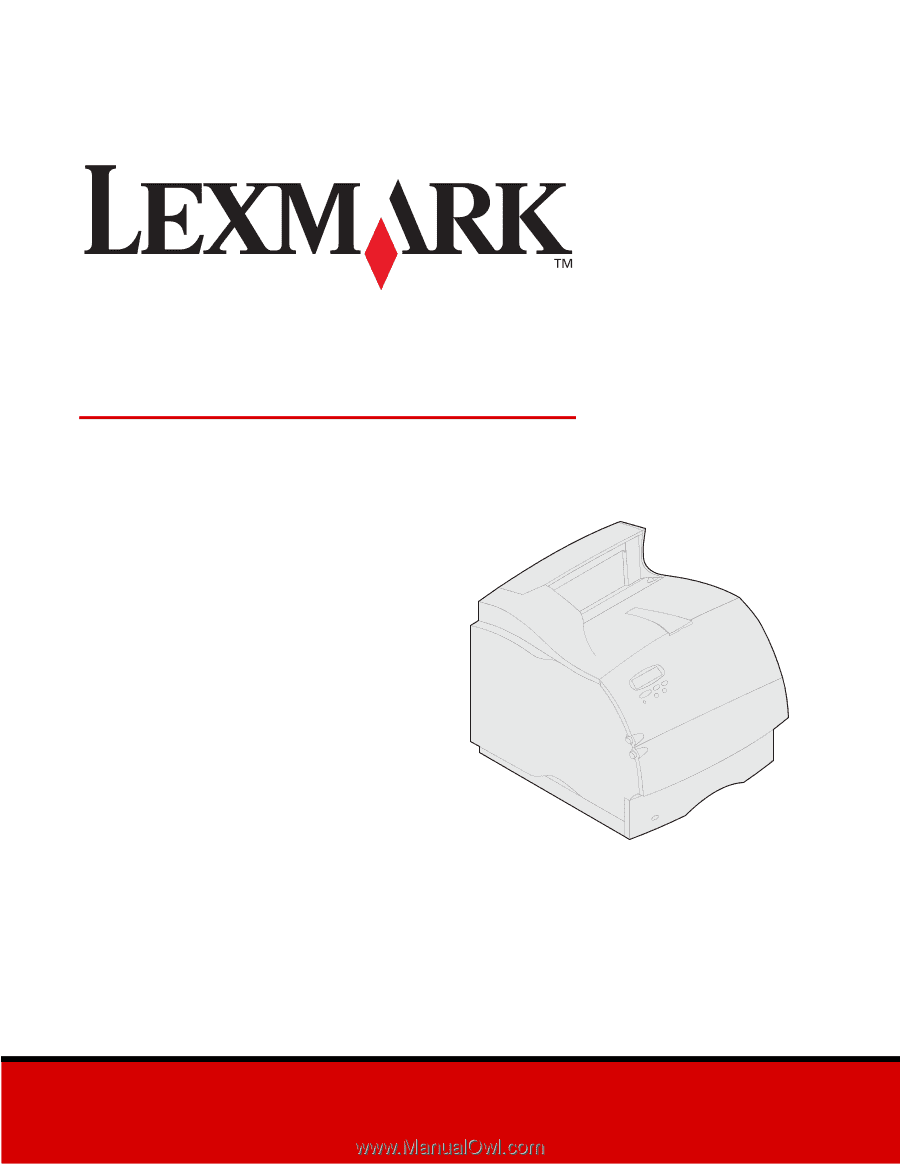
www.lexmark.com
Setup Guide
January
2001
Lexmark T620 and T622