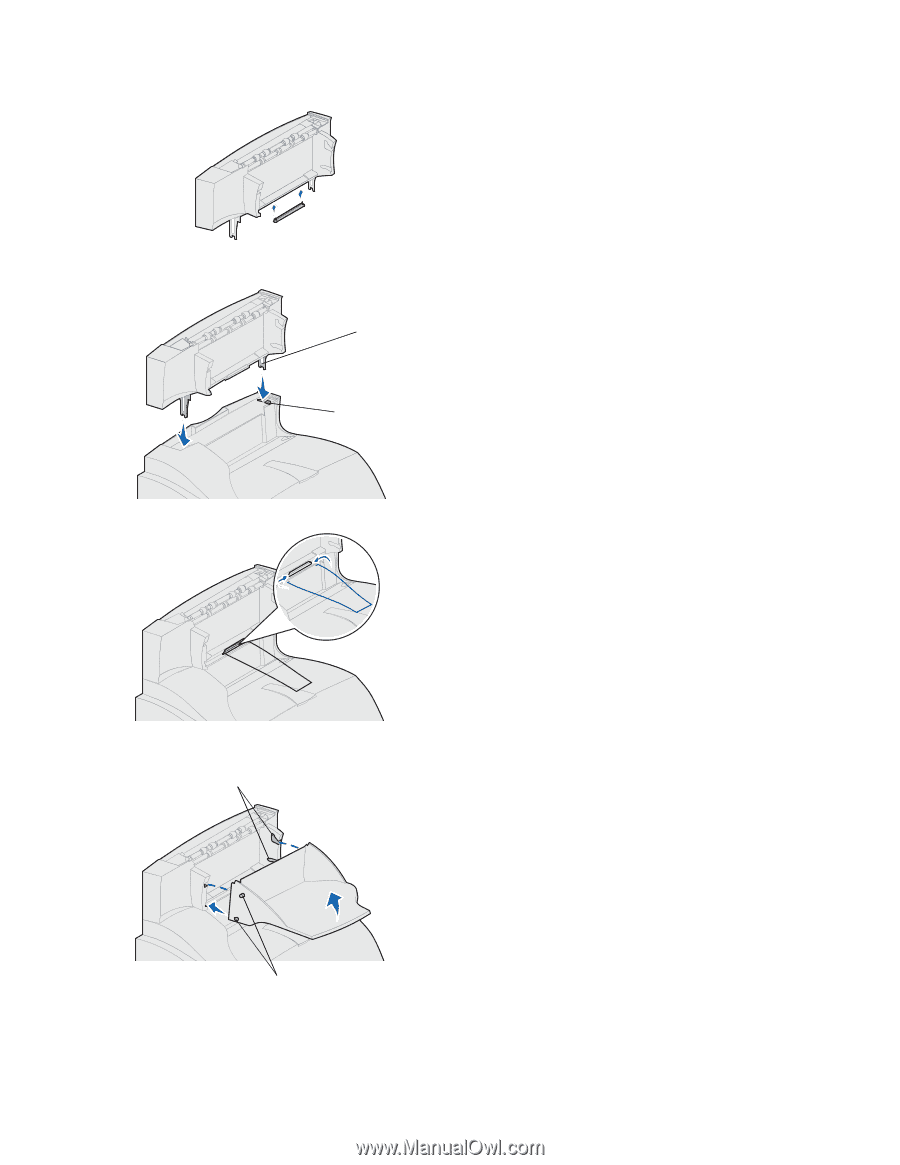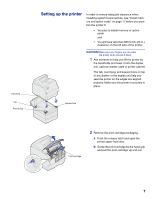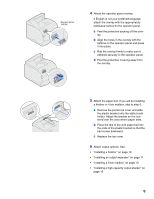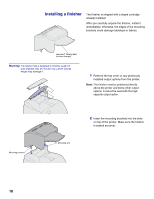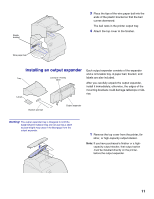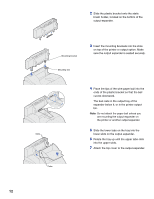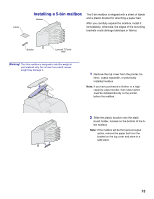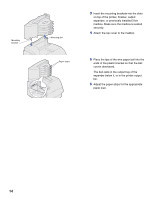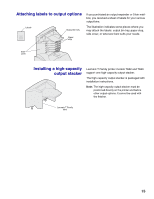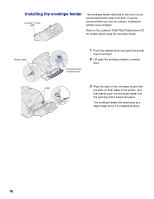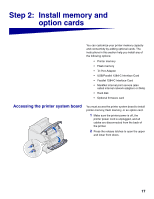Lexmark T620 Setup Guide - Page 14
Slide the lower tabs on the tray into the, Slide the plastic bracket onto the static
 |
View all Lexmark T620 manuals
Add to My Manuals
Save this manual to your list of manuals |
Page 14 highlights
2 Slide the plastic bracket onto the static brush holder, located on the bottom of the output expander. Mounting bracket Mounting slot 3 Insert the mounting brackets into the slots on top of the printer or output option. Make sure the output expander is seated securely. 4 Place the tips of the wire paper bail into the ends of the plastic bracket so that the bail curves downward. The bail rests in the output tray of the expander below it, or in the printer output bin. Note: Do not attach the paper bail unless you are mounting the output expander on the printer or another output expander. 5 Slide the lower tabs on the tray into the Slots lower slots on the output expander. 6 Rotate the tray up until the upper tabs click into the upper slots. 7 Attach the top cover to the output expander. Tabs 12