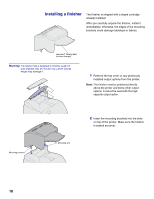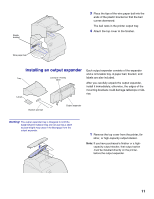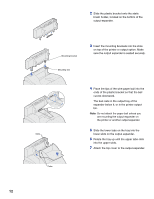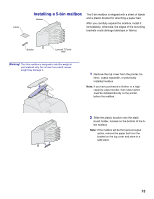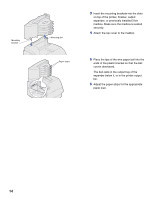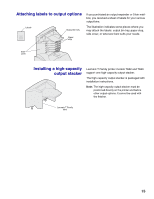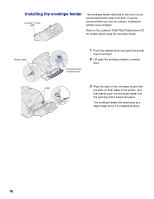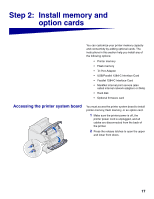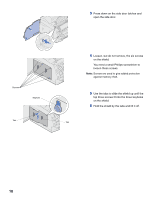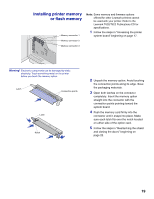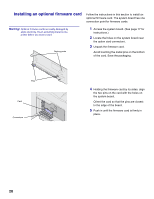Lexmark T620 Setup Guide - Page 17
Attaching labels to output options, Installing a high-capacity output stacker
 |
View all Lexmark T620 manuals
Add to My Manuals
Save this manual to your list of manuals |
Page 17 highlights
Attaching labels to output options Labels Output bin tray Paper stop If you purchased an output expander or 5-bin mailbox, you received a sheet of labels for your various output bins. The illustration indicates some places where you may attach the labels: output bin tray, paper stop, side cover, or wherever best suits your needs. Side cover Installing a high-capacity output stacker Lexmark T Family printer models T622 and T620 support one high-capacity output stacker. The high-capacity output stacker is packaged with installation instructions. Note: The high-capacity output stacker must be positioned directly on the printer and before other output options. It cannot be used with the finisher. Lexmark T Family label 15
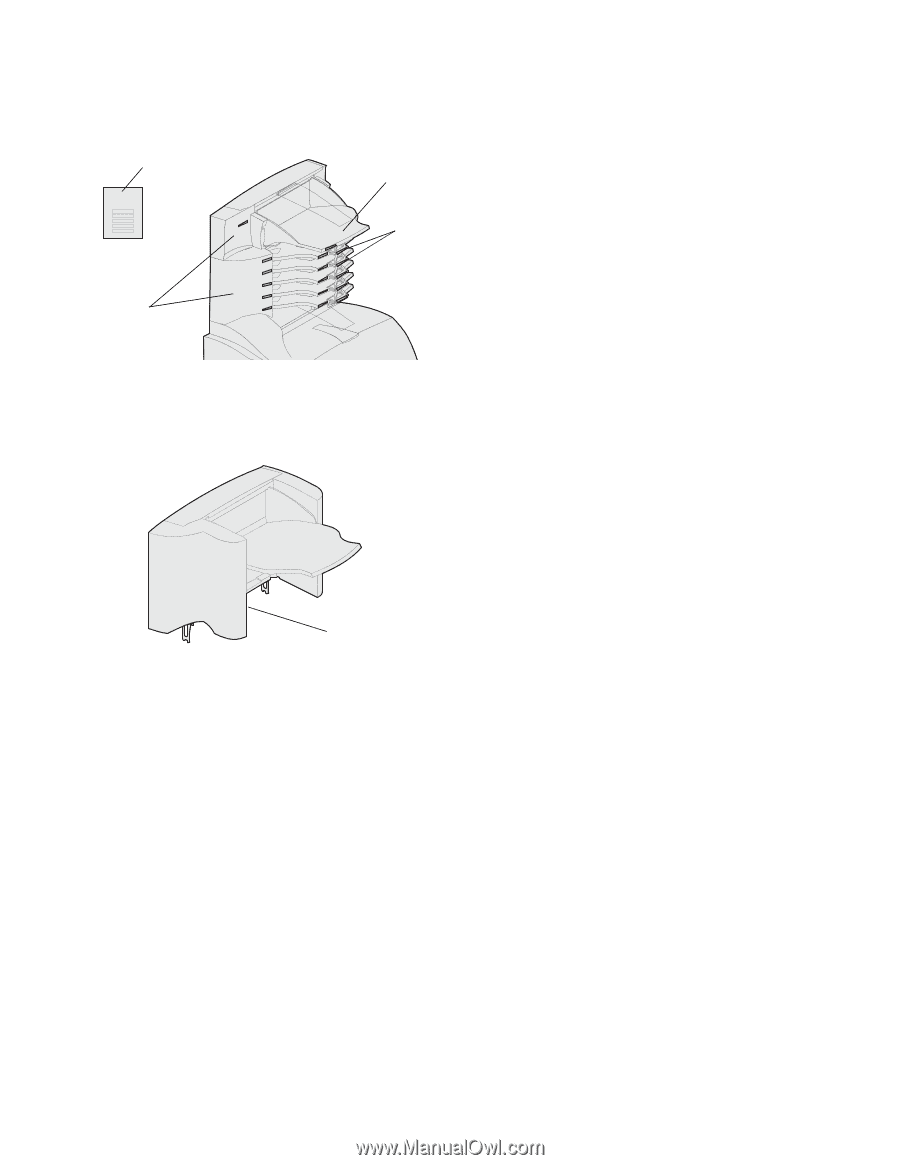
15
Attaching labels to output options
If you purchased an output expander or 5-bin mail-
box, you received a sheet of labels for your various
output bins.
The illustration indicates some places where you
may attach the labels: output bin tray, paper stop,
side cover, or wherever best suits your needs.
Installing a high-capacity
output stacker
Lexmark T Family printer models T622 and T620
support one high-capacity output stacker.
The high-capacity output stacker is packaged with
installation instructions.
Note:
The high-capacity output stacker must be
positioned directly on the printer and before
other output options. It cannot be used with
the finisher.
Side
cover
Paper
stop
Labels
Output bin tray
Lexmark T Family
label