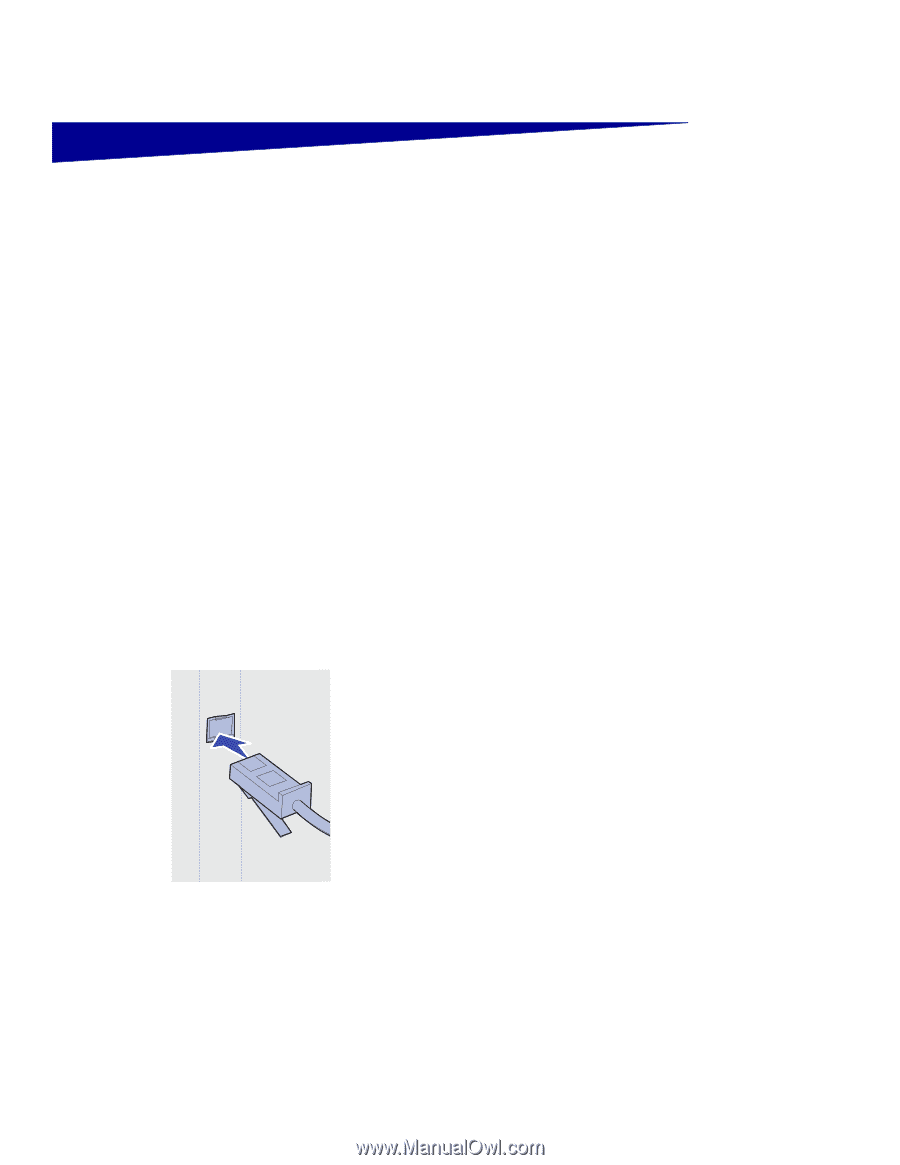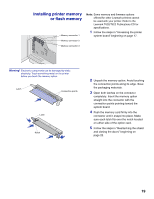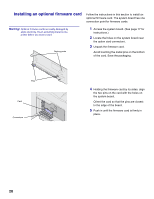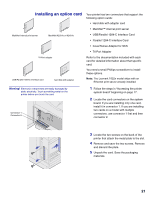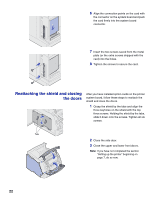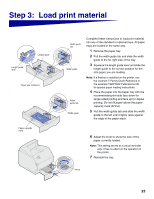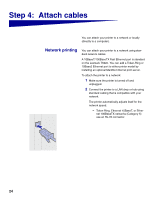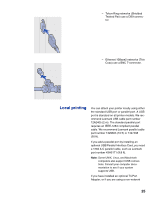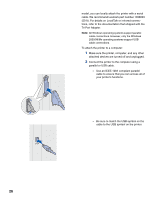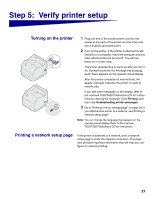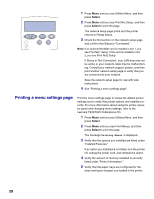Lexmark T620 Setup Guide - Page 26
Step 4: Attach cables, Network printing
 |
View all Lexmark T620 manuals
Add to My Manuals
Save this manual to your list of manuals |
Page 26 highlights
Step 4: Attach cables You can attach your printer to a network or locally (directly to a computer). Network printing You can attach your printer to a network using standard network cables. A 10BaseT/100BaseTX Fast Ethernet port is standard on the Lexmark T622n. You can add a Token-Ring or 10Base2 Ethernet port to either printer model by installing an optional MarkNet internal print server. To attach the printer to a network: 1 Make sure the printer is turned off and unplugged. 2 Connect the printer to a LAN drop or hub using standard cabling that is compatible with your network. The printer automatically adjusts itself for the network speed. - Token-Ring, Ethernet 10BaseT, or Ethernet 100BaseTX networks (Category 5) use an RJ-45 connector. 24