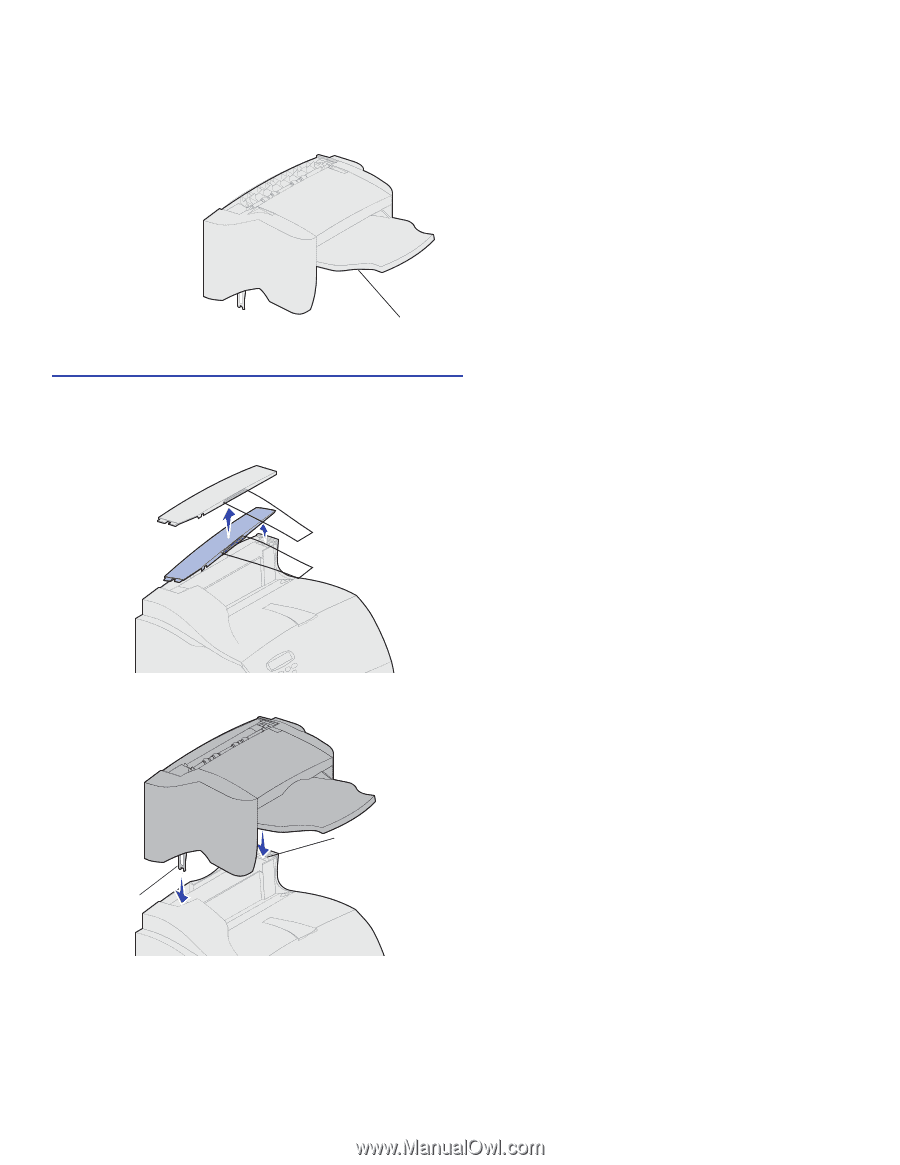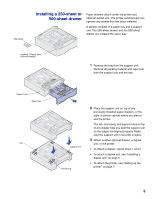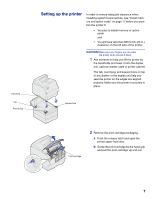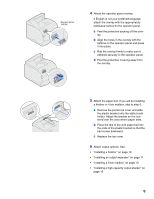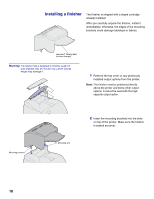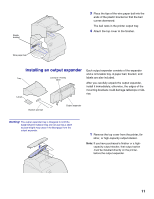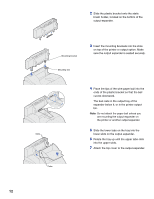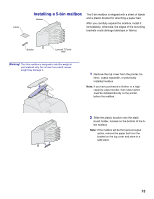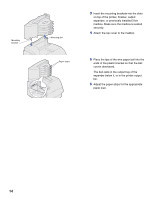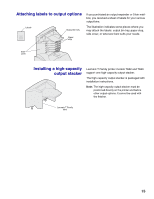Lexmark T620 Setup Guide - Page 12
Installing a finisher, Warning - printer cartridge
 |
View all Lexmark T620 manuals
Add to My Manuals
Save this manual to your list of manuals |
Page 12 highlights
Installing a finisher The finisher is shipped with a staple cartridge already installed. After you carefully unpack the finisher, install it immediately; otherwise, the edges of the mounting brackets could damage tabletops or fabrics. Lexmark T Family label (colored triangle) Warning! The finisher tray is designed to hold the weight of print material only. Do not use it as a shelf; excess weight may damage it. 1 Remove the top cover or any previously installed output options from the printer. Note: The finisher must be positioned directly above the printer and below other output options. It cannot be used with the highcapacity output option. Mounting bracket Mounting slot 2 Insert the mounting brackets into the slots on top of the printer. Make sure the finisher is seated securely. 10