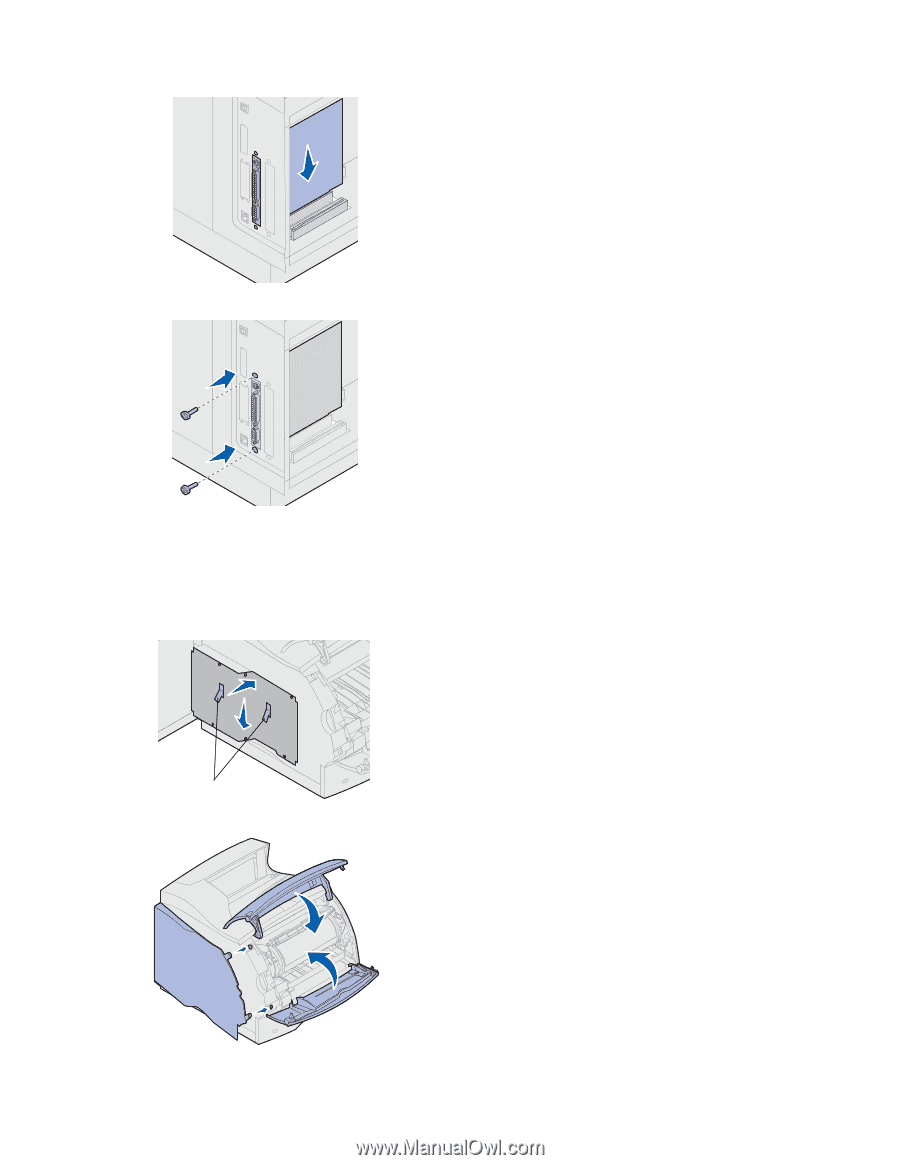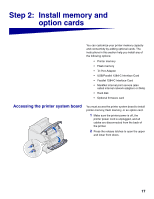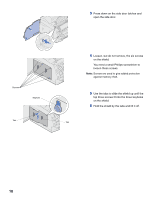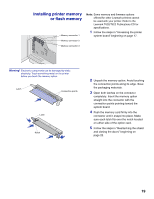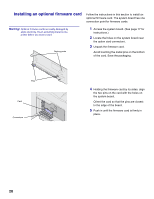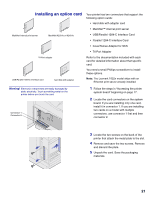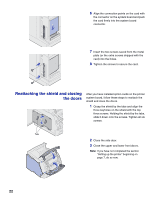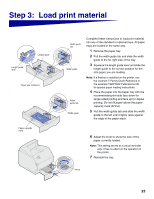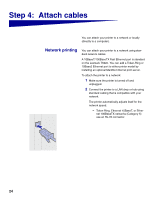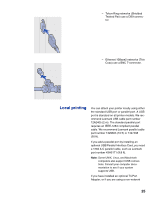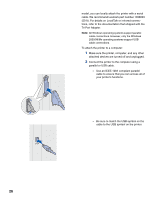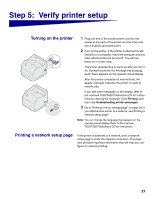Lexmark T620 Setup Guide - Page 24
Reattaching the shield and closing the doors, three keyholes on the shield with the top
 |
View all Lexmark T620 manuals
Add to My Manuals
Save this manual to your list of manuals |
Page 24 highlights
6 Align the connection points on the card with the connector on the system board and push the card firmly into the system board connector. 7 Insert the two screws saved from the metal plate (or the extra screws shipped with the card) into the holes. 8 Tighten the screws to secure the card. Reattaching the shield and closing the doors After you have installed option cards on the printer system board, follow these steps to reattach the shield and close the doors. 1 Grasp the shield by the tabs and align the three keyholes on the shield with the top three screws. Holding the shield by the tabs, slide it down onto the screws. Tighten all six screws. Tabs 2 Close the side door. 3 Close the upper and lower front doors. Note: If you have not completed the section "Setting up the printer" beginning on page 7, do so now. 22