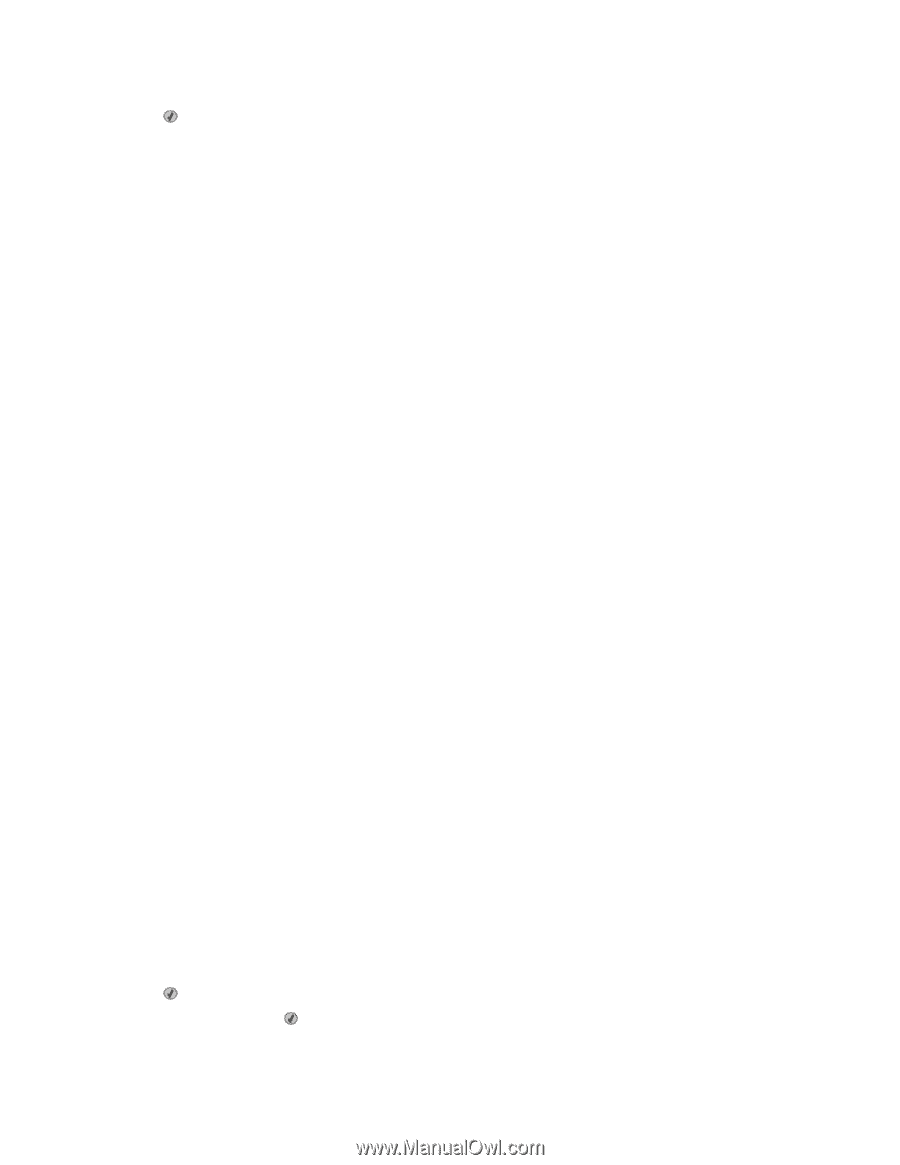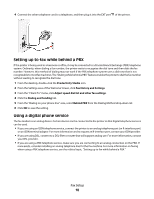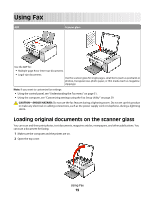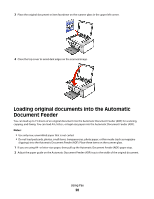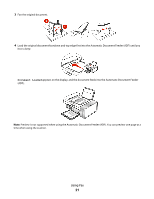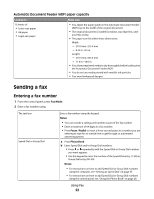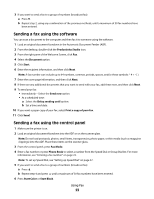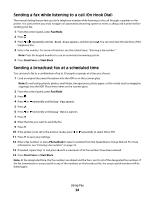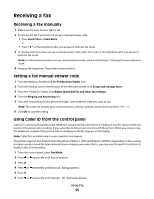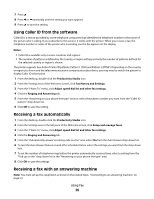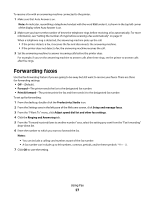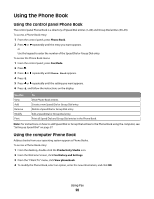Lexmark X5495 Fax Guide - Page 23
Sending a fax using the software, Productivity Studio, Document, Start, Send now, Delay sending until
 |
UPC - 734646058568
View all Lexmark X5495 manuals
Add to My Manuals
Save this manual to your list of manuals |
Page 23 highlights
3 If you want to send a fax to a group of numbers (broadcast fax): a Press . b Repeat step 2, using any combination of the previous methods, until a maximum of 30 fax numbers have been entered. Sending a fax using the software You can scan a document to the computer and then fax it to someone using the software. 1 Load an original document facedown in the Automatic Document Feeder (ADF). 2 From the desktop, double-click the Productivity Studio icon. 3 From the right pane of the Welcome Screen, click Fax. 4 Select the Document option. 5 Click Start. 6 Enter the recipient information, and then click Next. Note: A fax number can include up to 64 numbers, commas, periods, spaces, and/or these symbols 7 Enter the cover page information, and then click Next. 8 If there are any additional documents that you want to send with your fax, add these now, and then click Next. 9 To send your fax: • Immediately-Select the Send now option. • At a scheduled time: a Select the Delay sending until option. b Set a time and date. 10 If you want a paper copy of your fax, select Print a copy of your fax. 11 Click Send. Sending a fax using the control panel 1 Make sure the printer is on. 2 Load an original document facedown into the ADF or on the scanner glass. Note: Do not load postcards, photos, small items, transparencies, photo paper, or thin media (such as magazine clippings) into the ADF. Place these items on the scanner glass. 3 From the control panel, press Fax Mode. 4 Enter a fax number or press Phone Book to select a number from the Speed Dial or Group Dial list. For more information, see "Entering a fax number" on page 22. Note: To set up Speed Dial, see "Setting up Speed Dial" on page 37. 5 If you want to send a fax to a group of numbers (broadcast fax): a Press . b Repeat step 4 and press until a maximum of 30 fax numbers have been entered. 6 Press Start Color or Start Black. Using Fax 23