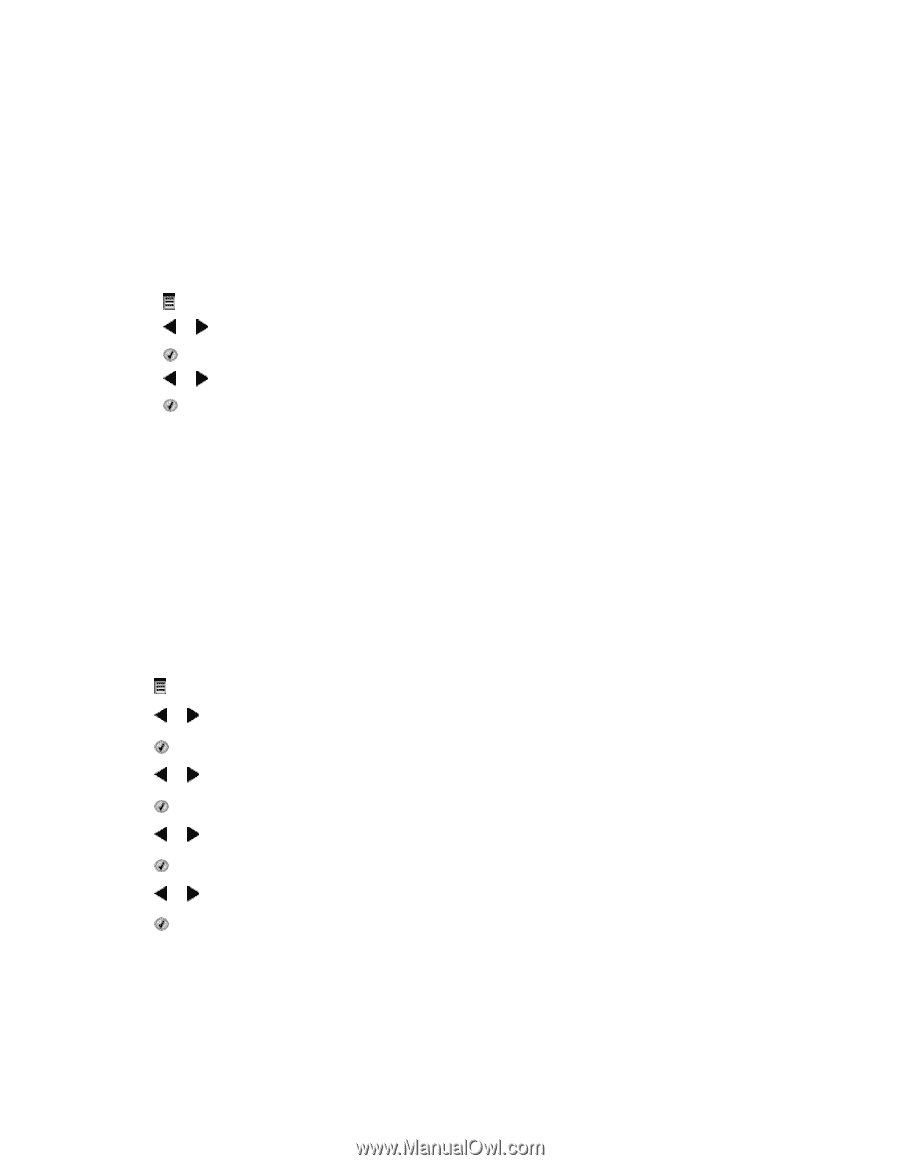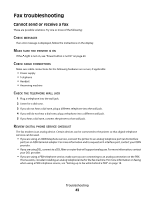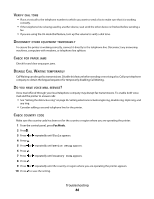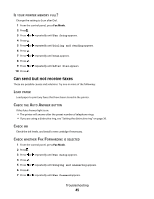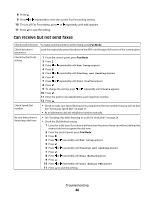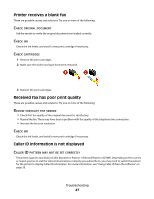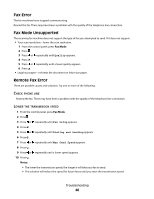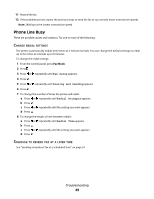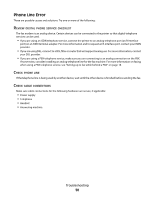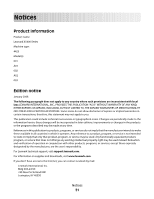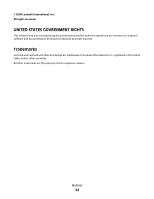Lexmark X5495 Fax Guide - Page 48
Fax Error, Fax Mode Unsupported, Remote Fax Error, Quality, Fax Setup, Dialing and Sending - reset
 |
UPC - 734646058568
View all Lexmark X5495 manuals
Add to My Manuals
Save this manual to your list of manuals |
Page 48 highlights
Fax Error The fax machines have stopped communicating. Resend the fax. There may have been a problem with the quality of the telephone line connection. Fax Mode Unsupported The receiving fax machine does not support the type of fax you attempted to send. If it does not support: • Your scan resolution-lower the scan resolution. 1 From the control panel, press Fax Mode. 2 Press . 3 Press or repeatedly until Quality appears. 4 Press . 5 Press or repeatedly until a lower quality appears. 6 Press . • Legal-size paper-reformat the document on letter-size paper. Remote Fax Error These are possible causes and solutions. Try one or more of the following: CHECK PHONE LINE Resend the fax. There may have been a problem with the quality of the telephone line connection. LOWER THE TRANSMISSION SPEED 1 From the control panel, press Fax Mode. 2 Press . 3 Press or repeatedly until Fax Setup appears. 4 Press . 5 Press or repeatedly until Dialing and Sending appears. 6 Press . 7 Press or repeatedly until Max Send Speed appears. 8 Press . 9 Press or repeatedly until a lower speed appears. 10 Press . Notes: • The lower the transmission speed, the longer it will take your fax to send. • This solution will reduce the speed for future faxes until you reset the transmission speed. Troubleshooting 48