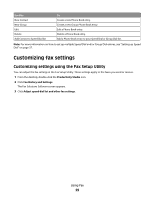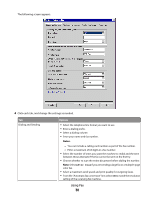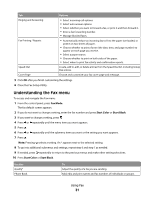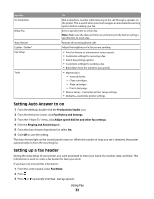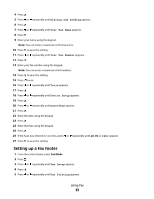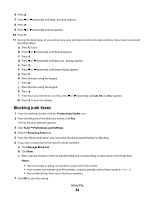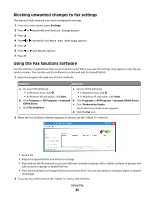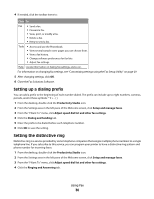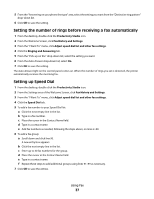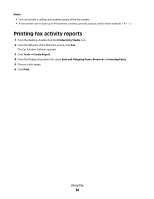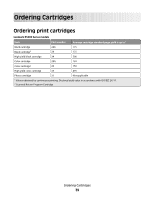Lexmark X5495 Fax Guide - Page 34
Blocking junk faxes, Productivity Studio, Tools, Preferences and Settings, Receiving Faxes
 |
UPC - 734646058568
View all Lexmark X5495 manuals
Add to My Manuals
Save this manual to your list of manuals |
Page 34 highlights
6 Press . 7 Press or repeatedly until Fax Footer appears. 8 Press . 9 Press or repeatedly until On appears. 10 Press . 11 During the initial setup of your printer, you were prompted to enter the date and time. If you have not entered this information: a Press twice. b Press or repeatedly until Tools appears. c Press . d Press or repeatedly until Device Setup appears. e Press . f Press or repeatedly until Date/Time appears. g Press . h Enter the date using the keypad. i Press . j Enter the time using the keypad. k Press . l If the hour you entered is 12 or less, press or repeatedly until AM, PM, or 24hr appears. m Press to save the setting. Blocking junk faxes 1 From the desktop, double-click the Productivity Studio icon. 2 From the left pane of the Welcome screen, click Fax. The Fax Solution Software appears. 3 Click Tools Œ Preferences and Settings. 4 Click the Receiving Faxes tab. 5 From the "Block Junk Faxes" area, select the check box beside Enable Fax Blocking. 6 If you want to block faxes from specific phone numbers: a Click Manage Block List. b Click New. c Enter a phone number in the Fax Identifier field and corresponding contact name in the Notes field. Notes: • You can include a calling card number as part of the fax number. • A fax number can include up to 64 numbers, commas, periods, and/or these symbols You can block faxes from up to 50 phone numbers. 7 Click OK to save the setting. Using Fax 34