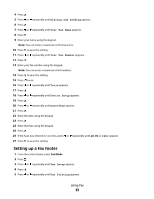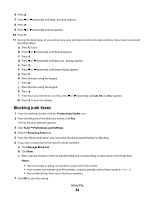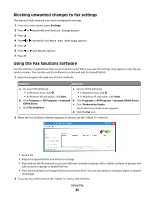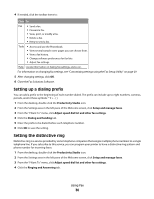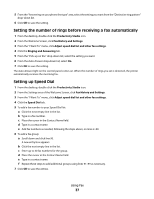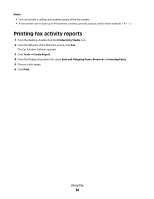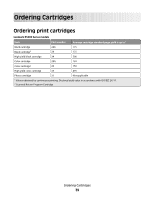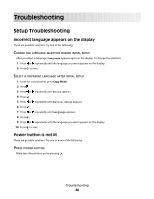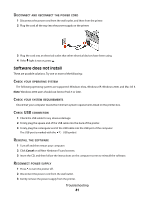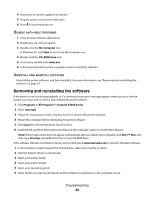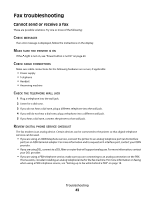Lexmark X5495 Fax Guide - Page 38
Printing fax activity reports, Notes, Productivity Studio, Tools, Create Report
 |
UPC - 734646058568
View all Lexmark X5495 manuals
Add to My Manuals
Save this manual to your list of manuals |
Page 38 highlights
Notes: • You can include a calling card number as part of the fax number. • A fax number can include up to 64 numbers, commas, periods, spaces, and/or these symbols Printing fax activity reports 1 From the desktop, double-click the Productivity Studio icon. 2 From the left pane of the Welcome screen, click Fax. The Fax Solution Software appears. 3 Click Tools Œ Create Report. 4 From the Display drop-down list, select Sent and Outgoing Faxes, Received, or Incoming Faxes. 5 Choose a date range. 6 Click Print. Using Fax 38
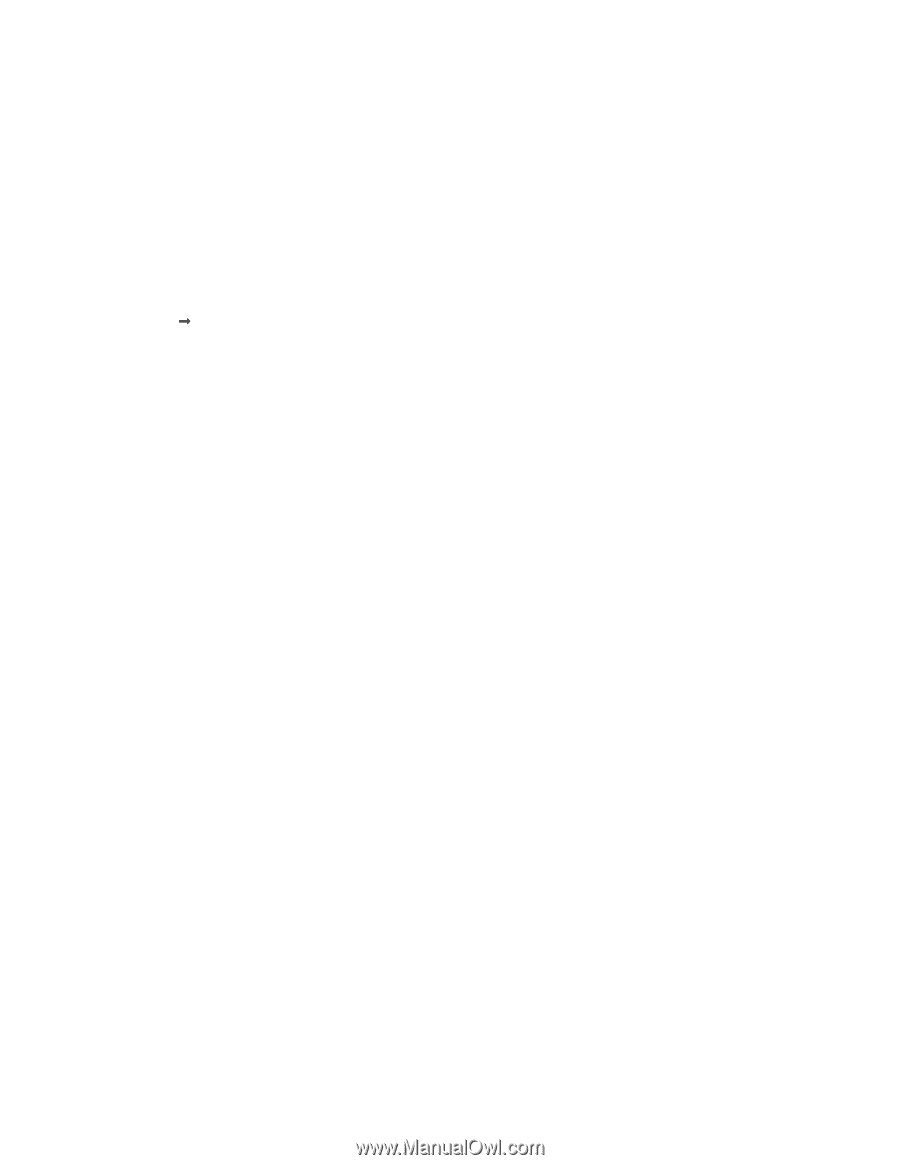
Notes:
•
You can include a calling card number as part of the fax number.
•
A fax number can include up to 64 numbers, commas, periods, spaces, and/or these symbols: * # + - ( ).
Printing fax activity reports
1
From the desktop, double-click the
Productivity Studio
icon.
2
From the left pane of the Welcome screen, click
Fax
.
The Fax Solution Software appears.
3
Click
Tools
Create Report
.
4
From the Display drop-down list, select
Sent and Outgoing Faxes
,
Received
, or
Incoming Faxes
.
5
Choose a date range.
6
Click
Print
.
Using Fax
38