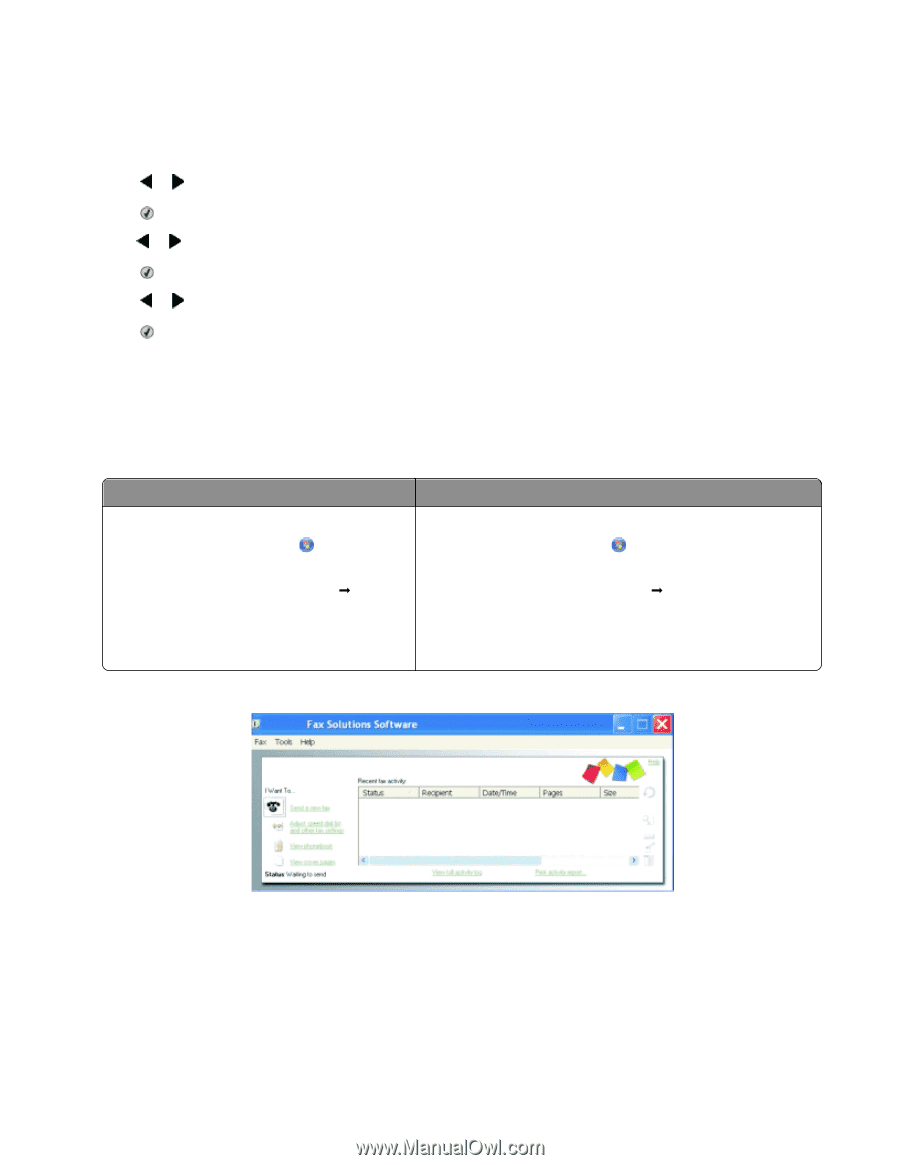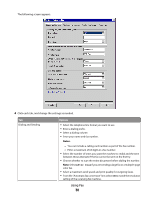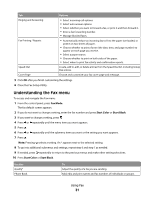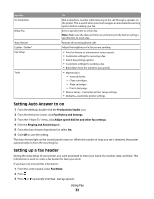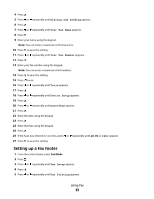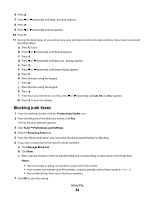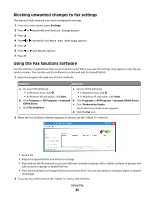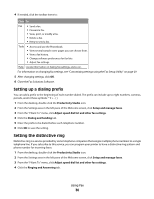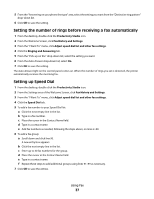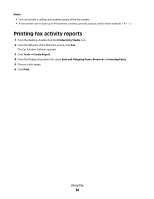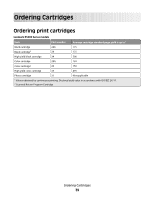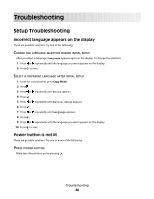Lexmark X5495 Fax Guide - Page 35
Blocking unwanted changes to fax settings, Using the Fax Solutions Software, Device Setup
 |
UPC - 734646058568
View all Lexmark X5495 manuals
Add to My Manuals
Save this manual to your list of manuals |
Page 35 highlights
Blocking unwanted changes to fax settings This feature blocks network users from changing fax settings. 1 From the control panel, press Settings. 2 Press or repeatedly until Device Setup appears. 3 Press . 4 Press or repeatedly until Host Fax Settings appears. 5 Press . 6 Press or until Block appears. 7 Press . Using the Fax Solutions Software Use this software to adjust how faxes are sent and received. When you save the settings, they apply to every fax you send or receive. You can also use this software to create and edit the Speed Dial list. 1 Open the program through one of these methods: Method 1 Method 2 a Do one of the following: a Do one of the following: • In Windows Vista, click . • In Windows Vista, click . • In Windows XP and earlier, click Start. • In Windows XP and earlier, click Start. b Click Programs or All Programs ŒLexmark b Click Programs or All Programs ŒLexmark X5400 Series. X5400 Series. c Click Fax Solutions. c Click Productivity Studio. The Productivity Studio screen appears. d Click the Fax icon. 2 When the Fax Solutions Software appears, as shown, use the "I Want To" menu to: • Send a fax. • Adjust the Speed Dial list and other fax settings. • View and use the Phonebook, so you can add new contacts or groups, edit or delete contacts or groups, and add contacts or groups to Speed Dial lists. • View several sample cover pages that you can choose from. You can also add your company logo to a sample cover page. 3 To access any of the items in the "I Want To" menu, click the item. Using Fax 35