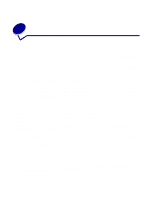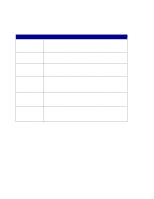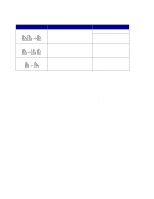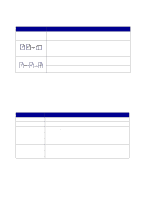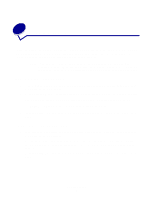Lexmark X852E User's Reference - Page 11
Set the duplex option, Set Collation/Finishing features, Save paper when you print
 |
UPC - 734646002806
View all Lexmark X852E manuals
Add to My Manuals
Save this manual to your list of manuals |
Page 11 highlights
Set the duplex option Duplex option Description Two single-sided originals are copied to one two-sided copy (long edge or short edge). Display message 1 > 2 1 > 2 short edge One double-sided original is copied to 2 > 1 two single-sided copies. (available only if scanner supports duplex) A double-sided original is copied to a double-sided copy. 2 > 2 (available only if scanner supports duplex) Note: If you press Duplex and no duplex lights come on, no duplex functions can be performed. This response occurs if the printer does not have duplex capabilities. Set Collation/Finishing features Collation is turned off by default. To turn collation on, press Collation/Finishing until you see Collate in the control panel display, and then press Select. Turning collation on produces complete, ordered copies of the original. Finishing features (such as stapling or hole punch) are only available if your printer supports finishing functions. If your printer does not support finishing, only collation is supported. Save paper when you print This process of saving paper is sometimes referred to as N-up. Some features share a panel light. For example, the same panel light is on for both 4-up and 4-up Landscape printing. Set the duplex option 6