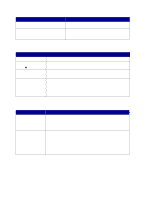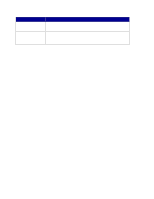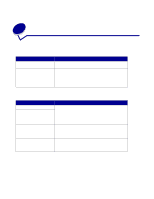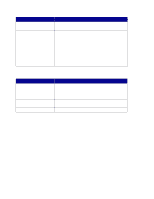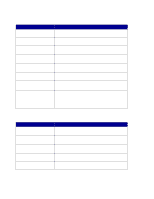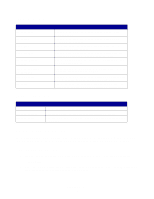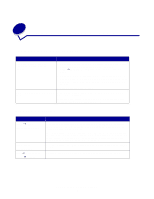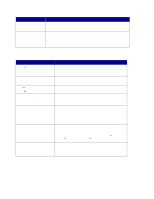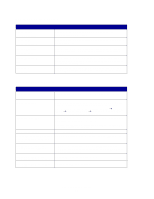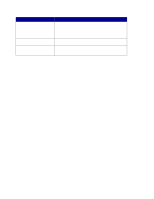Lexmark X852E User's Reference - Page 49
Send fax errors, Receive fax errors, Work with destination lists
 |
UPC - 734646002806
View all Lexmark X852E manuals
Add to My Manuals
Save this manual to your list of manuals |
Page 49 highlights
Send fax errors Error message No Dial Tone No Answer Line Busy Line Dropped No Phone Number Entered Scan to Fax Mode Is Disabled Out of Memory PS Error Description Appears in top line of control panel display. Modem cannot detect a dial tone. Appears in top line of control panel display. Receiving fax machine failed to answer. Appears in top line of control panel display. Phone line of receiving fax machine is busy. Appears in top line of control panel display. During a fax, the message displays when the phone connection is lost. Appears when Go/Send is pressed before the fax number to be dialed has been entered. Appears when a fax is attempted to let the user know that Scan to Fax function is disabled for this MFP. Appears in top line of control panel display. Some older printers display this message when the printer memory is full. Appears in top line of control panel display. Fax is being sent using Print to Fax and the job encountered a PostScript error. Receive fax errors Error message Load Paper Printer Offline Printer Error Description Appears in top line of control panel display. Printer is out of paper. Appears in top line of control panel display. Printer is not ready. Appears in top line of control panel display. Printer has a door open or a tray missing. Work with destination lists You can view or print lists of the permanent fax destinations that have been configured for an MFP. This is a useful way to check for fax recipients that you send information to on a regular basis. View the destination lists 1 Type the IP address of the MFP in the URL field of your browser, and then press Enter. 2 Click Reports. 3 Under the MFP heading, click the link of the list you want to view, such as Fax Destinations List. Information about each destination is displayed. Send fax errors 44