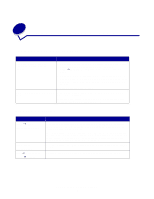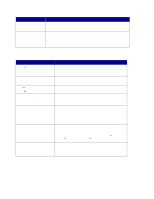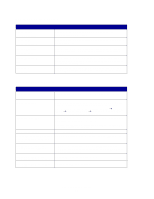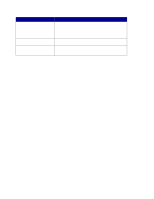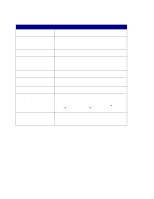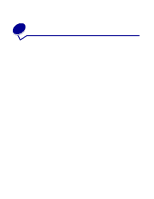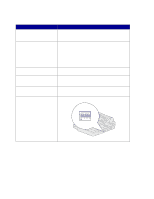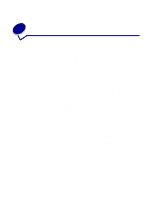Lexmark X852E User's Reference - Page 55
Scan to FTP errors, Work with destination lists, View the destination lists
 |
UPC - 734646002806
View all Lexmark X852E manuals
Add to My Manuals
Save this manual to your list of manuals |
Page 55 highlights
Scan to FTP errors Message FTP Disk quota reached Unable to put file (no access) Put failed, file or directory does not exist Could not resolve the server name Could not log in to the FTP server Could not make a TCP connection to the FTP server Undefined FTP error has occurred S-cut Disabled Shortcut not set Description User account for this scan has run out of disk space on the FTP server. • User account for this scan does not have write access to the specified directory. • A file already exists with the same name and the user account does not have permission to overwrite it. Directory specified in the file name does not exist on the FTP server. • DNS server could not resolve the FTP server address. Check SMTP gateway address. • DNS server is not correctly set up for use with MFP. Check DNS server address. Username, password, or both have been refused by the FTP server. Check the FTP server address. See the FTP scan error log that prints for information about this error. Message appears on the second line of the display when a shortcut is entered for a network scan function that has been disabled. One or all of the network scan functions (SCAN →PROFILE, SCAN → EMAIL, and SCAN → FTP) can be disabled. See your network administrator for assistance. Message appears on the second line of the display when an invalid shortcut number is entered. The list of configured shortcuts can be viewed or printed. See "Print the shortcut list" on page 51. Work with destination lists You can view or print lists of the permanent destinations that have been configured for MFP. This is a useful way to check for destinations that you send information to on a regular basis. View the destination lists 1 Type the IP address of the MFP in the URL field of your browser, and then press Enter. 2 Click Reports. 3 Under the MFP heading, click the link of the list you want to view such as E-mail Destinations List. Information about each destination is displayed. Scan to FTP errors 50