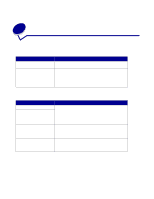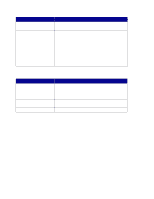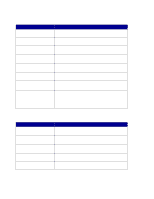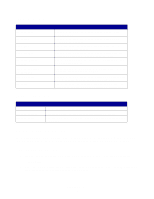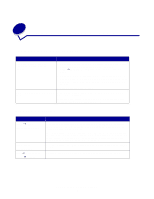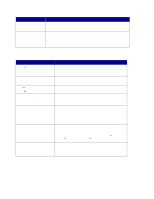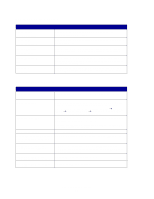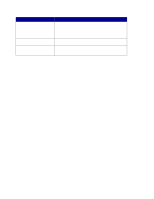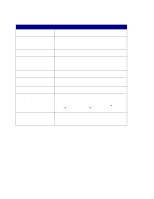Lexmark X852E User's Reference - Page 51
Solving network scan problems, Common problems and solutions, Scan to e-mail status
 |
UPC - 734646002806
View all Lexmark X852E manuals
Add to My Manuals
Save this manual to your list of manuals |
Page 51 highlights
10 Solving network scan problems Common problems and solutions Problem Solution Scan profile name does not appear on the control panel display. 1 Make sure you are looking at the correct control panel menu. Press Fax/Scan Mode repeatedly until you see SCAN → PROFILE. Press Menu > until you see your profile name. 2 Make sure the MFP you are trying to use is the same MFP where the profile is stored. Each MFP has a unique network address. If you are not sure, see your network administrator for help. 3 Create your scan profile again. Can I create an e-mail distribution list? Create a permanent e-mail destination and place a comma after each e-mail address. Make sure you assign a unique name to the destination that identifies it as an e-mail distribution list. Scan to e-mail status Message SCAN → EMAIL Destination name Connecting Please Wait EML → Destination Busy ♦ 100% Description Prompts you to select the e-mail destination. Press Menu > repeatedly until you see your e-mail destination name displayed in the second line. Press Go/Send to start the scan. To select multiple e-mail destinations, press Menu > repeatedly until you see your first e-mail selection, and then press Select. An asterisk appears by the selection. Repeat this process until all e-mail destinations have been selected. Press Go/Send to start the scan. Message indicates the MFP is trying to make a connection with the SMTP server. Message indicates the MFP is scanning and sending the document. Solving network scan problems 46