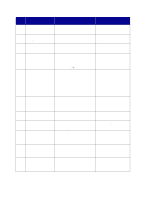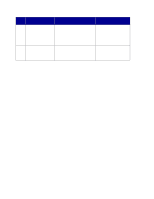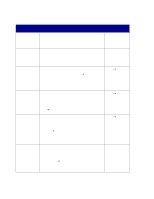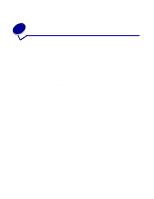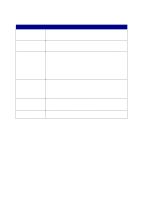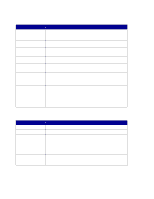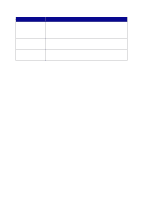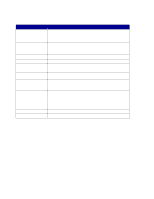Lexmark X852E User's Reference - Page 30
Create permanent fax destinations, Change fax send and receive settings
 |
UPC - 734646002806
View all Lexmark X852E manuals
Add to My Manuals
Save this manual to your list of manuals |
Page 30 highlights
7 Press Return after entering your Station Number. SAVED briefly appears. After the last menu item has been entered, Setup Complete appears. Create permanent fax destinations Instead of entering the phone numbers of fax recipients each time you send a fax, you can create permanent fax destinations that appear in the MFP control panel. 1 Type the IP address of the MFP in the URL field of your browser, and then press Enter. The destinations you create are stored only on this MFP. 2 Click Configuration. 3 Click Manage Destinations. 4 Click Fax Destinations Setup. 5 Enter a unique name for the fax recipient and specify their fax number (for example, John_Acct 555-1212). If you want to create a group fax destination, place a comma after each fax recipient number entered. Make sure your destination name identifies it as group fax or a fax distribution list. 6 If you want, you can assign a shortcut number (1-245). Assigning a shortcut lets you press # on the numeric keypad, and then the shortcut number to activate your scan. Note: If you try to assign a shortcut number already in use, you are prompted to select another number. 7 Click Submit. Change fax send and receive settings When incoming faxes are sent to your printer, they are documented in a Receive Fax Log. For more information about this log, see "Adjust analog fax log options" on page 27. 1 Type the IP address of the MFP in the URL field of your browser, and then press Enter. The destinations you create are stored only on this MFP. 2 Click Configuration. 3 Under the MFP heading, click Fax Setup. 4 Select either fax server or analog (only available on the MarkNet N2501e). For more information, see "Adjust analog send fax options" on page 26. 5 Click Submit if you are changing the mode. If not, click Configuration. 6 Make changes and click Submit. Create permanent fax destinations 25