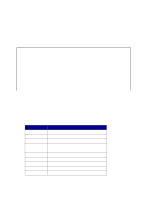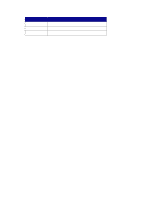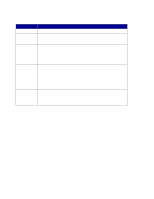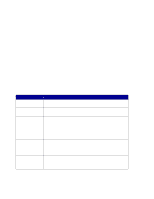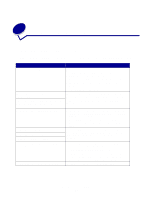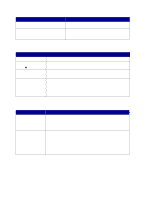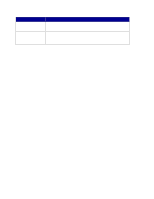Lexmark X852E User's Reference - Page 40
Protect the Job Account list, Select a tracking mode, Enter, Configuration, Security, Submit
 |
UPC - 734646002806
View all Lexmark X852E manuals
Add to My Manuals
Save this manual to your list of manuals |
Page 40 highlights
Protect the Job Account list To prevent the Job Account list from being modified by unauthorized individuals, set a password to protect the information stored on the print server. 1 Type the IP address of the MFP in the URL field of your browser, and then press Enter. 2 Click Configuration. 3 Under the Other heading, click Security. 4 Enter a user name and a password. Note: The user name is MarkNet. The password is whatever you assign. You must type it a second time for verification. 5 Click Submit. Select a tracking mode 1 Type the IP address of the MFP in the URL field of your browser, and then press Enter. 2 Click Configuration. 3 Click MFP Job Accounting. 4 Select one of the tracking modes. For a list of available tracking modes, see "List of tracking modes" on page 36. 5 Specify a timeout. The timeout is the amount of time that passes after a scan is completed before the control panel is relocked. 6 Click Submit. Configure Job Accounting 35