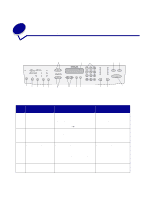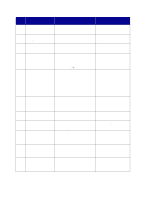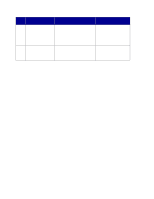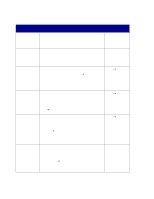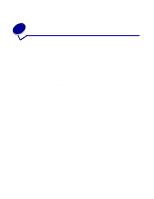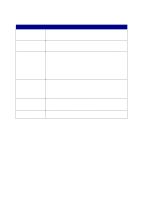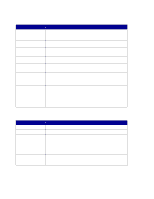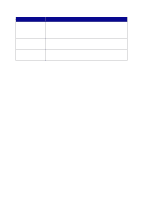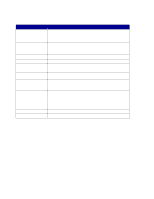Lexmark X852E User's Reference - Page 29
Manually set basic fax information, Factory Defaults, Please Set, Fax Quick Setup, Country/Zone
 |
UPC - 734646002806
View all Lexmark X852E manuals
Add to My Manuals
Save this manual to your list of manuals |
Page 29 highlights
To restore the default settings through the resident Web page: 1 Type the IP address of the MFP in the URL field of your browser (for example, http://192.168.236.24), and then press Enter. 2 Click Configuration. 3 Select Copy Setup from the MFP menu. 4 Find the Factory Defaults drop-down box, and select Restore. 5 Click Submit. Manually set basic fax information If you have purchased a MarkNet N2501e print server, during power up the message Please Set Time appears. This is the prompt to begin the required fax setup. Special tips for using the numeric keypad • Repeatedly pressing each button changes it from a number, to the uppercase character, to the lowercase character, and then to the next character. • Pressing Menu> or repeatedly until you see Fax Quick Setup, and then press Select. 2 When Country/Zone appears, use Menu> to find your country and time zone (for example, Eastern), and then press Select to save your choice. 3 Set the current date and time: • If the correct date and time appear on the display, press Return to go to the next menu item. • If the default date and time appear (1900-01-01 15:35) on the display, use the numeric keypad to change the numbers in each field. After the date and time are set, the next menu item appears. 4 When you see Station Name, enter your name or company name using the numeric keypad on the panel. 5 Press Return when you have finished entering your Station Name. SAVED briefly appears. 6 When you see Station Number, enter your fax phone number using the numeric keypad. Manually set basic fax information 24