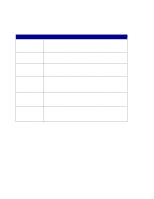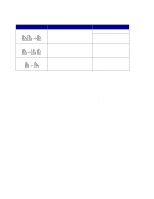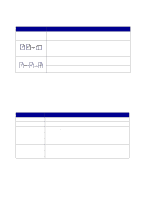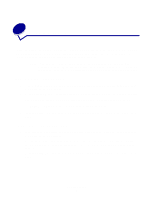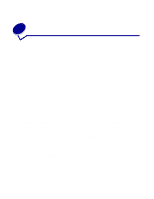Lexmark X852E User's Reference - Page 12
Select your copy media, Paper Saver - tray
 |
UPC - 734646002806
View all Lexmark X852E manuals
Add to My Manuals
Save this manual to your list of manuals |
Page 12 highlights
There are five choices available in the Paper Saver menu. Press Paper Saver until your selection appears in the control panel display. Feature Off Description N-up copying is turned off (no choices lit). This is the default setting. You can turn the N-up frame On or Off in the Copy menu on the Copy Setting configuration page located on the resident Web page. 2-up copying transfers two originals to one copy. The two originals are rotated and reduced in size to fit onto a single sheet. 2-up Landscape reduces your two landscape originals to fit on a single sheet of paper. 4-up copying saves even more paper by transferring four originals to one single-sided copy. Your four originals are reduced to fit on a single sheet of paper in portrait mode. 4-up Landscape reduces your four originals to fit on a single sheet of paper in landscape mode. Note: If you want to have each page surrounded by a border, select Solid Border for Paper Saver in the Copy menu. Select your copy media The printer may be capable of using media types other than plain paper for your copies. Media type describes the kind of material being printed on, such as plain paper, transparencies, card stock, and bond paper. Feature Plain paper Transparency Transparency + Separators Other Description Plain paper is the default for copy media type. Choose transparency to draw from the tray loaded with transparencies. Press Copy Media until the transparency light is lit, and then press it again until Transparency+Sep appears on the control panel display. This choice inserts a plain sheet of paper between transparencies if the transparencies and paper are correctly loaded in the printer. The Plain Paper source must be an automatic tray and the size must be set to be the same size as the loaded transparencies. Select from other possible copy media. Press this button repeatedly to scroll through the other choices. Only properly loaded media types are presented as choices. Refer to your printer documentation for help in loading paper properly. Select your copy media 7