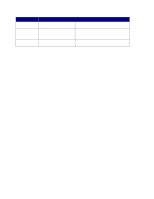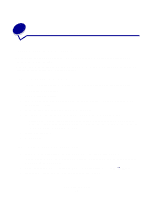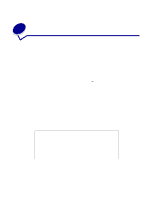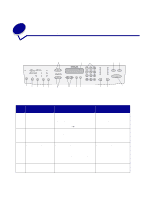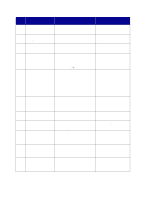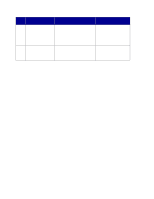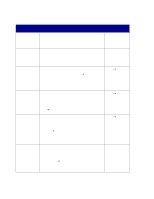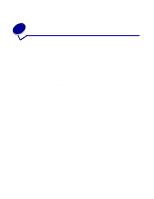Lexmark X852E User's Reference - Page 25
Button and menu key, Ready, Enter Phone - printer manual
 |
UPC - 734646002806
View all Lexmark X852E manuals
Add to My Manuals
Save this manual to your list of manuals |
Page 25 highlights
Function in copy Key mode Function in fax mode Function in scan to network mode 5 Return takes you back Redial sets the fax modem to Return takes you back to to previous menu redial the last outgoing fax phone previous menu choice. choice. number. 6 Original Size defines Original Size defines the size of Original Size defines the the size of the original the original (letter, legal, A4, size of the original (letter, (letter, legal, A4, other). other). legal, A4, other). 7 Copy Size specifies the Copy Size does not apply to fax Copy Size changes the size size of the copy (letter, mode. setting for the scanned file legal, A4, other). (letter, legal, A4, other). 8 Control panel displays a Manual fax: Control panel Ready status message displays an Enter Phone # indicating you are in prompt. copy mode (default). Scan to Fax: Control panel displays SCAN → Fax. Control panel displays your custom scan profile name or a list of e-mail and FTP destinations. 9 Stop/Clear clears the Stop/Clear stops a fax from being Stop/Clear stops the scan number of copies so sent or cancels a fax that is and returns the control panel you can start over or already being sent. Control panel to copy mode. cancels the copy job being sent. returns to copy mode. Note: Faxes already scanned to Faxes, e-mails, and all other network scans must be memory cannot be canceled by resubmitted. pressing Stop/Clear. Click the "Send faxes" link for more information. 10 Go/Send starts the Go/Send activates the fax dial out Go/Send starts the process process of scanning an process. of scanning a document and original and sending the sending it to a file, as an copy to the printer. e-mail, or to a designated FTP server. 11 adjusts the adjusts adjusts the darkness of darkness of the fax being sent. the darkness of the copy the copy being made. being made. 12 does not does adjusts the size of the apply to fax mode. not apply to scan to network copy being made. mode. 13 Collation/Finishing Collation/Finishing does not collates the copies apply to fax mode. being made or applies finishing options (if available). Collation/Finishing does not apply to scan to network mode. 14 Duplex specifies the Duplex does not apply to fax type of duplex copies mode, unless you have duplex being made. capabilities on your scanner. Duplex does not apply to scan to network mode, unless you have duplex capabilities on your scanner. 15 Paper Saver lets you Paper Saver does not apply to fax Paper Saver specifies the print copies 2-up or mode. orientation (portrait or 4-up in order to save landscape) of your original paper. documents (applies only to PDFs). Button and menu key 20