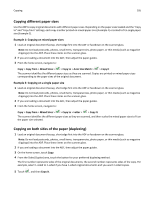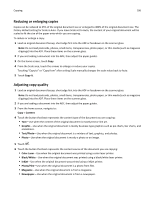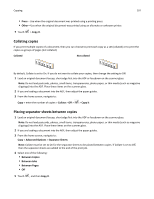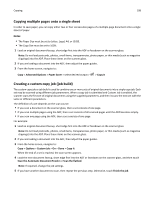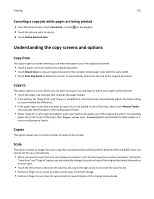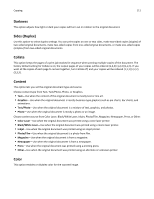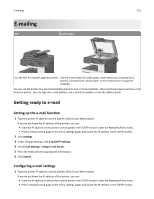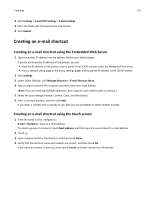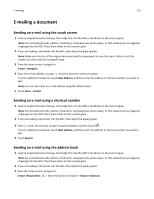Lexmark X925 User's Guide - Page 110
Canceling a copy job while s are being printed, Understanding the copy screens and options
 |
View all Lexmark X925 manuals
Add to My Manuals
Save this manual to your list of manuals |
Page 110 highlights
Copying 110 Canceling a copy job while pages are being printed 1 From the home screen, touch Cancel Job, or press on the keypad. 2 Touch the job you want to cancel. 3 Touch Delete Selected Jobs. Understanding the copy screens and options Copy from This option opens a screen where you can enter the paper size of the original document. • Touch a paper size that matches the original document. • Touch Mixed Sizes to copy an original document that contains mixed paper sizes with the same width. • Touch Auto Size Sense to allow the scanner to automatically determine the size of the original document. Copy to This option opens a screen where you can enter the paper size and type on which your copies will be printed. • Touch the paper size and type that matches the paper loaded. • If the settings for "Copy from" and "Copy to" are different, then the printer automatically adjusts the Scale setting to accommodate the difference. • If the paper type or size that you want to copy onto is not loaded in one of the trays, then touch Manual Feeder, and manually load the paper in the multipurpose feeder. • When "Copy to" is set to Auto Size Match, each copy matches the paper size of the original document. If a matching paper size is not in one of the trays, then Paper size not found appears and prompts to load a paper in a tray or multipurpose feeder. Copies This option allows you to set the number of copies to be printed. Scale This option creates an image from your copy that is proportionally scaled anywhere between 25% and 400%. Scale can also be set for you automatically. • When you want to copy from one size of paper to another, such as from legal‑size to letter‑size paper, setting the "Copy from" and "Copy to" paper sizes automatically changes the scale to keep all the original document information on your copy. • Touch the left arrow to decrease the value by 1%; touch the right arrow to increase the value by 1%. • Hold your finger on an arrow to make a continuous increment change. • Hold your finger on an arrow for two seconds to cause the pace of the change to accelerate.