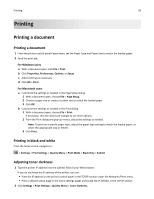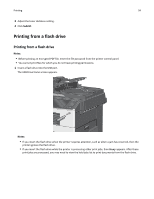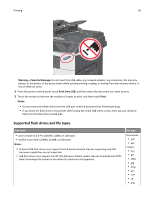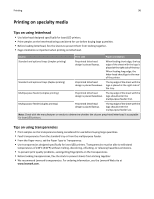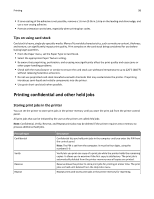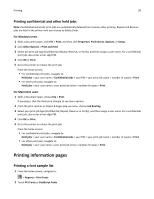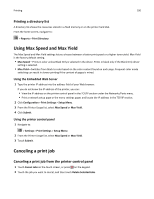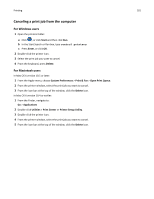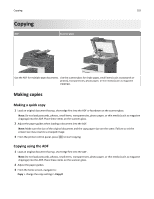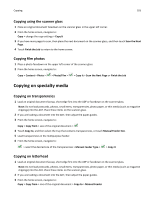Lexmark X925 User's Guide - Page 98
Tips on using card stock, Printing confidential and other held jobs, Storing print jobs in the printer
 |
View all Lexmark X925 manuals
Add to My Manuals
Save this manual to your list of manuals |
Page 98 highlights
Printing 98 • If zone coating of the adhesive is not possible, remove a 1.6 mm (0.06 in.) strip on the leading and driver edge, and use a non‑oozing adhesive. • Portrait orientation works best, especially when printing bar codes. Tips on using card stock Card stock is heavy, single‑ply specialty media. Many of its variable characteristics, such as moisture content, thickness, and texture, can significantly impact print quality. Print samples on the card stock being considered for use before buying large quantities. • From the Paper menu, set the Paper Type to Card Stock. • Select the appropriate Paper Texture setting. • Be aware that preprinting, perforation, and creasing may significantly affect the print quality and cause jams or other paper handling problems. • Check with the manufacturer or vendor to ensure the card stock can withstand temperatures up to 220°C (446°F) without releasing hazardous emissions. • Do not use preprinted card stock manufactured with chemicals that may contaminate the printer. Preprinting introduces semi‑liquid and volatile components into the printer. • Use grain short card stock when possible. Printing confidential and other held jobs Storing print jobs in the printer You can set the printer to store print jobs in the printer memory until you start the print job from the printer control panel. All print jobs that can be initiated by the user at the printer are called held jobs. Note: Confidential, Verify, Reserve, and Repeat print jobs may be deleted if the printer requires extra memory to process additional held jobs. Print job type Confidential Verify Reserve Repeat Description Confidential lets you hold print jobs in the computer until you enter the PIN from the control panel. Note: The PIN is set from the computer. It must be four digits, using the numbers 0-9. Verify lets you print one copy of a print job while the printer holds the remaining copies. It allows you to examine if the first copy is satisfactory. The print job is automatically deleted from the printer memory once all copies are printed. Reserve allows the printer to store print jobs for printing at a later time. The print jobs are held until deleted from the Help Jobs menu. Repeat prints and stores print jobs in the printer memory for reprinting.