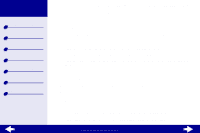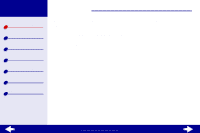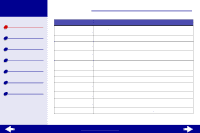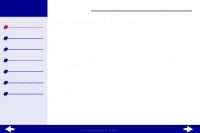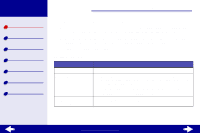Lexmark Z23 Color Jetprinter User's Guide for Linux (1.44 MB)
Lexmark Z23 Color Jetprinter Manual
 |
View all Lexmark Z23 Color Jetprinter manuals
Add to My Manuals
Save this manual to your list of manuals |
Lexmark Z23 Color Jetprinter manual content summary:
- Lexmark Z23 Color Jetprinter | User's Guide for Linux (1.44 MB) - Page 1
Lexmark Z23 Lexmark Z33 Printer overview Basic printing Printing ideas Maintenance Troubleshooting Notices Index LexmarkTM Z13 Color JetprinterTM Lexmark Z23 Color Jetprinter Lexmark Z33 Color Jetprinter User's Guide for Linux Use this User's Guide when you have questions about using your printer - Lexmark Z23 Color Jetprinter | User's Guide for Linux (1.44 MB) - Page 2
Lexmark Z13 Lexmark Z23 Lexmark Z33 Printer overview Basic printing Printing ideas Maintenance Troubleshooting Notices Index Printer overview 2 This section contains information about the printer hardware and software and how they work together. • Understanding the printer parts • Understanding the - Lexmark Z23 Color Jetprinter | User's Guide for Linux (1.44 MB) - Page 3
Lexmark Z13 Lexmark Z23 Lexmark Z33 Printer overview Basic printing Printing ideas Maintenance Troubleshooting Notices Index Printer overview 3 Understanding the printer parts The table beginning on the next page describes each part. Paper support Sheet feeder Power supply USB cable connector - Lexmark Z23 Color Jetprinter | User's Guide for Linux (1.44 MB) - Page 4
Lexmark Z13 Lexmark Z23 Lexmark Z33 Printer overview Basic printing Printing ideas Maintenance Troubleshooting Notices Index Printer overview 4 Use this: Front cover Paper exit tray Paper Feed button Paper Feed light Paper guide and release tab Paper support Power button Power light Power supply - Lexmark Z23 Color Jetprinter | User's Guide for Linux (1.44 MB) - Page 5
Maintenance Troubleshooting Notices Index Printer overview 5 Understanding the printer software Your printer software works with your operating system to print documents with superior results. This software has two parts: the Printer driver and the Lexmark Solution Center. Printer driver The driver - Lexmark Z23 Color Jetprinter | User's Guide for Linux (1.44 MB) - Page 6
Lexmark Z13 Lexmark Z23 Lexmark Z33 Printer overview Basic printing Printing ideas Maintenance Troubleshooting Notices Index Printer overview 6 Customizing the settings for your document 1 From the desktop, open your printer driver and White to save the ink in your color cartridge. www.lexmark.com - Lexmark Z23 Color Jetprinter | User's Guide for Linux (1.44 MB) - Page 7
Lexmark Z13 Lexmark Z23 Lexmark Z33 Printer overview Basic printing Printing ideas Maintenance Troubleshooting Notices Index Printer overview 7 Paper Setup tab From: Type Paper Size Orientation Select: Plain Paper, Envelope, Banner, Coated Paper, Photo/Glossy Paper, Transparency, Iron-On Transfer - Lexmark Z23 Color Jetprinter | User's Guide for Linux (1.44 MB) - Page 8
, and view the printer software Help. Accessing the Lexmark Solution Center 1 From the desktop, type z13lsc or z23-z33lsc at a command line. You can also select the file using the file manager. You can choose between Printing ideas, Troubleshooting, Ink Cartridges, Contact Information, and Advanced - Lexmark Z23 Color Jetprinter | User's Guide for Linux (1.44 MB) - Page 9
Index Printer overview 9 Lexmark Solution Center This section: Printing ideas Troubleshooting Ink Cartridges Contact Information Advanced Contains information about: Printing on specialty papers such as photo paper and transparencies Solving printer problems • Print Cartridge Installation - Lexmark Z23 Color Jetprinter | User's Guide for Linux (1.44 MB) - Page 10
Lexmark Z13 Lexmark Z23 Lexmark Z33 Printer overview Basic printing Printing ideas Maintenance Troubleshooting Notices Index Basic printing 10 Basic printing is easy: Step 1: Load the paper Step photo paper, banner paper, transparencies, or iron-on transfers), see Printing ideas. www.lexmark.com - Lexmark Z23 Color Jetprinter | User's Guide for Linux (1.44 MB) - Page 11
Lexmark Z13 Lexmark Z23 Lexmark Z33 Printer overview Basic printing Printing ideas Maintenance Troubleshooting Notices Index Basic paper support. (Letter size paper should align with the top of the paper support.) 2 Squeeze the release tab and the paper guide together. Slide the paper guide to the - Lexmark Z23 Color Jetprinter | User's Guide for Linux (1.44 MB) - Page 12
Lexmark Z13 Lexmark Z23 Lexmark Z33 Printer overview Basic printing Printing ideas Maintenance Troubleshooting Notices Index Basic printing 12 Step 2: Customize the print settings If . For more information about the different print settings, see Understanding the printer software. www.lexmark.com - Lexmark Z23 Color Jetprinter | User's Guide for Linux (1.44 MB) - Page 13
Lexmark Z13 Lexmark Z23 Lexmark Z33 Printer overview Basic printing Printing ideas Maintenance Troubleshooting Notices Index Basic printing 13 Step 3: Print your document After you load the paper and customize the print settings, you are ready to print. Printing - Lexmark Z23 Color Jetprinter | User's Guide for Linux (1.44 MB) - Page 14
Lexmark Z13 Lexmark Z23 Lexmark Z33 Printer overview Basic printing Printing ideas Maintenance Troubleshooting Notices Index Basic printing 14 Printing from an xterm window 1 Open an xterm window. 2 Type: lpr -Pprintername filename where printername = lexmarkz13 or lexmarkz23-z33 and - Lexmark Z23 Color Jetprinter | User's Guide for Linux (1.44 MB) - Page 15
Lexmark Z13 Lexmark Z23 Lexmark Z33 Printer overview Basic printing Printing ideas Maintenance Troubleshooting Notices Index Printing ideas 15 Your printer does more than just print typical text documents. This section shows you how to get the most from your printer, taking you step by step - Lexmark Z23 Color Jetprinter | User's Guide for Linux (1.44 MB) - Page 16
instructions, read them carefully. • Make sure the glossy or coated side is facing you. • Load the photo paper vertically against the right side of the paper support. • Don't push the paper too far down into the sheet feeder. • Slide the paper guide to the left side of the photo paper. www.lexmark - Lexmark Z23 Color Jetprinter | User's Guide for Linux (1.44 MB) - Page 17
Lexmark Z13 Lexmark Z23 Lexmark Z33 Printer overview Basic printing Printing ideas Maintenance Troubleshooting Notices Index Printing ideas 17 Step 2: Customize the print settings For help, see Understanding the printer software. 1 Select a print quality: a From Printer Settings, choose the Quality - Lexmark Z23 Color Jetprinter | User's Guide for Linux (1.44 MB) - Page 18
Lexmark Z13 Lexmark Z23 Lexmark Z33 Printer overview Basic printing Printing ideas Maintenance Troubleshooting Notices Index Printing ideas 18 Step 3: Print your photos For help, see Print your document. Note: To prevent smudging, remove each photo as it exits the printer and let it dry before - Lexmark Z23 Color Jetprinter | User's Guide for Linux (1.44 MB) - Page 19
Lexmark Z13 Lexmark Z23 Lexmark Z33 Printer overview Basic printing Printing ideas Maintenance Troubleshooting Notices Index Printing ideas 19 Printing on premium paper You can print up to 100 pages of premium paper at a time, depending on the thickness - Lexmark Z23 Color Jetprinter | User's Guide for Linux (1.44 MB) - Page 20
Lexmark Z13 Lexmark Z23 Lexmark Z33 Printer overview Basic printing Printing ideas Maintenance Troubleshooting Notices Index Printing ideas 20 Step 2: Customize the print settings For help, see Understanding the printer software. 1 Select a print quality: a From Printer Settings, choose the Quality - Lexmark Z23 Color Jetprinter | User's Guide for Linux (1.44 MB) - Page 21
Lexmark Z13 Lexmark Z23 Lexmark Z33 Printer overview Basic printing Printing ideas Maintenance Troubleshooting Notices Index Step 3: Print your document For help, see Print your document. Printing ideas 21 www.lexmark.com - Lexmark Z23 Color Jetprinter | User's Guide for Linux (1.44 MB) - Page 22
Lexmark Z13 Lexmark Z23 Lexmark Z33 Printer overview Basic printing Printing ideas Maintenance Troubleshooting Notices Index Printing ideas 22 Printing cards You can print up to 10 greeting cards, index cards, photo cards, or postcards at a time, depending on - Lexmark Z23 Color Jetprinter | User's Guide for Linux (1.44 MB) - Page 23
Lexmark Z13 Lexmark Z23 Lexmark Z33 Printer overview Basic printing Printing ideas Maintenance Troubleshooting Notices Index Printing ideas 23 2 Select a paper type: a From Printer Settings, choose the Paper Setup tab. b From the Type area, select Greeting Card. 3 Choose a paper size: a From - Lexmark Z23 Color Jetprinter | User's Guide for Linux (1.44 MB) - Page 24
Lexmark Z13 Lexmark Z23 Lexmark Z33 Printer overview Basic printing Printing ideas Maintenance Troubleshooting Notices Index Printing of the paper support. • Don't push the envelopes too far down into the sheet feeder. • Slide the paper guide to the left side of the envelopes. www.lexmark.com - Lexmark Z23 Color Jetprinter | User's Guide for Linux (1.44 MB) - Page 25
Lexmark Z13 Lexmark Z23 Lexmark Z33 Printer overview Basic printing Printing ideas Maintenance Troubleshooting Notices Index Printing ideas 25 Step 2: Customize the print settings For help, see Understanding the printer software. 1 Select a paper type: a From Printer Settings, choose the Paper - Lexmark Z23 Color Jetprinter | User's Guide for Linux (1.44 MB) - Page 26
Lexmark Z13 Lexmark Z23 Lexmark Z33 Printer overview Basic printing Printing ideas Maintenance Troubleshooting Notices Index Step 3: Print your envelopes For help, see Print your document. Printing ideas 26 www.lexmark.com - Lexmark Z23 Color Jetprinter | User's Guide for Linux (1.44 MB) - Page 27
ink in your color print cartridge. Step 1: Load the paper • Make sure the print side is facing you. • Load the paper vertically against the right side of the paper support. • Don't push the paper too far down into the sheet feeder. • Slide the paper guide to the left side of the paper. www.lexmark - Lexmark Z23 Color Jetprinter | User's Guide for Linux (1.44 MB) - Page 28
. b Select Print Color Images in Black and White. Note: This option is only available in the Lexmark Z23 and the Lexmark Z33 printer driver. Lexmark Z13 users print with black cartridge installed. c Click OK. 2 Further customize your document following the steps in Basic printing or Printing ideas - Lexmark Z23 Color Jetprinter | User's Guide for Linux (1.44 MB) - Page 29
ideas Maintenance Troubleshooting Notices Index Printing ideas 29 Printing labels You can print up to 25 sheets of labels at a time, depending on the thickness of the sheets. Step 1: Load the labels • Use labels designed for inkjet printers. • If your labels came with instructions, read them - Lexmark Z23 Color Jetprinter | User's Guide for Linux (1.44 MB) - Page 30
Lexmark Z13 Lexmark Z23 Lexmark Z33 Printer overview Basic printing Printing ideas Maintenance Troubleshooting Notices Index Printing ideas 30 Step 2: Customize the print settings For help, see Understanding the printer software. 1 Select a print quality: a From Printer Settings, choose the Quality - Lexmark Z23 Color Jetprinter | User's Guide for Linux (1.44 MB) - Page 31
Lexmark Z13 Lexmark Z23 Lexmark Z33 Printer overview Basic printing Printing ideas Maintenance Troubleshooting Notices Index Printing right side of the paper support. • Don't push the paper too far down into the sheet feeder. • Slide the paper guide to the left side of the paper. www.lexmark.com - Lexmark Z23 Color Jetprinter | User's Guide for Linux (1.44 MB) - Page 32
Lexmark Z13 Lexmark Z23 Lexmark Z33 Printer overview Basic printing Printing ideas Maintenance Troubleshooting Notices Index Printing ideas 32 Step 2: Customize the print settings For help, see Understanding the printer software. 1 Create a custom paper size: a From the Printer Settings, choose the - Lexmark Z23 Color Jetprinter | User's Guide for Linux (1.44 MB) - Page 33
Lexmark Z13 Lexmark Z23 Lexmark Z33 Printer overview Basic printing Printing ideas Maintenance Troubleshooting transfers • If your paper came with instructions, read them carefully. • Make sure the support. • Don't push the iron-on transfers too far down into the sheet feeder. • Slide the paper guide - Lexmark Z23 Color Jetprinter | User's Guide for Linux (1.44 MB) - Page 34
Lexmark Z13 Lexmark Z23 Lexmark Z33 Printer overview Basic printing Printing ideas Maintenance Troubleshooting Notices Index Printing ideas 34 Step 2: Customize the print settings For help, see Understanding the printer software. 1 Select a paper type: a From Printer Settings, choose the Paper - Lexmark Z23 Color Jetprinter | User's Guide for Linux (1.44 MB) - Page 35
Lexmark Z13 Lexmark Z23 Lexmark Z33 Printer overview Basic printing Printing ideas Maintenance Troubleshooting Notices Index Printing ideas 35 Printing transparencies You can print up to 25 transparencies at a time, depending on the thickness of the transparencies. Step 1: Load - Lexmark Z23 Color Jetprinter | User's Guide for Linux (1.44 MB) - Page 36
Lexmark Z13 Lexmark Z23 Lexmark Z33 Printer overview Basic printing Printing ideas Maintenance Troubleshooting Notices Index Printing ideas 36 Step 2: Customize the print settings For help, see Understanding the printer software. 1 Select a print quality: a From Printer Settings, choose the Quality - Lexmark Z23 Color Jetprinter | User's Guide for Linux (1.44 MB) - Page 37
Lexmark Z13 Lexmark Z23 Lexmark Z33 Printer overview Basic printing Printing ideas Maintenance Troubleshooting Notices Index Printing ideas 37 Step 3: Print your transparencies For help, see Print your document. Note: To prevent smudging, remove each transparency as it exits the printer and let it - Lexmark Z23 Color Jetprinter | User's Guide for Linux (1.44 MB) - Page 38
Lexmark Z13 Lexmark Z23 Lexmark Z33 Printer overview Basic printing Printing ideas Maintenance Troubleshooting Notices Index Printing right side of the paper support. • Don't push the paper too far down into the sheet feeder. • Slide the paper guide to the left side of the paper. www.lexmark.com - Lexmark Z23 Color Jetprinter | User's Guide for Linux (1.44 MB) - Page 39
Lexmark Z13 Lexmark Z23 Lexmark Z33 Printer overview Basic printing Printing ideas Maintenance Troubleshooting Notices Index Printing ideas 39 Step 2: Customize the print settings For help, see Understanding the printer software. 1 To print the last page first: a From Printer Settings, choose the - Lexmark Z23 Color Jetprinter | User's Guide for Linux (1.44 MB) - Page 40
the printer. Note: Loading excess banner paper may cause a paper jam. For help, see The printer has a paper jam. 4 Load the leading edge of the first page into the sheet feeder with the right side against the paper support. 5 Slide the paper guide to the left edge of the paper. www.lexmark.com - Lexmark Z23 Color Jetprinter | User's Guide for Linux (1.44 MB) - Page 41
Lexmark Z13 Lexmark Z23 Lexmark Z33 Printer overview Basic printing Printing ideas Maintenance Troubleshooting Notices Index Printing ideas 41 Step 2: Customize the print settings For help, see Understanding the printer software. 1 Select a paper type: a From Printer Settings, choose the Paper - Lexmark Z23 Color Jetprinter | User's Guide for Linux (1.44 MB) - Page 42
Lexmark Z13 Lexmark Z23 Lexmark Z33 Printer overview Basic printing Printing ideas Maintenance Troubleshooting Notices Index Printing ideas 42 4 Select the Style: a From Printer Settings, choose the Print Style tab. b From the Style area, select Banner. 5 Click OK to apply your settings. Step 3: - Lexmark Z23 Color Jetprinter | User's Guide for Linux (1.44 MB) - Page 43
Lexmark Z13 Lexmark Z23 Lexmark Z33 Printer overview Basic printing Printing ideas Maintenance Troubleshooting Notices Index Maintenance 43 This section contains information to help you maintain your printer and its parts. • Replacing a print cartridge • Aligning the print cartridges • Preserving - Lexmark Z23 Color Jetprinter | User's Guide for Linux (1.44 MB) - Page 44
Lexmark Z13 Lexmark Z23 Lexmark Z33 Printer overview Basic printing Printing ideas Maintenance Troubleshooting Notices Index Maintenance 44 Replacing a print cartridge Before you install a new or replacement print cartridge, remove the used one. Removing the used cartridge 1 Make sure the Power - Lexmark Z23 Color Jetprinter | User's Guide for Linux (1.44 MB) - Page 45
sticker and transparent tape from the back and bottom of the print cartridge. Warning: Do not touch the gold contact areas on back and bottom of the print cartridge. 2 Click your printer name for instructions on installing the print cartridges: Lexmark Z13 Lexmark Z23 Lexmark Z33 www.lexmark.com - Lexmark Z23 Color Jetprinter | User's Guide for Linux (1.44 MB) - Page 46
Lexmark Z13 Lexmark Z23 Lexmark Z33 Printer overview Basic printing Printing ideas Maintenance Troubleshooting Notices Index Maintenance 46 Lexmark Z13 Your printer shipped with a color print cartridge (P/N 10N0026). You may also purchase a black cartridge (P/N 10N0016) seperately. For more - Lexmark Z23 Color Jetprinter | User's Guide for Linux (1.44 MB) - Page 47
Lexmark Z13 Lexmark Z23 Lexmark Z33 Printer overview Basic printing Printing ideas Maintenance Troubleshooting Notices Index Maintenance 47 Lexmark Z23 Your printer shipped with a color print cartridge (P/N 10N0026). You may also purchase a black cartridge (P/N 10N0016) separately. For more - Lexmark Z23 Color Jetprinter | User's Guide for Linux (1.44 MB) - Page 48
Lexmark Z13 Lexmark Z23 Lexmark Z33 Printer overview Basic printing Printing ideas Maintenance Troubleshooting Notices Index Maintenance 48 Lexmark Z33 Your printer came with two print cartridges: a color cartridge (P/N 10N0026) and a black cartridge (P/N 10N0016). Your printer can print with one - Lexmark Z23 Color Jetprinter | User's Guide for Linux (1.44 MB) - Page 49
Lexmark Z13 Lexmark Z23 Lexmark Z33 Printer overview Basic printing Printing ideas Maintenance Troubleshooting Notices Index Maintenance 49 Selecting the cartridge in the software 1 Open the Lexmark Solution Center. For help, see Lexmark Solution Center. 2 From the Cartridges tab, click Install/ - Lexmark Z23 Color Jetprinter | User's Guide for Linux (1.44 MB) - Page 50
Lexmark Z13 Lexmark Z23 Lexmark Z33 Printer overview Basic printing Printing ideas Maintenance Troubleshooting Notices Index Maintenance 50 Aligning the print cartridges Normally, you align the print cartridges after installing or replacing a print cartridge. However, you may also need to align the - Lexmark Z23 Color Jetprinter | User's Guide for Linux (1.44 MB) - Page 51
Z13 Lexmark Z23 Lexmark Z33 Printer overview Basic printing Printing ideas Maintenance Troubleshooting Notices Index Maintenance 51 3 From the Cartridges tab, click Align Cartridges. Your printer prints an alignment test page and the Align Cartridges dialog box appears. Depending on the cartridges - Lexmark Z23 Color Jetprinter | User's Guide for Linux (1.44 MB) - Page 52
Lexmark Z13 Lexmark Z23 Lexmark Z33 Printer overview Basic printing Printing ideas Maintenance Troubleshooting Notices Index Maintenance 52 Preserving the print cartridges To ensure the longest life from your print cartridge and optimum performance from your printer: • Keep a new print cartridge in - Lexmark Z23 Color Jetprinter | User's Guide for Linux (1.44 MB) - Page 53
Lexmark Z13 Lexmark Z23 Lexmark Z33 Printer overview Basic printing Printing ideas Maintenance Troubleshooting Notices Index Maintenance 53 Storing an extra print cartridge Note: This only applies to the Lexmark Z13 printer. Attaching the print cartridge storage unit to the printer 1 Insert the - Lexmark Z23 Color Jetprinter | User's Guide for Linux (1.44 MB) - Page 54
Lexmark Z13 Lexmark Z23 Lexmark Z33 Printer overview Basic printing Printing ideas Maintenance Troubleshooting Notices Index Inserting a print cartridge in the storage unit 1 Insert the extra print cartridge into the storage unit. 2 Push the cartridge down and then back to lock it into the storage - Lexmark Z23 Color Jetprinter | User's Guide for Linux (1.44 MB) - Page 55
Lexmark Z13 Lexmark Z23 Lexmark Z33 Printer overview Basic printing Printing ideas Maintenance Troubleshooting Notices Index Maintenance 55 Ordering supplies You can order supplies from the Lexmark Web site at www.lexmark.com. Item: Color cartridge Black cartridge USB cable Power supply Part - Lexmark Z23 Color Jetprinter | User's Guide for Linux (1.44 MB) - Page 56
Lexmark Z13 Lexmark Z23 Lexmark Z33 Printer overview Basic printing Printing ideas Maintenance Troubleshooting Notices Index Troubleshooting 56 This section contains information to help you solve printing problems. • Solving general printing problems • Solving printer software installation problems - Lexmark Z23 Color Jetprinter | User's Guide for Linux (1.44 MB) - Page 57
Lexmark Z13 Lexmark Z23 Lexmark Z33 Printer overview Basic printing Printing ideas Maintenance Troubleshooting Notices Index Troubleshooting 57 Solving general printing problems When you have a printing problem, first make sure: • The power supply is plugged into the printer and a properly grounded - Lexmark Z23 Color Jetprinter | User's Guide for Linux (1.44 MB) - Page 58
Lexmark Z13 Lexmark Z23 Lexmark Z33 Printer overview Basic printing Printing ideas Maintenance Troubleshooting Notices Index Troubleshooting 58 Printing a test page 1 Open the Lexmark Solution Center. For help, see Lexmark Solution Center. 2 From the Cartridges tab, click Print a Test Page to - Lexmark Z23 Color Jetprinter | User's Guide for Linux (1.44 MB) - Page 59
Lexmark Z13 Lexmark Z23 Lexmark Z33 Printer overview Basic printing Printing ideas Maintenance Troubleshooting Notices Index Troubleshooting 59 Restarting the printer daemon Make sure lpd daemon is running. As root, type: /etc/rc.d/init/lpd status If lpd daemon is not running, as root, type the - Lexmark Z23 Color Jetprinter | User's Guide for Linux (1.44 MB) - Page 60
Lexmark Z13 Lexmark Z23 Lexmark Z33 Printer overview Basic printing Printing ideas Maintenance Troubleshooting Notices Index Troubleshooting 60 Solving printer software installation problems If the printer software does not install properly, a communications error message appears when you try to - Lexmark Z23 Color Jetprinter | User's Guide for Linux (1.44 MB) - Page 61
to the directory /usr/local/lexmark/zxx/ where Zxx is your printer model. For example: /usr/local/lexmark/z23-z33. 6 Follow the instructions on your screen to complete the software installation. 7 Installing your printer involves installing and aligning the print cartridges. For help, see Selecting - Lexmark Z23 Color Jetprinter | User's Guide for Linux (1.44 MB) - Page 62
Lexmark Z13 Lexmark Z23 Lexmark Z33 Printer overview Basic printing Printing ideas Maintenance Troubleshooting Notices Index Troubleshooting 62 Understanding error messages and flashing lights Use this section to help you understand the error messages from your printer software and the blinking - Lexmark Z23 Color Jetprinter | User's Guide for Linux (1.44 MB) - Page 63
Lexmark Z13 Lexmark Z23 Lexmark Z33 Printer overview Basic printing Printing ideas Maintenance Troubleshooting Notices Index Troubleshooting 63 The Paper Feed light is blinking • If the printer is out of paper: a Load paper. For help, see Load the paper. b Press the Paper Feed button. • If the - Lexmark Z23 Color Jetprinter | User's Guide for Linux (1.44 MB) - Page 64
Lexmark Z13 Lexmark Z23 Lexmark Z33 Printer overview Basic printing Printing ideas Maintenance Troubleshooting Notices Index Troubleshooting 64 Resolving unsuccessful or slow printing Click the topic that best describes your problem. • Bidirectional communication problems • Printer is plugged in - Lexmark Z23 Color Jetprinter | User's Guide for Linux (1.44 MB) - Page 65
Lexmark Z13 Lexmark Z23 Lexmark Z33 Printer overview Basic printing Printing ideas Maintenance Troubleshooting Notices Index Troubleshooting 65 Before proceeding, verify that: • The printer software has been installed correctly. For help, see Solving printer software installation problems. • The - Lexmark Z23 Color Jetprinter | User's Guide for Linux (1.44 MB) - Page 66
is set as the default printer. For help, see Solving general printing problems. • You remove the sticker and transparent tape from the print cartridge. For help, see Replacing a print cartridge. • Your print cartridge does not have clogged nozzles. Clean the print cartridge nozzles. www.lexmark.com - Lexmark Z23 Color Jetprinter | User's Guide for Linux (1.44 MB) - Page 67
Lexmark Z13 Lexmark Z23 Lexmark Z33 Printer overview Basic printing Printing ideas Maintenance Troubleshooting Notices Index Troubleshooting 67 Printer , make sure :lp is pointing to the correct port. For example, if your printer is attached to your first USB port, it is usually defined as /dev/usb/ - Lexmark Z23 Color Jetprinter | User's Guide for Linux (1.44 MB) - Page 68
Lexmark Z13 Lexmark Z23 Lexmark Z33 Printer overview Basic printing Printing ideas Maintenance Troubleshooting Notices Index Troubleshooting 68 • Make sure your printer is the default printer. The default printer is the one with lp in the first line of the entry for the printer in the /etc/printcap - Lexmark Z23 Color Jetprinter | User's Guide for Linux (1.44 MB) - Page 69
Z13 Lexmark Z23 Lexmark Z33 Printer overview Basic printing Printing ideas Maintenance Troubleshooting Notices Index Troubleshooting 69 Clearing paper misfeeds or jams Click the topic that best describes your problem. • Paper misfeeds or multiple sheets feed through the printer • The printer has - Lexmark Z23 Color Jetprinter | User's Guide for Linux (1.44 MB) - Page 70
Lexmark Z13 Lexmark Z23 Lexmark Z33 Printer overview Basic printing Printing ideas Maintenance Troubleshooting Notices Index Troubleshooting 70 • The printer is on a flat, level surface. • Your settings are correct in the driver. For help, see Customize the print settings. The printer does not feed - Lexmark Z23 Color Jetprinter | User's Guide for Linux (1.44 MB) - Page 71
Lexmark Z13 Lexmark Z23 Lexmark Z33 Printer overview Basic printing Printing ideas Maintenance Troubleshooting Notices Index Troubleshooting 71 The printer has a paper jam If the paper is lodged too far into the printer and can't be removed: 1 Turn the printer off. 2 Turn the printer back on. 3 If - Lexmark Z23 Color Jetprinter | User's Guide for Linux (1.44 MB) - Page 72
Lexmark Z13 Lexmark Z23 Lexmark Z33 Printer overview Basic printing Printing ideas Maintenance Troubleshooting Notices Index Troubleshooting 72 Solving specialty paper problems Use this section to help you solve problems with specialty paper. Glossy or photo papers or transparencies stick together - Lexmark Z23 Color Jetprinter | User's Guide for Linux (1.44 MB) - Page 73
Lexmark Z13 Lexmark Z23 Lexmark Z33 Printer overview Basic printing Printing ideas Maintenance Troubleshooting Notices Index Troubleshooting 73 Improving print quality Click the topic that best describes your problem. • Clean the print cartridge nozzles • Wipe the print nozzles and contacts • - Lexmark Z23 Color Jetprinter | User's Guide for Linux (1.44 MB) - Page 74
Index Troubleshooting 74 • Print is smudged or too dark. • Colors do not print correctly. To clean the print nozzles: 1 Load plain paper in the printer. For help, see Load the paper. 2 From your desktop, open the Lexmark Solution Center. For help, see Lexmark Solution Center. 3 Click Cartridges - Lexmark Z23 Color Jetprinter | User's Guide for Linux (1.44 MB) - Page 75
Lexmark Z13 Lexmark Z23 Lexmark Z33 Printer overview Basic printing Printing ideas Maintenance Troubleshooting Notices Index Troubleshooting 75 The printer prints a nozzle test pattern similar to the one shown: Purge lines print when ink is forced through the nozzles to unclog them. Broken lines - Lexmark Z23 Color Jetprinter | User's Guide for Linux (1.44 MB) - Page 76
Lexmark Z13 Lexmark Z23 Lexmark Z33 Printer overview Basic printing Printing ideas Maintenance Troubleshooting Notices Index Troubleshooting 76 When you install a: Black cartridge Color cartridge Black and color cartridge These purge lines print: 1 black purge line 3 purge lines: cyan, magenta, - Lexmark Z23 Color Jetprinter | User's Guide for Linux (1.44 MB) - Page 77
Lexmark Z13 Lexmark Z23 Lexmark Z33 Printer overview Basic printing Printing ideas Maintenance Troubleshooting Notices Index Troubleshooting 77 Wipe the print nozzles and contacts If print quality does not improve after you Clean the print cartridge nozzles, there may be dried ink on the print - Lexmark Z23 Color Jetprinter | User's Guide for Linux (1.44 MB) - Page 78
Lexmark Z13 Lexmark Z23 Lexmark Z33 Printer overview Basic printing Printing ideas Maintenance Troubleshooting Notices Index Troubleshooting 78 Print is too dark or smudged • Make sure the paper is straight and not wrinkled. • Let the ink dry before handling the paper. • Make sure the Type setting - Lexmark Z23 Color Jetprinter | User's Guide for Linux (1.44 MB) - Page 79
Lexmark Z13 Lexmark Z23 Lexmark Z33 Printer overview Basic printing Printing ideas Maintenance Troubleshooting Notices Index Troubleshooting 79 Print smears on the page • When loading the paper, make sure the print side is facing you. For help, see Load the paper. • Remove - Lexmark Z23 Color Jetprinter | User's Guide for Linux (1.44 MB) - Page 80
Lexmark Z13 Lexmark Z23 Lexmark Z33 Printer overview Basic printing Printing ideas Maintenance Troubleshooting Notices Index Troubleshooting 80 Print quality is poor at the edges of the page Like other printers, your printer print cartridges. • Clean the print cartridge nozzles. www.lexmark.com - Lexmark Z23 Color Jetprinter | User's Guide for Linux (1.44 MB) - Page 81
Lexmark Z13 Lexmark Z23 Lexmark Z33 Printer overview Basic printing Printing ideas Maintenance Troubleshooting Notices Index Troubleshooting 81 Colors on the printout are faded or they differ from colors on the screen • A print cartridge may be out or low on ink. Try Replacing a print cartridge. • - Lexmark Z23 Color Jetprinter | User's Guide for Linux (1.44 MB) - Page 82
Lexmark Z13 Lexmark Z23 Lexmark Z33 Printer overview Basic printing Printing ideas Maintenance Troubleshooting Notices Index Troubleshooting 82 Reducing ink usage Choose a lower print quality: 1 From Printer Settings, choose the Quality/Copies tab. 2 From the Quality/Speed area, select a lower - Lexmark Z23 Color Jetprinter | User's Guide for Linux (1.44 MB) - Page 83
Lexmark Z13 Lexmark Z23 Lexmark Z33 Printer overview Basic printing Printing ideas Maintenance Troubleshooting Notices Index This section contains information regarding legal notices. • Edition notice • Trademarks • Cautions and warnings • Electronic emission notices Notices 83 www.lexmark.com - Lexmark Z23 Color Jetprinter | User's Guide for Linux (1.44 MB) - Page 84
Lexmark Z13 Lexmark Z23 Lexmark Z33 Printer overview Basic printing Printing ideas Maintenance Troubleshooting Notices Index Notices 84 Edition notice Edition: January 2001 The following paragraph does not apply to any country where such provisions are inconsistent with local law: LEXMARK - Lexmark Z23 Color Jetprinter | User's Guide for Linux (1.44 MB) - Page 85
Lexmark Z13 Lexmark Z23 Lexmark Z33 Printer overview Basic printing Printing ideas Maintenance Troubleshooting Notices Index Notices 85 service is not intended to state or imply that only that product, program, or service may be used. Any functionally equivalent product, program, or service that - Lexmark Z23 Color Jetprinter | User's Guide for Linux (1.44 MB) - Page 86
Lexmark Z13 Lexmark Z23 Lexmark Z33 Printer overview Basic printing Printing ideas Maintenance Troubleshooting Notices Index Notices 86 Trademarks Lexmark and Lexmark with diamond design are trademarks of Lexmark International, Inc., registered in the United States and/or other countries. Color - Lexmark Z23 Color Jetprinter | User's Guide for Linux (1.44 MB) - Page 87
Lexmark Z13 Lexmark Z23 Lexmark Z33 Printer overview Basic printing Printing ideas Maintenance Troubleshooting Notices Index Notices 87 Cautions and warnings CAUTION! A caution identifies something that might cause you harm. Warning: A warning identifies something that might damage your printer - Lexmark Z23 Color Jetprinter | User's Guide for Linux (1.44 MB) - Page 88
Lexmark Z13 Lexmark Z23 Lexmark Z33 Printer overview Basic printing Printing ideas Maintenance Troubleshooting Notices Index Notices 88 Electronic emission notices Federal Communications Commission (FCC) compliance information statement The Lexmark Z13 Color Jetprinter,Type 4104; Lexmark Z23 Color - Lexmark Z23 Color Jetprinter | User's Guide for Linux (1.44 MB) - Page 89
Lexmark Z13 Lexmark Z23 Lexmark Z33 Printer overview Basic printing Printing ideas Maintenance Troubleshooting Notices Index Notices 89 • Connect the equipment into an outlet on a circuit different from that to which the receiver is connected. • Consult your point of purchase or service as Lexmark - Lexmark Z23 Color Jetprinter | User's Guide for Linux (1.44 MB) - Page 90
Lexmark Z13 Lexmark Z23 Lexmark Z33 Printer overview Basic printing Printing ideas Maintenance Troubleshooting Notices Index Notices 90 has been signed by the Director of Manufacturing and Technical Support, Lexmark International, S.A., Boigny, France. The United Kingdom Telecommunications Act - Lexmark Z23 Color Jetprinter | User's Guide for Linux (1.44 MB) - Page 91
Lexmark Z13 Lexmark Z23 Lexmark Z33 Printer overview Basic printing Printing ideas Maintenance Troubleshooting Notices Index Index 91 A aligning print cartridges 50 B banding 79 banner paper 40 bidirectional communication problems 64 black cartridge part number 45 blinking lights Paper Feed 63 - Lexmark Z23 Color Jetprinter | User's Guide for Linux (1.44 MB) - Page 92
cartridges aligning 50 cleaning 73 part numbers 45 preserving 52 removing 44 print color images in black and white 27 print in reverse order 38 print last page first 38 print nozzles cleaning 73 wiping 77 print quality, troubleshooting 73 Print Style tab 7 printer daemon 59 printer driver 5 printer - Lexmark Z23 Color Jetprinter | User's Guide for Linux (1.44 MB) - Page 93
Basic printing Printing ideas Maintenance Troubleshooting Notices Index Index 93 printer software driver 5 installing 60 Lexmark Solution Center 5 uninstalling 60 printing color images in black and white 27 in reverse order 38 with less ink 82 printing problems color quality 81 error messages - Lexmark Z23 Color Jetprinter | User's Guide for Linux (1.44 MB) - Page 94
Lexmark Z13 Lexmark Z23 Lexmark Z33 Printer overview Basic printing Printing ideas Maintenance Troubleshooting Notices Index U uninstalling printer software 60 USB cable 65 www.lexmark.com Index 94

www.lexmark.com
Printer overview
Basic printing
Printing ideas
Maintenance
Troubleshooting
Notices
Index
Lexmark Z13
Lexmark Z23
Lexmark Z33
Lexmark
TM
Z13 Color Jetprinter
TM
Lexmark Z23 Color Jetprinter
Lexmark Z33 Color Jetprinter
User’s Guide for Linux
Use this User’s Guide when you have questions about using your printer with Linux.
Navigating
•
Click the categories in the left pane to navigate through the pages.
•
Click the
blue text
to link to other parts of this User’s Guide.
•
Click the arrows at the bottom of the screen to move forward and backward through
the pages.
Searching
1
From the Acrobat Edit menu, click Find.
2
In the Find What: box, type the word or phrase you want to search.
3
Click Find.
Printing
From the Acrobat File menu:
1
Click Page Setup, select the Landscape orientation button, and then click OK.
2
Click Print, specify the pages you want to print, and then click Print.