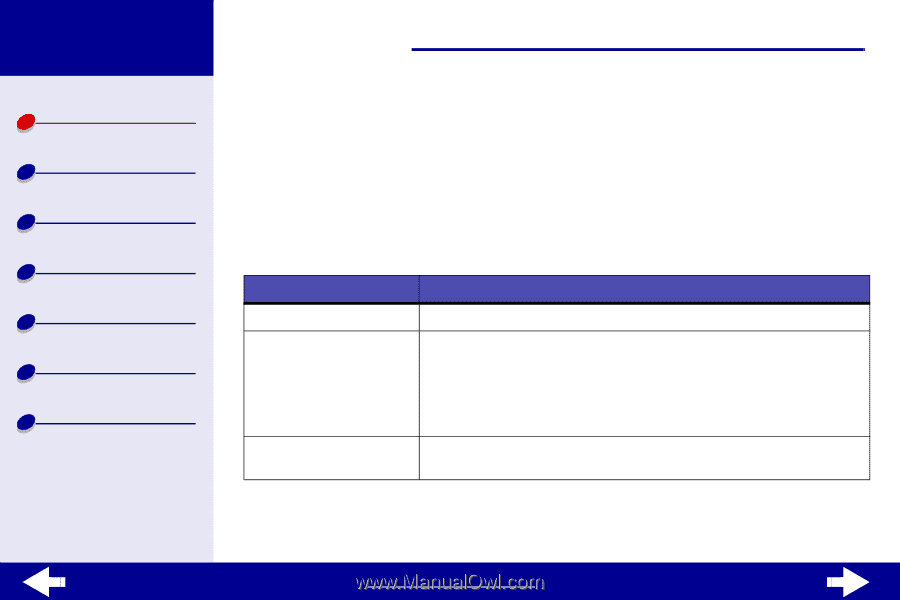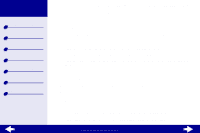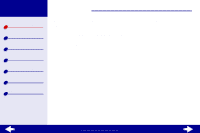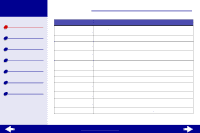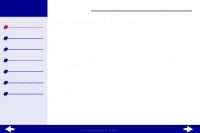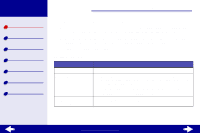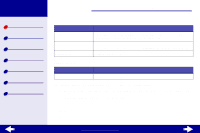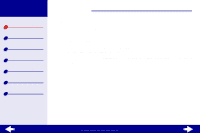Lexmark Z23 Color Jetprinter User's Guide for Linux (1.44 MB) - Page 6
lexmarkz13, lexmarkz23 - inks
 |
View all Lexmark Z23 Color Jetprinter manuals
Add to My Manuals
Save this manual to your list of manuals |
Page 6 highlights
Lexmark Z13 Lexmark Z23 Lexmark Z33 Printer overview Basic printing Printing ideas Maintenance Troubleshooting Notices Index Printer overview 6 Customizing the settings for your document 1 From the desktop, open your printer driver by typing lexmarkz13 or lexmarkz23- z33 at a command line. You can also select the file using the file manager. 2 From the Printer Settings tab, select the tab that contains the settings you want to change: Quality/Copies tab, Paper Setup tab, and Print Style tab. 3 Click OK to apply your settings. Quality/Copies tab From: Quality/Speed Multiple Copies (Lexmark Z23 and Lexmark Z33 only) Select: Quick Print, Normal, Better, or Best • Collate Copies, if you are printing more than one copy of a document, prints all the pages of the first copy, all the pages of the second copy, and so on • Print Last Page First to print your document in reverse order • The number of Copies you want to print Print Color Images in Black and White to save the ink in your color cartridge. www.lexmark.com