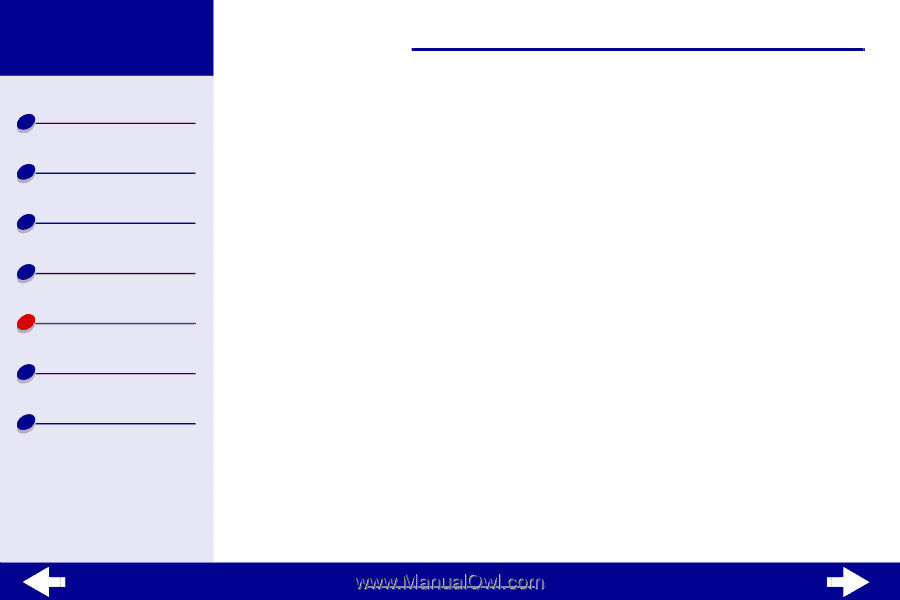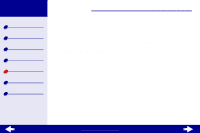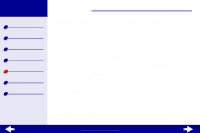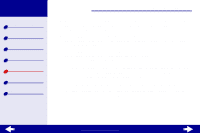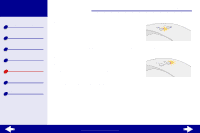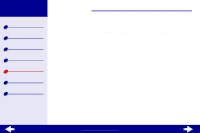Lexmark Z23 Color Jetprinter User's Guide for Linux (1.44 MB) - Page 64
Resolving unsuccessful or slow printing
 |
View all Lexmark Z23 Color Jetprinter manuals
Add to My Manuals
Save this manual to your list of manuals |
Page 64 highlights
Lexmark Z13 Lexmark Z23 Lexmark Z33 Printer overview Basic printing Printing ideas Maintenance Troubleshooting Notices Index Troubleshooting 64 Resolving unsuccessful or slow printing Click the topic that best describes your problem. • Bidirectional communication problems • Printer is plugged in but doesn't print • Test page does not print • Printer ejects a blank page after appearing to print • Printer prints very slowly • Printer is not queuing documents properly Bidirectional communication problems If your printer doesn't print, your printer and computer may not be communicating properly. The following events also indicate bidirectional communication problems: • A message appears on your computer screen indicating that your printer cannot establish bidirectional communication with your computer. • The print cartridge ink level indicators on the Cartridges tab are shaded. • Error messages (such as Paper Out) and job progress information do not appear on the computer screen. www.lexmark.com