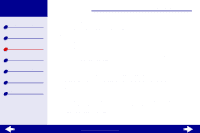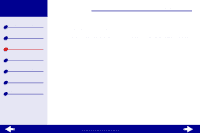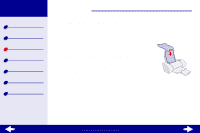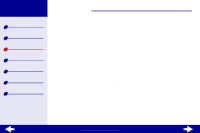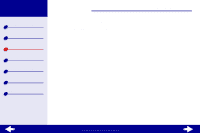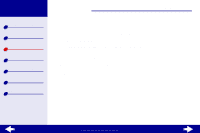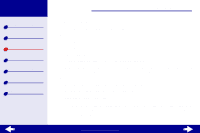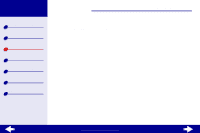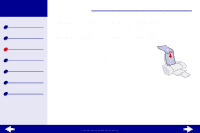Lexmark Z23 Color Jetprinter User's Guide for Linux (1.44 MB) - Page 22
Printing cards
 |
View all Lexmark Z23 Color Jetprinter manuals
Add to My Manuals
Save this manual to your list of manuals |
Page 22 highlights
Lexmark Z13 Lexmark Z23 Lexmark Z33 Printer overview Basic printing Printing ideas Maintenance Troubleshooting Notices Index Printing ideas 22 Printing cards You can print up to 10 greeting cards, index cards, photo cards, or postcards at a time, depending on the thickness of the cards. Step 1: Load the cards • If your cards came with instructions, read them carefully. • Make sure the print side is facing you. • Load the cards vertically against the right side of the paper support. • Don't push the cards too far down into the sheet feeder. • Slide the paper guide to the left side of the cards. Step 2: Customize the print settings For help, see Understanding the printer software. 1 Select a print quality: a From Printer Settings, choose the Quality/Copies tab. b From the Quality/Speed area, select Normal or Better. www.lexmark.com