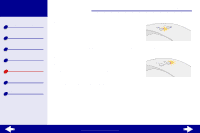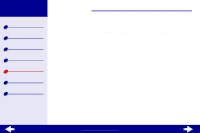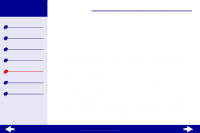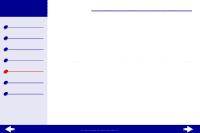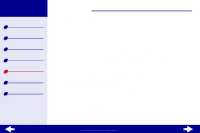Lexmark Z23 Color Jetprinter User's Guide for Linux (1.44 MB) - Page 67
Printer prints very slowly, Printer is not queuing documents properly
 |
View all Lexmark Z23 Color Jetprinter manuals
Add to My Manuals
Save this manual to your list of manuals |
Page 67 highlights
Lexmark Z13 Lexmark Z23 Lexmark Z33 Printer overview Basic printing Printing ideas Maintenance Troubleshooting Notices Index Troubleshooting 67 Printer prints very slowly • Close software applications not in use. • Check the document you are printing. Photos and graphics may take longer to print than regular text. • Choose Quick Print or Normal print quality for faster speed. Your document takes longer to print when you use a higher quality setting. • Check your computer resources. Consider increasing the virtual memory for your computer or consider purchasing more random access memory (RAM). Printer is not queuing documents properly • Send the print job to the correct printer. For help, see Print your document. • Check the name of your printer by looking at the names in the spool directory (/var/ spool/lpd) or in the printcap file (/etc/printcap). • In the /etc/printcap file, make sure :lp is pointing to the correct port. For example, if your printer is attached to your first USB port, it is usually defined as /dev/usb/usblp0. Note: You can only print to a USB port if your Linux kernel has USB support. For help, refer to your Linux documentation. www.lexmark.com