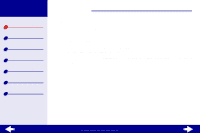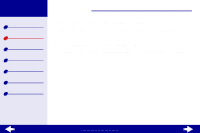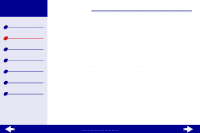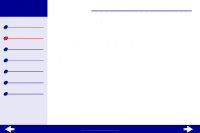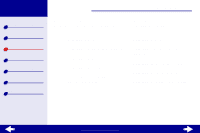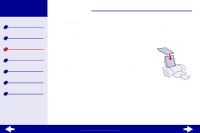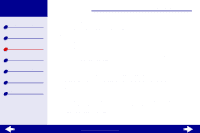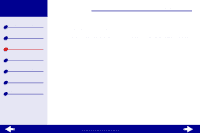Lexmark Z23 Color Jetprinter User's Guide for Linux (1.44 MB) - Page 13
Step 3, Print your document
 |
View all Lexmark Z23 Color Jetprinter manuals
Add to My Manuals
Save this manual to your list of manuals |
Page 13 highlights
Lexmark Z13 Lexmark Z23 Lexmark Z33 Printer overview Basic printing Printing ideas Maintenance Troubleshooting Notices Index Basic printing 13 Step 3: Print your document After you load the paper and customize the print settings, you are ready to print. Printing from a software application 1 From the File menu, choose Print. The Print dialog box opens. 2 Select your printer from the list of installed printers. If the software application does not offer a list of printers, but provides a place to enter your printer name, type: lpr -Pprintername where printername = lexmarkz13 or lexmarkz23-z33. 3 Click Enter. www.lexmark.com
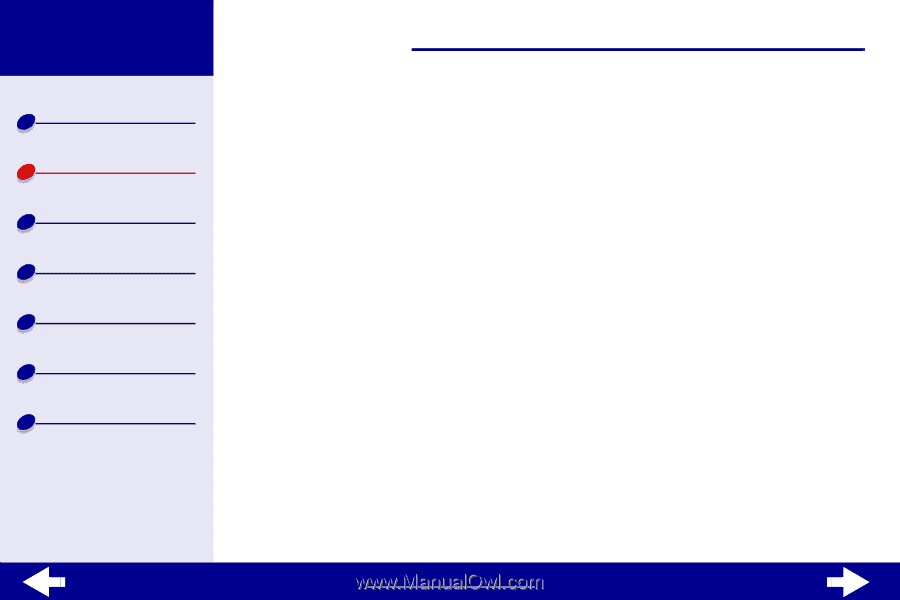
www.lexmark.com
13
Basic printing
Printer overview
Basic printing
Printing ideas
Maintenance
Troubleshooting
Notices
Index
Lexmark Z13
Lexmark Z23
Lexmark Z33
Step 3:
Print your document
After you load the paper and customize the print settings, you are ready to print.
Printing from a software application
1
From the File menu, choose Print.
The Print dialog box opens.
2
Select your printer from the list of installed printers.
If the software application does not offer a list of printers, but provides a place to enter
your printer name, type:
lpr -P
printername
where
printername =
lexmarkz13
or
lexmarkz23-z33
.
3
Click Enter.