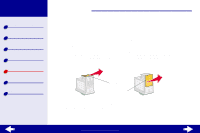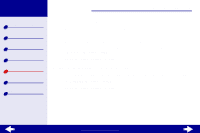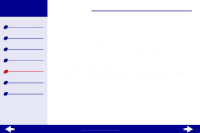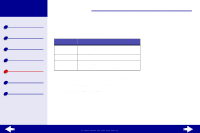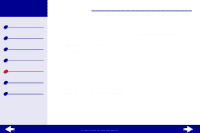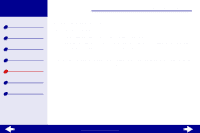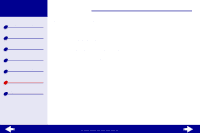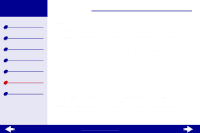Lexmark Z23 Color Jetprinter User's Guide for Linux (1.44 MB) - Page 79
Print smears on the Printed s have alternating bands of light and dark print
 |
View all Lexmark Z23 Color Jetprinter manuals
Add to My Manuals
Save this manual to your list of manuals |
Page 79 highlights
Lexmark Z13 Lexmark Z23 Lexmark Z33 Printer overview Basic printing Printing ideas Maintenance Troubleshooting Notices Index Troubleshooting 79 Print smears on the page • When loading the paper, make sure the print side is facing you. For help, see Load the paper. • Remove each page as it exits and let it dry before stacking. • Clean the print cartridge nozzles. Printed pages have alternating bands of light and dark print • Select a higher Quality/Speed setting, such as Better or Best. For help, see Customize the print settings. • Make sure you have established bidirectional communication between your printer and computer. For help, see Bidirectional communication problems. www.lexmark.com
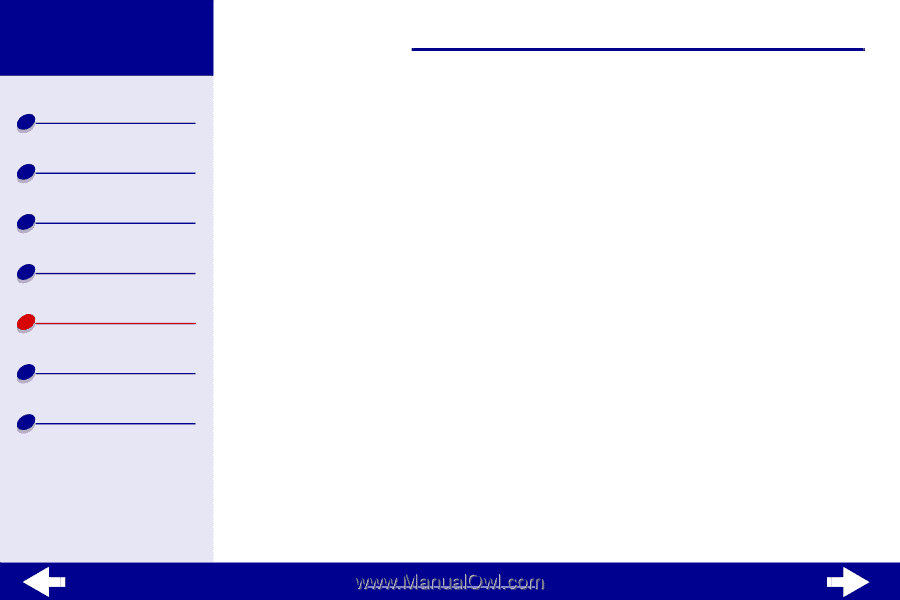
www.lexmark.com
79
Troubleshooting
Lexmark Z13
Lexmark Z23
Lexmark Z33
Printer overview
Basic printing
Printing ideas
Maintenance
Troubleshooting
Notices
Index
Print smears on the page
•
When loading the paper, make sure the print side is facing you. For help, see
Load
the paper
.
•
Remove each page as it exits and let it dry before stacking.
•
Clean the print cartridge nozzles
.
Printed pages have alternating bands of light and dark print
•
Select a higher Quality/Speed setting, such as Better or Best. For help, see
Customize the print settings
.
•
Make sure you have established bidirectional communication between your printer
and computer. For help, see
Bidirectional communication problems
.