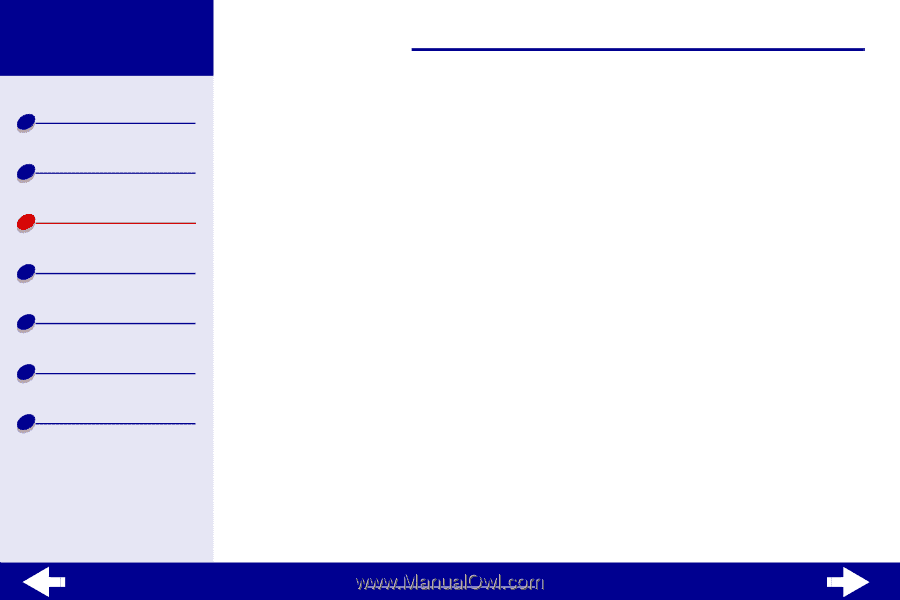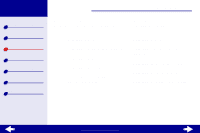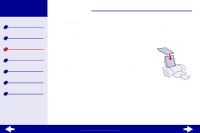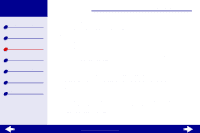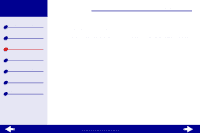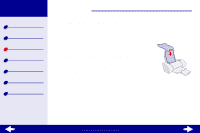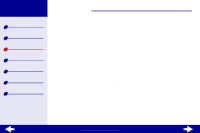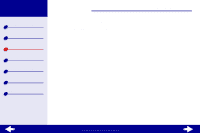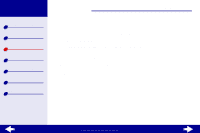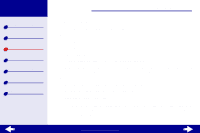Lexmark Z23 Color Jetprinter User's Guide for Linux (1.44 MB) - Page 20
Printer overview, Basic printing, Maintenance, Troubleshooting, Notices, Index
 |
View all Lexmark Z23 Color Jetprinter manuals
Add to My Manuals
Save this manual to your list of manuals |
Page 20 highlights
Lexmark Z13 Lexmark Z23 Lexmark Z33 Printer overview Basic printing Printing ideas Maintenance Troubleshooting Notices Index Printing ideas 20 Step 2: Customize the print settings For help, see Understanding the printer software. 1 Select a print quality: a From Printer Settings, choose the Quality/Copies tab. b From the Quality/Speed area, select Better or Best. Note: Higher print quality settings result in better quality documents, but may take longer to print. 2 Select a paper type: a From Printer Settings, choose the Paper Setup tab. b From the Type area, select Plain Paper. 3 Choose a paper size: a From Printer Settings, choose the Paper Setup tab. b From the Paper Size menu, choose the correct size. For more information about printing on custom size paper, see Printing on custom size paper. 4 Click OK to apply your settings. www.lexmark.com