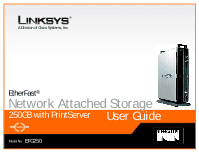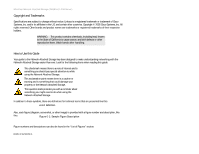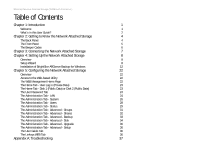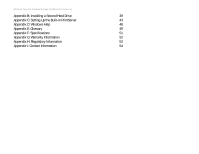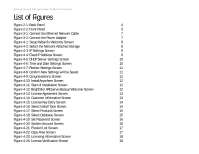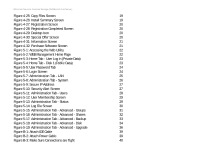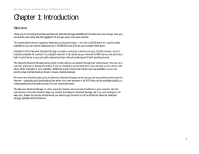Linksys EFG250 /en/US/docs/storage/nass/csbcdp/efg250/user/guide/EFG250_V2_use - Page 5
List of s - review
 |
UPC - 745883559220
View all Linksys EFG250 manuals
Add to My Manuals
Save this manual to your list of manuals |
Page 5 highlights
EtherFast Network Attached Storage (250GB with PrintServer) List of Figures Figure 2-1: Back Panel 4 Figure 2-2: Front Panel 5 Figure 3-1: Connect the Ethernet Network Cable 7 Figure 3-2: Connect the Power Adapter 7 Figure 4-1: Setup Wizard's Welcome Screen 8 Figure 4-2: Select the Network Attached Storage 8 Figure 4-3: IP Settings Screen 9 Figure 4-4: Fixed IP Address Screen 9 Figure 4-5: DHCP Server Settings Screen 10 Figure 4-6: Time and Date Settings Screen 10 Figure 4-7: Review Settings Screen 11 Figure 4-8: Confirm New Settings will be Saved 11 Figure 4-9: Congratulations Screen 11 Figure 4-10: InstallAnywhere Screen 12 Figure 4-11: Start of Installation Screen 12 Figure 4-12: BrightStor ARCserve Backup Welcome Screen 12 Figure 4-13: License Agreement Screen 13 Figure 4-14: Customer Information Screen 13 Figure 4-15: License Key Entry Screen 14 Figure 4-16: Select Install Type Screen 14 Figure 4-17: Select Products Screen 15 Figure 4-18: Select Database Screen 15 Figure 4-19: Set Password Screen 16 Figure 4-20: System Account Screen 16 Figure 4-21: Product List Screen 17 Figure 4-22: Copy Files Screen 17 Figure 4-23: Licensing Information Screen 18 Figure 4-24: License Verification Screen 18